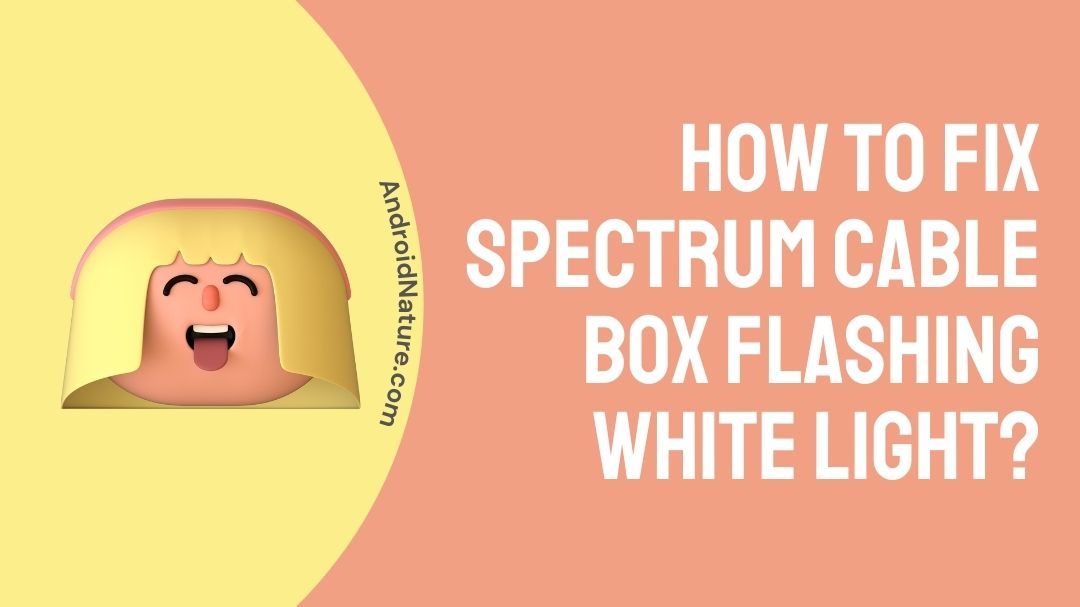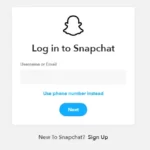There are different case scenarios for the flashing of lights in the Spectrum cable box.
The indicator color that is flashing in can be either blue or white, and both in some cases.
Sometimes, if there is a firmware update running in your cable box, then both colors keep flashing simultaneously. It can up to 15 to 20 minutes to complete successfully, but not more than that.
Well, there can be some other reasons why this white light keeps flashing in your cable box for more than 20 minutes. So, let’s take a look at some of the possible reasons and solutions below.
Why is there a white light flashing on my Spectrum cable box?
Short Answer: The white light flashing in the Spectrum cable box means that there are connection issues with the Spectrum box.
Reasons:
This white light indicator flashing in your Spectrum cable could be because of the following reasons
- Insecure cable and cord connections
- Damages in the cable
- Coax wall outlet damage
- Other connectivity issues
There could be other reasons too, but the above four are the major reasons for this scenario to happen.
After looking at the reasons for this to happen, now let us discuss the methods to solve this issue.
A small note before looking at the methods. Upon following the below methods, there is no assurance that the problem gets solved.
Fix: Spectrum cable box flashing white light
Method 1: Securing the cable connections
Securing the cable connections is nothing but making sure that the cables connected in the box are tight and secure enough.
Even if there is any loose connection in the cable connection, then this can make a way for this problem to happen.
So, therefore, ensuring that the cable connections are tight enough can make this problem solve.
Still, the white light keeps flashing for more minutes. We have another method to solve this
Method 2: Replacing the damaged cables
Though the connections are secure and tight enough, the cables that are inserted must be in good condition.
So checking the condition of the cables is a must. If the cables are either broken or bent, you can contact Spectrum technical support.
Or else, you can even contact your local technician to replace the damaged cables.
Does the problem still seem to occur again? We have another method too, let’s see what it is.
Method 3: Fixing damaged coax wall outlet
The main part of a cable connection is the coax wall outlet, which is at your home. The coax wall outlet would’ve been damaged because of two reasons.
The first one would be due to its age factor and the other reason can be the rip-off bite by the rats. Considering these two reasons for the damaged coax wall outlet, this problem could incur.
So, therefore, check with your coax wall outlets whether it is damaged or not.
To solve this, fixing the outlet is a good practice. And to do that you can either contact Spectrum technical support or even your local technician.
Method 4: Checking the status of the Spectrum cable box
To check the status of your cable box, follow the steps given below.
- As a first step, sign in with your account by entering your login credentials
- After entering your account, select the option ‘Services’. This will automatically navigate you to the cable box status
- If there is a green indication mark then your cable box is fine enough without any issues.
- Else if it indicates a red exclamation mark, then it is to be noted that your cable box is under trouble or encountering any issues.
- In order to troubleshoot your cable box, then select ‘Troubleshoot’.
- The app will notify you to manually reset your cable box if the troubleshooting doesn’t work out.
These are the steps to check the status of your Spectrum cable box.
The final thing here to do is, try contacting the Spectrum technical assistant and explaining the issue precisely.
Method 5: Power-recycling
Power recycling is nothing but to reset your cable box or modem, whatever, to a round of one or two. What it does is that it just resets your cable box or in more simple words, it is a method of refreshing the cable box.
Like how we do refresh our PC or laptop if it gets hung, the same is done here to the cable box.
Only one time of resetting has less chance of helping you out. Try doing it for a count of two or three.
To power recycle or reset your cable box, then follow the instructions given below.
- As a basic start, the first thing is to cut off the power supply and remove entire components from the cable box.
- Rest the cable box for a couple of minutes. Once done, reassemble the components and give the power supply.
- The cable box will take up to a minute or two, or sometimes up to 5 minutes. It won’t extend more than that.
- This step is a crucial one to be checked. If the LEDs don’t flash or blink continuously and stay solid, then we have won.
Method 6: Swapping the cable box
To do this, you have to contact Spectrum support and requesting for a swapping of the cable box.
One thing that has to be kept in mind is that you have to request it before the closing of business (COB). Only then, your request will be accepted by them.
To make things go at ease, explain the issue that you have been facing and the methods that you have tried.
Upon knowing this, the support engineer from Spectrum can assist you with the problem easily.
Once the engineer ensures everything, then they will install a new cable box for you and ensure that the new one is good enough.
Conclusion:
The television viewing experience is something that everyone sets their expectations higher.
Any hiccups or problems in that can spoil the entire mood and make you scratch your head with confusion.
So to avoid confusion, we have discussed a problem statement and the solutions for it too.
Hope you find this article insightful! Happy reading!
Further Reading:
How long does it take for a Spectrum cable box to reboot
[4 Ways] How to Fix Spectrum Cable Box stuck on L-3
[7 Ways to Fix] Why am I missing channels on Spectrum app
Do I need a Spectrum Cable Box if I have a Smart TV

A movie buff and an ardent fan of smartphone technology happenings in and around this globe. It all started when I had a craze on Google’s pixel lineup and that continued for other smartphone brands too. Not only smartphone, be it any technology around us, I wish to keep myself updated on them too.