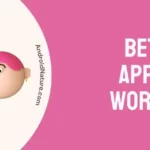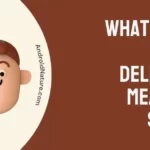Discord has rolled out a brand new feature that enables all Nitro members to customize their Discord app icons.
In this article, we will share step-by-step instructions on how you can customize your Discord app icon.
Without wasting a second, let’s get started.
How to customize discord app icon
Let’s start off by discussing what the custom app icon feature actually is. Custom app icons enable Nitro members to replace their default Discord app icon with a more aesthetic one. This feature is a treat for people who like to customize their app icons according to the theme of their home screen.
The only prerequisite for using the custom app icon feature is that you must have a Nitro subscription. Once you have a Nitro subscription, you can change your Discord app icon as often as you want.
Here’s how you set a custom Discord app icon:
- Step 1: Tap on your Avatar in the bottom right corner of the screen
- Step 2: Scroll down, find, and tap on App Icon
- Step 3: Here, you’ll see a plethora of App Icons. Choose the one that best fits your aesthetic
![]()
- Step 4: Hit Okay to confirm
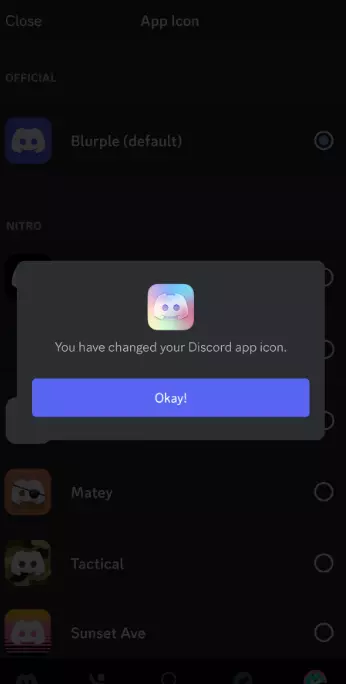
- Step 5: Go back to your home screen and start adoring your customized Discord App Icon
![]()
NOTE: This feature is available on Android and iOS devices only.
And that concludes the process. It was quite easy, right?
See More:
- How To Make A Private Role In Discord
- What Is Deafen On Discord
- How To Self-Assign Roles In Discord?
Bottom Line:
The custom app icon feature is a delight for users who are picky about their aesthetics. This feature helps you customize your Discord app icon and make your home screen aesthetically pleasing. In this article, we’ve shared steps that you can follow to achieve that. So, what are you waiting for? Go ahead and customize your Discord app icon now.

An experienced technical writer who specializes in simplifying technical jargon. Being a lifelong learner, she stays up-to-date with the latest trends and tools in the world of technology. When she’s not writing technical stuff, you can find her reading self-help books.