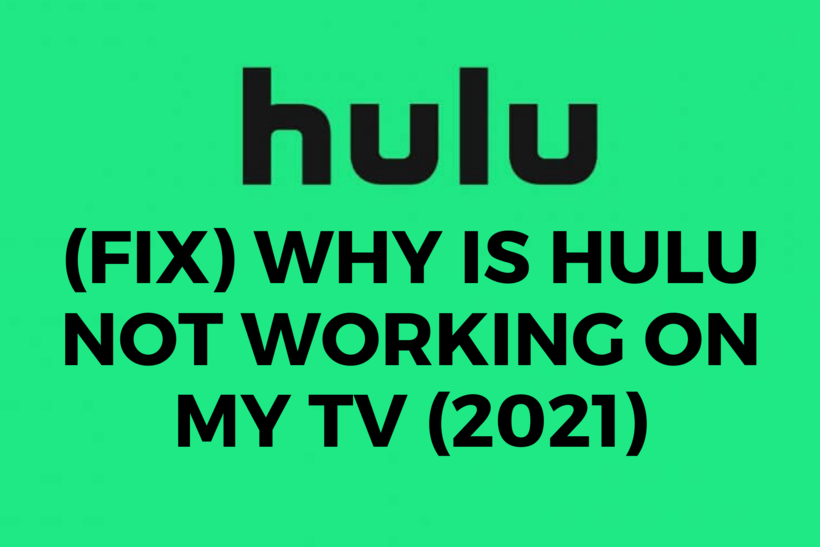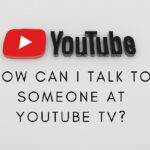Hulu is a superb OTT Video streaming service. Originated in 2008, the platform has grown a lot since then. However, you would be wondering why is Hulu not working on my TV and what are the fixes for it.
You might have a lot of reasons due to which Hulu is failing to work on your Smart TV. If that is the case, this article is going to be the right guide for your needs. All you need to do is keep on reading and follow the steps and procedures starting from the top and go to the bottom. Note that the lower the procedure, the harder to tougher to perform it is.
SEE ALSO: Pause Hulu Subscription vs Cancel Hulu Subscription [2021]
Why is Hulu not working on my TV?
-
1. Poor internet connection:
This is generally the most common reason for Hulu to not work on your Smart TV. I have had situations where I forgot to switch on my mobile data or establish a WiFi connection. Even if I did, it was probably very slow and poor.
Now the thing with video streaming services is that they are very demanding. This means you would not be able to even load the Menu in some cases, let alone watch or stream a movie. This makes it clear why your Hulu is not working. You can check your Internet Connection in the Settings of your Smart TV easily.
-
2. Update the app:
This is another common cause for media streaming apps to not work. Most of the time when servers are updated they are provided better encryption and security to protect the privacy of their users. An old app would go out of synchronization and thus would be unable to work.
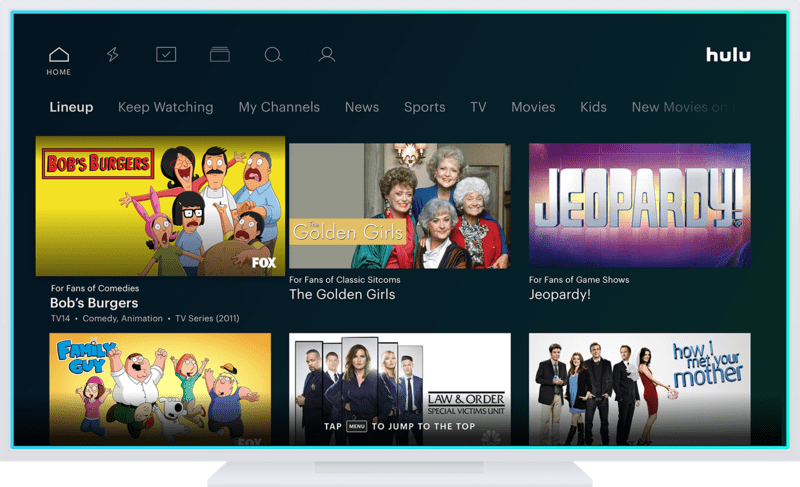
In some cases, a company might force you to install the latest version of the app. This is quite common with game apps featuring microtransactions or payment and banking applications. Hulu does not have this system, so you would have to go and install the update yourself from the App store of your smart TV. It is not hard at all, so we recommend you try it out.
-
3. Uninstall and reinstall the app:
Did updating the app not solve the problem for you? There might be an underlying glitch in the app itself because it did not install properly. If it was working earlier then perhaps it did not shut down properly last time and hence got a glitch in the form of a loop in its code.
You can easily remove this glitch by uninstalling the app. Once you install a fresh version of the app by going into the App Store just like you would do for updating the app, the code would be newly installed and would solve the issue. I suggest trying it if the previous method did not work for you.
-
4. Rebooting your Smart TV:
If you cannot make your Hulu app work in any of the above-mentioned procedures, you can try to focus on issues that might be due to your Smart TV. The first thing you should try is rebooting your TV. If it works then it is the best method to try out for resolving this problem.
Rebooting your TV by using the Power cable is a good move but I advise that you use the Advanced Reboot in Settings to clear any abnormal codes and glitches and then proceed with the power cable unplugging. You can plug it back in and run Hulu to see if the issue persists. If it does, check out the method below!
-
5. Updating your Software:
Smart TV often has software updates. While it is not common, it certainly could be an important update. Companies often fix major issues and glitches with various apps and improve overall Compatibility and functionality when they introduce updates.
This is not just for Televisions but also the smartphone and other consoles out there. You can update your Smart TV by heading to the settings and checking for any system updates. If you have a pending one, make sure to install it and try it again!
-
6. Clear storage space and apps:
Every device has a defined storage space and app limit. If you manage to fill it up then your device would start to lag and glitch. It would fail to open apps if the storage space is severely low. Although you would get a warning notification for this, you might not get it if it has not crossed the threshold for warning. But that does not mean your device is not full.
Try to uninstall useless add-ons, plugins, channels, applications, and other recorded data and media from your Smart TV and try again. You can also reboot it after cleaning so that the chances of making Hulu run would increase.
-
7. Reset your Device:
Factory resetting a device is a tough decision. You should always do it if you are sure that your TV (or any device for that matter) has faced any glitch that is occurring with a lot of apps then it quite possibly is a deep error with your device.

In this case, try to backup your data and make sure what you are going to delete is not important to you, or has been backed up in a local device of cloud storage. After you are sure you can proceed with factory resetting the device and installing Hulu again. Hopefully, it would work this time.
-
8. Customer Support:
The last thing we are going to talk about is customer support. This is a very flexible thing and can be done either as the very first method or as the very last one. Nowadays various support teams would reply quite fast on Twitter or Discord so you might as well try this first before resetting your device.
Often your support team would provide you with solutions, but they might acknowledge if there a glitch they have not solved yet. While this would not be of much help, at least you can be relaxed that it has been noted and would be fixed soon.
Conclusion:
So this was all for today’s article about why is Hulu not working on my TV. I hope it proved useful to you!
Further Reading:
Why Does HULU have Ads : Explained 2021

For someone who is a Medical School student, you certainly did not expect me to be here. But here I am, due to my fondness for technology, games and science. There is just something really sweet about technology that has helped in binding us together, so it is not surprising that I love to talk about it. And with the same technology, you could connect with me easily, so feel free to!