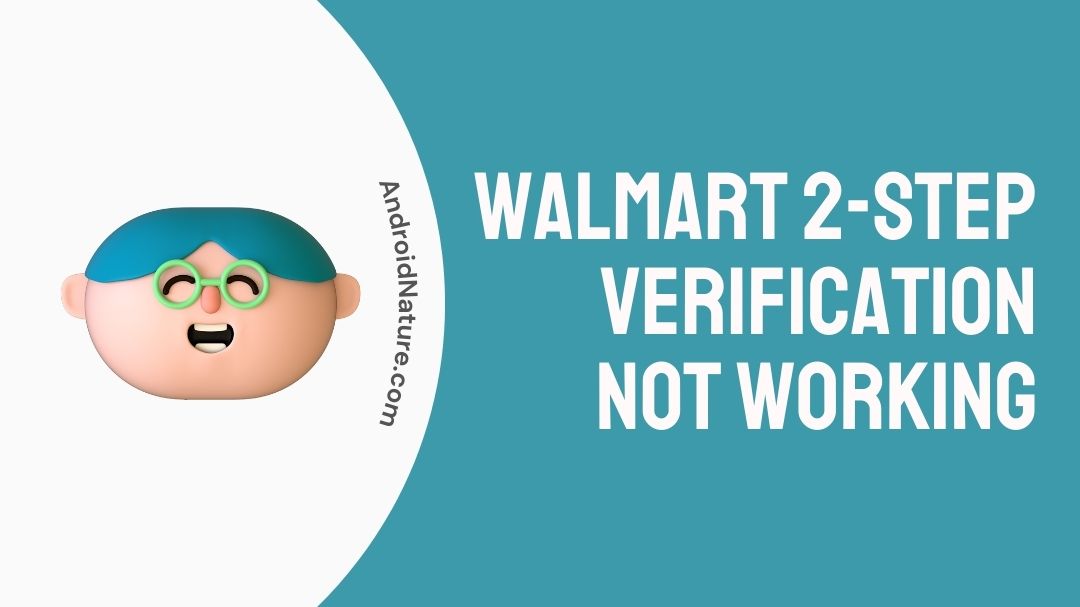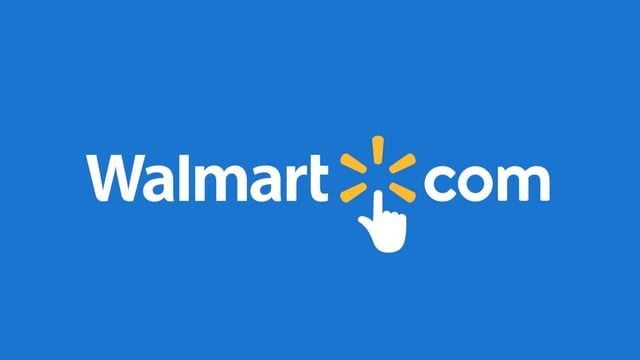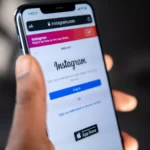Walmart asks its employees to go through a 2-step verification procedure before they can log in to access data like schedule, benefits, or paystub. The verification procedure is needed when the user tries to log in through a non-verified device.
Personal devices like PCs, tablets, and even smartphones are considered unverified; thus, a 2-step verification is needed.
The verification is seamless, but sometimes, users report their Walmart 2-step verification is not working.
This post will discuss the reasons for this issue and the methods to fix it.
Why is Walmart 2-step verification not working
Short answer: Walmart 2-step verification is not working because your phone number is not updated in the system, or you are not eligible to access OneWire. You might be entering the wrong details, or there are issues with the server.
While we discussed the causes, a lot of these are very similar, although they require different approaches to solve them. We will discuss the possible solution in the next part of this post.
Fix: Walmart 2-step verification not working
1. Update your credentials
For two-step verification to work properly, you must connect your device to the Walmart corporate network and ensure that your credentials for 2 step verification, like your phone number, are updated in the system.
If your phone number has changed, you will be required to update it.
To do this, visit this official link, follow the on-screen instructions, and set up the 2-step verification with your new phone number.
If you need any other help with enrolling your new phone number for 2SV, you can visit this link for any help.
2. Proper enrollment for OneWire access
Walmart won’t let your personal device access OneWire even if you have been using third-party authenticators like Google Authenticator, LastPass, etc.
You will be required to enroll yourself in Symantec VIP in order to access OneWire from a home device like your phone, laptop, or tablet.
3. Enter the correct credentials
To validate a 2-step verification process, you are required to enter details like User ID and password, Passphrase, and Personal Identification Number (PIN). On entering any wrong details, you won’t be able to proceed. It is as simple as that.
To complete the verification procedure, the user must provide the OTP sent on their phone via a call or a text message. Make sure the entered OTP is correct, or 2-step verification won’t proceed.
4. Check server issues
If you have already implemented the procedure mentioned in the first three points and are still facing the same issue, there may be issues with Walmart services.
That’s very unlikely, but you must keep an eye on third-party tracker websites like Downdetector.com for any reports related to the services.
You must also check the official X (Twitter) account of Walmart for any status updates.
5. Contact Walmart support
If you are facing any issues with the 2-Step Verification procedure, you can always contact the Walmart support team for assistance.
For US-based store/field associates, you can contact Field Support at 479-273-4357.
For Home Office associates, contact Home Office Support at 479-273-8866.
And that’s pretty much it.
Hope the article helped you in the way you expected!
Fix: Walmart not sending verification code
1. Wait for a few minutes to receive the code
Most of the time, OTPs are sent to the device instantly. But sometimes, you need to wait a couple of minutes for the code to arrive on your device.
If you still do not receive the code after waiting a few minutes, you might have to proceed with the next method.
2. Select the resend verification code
If the code is received after waiting a couple of minutes, you might have to select the option to resend the code. Select the resend button and wait for the code. Remember, you can do this for a limited number of times only.
If you do not receive the code after a few trials, proceed with the next point.
3. Check your mobile network
The verification codes and OTPs are sent through SMS service. If your SMS service is not working as intended, you might have to check your mobile network for possible issues. Some common issues and methods to fix them are similar for almost all the carriers.
5. Make sure your number is updated
It is also possible that your mobile number is either not registered or updated in the system. It could be why you are not receiving the verification code on your mobile device.
The solution is simple: ensure the correct phone number is registered, especially when you have recently changed your number.
4. Check your internet connection
If you have opted to receive the verification code by email, you must ensure that your device is connected to a stable internet connection. The email client can only fetch new mails if it is connected to a working data connection.
4. Check the spam folder
If you have opted to receive the code by email, you must check the spam folder. Most of the time, the codes and OTPs might get filtered out by the email client.
There is a separate spam folder in your email’s client UI. Check it!
6. Disable DnD/Focus mode on your device
DnD mode, or iPhone’s Focus mode, disables all the apps from sending notifications on the device. This could be why the messaging app and email app didn’t show any notifications.
Disable the DnD mode.
How to use Walmart 2-step verification process
A 2-step verification system needs to be enabled to verify the user. Therefore you will need to follow these steps to do the same.
- Step 1- While still on the ASDA network, click on this link: https://svipreg.wal-mart.com/.
- Step 2- Input your ASDA login credentials.
- Step 3- Ensure that you have the right country selected in the list.
- Step 4- Recheck and ensure that your account has been logged in properly.
- Step 5- Choose a method to send you the OTP or verification code. This could be either a phone call, text, or app. Setting these up would lead to the verification code being sent there in the future.
- Step 6- Using appropriate details, complete the Walmart 2-step verification by clicking on the desired text, call, or app option.
Further Reading:
- [11 Fix] Walmart Receipt lookup Not Working
- [ 7 Fixes] Walmart App Not Working
- [7 Reasons] Why Is My Walmart Gift Card Not Working?

Ankit is an engineer by profession and blogger by passion. He is passionate to do all the stuff such as designing the website, doing the SEO, researching for the content, writing tech blog posts and more.