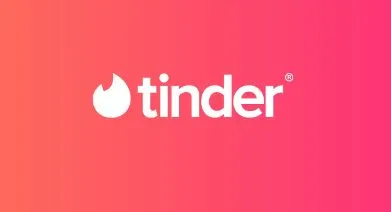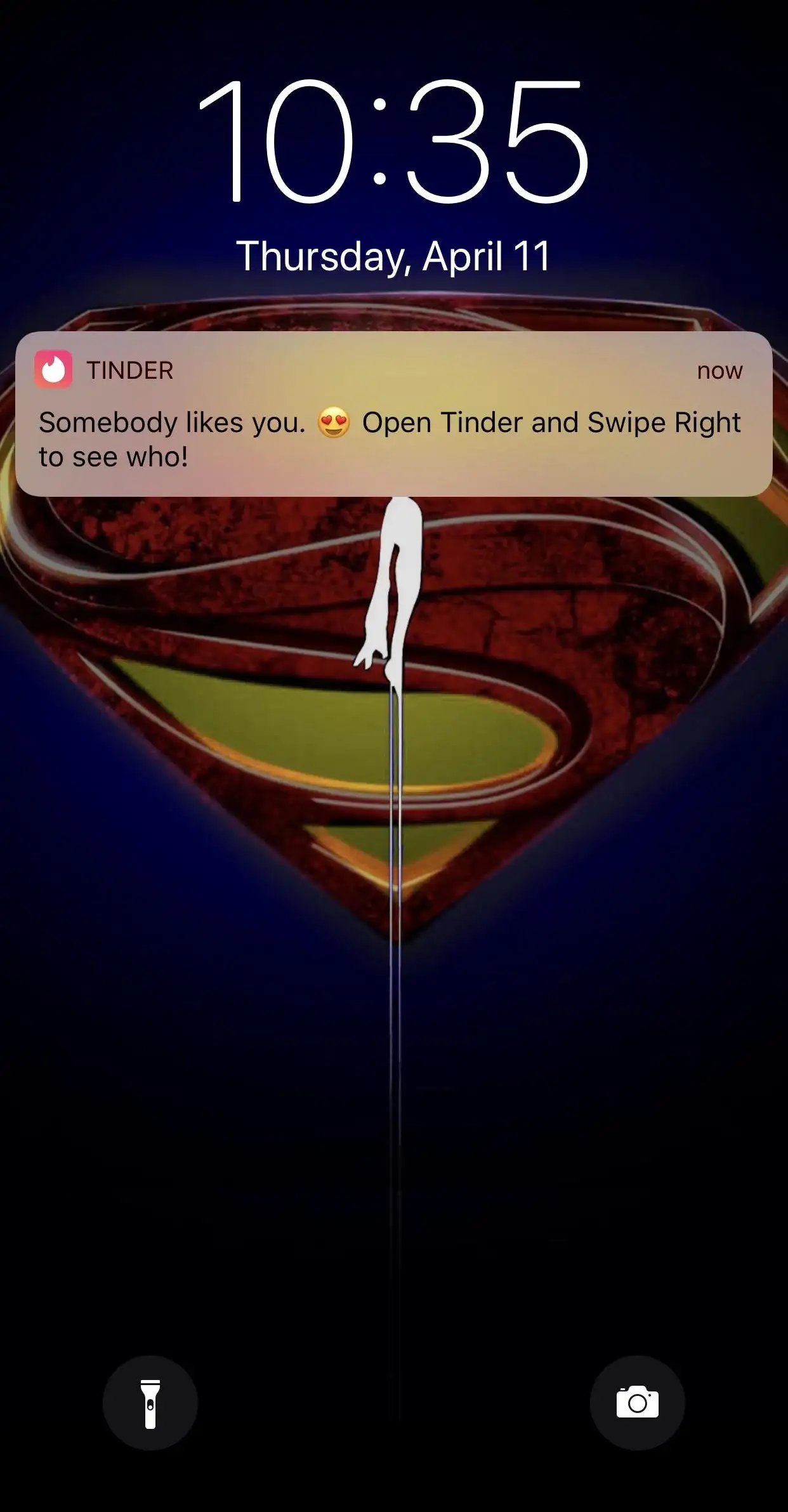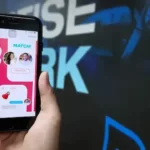Tinder is one of, if not the most popular online dating apps, but a rather annoying issue users face is the Tinder notification glitch.
This happens in a couple of ways.
You’ll see notifications pop up randomly, but when you click on it, there’s nothing in the app.
Another glitch is where you dismiss a notification, but it just stays on your notification bar.
Nothing you do will remove this notification, and it can get irritating, especially if you’re someone like me who dismisses all notifications.
So let’s figure out the reasons for these issues and go about fixing it.
Why Does Tinder’s Notifications Glitch?
Short Answer: Tinder’s notification glitch happens due to a few reasons. It can happen because of unread messages, unchecked profiles, cache and temporary data, an app bug, or using an outdated app.
These kinds of issues aren’t limited to just Tinder.
It can happen with any app that has push notifications enabled.
So while the fixes might be similar, in some cases, these fixes may not work.
If that’s the case, then you’ll have to reach out to Tinder’s support team, as it might be something wrong with the combination of your phone and the app.
Tinder Notification Will Not Go Away
Since Tinder is at the forefront of dating apps, it’s no wonder that people keep an eye on their notifications.
It’s important to see who’s matching with you and to know if someone messaged you.
But, if your notifications don’t go away, then it tends to pile up with newer notifications on your status bar.
This can not only be annoying but can make things very confusing when you’re trying to check your Tinder notifications.
It also hampers your device performance in the long run, as your system will use up RAM to ensure the notifications stay on your notification bar.
In most cases, it’s usually a minor bug that causes the issue or an excess amount of cache that causes Tinder to misbehave.
While using an outdated app might not cause this issue, it’s possible that the outdated version of the app is bugging out due to a lack of backend support.
The best-case scenario is that you have unread messages or profiles that you’re matched with and haven’t gotten around to acknowledging.
And, the worst case being, the latest version of Tinder has a bug and it’s causing the issue.
There are also rare instances where, if you’re using a fairly new phone on the market, Tinder’s app isn’t entirely compatible with it and causes glitches.
Now, let’s jump into solving this rather frustrating situation.
Fix: Tinder Notification Glitch
There aren’t any advanced troubleshooting steps that can help in this situation, but there are some basic troubleshooting methods that can help.
Method 1- Check All Unread Messages And Matched Profiles
As I mentioned earlier, this is the best-case scenario when it comes to your Tinder notifications not going away.
If you keep seeing notifications regarding unread messages or matched profiles you haven’t checked out as yet, go ahead and clear them out.
Open Tinder and go through all your unread messages.
While you’re at it, check out the profiles of people who matched with you as well.
Considering this is the crux of Tinder, it’ll help clear out the annoying notifications as well as connect you with someone you might be interested in.
Method 2- Restart Your Phone
A rather simple way to fix notification glitches and issues on your phone is to restart it.
Just hold down the power button on your phone and restart the device.
If it doesn’t clear the notification even after restarting, you’ll have to do a hard reset.
Don’t worry, this won’t delete any data or information from your device.
On most Android devices, you can simply hold down the power button for around 20 to 30 seconds and the device will reboot itself.
However, for some Android devices, it might be a different button combination.
Search for your phone model with the suffix ‘Hard Reset’, for example, ‘Samsung Galaxy S23 hard reset’ on Google to find the right method.
Method 3- Clear Tinder’s App Cache And Data
Too much cached data can cause your app to act abnormally.
You can fix this by clear the cache or clearing the data for the app.
It’s slightly different on Android and iOS, so I’ll outline both methods below.
To clear the cache on Android,
- Step 1- Open ‘Settings’ on your device, scroll down and tap on ‘Apps’.
- Step 2- Click on ‘Manage Apps’ and then look for ‘Tinder’ in this list.
- Step 3- Click on ‘Storage’ and you’ll see an option to ‘Clear Cache’ or ‘Clear Data’.
First, click on ‘Clear Cache’ then go back to Tinder and see if you’re able to clear notifications.
If this doesn’t work, go back to the ‘Manage Apps’ and then click ‘Clear Data’.
Once this is done, restart your device, and it should have fixed the issue with the Tinder notification glitch.
For iOS devices, there isn’t an option to clear an app’s cache directly.
At least not since iOS 16.2.
So, the only method is to either delete the app and reinstall it, or offload the app.
Please note that offloading an app deletes the app from your iOS device.
However, the difference is that stores your data, so when you redownload the app, you don’t have to log in again and set up your account.
To offload Tinder on iOS, go to ‘Settings’ and then scroll down to find ‘Tinder’.
Once inside the app settings, scroll down and click on ‘Offload App’.
After you offload the app, go back to the App Store and download it again.
Method 4- Update The App
Using an outdated app is definitely a good reason why you’re having issues with notifications.
Make sure you’re using the latest version of the app to prevent unnecessary issues with the app.
Go to the App Store on iOS or Play Store on Android.
Search for ‘Tinder’ and if an update is available, you’ll see an ‘Update’ button.
Download and install the update and Tinder should work properly after this.
Method 5- Tinder Has A Bug
If you’re already on the latest version of Tinder, then it’s possible that there’s a bug that’s affecting its behavior on your device.
Try reinstalling the app to see if it fixes the issue, but if it doesn’t then you might need to uninstall updates.
Some Android devices allow you to uninstall updates and return to the last stable version that you had on your device.
To do this, you’ll have to go to the ‘Storage’ section of ‘Tinder’ using the steps in method 3 and click on ‘Uninstall Updates’.
If you don’t see this option, then you’ll have to download an older version from a trusted source online.
A site I would suggest is APK Pure.
Search for Tinder on APK Pure and don’t download the latest file.
Instead, download the version just before it.
Once the file is downloaded, install the ‘.apk’ file by tapping on it.
You’ll be prompted to allow your device to install apps from your browser.
Accept the prompt and you’ll automatically be taken to the screen to allow permissions to let you install apps from the browser.
Once this is done, Tinder will be installed on your device and you’ll be able to use it as you would if you downloaded it from the Play Store.
Don’t worry about installing viruses on your device from this website.
All the apps are legitimate and there are a ton of users worldwide who use APK Pure to sideload apps.
Method 6- Contact Tinder Support
As a final resort, you can contact Tinder’s support team and inform them of your issue.
As mentioned below the tl;dr, if you’re using a new phone on the market and if it’s from a newer brand, there might be issues with the optimization for said device.
By informing Tinder’s support of the device your issue is on, they’ll be able to check their development backend to prevent such issues from cropping up for other users of the same device.
See Also:
Final Words
While many of us definitely want to get notifications from Tinder, it can get frustrating when the notification just won’t go away.
Use these quick fixes to ensure you don’t face the issue again.
And, even if it happens again, you’ll know exactly how to rectify it.
So, keep your dating game strong, and don’t let a notification glitch frustrate you.

As a seasoned DIY tinkerer, Arvind found the simplest way to help anyone troubleshoot or set up tech without feeling overwhelmed by it. He’s an advocate for smart home technology and in his free time makes music. He’s also an avid gamer, mostly obsessed with single-player titles.