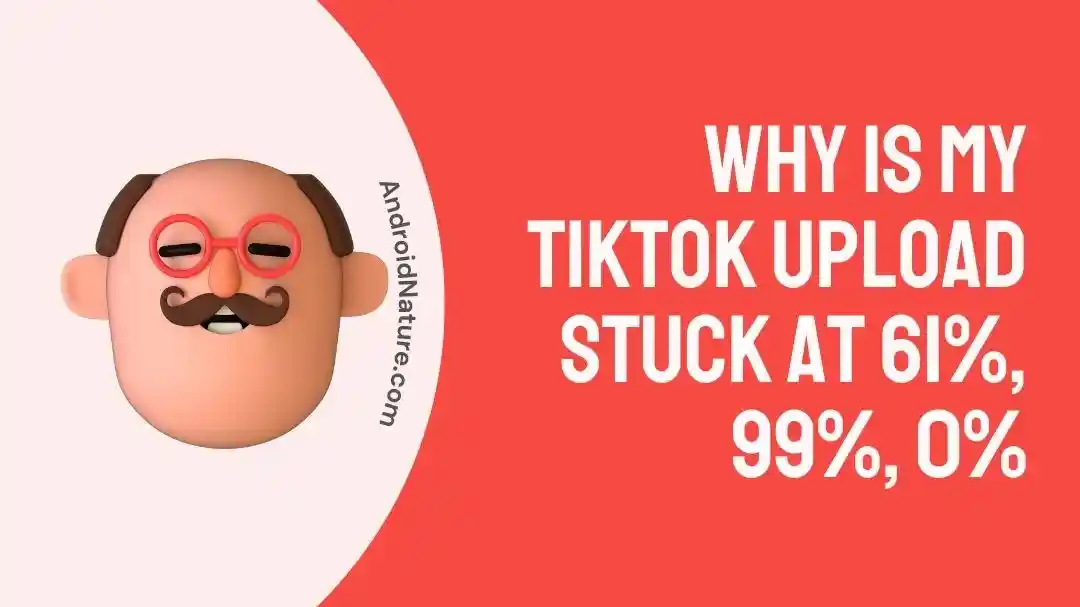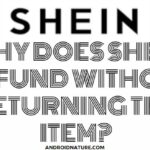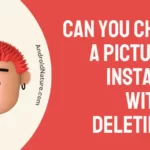TikTok is the leading entertainment platform for many of us.
Content creators can get the best of TikTok by uploading the best of their content on their accounts. However, a few of the TikTok users complain about some uploading issues.
So today, let us work out one such problem of TikTok upload stuck at 61%, 99%, or 0%. We’ll go through the key reasons and solutions for handling this problem.
Why is my TikTok upload stuck at 61%, 99%, or 0%.
Short Answer: It can be due to different reasons like copyright issues, temporary block from posting, or TikTok server issues. Some other reasons cover problems with devices using TikTok, TikTok app-related issues, or connectivity problems.
Explanation:
The key reasons for the TikTok upload problem are:
-
Internet issues
TikTok may create upload problems if it doesn’t have proper internet connectivity.
-
TikTok server issues
The unavailability of TikTok servers may create problems in seamless TikTok video upload.
-
Copyright issues
TikTok follows a strict copyright policy and you may not be able to upload content that is against the copyright policies.
-
Device using TikTok issues
The device using TikTok may get corrupted, require a quick restart, or face storage issues.
-
TikTok app issues
TikTok apps may require quick updates, develop third-party app conflicts, or accumulate large amounts of cache memory causing video upload problems.
How to Fix: TikTok upload stuck at 61%, 99%, or 0%.
After having a quick understanding of the key reasons, below are the quick fixes for this TikTok upload problem:
Method 1: Confirming the copyright guidelines
Firstly, start by checking your video. The chances are high that it may violate the copyright guidelines of this social media platform.
You can check TikTok intellectual property guidelines here.
Method 2: Checking for the possible TikTok block
Are you sure that you’re not blocked at TikTok?
Any unfair activities like posting abusive content, or offensive content may lead you to a TikTok ban.
So, you must check your TikTok content and remove the unauthorized content from your content. You may need to go ahead on TikTok with a new account if the previous one is banned.
Method 3: Checking the TikTok server availability
Next, check if TikTok servers are available in your region or not. Wait until the TikTok servers are available and then try to upload the video.
Method 4: Checking the format and size of the video
Are you sure that the video size and format are according to the TikTok video guidelines?
If not, then you can check if your video is 1080 x 1920 with a 9:16 aspect ratio. It is the preferred format and size for TikTok videos.
Method 5: Checking your device’s storage
The chances are high that your device storage is full. It may lead to problems in TikTok video upload. The reason is that quick uploading and playing of the TikTok videos require significant device storage.
So, you must free some storage space on your device and then go ahead with the video upload.
Method 6: Checking the internet connectivity
Next, check if the device using TikTok has a proper internet connection or not. You can restart your mobile data or Wi-Fi connection and then check if the TikTok video is uploading properly.
Method 7: Restarting the device using the TikTok app
Give your device using TikTok a quick restart. It will help you get rid of the temporary operational issues and can solve the TikTok upload problem.
Method 8: Checking for the possible TikTok updates
Go to the Google Play or App Store and check if your TikTok requires a quick update. Download and install the update to check if the video upload is working properly.
Method 9: Clearing the cache memory of the TikTok app
Another possible solution is to clear the cache memory of the TikTok app on your device. All you need to do is follow the given steps:
- Step 1: Go to the “Settings” option followed by the “Apps” option on your device.
- Step 2: Go to the “TikTok” option and then select the “Storage” option.
- Step 3: Select the “Clear Cache” option.
Method 10: Checking for third-party app conflicts
Next, check if there is any application on your device creating conflicts with your TikTok app. All you need to do is go through all the apps on your device using TikTok and remove the unwanted applications.
Method 11: Restoring the device to factory settings
Once you’re sure that you want to restore your device to factory settings, you must take a quick backup of the device. You can then restore the device using TikTok using the following steps:
- Step 1: Go to the “Settings” option on your device.
- Step 2: Select the “Reset” option and then select the “Factory data reset.”
- Step 3: Confirm “Reset” to complete the factory reset on your device.
Method 12: Contacting the TikTok customer support
If the above methods fail to deliver results, it is the right time to seek the help of their customer support team. So, you can check with the TikTok Help Center and find out the solution for TikTok uploads.
SEE ALSO:
- How To See Hidden Following List On TikTok?
- (Reasons + Fix) When I Follow Someone On TikTok, It Automatically Unfollows
- How To Do The Blue Search Comment On TikTok?
To Sum Up
So, it is easy to understand the key reasons and fixes for the TikTok upload stuck at 61 issue in detail. No more worries now as you can quickly go ahead with this guide to enjoy seamless TikTok entertainment.
Do write about your experiences in using this guide in the comments section below!
An active wordsmith delivering high-quality technical content on AndroidNature.com. She loves to keep herself updated with consistent reading. A strong believer of consistent learning, she loves to read about technology, news, and current affairs.