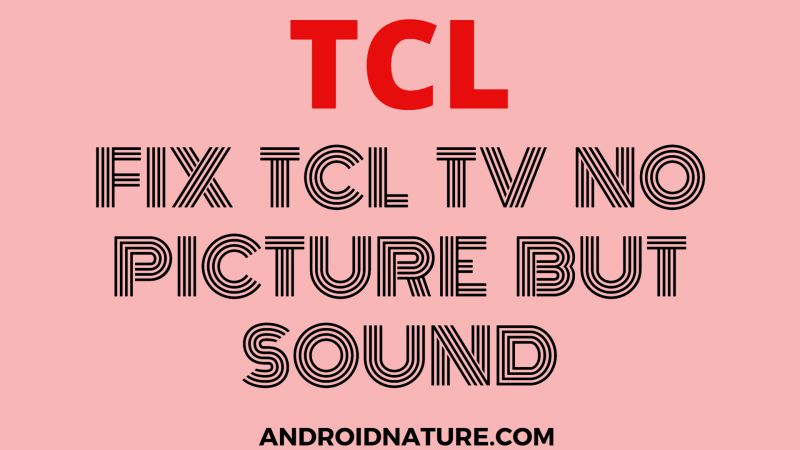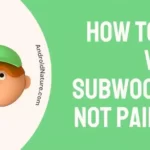No one likes any sort of interruption while watching their favorite show, so here we are back with another article titled How to fix no picture only sound on a TCL TV.
This article will provide you all the detailed information about the root cause of the issue (TCL TV sound but no picture) and step-by-step methods to fix it.
So let’s get into the article immediately.
Why does my TCL TV have no picture but sound?
This problem occurs due to a fault in either the software or hardware. A hardware issue affects the display screen. For example, the LED Lighting of the TV. A defect in the screen is also an example of a hardware issue.
Malfunction of the software also causes the problem. TCL TV needs an update every once in a while. Outdated firmware can also be responsible for the issue. One of the common causes for this problem is loose connections or HDMI.
HDMI stands for High Definition Multimedia Interface. It is responsible for transferring both HD audio and video over a cable. It plays an important role in the display of the television. Since your screen is black, we have methods that will help you fix the screen, without the screen. So let’s get started.
How to fix TCL TV no picture but sound?
Method 1: Make sure Power cord is firmly plugged
The first step is to make sure that the power cord is firmly plugged into both the TV and the wall outlet.
Sometimes, the power cord can become loose over time, causing the TV to not turn on or function properly.
Also, make sure that your wall outlet is working by plugging in another device to the outlet. If the other device doesn’t work, then the problem may be with the outlet and not the TV.
If the power cord and outlet are both working, but the TV still doesn’t function properly, it could be a problem with the TV’s internal power supply.
Method 2: Restart your television
This method will help your TCL TV start fresh and prevent the bugs affecting your television set. It will restart both your hardware and software.
The minor glitches causing the problem can be solved with the help of this method. Follow the steps to restart your television and enjoy quality pictures again.
- Step 1: Turn on your television
Simply make sure that your television is getting power supply from the main power outlet. You can turn it on either using your TCL remote or the power button present at the bottom of your TCL TV.
- Step 2: Unplug the power cable
Now unplug the main power cable directly from the power supply outlet. Make sure you unplugged it without powering off your television. Your TV should be disconnected from the power supply and not receiving any power.
- Step 3: Wait for one minute
Wait for about a minute. Don’t turn on the television for a minute. This will help the television to fix the ongoing internal issue. It will also remove any sort of residual power left in your television.
- Step 4: Turn on the television
Connect the power cable with the main supply now. Perform this step carefully. Wait for your television to initialize completely.
Method 3: Check your cable connections
The most common reason for the black screen can be the HDMI cable. A loose or faulty cable causes the display to turn black and doesn’t affect the sound.
It only affects the display. But it can be rectified, as it is just like a glitch.
Try changing the HDMI port of your TV. Usually, there are more than two HDMI ports in TCL televisions. Try connecting the HDMI cable to all of them.
If it still doesn’t work, then consider getting another HDMI cable.
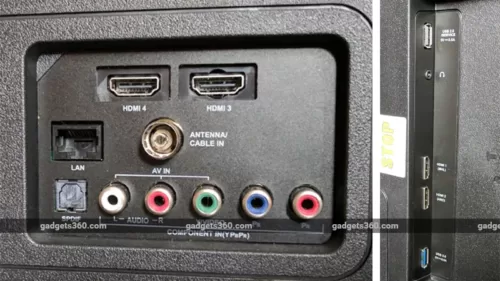
Method 4: Update TCL TV firmware
TCL TVs undergo regular firmware updates to function flawlessly. Your black screen can be a result of outdated firmware too. Follow the steps below to fix the problem.
- Step 1: Go to the settings menu
Despite the black screen, the menu always appears on the screen. So use your TCL remote and navigate the arrows to settings. The settings menu will appear on your screen.
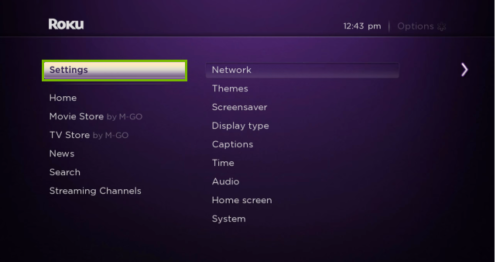
- Step 2: Select System update
With the help of your remote, navigate the arrow buttons to system update.
- Step 3: Select update and press ok
As soon as you press OK, the download and installation of firmware will start. Leave the television undisturbed till the firmware update is over.
Note: If the menu doesn’t appear on your screen, better contact the TCL customer care or get your television set exchanged if in warranty. They will guide you better and troubleshoot the problem.
SEE ALSO: [7 Ways] Fix TCL Roku TV stuck on Red Screen
Method 5: Reset your television
There are two ways to reset the television, either from the settings menu or hard reset. Since your screen is black, we’ll have to consider the hard reset method.
This method will clear all your saved personal data. Follow the steps given below to hard reset your TCL TV.
-
Step 1: Open your television
Make sure it is on from the main power outlet. Check all the cables are connected properly and intact.
-
Step 2: Find the reset button
A reset button is present on the backside of every television set. It is present below the HDMI slot.

- Step 3: Press the reset button
Make sure you press it with proper safety. You can also use a paper clip or a pen to press it. Press it for a good 12 seconds. And observe the change on your television screen.
- Step 4: Observe your TV screen
When the reset cycle is complete, the status indicator will turn dim.
- Step 5: Release the power button
Your TV will turn off automatically. Wait for a few minutes.
- Step 6: Turn on the TV
You will find your TV the same as when you bought it, with default settings. Follow the on-screen prompts in order to complete the reset process. Setup your Roku account again.
Method 6: Contact TCL Support
If you have tried all the method above and still your TCL TV is no showing picture, but there is sound, it might be that your LCD screen have gone bad.
LCD TVs uses a backlight to show up the images on the display. If there is a technical issue with the backlight, it won’t display images on the display while you may still hear the sound.
In this case you have to contact TCL support, and they will be able to help you out or send technician at your place.
SEE ALSO: How to adjust brightness in TCL TV
Frequently Asked Questions
Q1. Why does my TCL TV keep losing sound?
Answer: The root cause of this problem can be loose cable connections. Also, make sure your volume is high and not set to zero. You can adjust the volume levels with the help of your remote. Press the mute button once and then increase the volume of the television.
Q2. How do you fix a TV that has a sound cut in and out?
Answer: This problem can be due to a loose cable connection. Try to fix your connection. Also, reset your TV if fixing your connection didn’t help.
Q3. Why is my TCL TV screen black, but I can hear it?
Answer: This problem can be due to a problem in hardware or software. But their fixes are pretty simple. Read the article to know the solution to these problems.
Q4. How do you fix a black screen on a TCL TV?
Answer: Restart your television. Simply, unplug the power cable. Wait for about a minute and reinsert the cable into the supply outlet. Another method can be resetting your television set. Updating your firmware can also help with the problem. Check your HDMI cables once, as this is the most common problem faced by TCL users.
Hope this article helped you fix the display issue.
Further Reading:
[5 ways] Fix Disney Plus Not Working on TCL TV
[5 Ways] Fix TCL TV YouTube Not Working
[7 Ways] Fix TCL Roku TV stuck on Red Screen
Google Chrome download for TCL smart TV