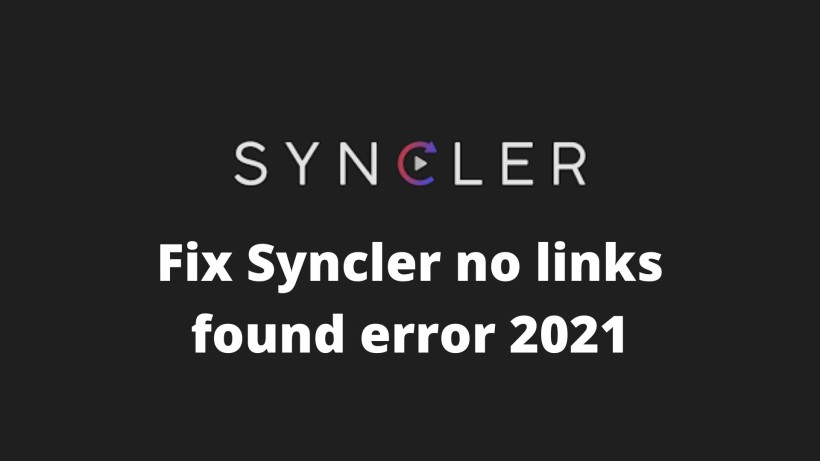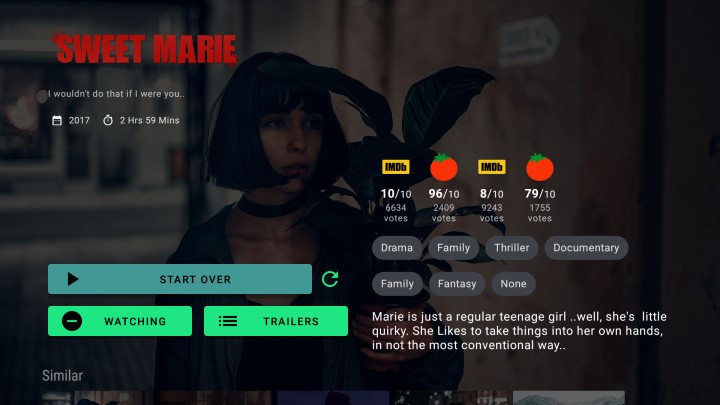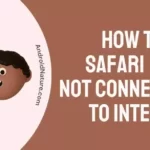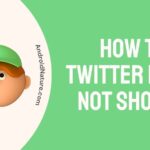Syncler is an app that provides links to all movies and shows at its core. It means that the app links you to the content you want to watch.
Also, it makes the searching and syncing of all the content much easier. However, encountering a “no links found” error or “Failed to retrieve sources” can render the app ineffective, as it fails to fulfill its primary function of linking users to content.
Here are some steps to troubleshoot and potentially fix issues when Syncler fails to retrieve links:
How to fix syncler no links found error
As mentioned earlier, Syncler is not at all responsible for any error in installing packages. These third-party packages are the significant assets of the app.
In that case, it is equally possible that these packages are causing the issue. If you notice this error recently after installing any package, then uninstall it and try again. If possible, make a quick background check on the genuineness and originality.
Next up, you can also try to reauthorize your debrid account status. After you reauthorize the account, quickly re-input all the providers.
In this way, the app gets a quick reset of everything. As a result, it may solve your issue.
On a final note, you can also check the third-party apps such as Adblocker, antivirus, firewall protection.
Clear the cache memory of the app, restart the app and device, check for updates, etc. are some of the common methods.
Below, we have listed down all the possible fixes:
1. Check your internet connection
Ensure that you have a stable internet connection.
Syncler relies on internet access to fetch sources, so any issues with your connection can cause problems.
Try opening other websites or streaming services to confirm that your internet is working properly.
2. Update Syncler
Make sure you have the latest version of Syncler installed on your device.
Developers often release updates to fix bugs and improve performance.
Visit the official Syncler website or the app store on your device to check for any available updates.
3. Clear app cache
Sometimes, accumulated cache data can interfere with the app’s functionality.
Clearing the cache can help resolve issues.
To do this, go to your device’s settings, find the “Apps” or “Applications” section, locate Syncler in the list, and select the option to clear the app cache.
4. Reauthorize your accounts
If you’re using Syncler with third-party accounts such as Trakt or Real-Debrid, try reauthorizing those accounts.
Go to the Syncler settings, find the account section, and follow the steps to reauthorize your accounts.
This can help resolve authentication-related issues.
5. Restart your device
A simple restart can often fix various app-related problems.
Turn off your device completely, wait for a few seconds, and then turn it back on.
Launch Syncler again and see if the issue persists.
6. Use a VPN
Sometimes, certain internet service providers or regions may have restrictions that affect Syncler’s functionality.
Consider using a VPN (Virtual Private Network) to change your IP address and bypass any potential restrictions.
Connect to a different server location and try accessing Syncler again.
7. Uninstall recently installed packages
If you encountered the error after installing a new package, it’s possible that the package is causing the issue.
Uninstall the recently installed package and check if the error persists.
Additionally, ensure that the packages you install are from trustworthy and reputable sources.
8. Reauthorize your debrid account
Reauthorizing your debrid account can help refresh the connection between Syncler and the debrid service.
Go to the Syncler settings, locate the account section, and reauthorize your debrid account.
After that, reinput all the providers, which will essentially reset everything and may resolve the issue.
9. Check third-party apps
Certain third-party apps like ad blockers, antivirus software, or firewall protection can interfere with Syncler’s functionality.
Disable or temporarily uninstall any such apps, clear the cache memory of Syncler, restart both the app and your device, and check for any available updates.
These steps can help ensure smooth functioning of Syncler.
Real-Debrid Syncler Provider Packages :
Syncler works best with Real-Debrid. Just select Real-Debrid in the setting instead of Kosmos in the accounts section.
Below are some Real-debrid provider packages you can install on Syncler:
Express – Fast – Streamin’
Express – Squizzle – Streamin’
Express – Unified Providers List – AKI
Kosmos – Bouncy
JakedUp Packages – Advanced (Please follow the link in a Browser, DO NOT PUT IN SYNCLER)
Requires Paid Services:
Kosmos – Watch Next (Requires PAID services to function)
https://raw.githubusercontent.com/synclerd/watch-now-starter/main/package.js
Conclusion:
In summary, this was a quick rundown on how to fix the Syncler issue for no links found. You can also try to switch on to another device and check if it is working as expected.
Along with that, you can try to visit the Reddit page and Official support page for better assistance. Lastly, share this with your friends and binge watcher colleagues who also use Syncler on their devices.
Karthik, a tech enthusiast and avid gamer, is a seasoned expert at AndroidNature.com. With a passion for cricket, bowling, and Counter Strike (PC Game), Karthik seamlessly combines his hobbies with his extensive knowledge to assist users in conquering social media apps, software, and devices.