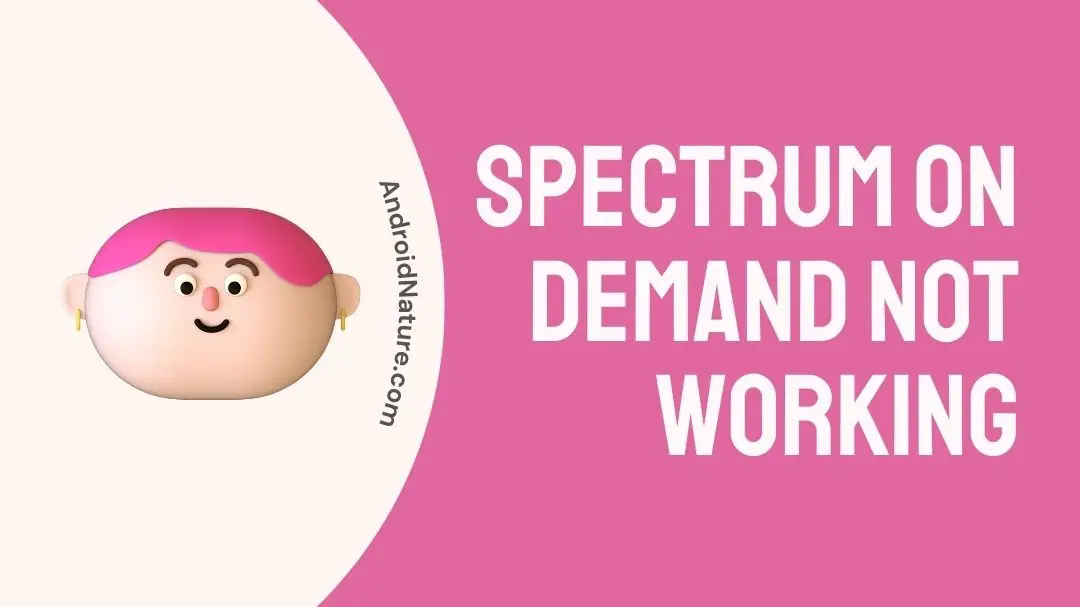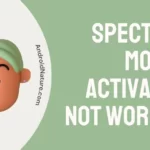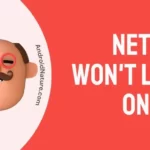If you want to know why spectrum on demand doesn’t work, you’re in the right place.
Using Spectrum on Demand, subscribers may watch their favorite shows and movies whenever they like, without the need for a cable box or digital video recorder.
However, users may at times face issues with Spectrum on Demand not functioning properly which can cause the Spectrum app to keep buffering, and crashing. These issues may arise at any time.
This can be really annoying, especially if you are in the middle of watching a movie or television show that you really enjoy.
This article will discuss some of the potential reasons why Spectrum on Demand is not functioning properly, as well as some of the solutions that can be implemented to address the issue.
Why is my Spectrum On-Demand not working
Short answer; Your Spectrum on demand isn’t working because of Internet connectivity problems, server outages, expired material, or app problems
Reason 1 – Internet Connectivity Issues
Streaming content without interruption requires a constant and dependable internet connection.
If the speed of your internet connection is less than the minimum suggested of 25 Mbps, Spectrum On Demand’s functionality may be negatively impacted if your internet connection is unreliable or if it frequently experiences interruptions.
Reason 2 – Server outages
There have been reports of Spectrum on Demand not functioning properly due to power outages or scheduled maintenance.
Spectrum may at times be required to perform maintenance on their servers or other pieces of equipment, or there may be an outage in your location that is preventing you from accessing Spectrum on Demand.
Reason 3 – Expired content
Another possible explanation for why Spectrum on Demand is not functioning properly is that some television series or movies may only be available on Spectrum on Demand for a short period, and once the allotted time has elapsed, the content will no longer be accessible.
This occurs especially if you are getting the Error 3006.
Reason 4 – App issues
Another possible explanation for why Spectrum on Demand is not functioning properly is that there is an issue with the mobile application or website itself.
If there is a problem with the app or website, it may impair your ability to view Spectrum on Demand. Sometimes, Spectrum may need to update their app or website in order to repair bugs or add new features.
Fix: spectrum on demand not working
Method 1 – Restart the device
It’s possible that restarting your device will solve many of the problems you’re having with streaming services like Spectrum on Demand. This cure is both simple and effective.
If you are having problems with Spectrum on Demand, such as the video not playing properly, the buffering process not working, or error messages appearing on the screen, rebooting your device may help fix the problem.
When you restart your device, any temporary files or processes that may be causing the issue are deleted, and the device is brought back up to its normal state. Additionally, it resets the device’s network connection, which, among other benefits, can assist in improving the internet’s speed and stability.
Method 2 – Check the Internet Connection
If you’re having trouble streaming content from Spectrum on Demand, checking your internet connection may be the first step you take. Problems with streaming video, such as frozen video or buffering, might be caused by an internet connection that is inconsistent or of poor quality.
Use an online speed test tool, such as the ones found at speedtest.net or fast.com, to determine the quality of your internet connection. These programs will assess the speed of your internet connection as well as the latency, which will enable you to determine whether or not the problem is caused by your internet connection.
Method 3 – Update the app
It is possible that updating the app would resolve any problems you are having with Spectrum on Demand. Regular app updates typically include the correction of bugs, enhancements to the app’s functionality, and the addition of new features that can assist improve the app’s overall speed and stability.
- Step 1- Enter “Spectrum TV” into the Play Store search box to find it.
- Step 2- if there is an update that can be downloaded. Select the “Update” tab.
- Step 3- And check that the update has been installed
Method 4 – Restarting the receiver
In the event that you are having difficulties using Spectrum on Demand on your receiver, perhaps restarting the receiver could be the solution. This can assist alleviate any problems that may have been occurring with streaming services like Spectrum on Demand by refreshing the signal on the receiver.
- Step 1- Log in to your Spectrum account using a browser on your computer or mobile device.
- Step 2- Navigate to the tab labeled Services.
- Step 3- Click on the Television tab.
- Step 4- Simply select the Experiencing Issues tab.
- Step 5- Click Reset Equipment
By selecting the Reset Equipment button, the service will commence a re-set by sending a signal from the satellite to the receiver. The data and programs you’ve lost will be restored.
Method 5 – Uninstall and reinstall the app
Uninstalling and then reinstalling the Spectrum TV app is a troubleshooting step you can take if you are having problems with the application. This will delete any files or data that have become corrupted and give a new installation of the application.
It is often the case that deleting the Spectrum TV app and then reinstalling it is the most effective way to resolve difficulties pertaining to the program. If you are having problems with the Spectrum TV app, consider removing it from your device and then reinstalling it.
Method 6 – Reset receiver data.
If you are having problems with Spectrum on Demand on your receiver, trying to fix the problem by resetting the data on your device may be an option for you. This will create a clean slate for your receiver by removing any temporary files or data that may be the source of the problem and giving them a new beginning.
- Step 1– On the remote, select Menu.
- Step 2- Select OK when you have navigated to the option labeled Settings and Support.
- Step 3- After finishing that, proceed to the section labeled Account overview.
- Step 4- Find the section labeled Equipment, and after that, click the Ok button.
- Step 5- Choose the option “Reset data” when it’s all said and done.
Method 7 – Hard reset on the spectrum box
It’s possible that performing a hard reset on your Spectrum digital box will solve the problems you’re having with it. Your digital box can be returned to its original settings by performing a hard reset. This will cause all of the data and settings stored on the box to be deleted, giving you a clean slate to work with.
- Step 1– Remove the plug that connects the power cord to the digital box’s rear.
- Step 2- Before moving on to the following step, make sure you wait for at least thirty seconds.
- Step 3- After re-connecting the power cord to the outlet, wait a moment before proceeding. The power button on the Spectrum digital box will be pressed, which will start the process of booting.
- Step 4- After the digital box has completed the restart process, use the remote control to travel to the Spectrum On Demand section.
Method 8 – Contact support
When all else fails, it is recommended that you get in touch with the customer care team at Spectrum. They are able to offer individualized support as well as assistance with the problem.
SEE ALSO:
- Fix: Spectrum Mobile Activation Not Working
- Fix: Spectrum Cable Box Flashing White Light
- [6 Ways] How To Fix Spectrum Cable Box Stuck On L-3
Final words
There are many potential causes for Spectrum on Demand to not be functioning properly. If you follow the procedures outlined in this article and troubleshoot these issues, you should be able to resolve the problem.

Technical writer and avid fan of cutting-edge gadgetry, Abhishek has authored works on the subject of Android & iOS. He’s a talented writer who can make almost any topic interesting while helping his viewers with tech-related guides is his passion. In his spare time, he goes camping and hiking adventures.