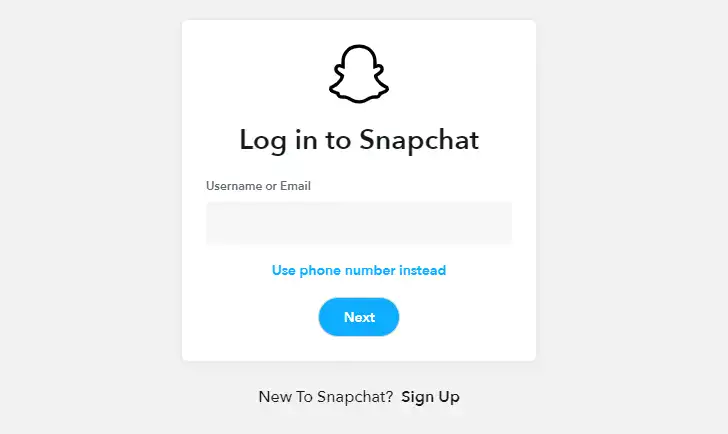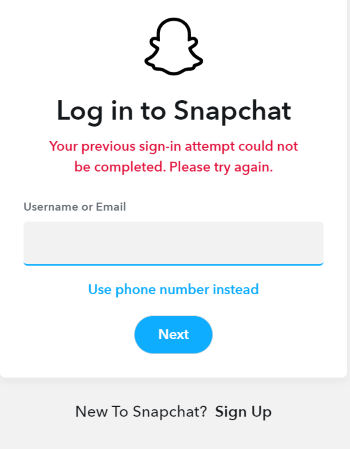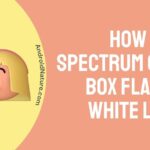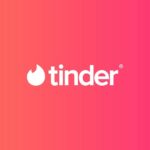Are you attempting to log in to your Snapchat account due to either the app’s reinstallation or after removing your account? It is usually a swift process, but at times, Snapchat might roll out an error, denying you a smooth login.
There’s nothing to worry about here except that you might have to try a few troubleshooting steps to make your Snapchat experience as smooth as before.
We understand this error can be frustrating, especially when you want to have a little fun on Snapchat and interact with your friends, or simply access your saved chats.
In this guide, we take you through why an error not letting you sign in might occur, followed by the potential ways to fix it. Read with us to reinstate a swift Snapchat login experience once again!
Why won’t Snapchat let me log in
Short Answer: Snapchat won’t let you log in due to several issues. These include incorrect login credentials, internet connection issues, Snapchat server issues, and outdated application or account issues.
There might be a host of reasons that are denying you a smooth login to your Snapchat account. The most common among them are:
1. Incorrect login credentials
The foremost reason why Snapchat denies a login is when the credentials entered are incorrect.
2. Internet connection issues
Another issue that might be preventing you from a successful login is internet connection failures.
3. Application issues
At times, the problem can be strictly at their end with the application server down.
4. Account issues
Your Snapchat account might have been disabled, denying you from logging in.
With knowledge of the basic reasons why Snapchat isn’t letting you log in, let us now look at effective ways to fix the problem.
Fix: Snapchat won’t let me log in
Here are some of the guaranteed solutions to fix the problem “Snapchat won’t let me log in.” Try the following fixes one by one to get through the error:
Method 1: Double-check your credentials
The users must ensure that they double-check the credentials when this error occurs. In cases where wrong credentials are entered, especially if there is a spelling error in your username, the application will flash a message “User not found.”
Further, if it says incorrect password, recheck your password. You might have to reset the password if it still doesn’t work out.
Method 2: Reset the password
The error might require you to reset your password at times. For this, you will have to enter either the email address or the phone number associated with your account.
Click on the option saying “Forgot your password” and choose a method to reset it via phone or email. Enter the new password twice and submit. Once this is done, try logging in again with your new password.
Method 3: Switch the internet connection
Internet connectivity is a must for logging into Snapchat. Try switching from WiFi to mobile data or the reverse as a potential troubleshooting option.
The problem might be with your internet connection and not the application or the credentials at all. Switching the internet connection will fix the problem right away.
Method 4: Clear app cache
Lastly, another way to fix the problem is by clearing up the app cache. To do so, follow these steps:
- Go to My Profile and click on Settings.
- Scroll down and select ‘Clear Cache.’
- Select Clear All/Continue to proceed.
This solution might prove helpful in certain cases.
Method 5: Disable VPN
While a VPN provides an added layer of protection to your functioning, it might sometimes cause hindrances in the smooth functioning of applications such as Snapchat. Attempt logging in by temporarily disabling the VPN.
Method 6: Update the application
When all of these troubleshooting methods fail, have a look at the Snapchat application updates. If you have disabled the automatic update option on your phone, update the application manually.
Sometimes working on an outdated version of Snapchat might be causing this error. All you have to do is go to the App Store or Google Play and check if any updates are available.
Method 7: Verify Snapchat server status
At times, the problem might be strictly at their end. It is common for several social media applications to face instances of server outages. If people around you are also facing login issues, then this is the most probable option.
As a result, when all your efforts to log into Snapchat are failing, do not forget to check the status of the Snapchat server.
If the server is down, you will be unable to login to Snapchat on any device. You can do nothing but wait for a few hours till the Snapchat server is up and running again.
Method 8: Reach out to Snapchat support
Snapchat automatically blocks the user account if you have violated any community guidelines or if the application suspects that your account password has been compromised.
In cases when you receive the message “Your account has been temporarily blocked,” connect with Snapchat Support to seek assistance.
At times, your account might be blocked due to multiple failed login attempts. Wait for a few minutes before trying again, in such cases.
SEE ALSO:
- If I Delete Someone on Snapchat, am I still on their List
- Someone Blocked Me On Snapchat But I Can Still Search Them: What Does It Mean?
- How to Know if Someone Deleted their Snapchat
Summing Up
We hope that all these potential problems and fixes are clear to you. The problem might be occurring due to the reasons we have listed. All you have to do now is check each of them one by one and follow the relevant fixing method.
We assure you that you will have your problem fixed before reaching the end of the list. You can now log in to your account again and hear the sound of Snapchat notifications pinging once again.
Have fun using Snapchat hassle-free once again! Let us know your experience in the comments below.