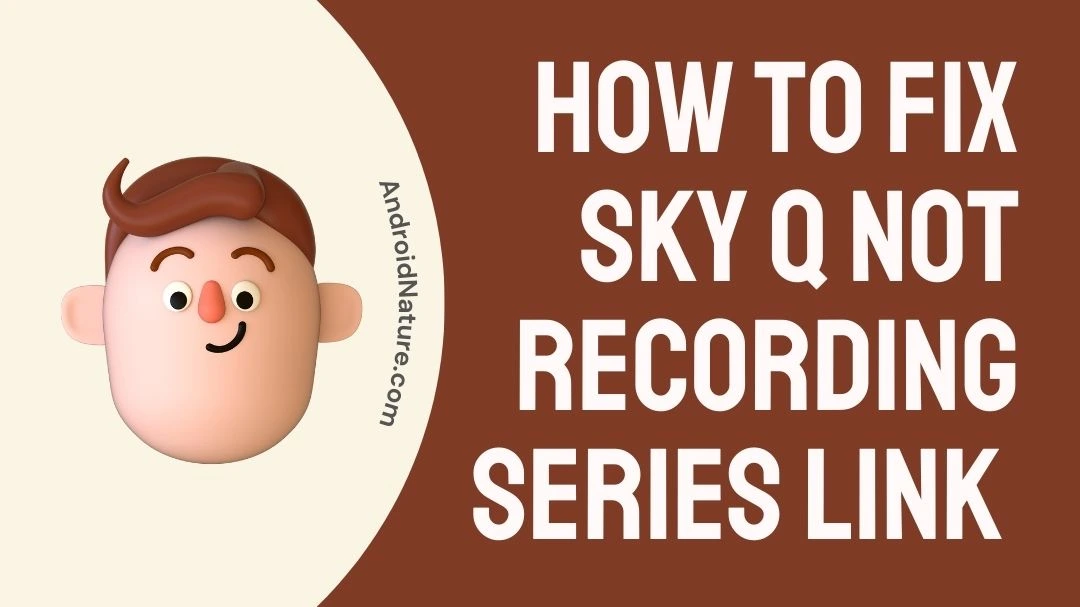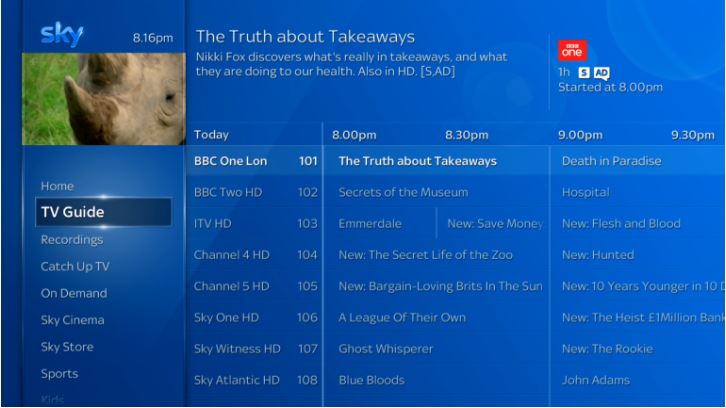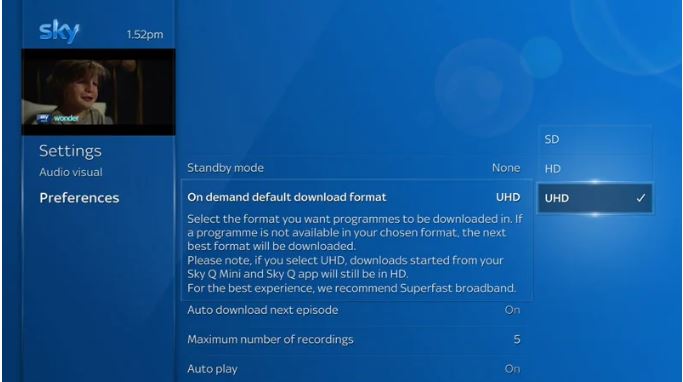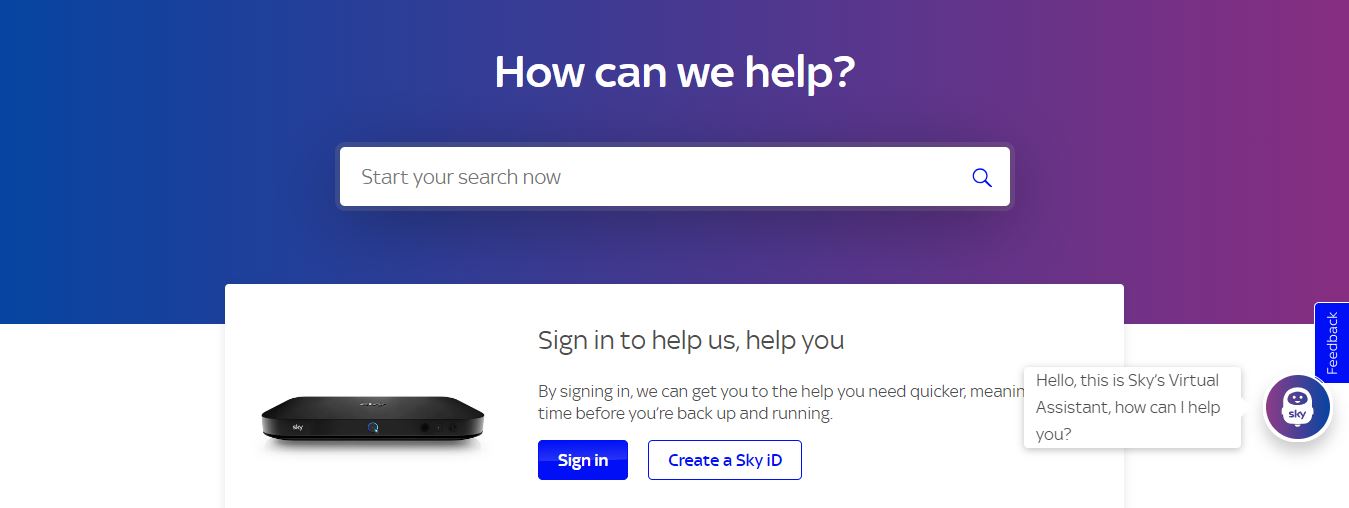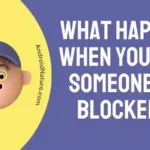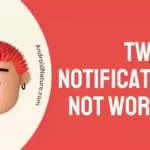Are you experiencing an issue with your Sky Q where it’s not recording series link and your recordings are not stacking?
You’re not alone.
Many Sky Q users have reported the same issue on various forums like Reddit, Quora, and Twitter.
In this article, we’ll discuss why this issue occurs and provide some possible fixes to get your Sky Q recordings stacking again.
Why is Sky Q Not Recording Series Link (Sky Q Recordings Not Stacking)?
This issue occurs when the series link on your Sky Q is not set up correctly, resulting in your recordings not stacking. It can also happen if there’s an issue with your Sky Q box or software.
Series link is a feature on Sky Q that lets you record an entire series of a TV show with just one click. When you set up the series link for a TV show, all the episodes of that series will be recorded automatically. However, if the series link is not set up correctly, your recordings will not stack.
There could be various reasons why the series link is not working properly. It could be due to a software glitch or a hardware issue with your Sky Q box. If your recordings are not stacking, it’s essential to identify the root cause of the problem to fix it.
How to Fix Sky Q Not Recording Series Link
Good news – a Sky representative has acknowledged the issue and assured us that it is currently under investigation.
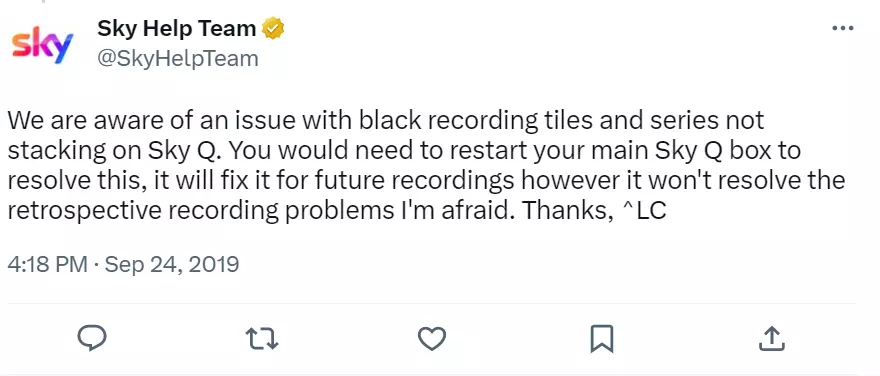
But, wait! Before you go all nuts on Sky’s customer service, give our guide a shot!
We promise it’s much less stressful and won’t require any swords or armour.
Let’s get into it.
Method 1: Restart your Sky Q box
Restarting your Sky Q box is the simplest and quickest way to fix any software issues that might be causing the problem.
To start your Sky Q box, follow these steps:
- Press and hold the standby button on your Sky Q remote until the standby light on your Sky Q turns off.
- Wait for a few seconds, then press the standby button again to turn on your Sky Q box.
Once your Sky Q box has restarted, check if the recordings stack correctly. If the issue persists, try the next method.
Method 2: Checking the availability of the program on Sky Q
Next, it is necessary to confirm if your content is still available on Sky Q without any licensing issues. Any content may get removed from the system if its rights are changed.
So, all you need to do is contact Sky Q’s customer service team and ask about your recordings. You may share the content details like the date of the recording and the name of the TV show or program. In addition to it, you may follow this article if your Sky Q shows subscription issues.
Method 3: Check your series link settings
If the series link settings are incorrect, your recordings may not stack.
To check your series link settings, follow these steps:
- Press the Home button on your Sky Q remote and select “Recordings.”
- Select “Scheduled” and then select the TV show that you’re having trouble with.
- Scroll down and select “Series settings.”
- Check that the “Keep” setting is set to “Until I delete” or “Until space is needed.”
- Check that the “Recording” setting is set to “New episodes” or “New and repeats.”
- If any of the settings are incorrect, make the necessary changes and then check if the recordings are stacking correctly.
Method 4: Ensuring the availability of the HD pack
You may have forgotten about the type of Sky Q subscription leading to the Sky Q not recording series link (Sky Q recordings not stacking) problem.
If you’re recording live content or programs or HD shows without a QHD subscription, then it will not offer you access to Sky Signature HD content. The SD or standard quality pack gives access to the over-the-air programs and shows.
So, let us try to change the download preferences of your Sky Q device from HD to SD. All you need to have is a working remote. If your Sky Q remote is creating issues with voice control, check here, or you may follow the given steps:
- Step 1: Go to the “Home” option on your Sky remote.
- Step 2: Open the “Setup” option in the “Settings” option.
- Step 3: Go to the “Preferences” option in the “Setup” option.
- Step 4: Search the download quality option and change it from HD to SD.
Method 5: Enabling the Eco Mode in the Sky Q box
The Eco Mode in the Sky Q box offer dedicated TV guide information. So, if it is not in the Eco mode, you may face problems with Sky Q recordings being stacking. Hence, the quick steps to enable Eco mode in the Sky Q box are:
- Step 1: Press the “Home” button on your Sky Q box.
- Step 2: Click on the “Settings” option.
- Step 3: Select the “Setup” option.
- Step 4: Go to the “Preferences” option.
- Step 5: Open the options under the “Standby” mode- None, Active, and Eco.
- Step 6: Select the “Eco” mode option.
Method 6: Reset your Sky Q box
If the above methods don’t work, you may need to reset your Sky Q box to its default settings. Before you do this, make sure to back up any recordings you want to keep.
To reset your Sky Q box, follow these steps:
- Press the Home button on your Sky Q remote and select “Settings.”
- Select “System” and then select “Advanced settings.”
- Select “Reset” and then select “Reset settings.”
- Follow the on-screen instructions to reset your Sky Q box.
Once your Sky Q box has been reset, check if the recordings are stacking correctly.
Method 7: Reboot and Refresh your Sky Q Box
If you’re still experiencing issues with your Sky Q box not recording your favorite shows, then it might be time for a reboot and refresh.
Over time, your box can accumulate temporary glitches that can interfere with its ability to record and stack shows.
Follow these steps to reboot and refresh your Sky Q box.
- Note or take a photo of all your scheduled recordings.
- In the “Recording > Scheduled” section, remove all the series links on the right-hand side. Leave the recording at this stage.
- Once all the series linked have been removed, remove all the recordings until the “Scheduled” section is completely empty.
- Reboot your Q box. To do this, press Standby on your Sky Q remote (if the box responds to the remote), switch it off, and unplug at the mains.
- Wait for at least 30 seconds before plugging the box back in and switching it on at the mains.
Wait for the on-screen instructions to disappear, and the front LED to turn Amber. Then wait for 30 seconds before pressing Home on your Sky Q remote.
If this is not working, press the Standby button on the front of the Q box(Amber LED).
NOTE: Some features may take up to 5 minutes to return.
Once the box is completely back up and running, re-add all your recordings and series links.
Method 8: Update Your Sky Box’s Firmware
It’s important to ensure that your Sky box’s firmware is up-to-date. Outdated firmware or software can often be the cause of many errors, including not being able to load recordings.
Follow these steps to update the firmware on your Sky box:
- Access your Sky box and go to “Settings > System Info.”
- Once there, highlight Software Verison and then choose Setup.
- If your firmware is outdated, you should see Software Download as an option.
- Click on it and wait for the box to fully update.
- When it gives you the confirmation, press [STANDBY] on your clicker and restart the box.
NOTE: The firmware update for Sky boxes happens automatically most of the time. The only time it wouldn’t update is when the box has been disconnected for a long time
Method 9: Contacting the Sky Q support team
If none of the above fixes are working for your Sky Q box, it is time to seek the professional help of the Sky Q support team.
You can reach the Sky Q support team and explain your problem. The support team will guide you with the necessary steps to get your Sky Q recording your favorite series link.
SEE ALSO:
- Can You Get ITV Hub On SKY Q (Yes, Here Is How)
- Fix Sky Q Mini Box Not Responding To Remote
- How To Fix Disney Plus Not Working On Sky Q [6 Ways]
Wrapping Up:
If your Sky Q is not recording the series link, don’t panic. Try the above methods to fix the issue. If the problem persists, you may need to contact Sky’s customer support for further assistance. Remember to keep your Sky Q box up to date with the latest software updates to avoid any issues in the future.

An experienced technical writer who specializes in simplifying technical jargon. Being a lifelong learner, she stays up-to-date with the latest trends and tools in the world of technology. When she’s not writing technical stuff, you can find her reading self-help books.