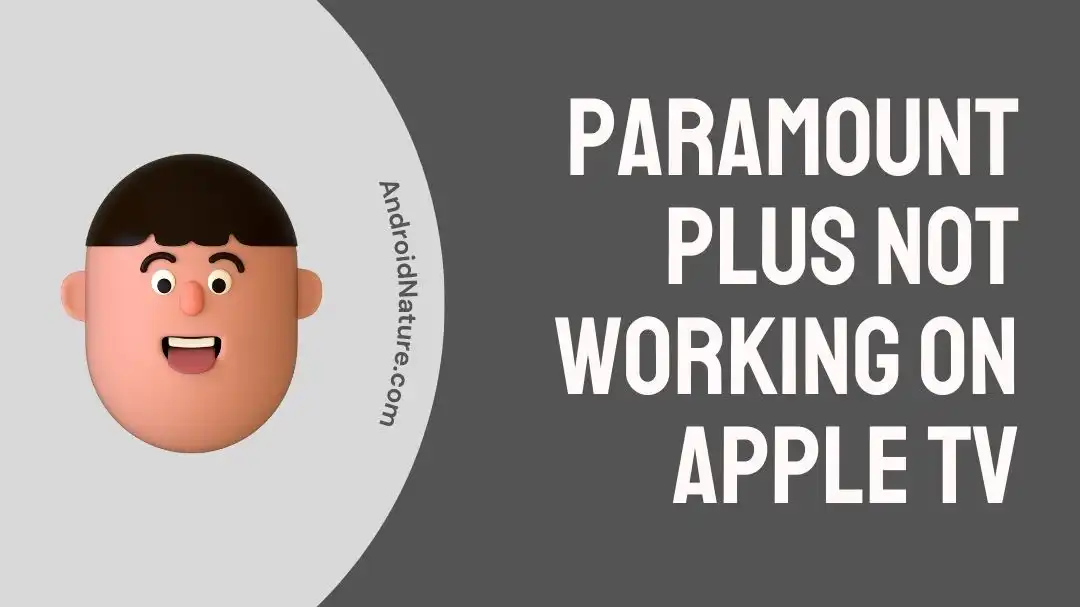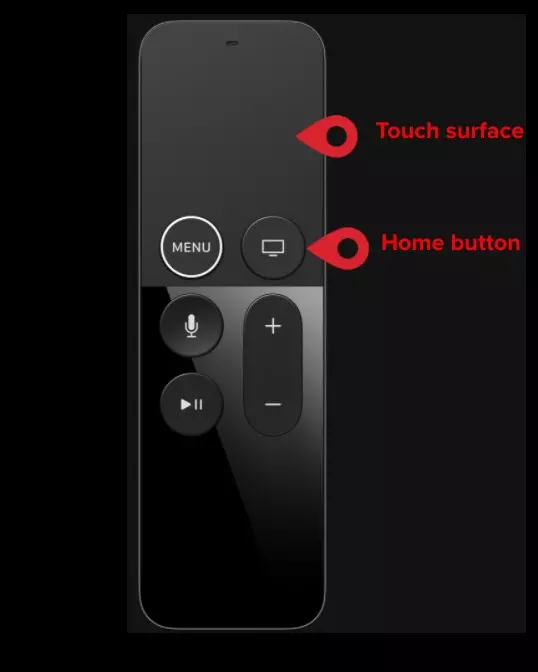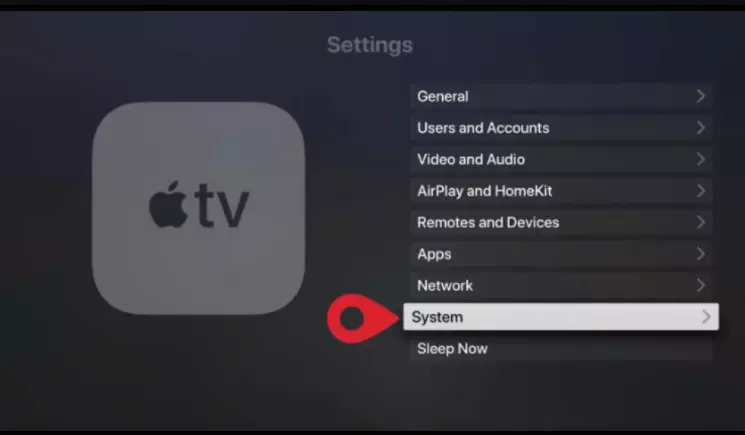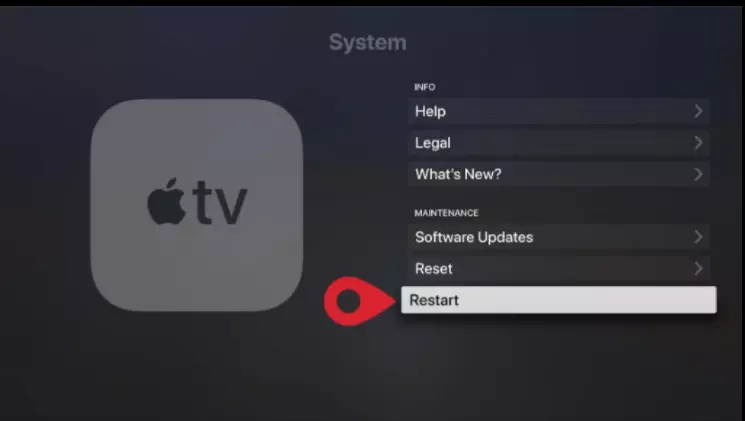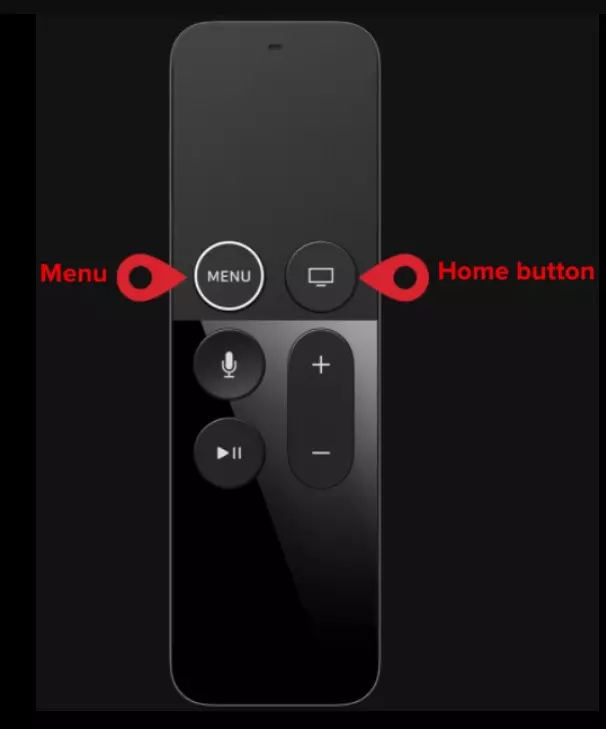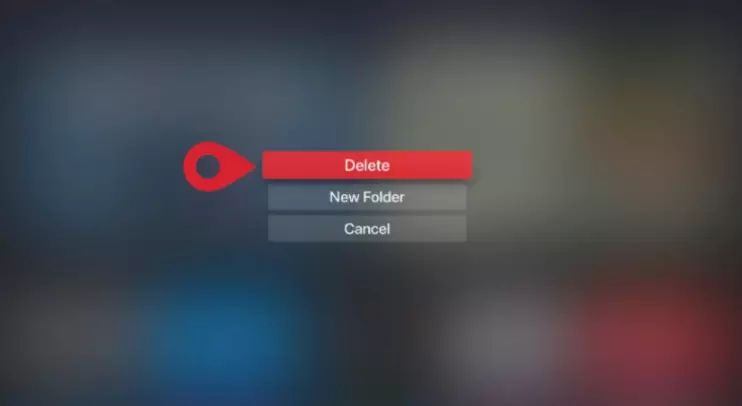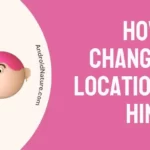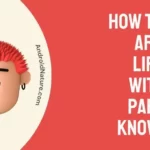Is Paramount Plus not working on your Apple TV? No need to fret, we’re here to assist.
Paramount Plus is a popular OTT platform where you can watch hit movies, exclusive original content, TV shows, documentaries, sports, news, and more. However, technical errors can sometimes cause it to stop working on your smart TV.
It’s quite frustrating, isn’t it? So, how do you get around this issue?
In this article, we will walk you through several quick and easy fixes to solve the “Paramount Plus Not Working on Apple TV” problem.
So, without further ado, let’s dive right into it.
Fix: Paramount plus not working on Apple TV
Listed below are some quick and easy-to-follow steps that you can try to get rid of the “Paramount Plus Not Working on Apple TV” problem:
Fix#1: Check Your Internet Connection
First things first, check your internet connection. If Paramount Plus is not working on your Apple TV, it is most likely that your internet speed is sluggish. If you want to stream high-quality content on Paramount Plus, your download speed must meet the requirement of 4Mbps. You can check the speed of your Wi-Fi network by running a speed test on Speedtest.net
If your internet speed turns out to be slow, rebooting your router and the modem should do the trick. Here’s how you reboot your router and modem.
- Step 1: Unplug the power cord from your modem and from the electrical outlet
- Step 2: Leave it unplugged for 2–3 minutes
- Step 3: Plug the power cord back into the modem and electrical outlet
- Step 4: Then, repeat the same process on your router
Once your internet gets stable, check if the Paramount Plus runs smoothly on your Apple TV.
Fix#2: Check Service Status
The next troubleshooting step involves checking whether the Paramount Plus service is live.
The Paramount Plus servers might be undergoing maintenance or experiencing downtime, resulting in the underlying issue. You can check the service status of Paramount Plus with the help of third-party websites like Downdetector.com
If it turns out that the servers are down, the best course of action is to wait patiently until the technical team restores the servers.
Fix#3: Check Your Subscription
Ensure that your Paramount+ subscription is active. If it has expired, you won’t be able to access the content.
Fix#4: Update the Paramount+ App
Make sure the Paramount+ app is up-to-date by checking for updates in the App Store.
To update the Paramount+ app on your Apple TV, follow these steps:
- Go to the Apple TV home screen.
- Navigate to the “App Store” icon.
- In the “Purchased” section, find the Paramount+ app.
- If an update is available, select “Update” to install the latest version.
Fix#5: Force-Close, and then Relaunch the Paramount+ App
Sometimes, force closing and then relaunching the Paramount+ app is enough to solve the “Paramount Plus Not Working on Apple TV” issue.
To do so, you’ll need to:
- Step 1: Grab your Siri Remote and press the Home Button twice
- Step 2: Swipe right a bit using the touch surface of your Siri remote to locate the Paramount+ App
- Step 3: Once you find it, swipe up on the touch surface to Force-Close the app
After force-closing the Paramount+ app, try launching it once again and see if the issue resolves.
Fix#6: Restart Your Apple TV
If the issue persists, try restarting your Apple TV. A quick restart helps refresh the system software on your device and helps get rid of the nasty bugs that might be causing issues.
To restart your Apple TV, try following these steps:
Via Settings:
- Step 1: Navigate your way to the Settings
- Step 2: Select System
- Step 3: Lastly, click on Restart
Using Remote:
- Step 1: Grab your Apple TV Remote or Siri Remote
- Step 2: Press and hold the Menu and Home buttons
- Step 3: Release the buttons when the light on your Apple TV blinks
Through Power Cycling:
- Step 1: Unplug your Apple TV from the power source
- Step 2: Wait for a few seconds
- Step 3: Plug it back into the power source
Once your Apple TV restarts, try launching the Paramount+ app and expect the issue to be resolved.
Fix#7: Uninstall and Reinstall the Paramount+ App
If nothing has worked so far, try uninstalling the Paramount+ app completely on your Apple TV and then reinstalling it back again.
Here’s how you do it:
- Step 1: Highlight the App’s Icon
- Step 2: Hold down the Trackpad on your Apple TV remote until the icon starts to wiggle
- Step 3: Then, press the Play/Pause button
- Step 4: Click on Delete on the next screen to confirm your choice
Once uninstalled, navigate to the App Store and download the paramount+ once again. After reinstalling the app, you shouldn’t feel any difficulty streaming content using Paramount+ on your Apple TV.
Fix#8: Contact Apple Support
If all else fails, consider reaching out to Apple Support and asking for further assistance. There could be a hardware malfunction causing Paramount+ to stop working on your Apple TV. In such a situation, the Apple support team will be able to help you further.
SEE ALSO:
- Is Paramount Plus Free With Spectrum
- Paramount Plus On PS5 : Here Is How To Get It
- Apple TV Vs YouTube TV -Which Is The Best Choice?
Wrapping Up:
Not being able to access Paramount Plus on your Apple TV can be quite excruciating.
Luckily, we’ve got you covered. In this article, we’ve shared several effective workarounds to get past the “Paramount Plus Not Working on Apple TV” problem.
So, why wait? Try giving these fixes a shot and get back to binge-watching your favorite TV show right away!

An experienced technical writer who specializes in simplifying technical jargon. Being a lifelong learner, she stays up-to-date with the latest trends and tools in the world of technology. When she’s not writing technical stuff, you can find her reading self-help books.