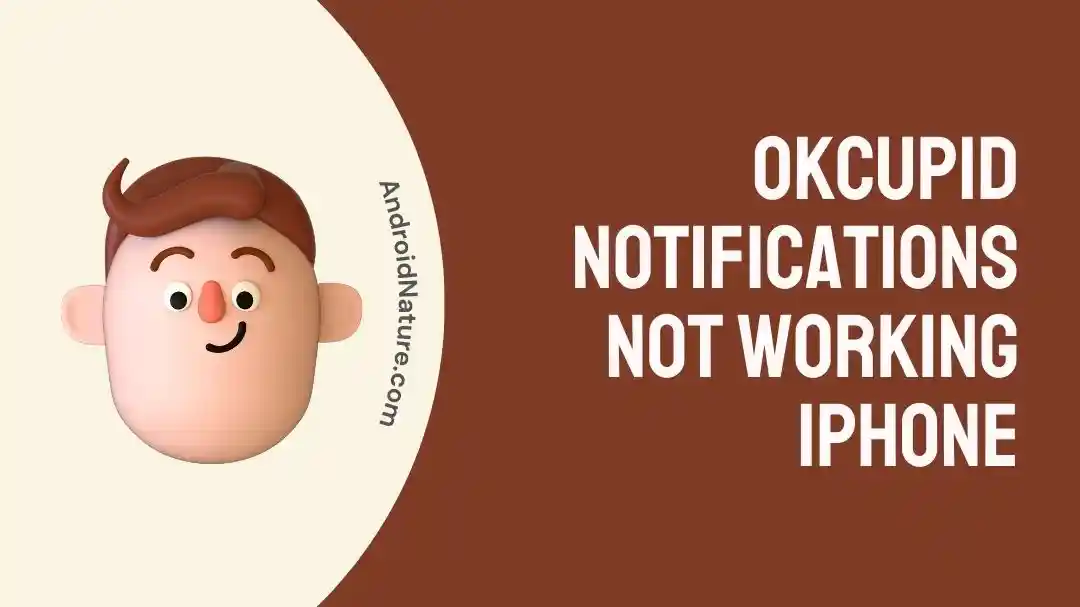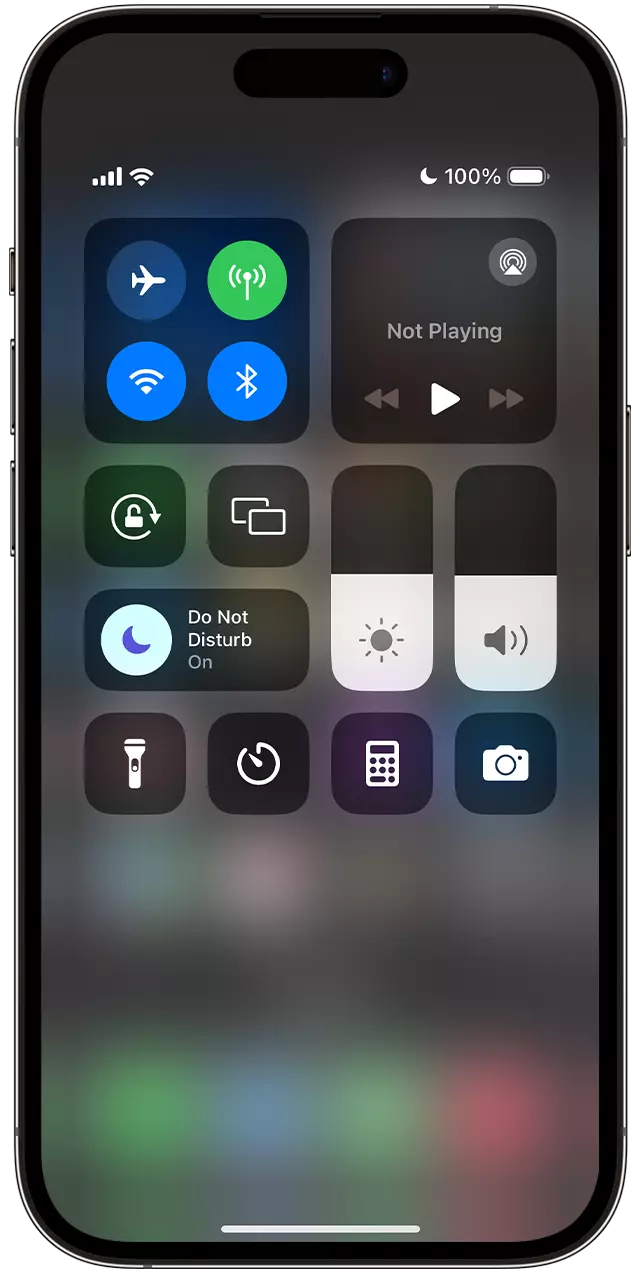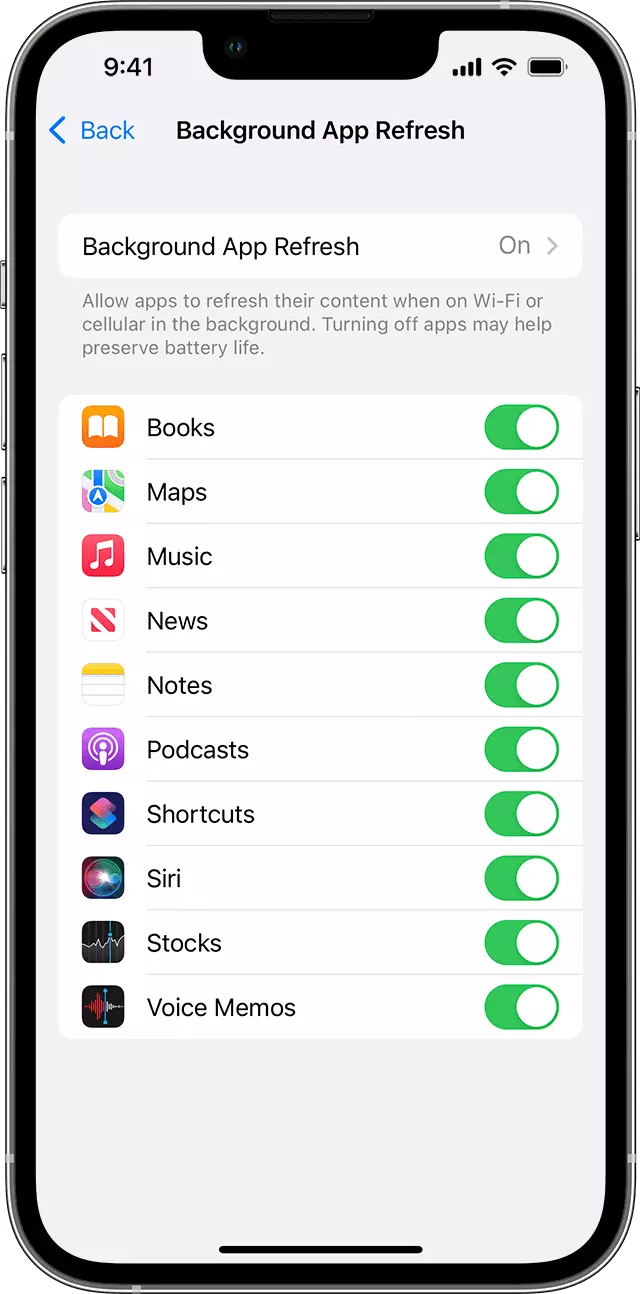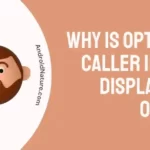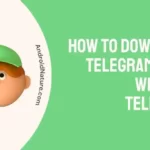There’s nothing worse than matching with someone on a dating app only for your device to not notify you and by the time you realize, it’s a bit too late.
This is exactly what’s been happening with my OkCupid notifications not working on my iPhone.
So after speaking to their support team and trying to figure out a solution by myself, I eventually managed to fix it, and here are the different methods I used to get it working again.
Why Are OkCupid Notifications Not Working On iPhone?
Short Answer: OkCupid notifications aren’t working on your iPhone because you need to check app permissions, device and notification settings, server status, app updates, and app background refresh settings.
If you haven’t provided the right permissions or turned off notifications for OkCupid, you won’t be able to stay updated until you open the app. Additionally, device settings such as ‘Do Not Disturb’ and ‘Background refresh’ can also affect notifications.
Fix: OkCupid Notifications Not Working On iPhone
Since we know the reasons causing OkCupid to fail to notify us, let’s get it fixed.
Method 1- Check Your App Permissions
This is generally something that is done when you first open an app on your iPhone.
However, during the initial setup for the app, you probably didn’t provide notification permission for OkCupid and that’s what’s causing this problem.
You can quickly check this by going to ‘Settings’, ‘Notifications’, and then tapping on ‘Siri Suggestions’.
From here you can select ‘OkCupid’ and make sure the notifications are enabled.
Method 2- Check Your Device And In-App Settings
If you’re someone who uses ‘Do Not Disturb’ (DND) on your iPhone, then it might be what’s preventing your notifications.
It’s because DND as its name suggests stops disturbances, and unless specified, this setting bars any calls or notifications from alerting you.
To turn off DND, swipe down from the home screen to open the Control Center. Click on the Focus button to toggle DND on or off.
Additionally, open OkCupid, go to ‘Settings’, and ensure notifications are enabled in the app.
On a similar note, chances are you might be using other dating apps like Tinder as well. So if you have similar issues with messages or notifications not showing up, our guide can help out.
Method 3- Ensure OkCupid Is Updated
Another common cause for notifications not working is that you might be using an outdated app.
In most cases, for security measures, messaging apps tend to prevent users on older versions of software from engaging with newer versions of the app.
This is to ensure that there are no security breaches through the older version. And this in turn prevents you from getting notifications.
To fix this, simply go to the App Store, search for OkCupid and you’ll see an update button if there’s one available.
Method 4- Check The Background App Refresh Settings
Background app refresh is a setting that allows apps on your phone to intermittently use the internet to refresh their content.
Essentially it allows the app to check for any new notifications or updates so it can let you know.
To make sure this is enabled for OkCupid, go to ‘Settings’ and then tap on ‘General’.
Scroll down and tap on ‘Background App Refresh’. From here, you’ll see a list of all the apps installed on your phone.
Go to OkCupid and make sure you’ve enabled this setting.
Method 5- Reach Out To OkCupid’s Support Team
If you still can’t get notifications from OkCupid, then you’ll need to get in touch with their support team.
It might be a device-specific bug that’s causing the problem which will require their development team to check out the error logs and find a solution.
In some cases, it could also be a server outage that’s preventing users from receiving notifications. For server outages, you’ll just have to be patient till everything is back online.
See Also:
Final Words
It can definitely get frustrating when you don’t receive notifications from an app especially when you’re expecting them.
Moreover, it completely defeats the purpose of using dating apps like OkCupid if you don’t get notified when you get a match.
So if you’re stuck trying to get your app to work again, you don’t have to go much further than following these sure-fire fixes.

As a seasoned DIY tinkerer, Arvind found the simplest way to help anyone troubleshoot or set up tech without feeling overwhelmed by it. He’s an advocate for smart home technology and in his free time makes music. He’s also an avid gamer, mostly obsessed with single-player titles.