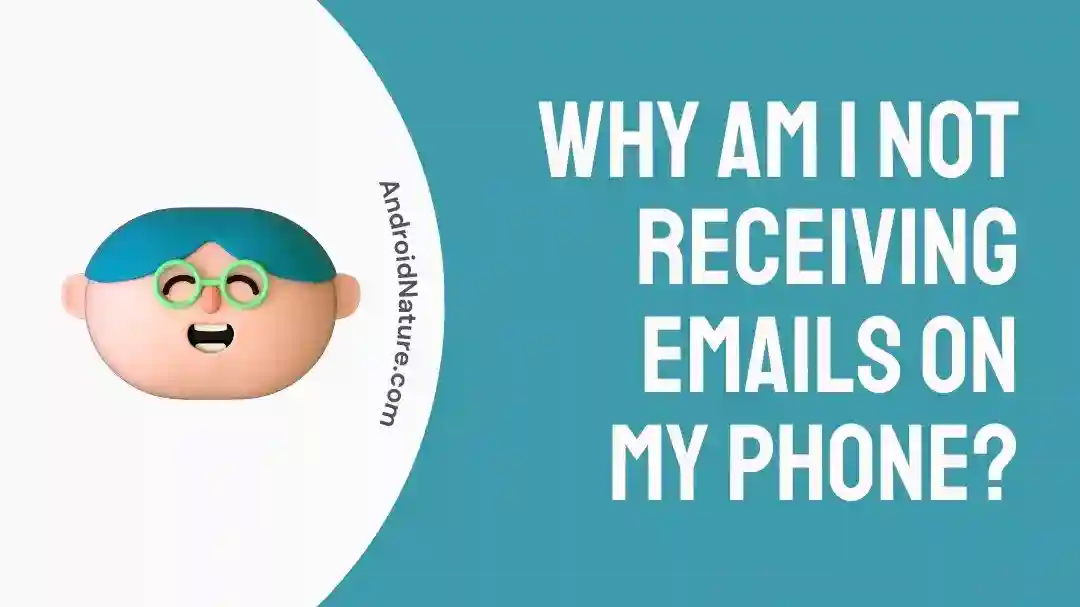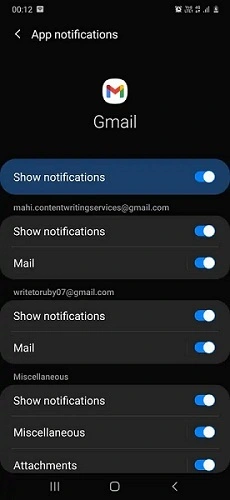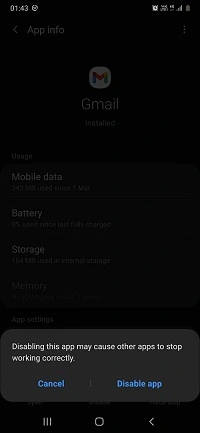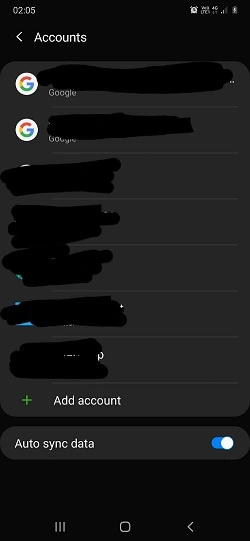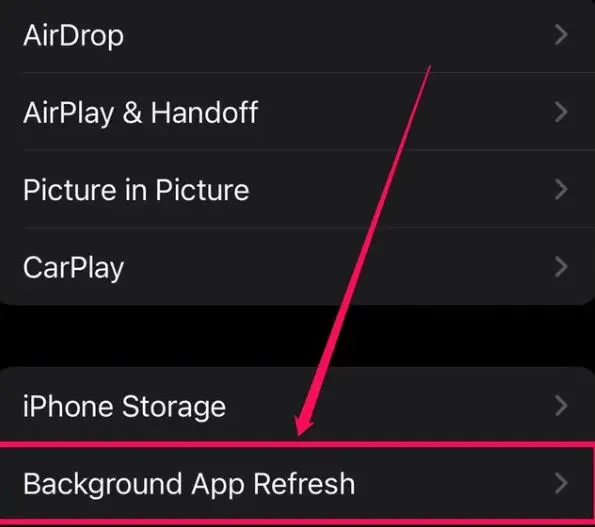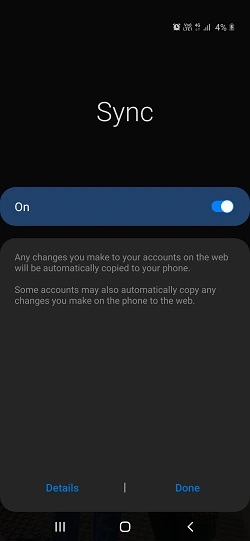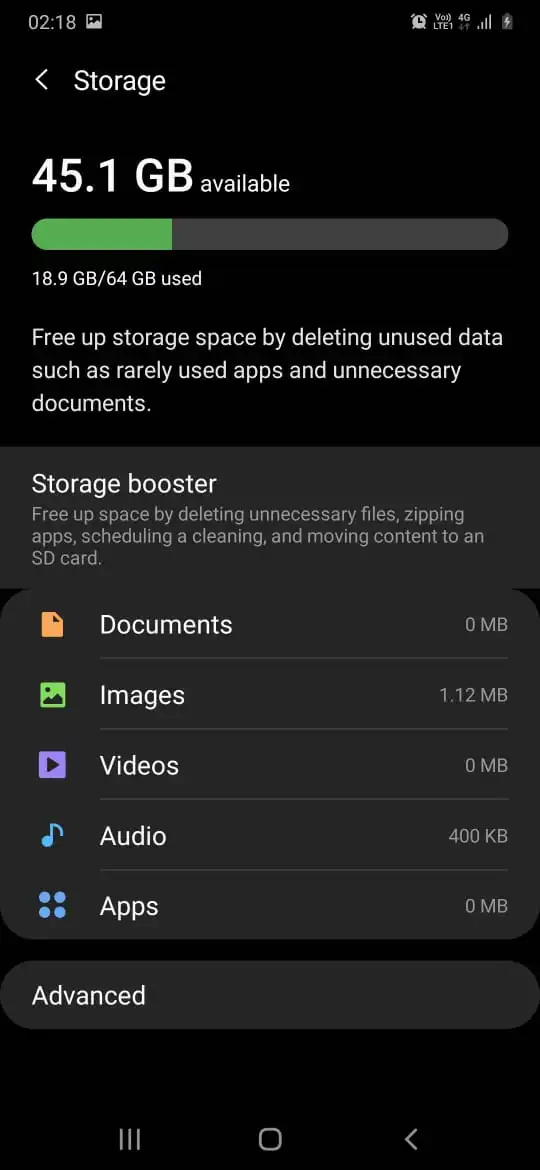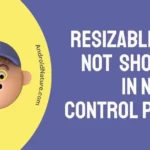We all use email applications on our smartphones. The dedicated applications ensure smooth email exchange with the convenience of a smartphone only. But have you ever faced problems like not receiving emails on your phone?
If yes, then you’re at the right place for finding solutions to this problem. We’ve researched the top reasons causing this problem with your phone. Moving ahead, we’ll go through the easy and effective fixes for not receiving emails on my phone.
Why am I not receiving emails on my phone?
There are several potential reasons why you might not be receiving emails on your phone. These include internet connectivity problems, issues with the email server, insufficient phone memory, a large cache memory, or problems with the email application itself. Disabling notifications such as push notifications, phone notifications, or background refresh options can also lead to irregular behavior in the email app.
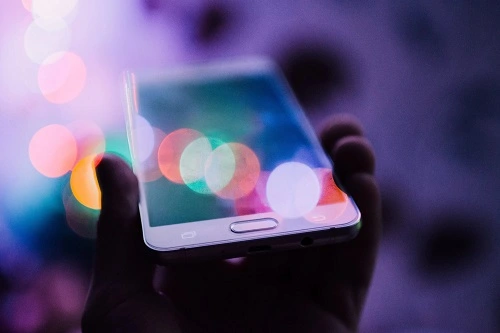
How to fix not receiving emails on my phone?
Method 1: Restarting your phone
Before jumping to the detailed solutions to check emails on your phone, a simple step is to restart your phone.
It helps in overcoming any temporary issues with the device’s system. So, all you need to do is switch-off your phone by pressing the switch off button. Restart your phone to check if the email’s problem persists.
Method 2: Confirming the phone’s internet connectivity
After restarting your phone, if the problem of not receiving emails on my phone still exist, it can be due to poor internet connectivity to your phone. This internet connectivity may cause other issues like Facebook’s white screen. Learn how to fix Facebook white screen problem.
Coming to the connectivity issue, you must check the internet connection to your phone-mobile data or Wi-Fi. Clarifying the internet connection will give a thumbs up for resolving the issue or trying the other possible fixes to receive emails on your phone.
Method 3: Checking the phone’s notification settings
Moving ahead, what if your phone is receiving emails but not notifying you? It is easy to check your phone’s notification settings or push notifications in the following ways:
- Step 1: Go to the “Settings” section of your phone.
- Step 2: Click on the “App Notifications” option.
- Step 3: Confirm if the “Show Notifications” is turned on or not.
Method 4: Checking the email servers/ email settings
The wrong selection of the email server may be the reason behind not receiving emails on my phone. So, proceed to check the email servers on your phone using the following steps:
- Step 1: Go to the “Settings” section of your phone.
- Step 2: Click on “Apps” followed by “Gmail” option or your other email application option.
- Step 3: Click on the “Accounts” option and confirm if the receiving and sending servers are matching your network settings.
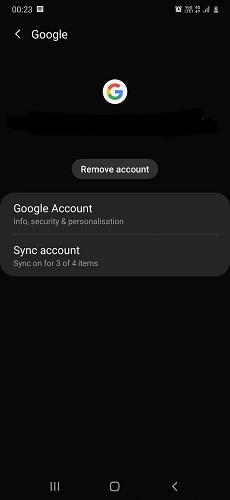
Method 5: Checking the spam box
Another possible culprit for problems with email on your phone can be your spam box. You may’ve been receiving emails not in inbox but spam box. Hence, you must check your spam box and mark the emails as not spam to continue receiving email in your inbox.
Method 6: Refreshing the email application
When the problem of not receiving emails on my phone continues on your device, it may be resolved with a quick refresh option. You can slide down over the email application of your phone to refresh it. Check if the email problem persists.
Method 7: Restarting the email application
When refreshing the email application doesn’t well, try restarting it. A quick restart of the email application resolves the possible problems with the specific application.
Close your email application and then restart it. Check if you’re able to receive emails on your phone now.
Method 8: Reinstalling the email application
Another problem solver for receiving emails on your phone is reinstalling the dedicated application. You can go through the following steps:
- Step 1: Go to the “Settings” section of your phone.
- Step 2: Click on “Apps” followed by “Gmail” option or your email application option.
- Step 3: Click on the “Uninstall” option. You can select the “Disable” option if the email application is a default application in your system.
- Step 4: Reinstall the email application from App Store or Google Play on your phone.
- Step 5: Complete the necessary steps to configure your email account.
- Step 6: Check if you’re receiving emails on your phone now.
Method 9: Confirming the email address and password
Are you the type of person who usually forget passwords? If yes, then go ahead with the benefits of using a password manager.
Coming to the problem of the emails on the phone, you must confirm the email address and password of your account. It ensures that your account is syncing properly with the email servers.
Method 10: Re-adding the email account
If everything is perfect with your email ID and password, you can delete these credentials for the benefit of the doubt. It enables you to re-add your email account to your device in the following ways:
- Step 1: Go to the “Settings” section of your phone.
- Step 2: Click on the “Accounts” option.
- Step 3: Select the “Add Account” option to add your email account details.
Method 11: Enabling the background refresh option
Have you heard about the background refresh option on iPhone? The problem of not receiving emails on my phone can be due to disabling this feature. The quick steps to enable the background refresh option in your iOS system phone include the following:
- Step 1: Go to the “Settings” section of your phone.
- Step 2: Click on the “General” option.
- Step 3: Select the “Background refresh” option.
- Step 4: Android phone users can simply enable the sync option to keep the background refresh on for their email applications.
Method 12: Checking your phone’s memory
A common but unknown reason for faulty operations of email applications can be your device’s memory. The reduced memory space on your phone may prohibit the email application to show the latest emails. You can check your phone’s memory in the following steps:
- Step 1: Go to the “Settings” section of your phone.
- Step 2: Click on the “Storage” option.
- Step 3: Go through the available memory details. You may delete some memory if it is showing less space.
Method 13: Clearing cache
Last but not the least get rid of the accumulated cache memory on your device. These files are stored in your phone memory during internet browsing or the use of different applications. You can go for any of the popular cache memory cleaners for eliminating cache files from your phone’s memory.
SEE ALSO:
Final Words
So, no more fuss when you’re not receiving emails on my phone. It can be due to different reasons associated with internet connectivity, phone system, or email application. The easy-to-use fixes ensure that you can quickly and effectively continue receiving emails on your smartphone.
Do let us know about your views in the comments section about this guide!
An active wordsmith delivering high-quality technical content on AndroidNature.com. She loves to keep herself updated with consistent reading. A strong believer of consistent learning, she loves to read about technology, news, and current affairs.