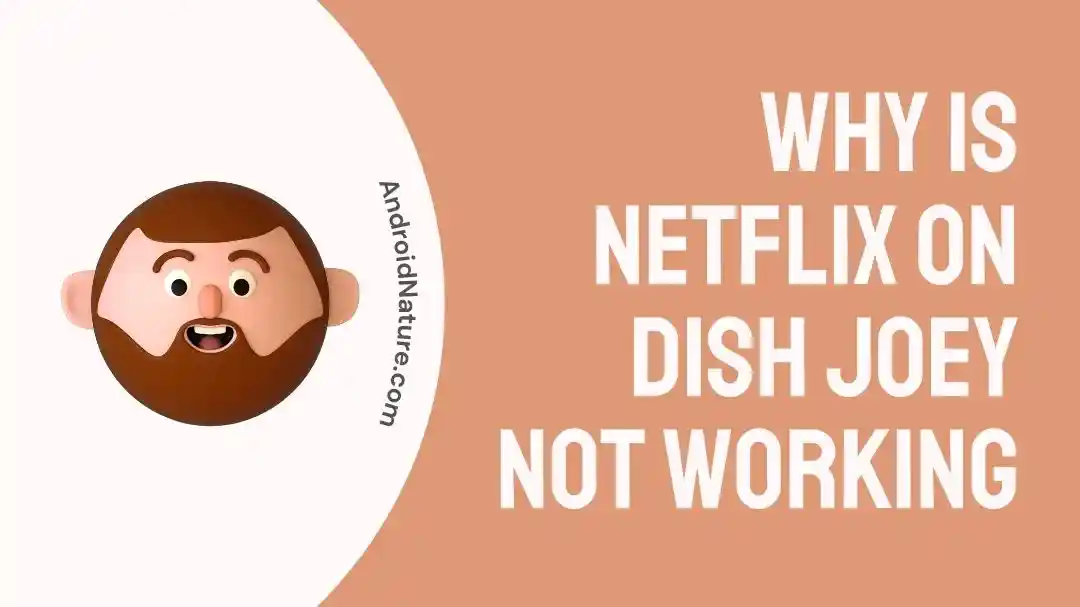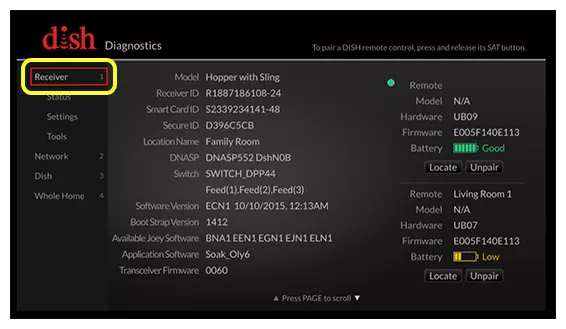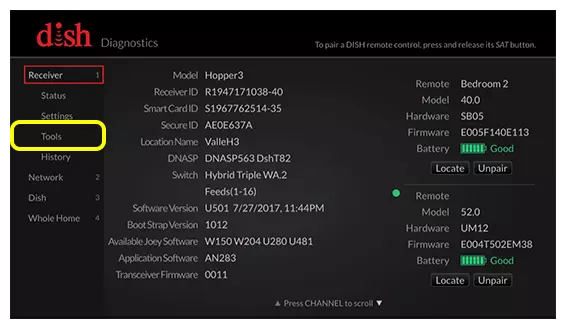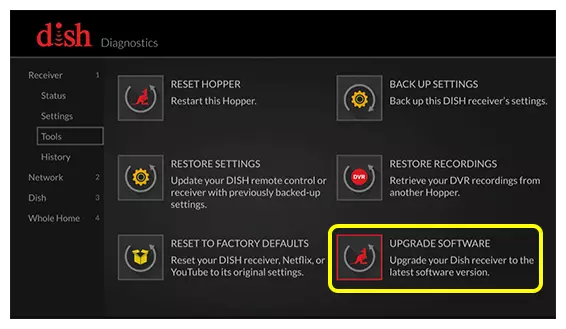I wanted to check out the Gran Turismo movie a few days back, but Netflix on my Dish Network Joey wouldn’t work.
It would let me select my profile, but nothing on the home page would load up.
Frustrated as I was, I ended up watching it on my iPad.
But the next day it was the same issue, so I had to figure out a way to get it fixed.
So I did what any DIY guy would do and immediately went online to look for solutions.
And yes, I managed to fix the problem.
Here’s how you can do it, too.
Why Is Netflix On Dish Joey Not Working
Short Answer: Netflix isn’t working on your Dish Joey because of network issues, using the wrong credentials, payment issues on Netflix, app updates, service outages, or system glitches.
Unlike some other network and cable providers, Netflix isn’t available as a bundle on Dish, so you’ll have to get a separate account.
Additionally, if you’re not able to find a particular show or movie, it might be due to regional restrictions.
For example, you can watch all the episodes of ‘Top Gear’ on Netflix UK, but not on Netflix US.
If that’s the case, look at investing in a good VPN subscription like Express VPN or Surfshark.
But now, let’s look into fixing other potential issues with Netflix and Dish.
Fix: Netflix On Dish Joey Not Working
We’ll start with network issues and any potential problems on the Dish Joey and then troubleshoot Netflix.
Method 1- Check Your Network Connection
Since Netflix isn’t a cable channel, you need the internet for it to work.
Check that your router is working properly, and that other devices can connect to the internet.
If they can’t, you’ll need to reset your router.
To do this, simply turn it off and unplug the power cable from the router for around 30 seconds.
Then plug it back in and turn it on.
Wait for the router to boot up completely and then try opening Netflix again on your Dish Joey.
If it’s connecting to the internet, but you still can’t use Netflix, move on to the next step.
Also check:
- Router Compatibility: Some routers may not work well with the Hopper system. Consider switching to a compatible router or adding a Hopper Internet Connector (HIC).
- Use a Second Router: If port blocking is an issue, a second router dedicated to your Dish network can help avoid these issues.
- Direct Internet Connection: Avoid using a booster for the Hopper’s internet connection, as it can lead to port blocking. Connect the Hopper directly to the internet.
Method 2- Ensure You’re Using The Right Credentials
If you have multiple email IDs, then you might have logged in with the wrong credentials.
This can also happen if you decide to change the email ID you’re using with your current Netflix account.
So make sure you’re using the right account.
If you’re logged in with the wrong account, go to the profile section on the Netflix app on your Dish Joey and click ‘Log out’.
Then go ahead and log in with the correct credentials, and you’re good to go.
Method 3- Make Sure There Are No Pending Payments
Since you have to subscribe to Netflix outside the Dish network, make sure you’ve made your monthly payment.
If you don’t have auto-pay set up, you’ll need to manually pay for your subscription.
You might have forgotten to pay it, and it’s probably expired.
There’s nothing to worry about though because once you resubscribe it’ll have all your watch history and preferences saved as is.
Go to Netflix and make sure you’ve paid your monthly subscription fee.
I’d also recommend setting up auto-pay since you won’t have to worry about it every month.
Additionally, depending on the plan you are on, there might be restrictions on the number of devices that can use Netflix simultaneously.
Make sure your plan allows you to access Netflix on more than one device.
Otherwise, if someone else is using it, you can’t use it at the same time.
Method 4- Check Your Bridge Connection
Your Hopper 3 acts like a bridge for your Joey 3’s to connect to the internet.
Sometimes, this setting might be turned off or not configured correctly. Dive into your Hopper 3’s internet settings and make sure bridging is enabled.
This step ensures your Joey 3’s can smoothly use the Hopper’s internet connection.
Method 5- Update Your App And Joey
If you want your apps and devices to work properly nowadays, they need to be updated regularly.
So if your Netflix app or Joey aren’t updated, expect issues with either or both of them.
To fix these issues, update both the app and your Joey.
Go to the app store on the Joey and if there are any updates for Netflix, download and install it.
To update the Joey, follow the steps below.
- Step 1- Click the ‘Menu’ button two times or the ‘Home’ button three times depending on your remote to open the Dish Diagnostics Menu.
- Step 2- Select ‘Receiver’ and then select ‘Tools’.
- Step 3 – From the Tools menu, select the last option labeled ‘Upgrade Software’.
If there’s an update, it’ll download, install, and restart the system automatically.
Once it restarts, go back to Netflix and check if it’s working properly.
Method 6- Power Cycle Your Dish Joey
In some cases, your Dish Joey might be experiencing system glitches.
This can happen if your device hasn’t been turned off or restarted in a long time.
To fix this issue, a simple power cycle should do the trick.
Turn off your Joey and unplug the power cable.
- Hold down the physical power button on the Joey for 10–15 seconds, as this will drain all the residual power from the system.
Yes, the capacitors in these devices hold some power in them even after you unplug the power cable.
After draining the residual power, plug it back in and power it on.
Once it starts up, you should be able to use Netflix without any issues.
Method 7- Contact Customer Support
In the event none of the fixes worked, you’ll have to contact customer support.
Start with Netflix, since there’s no physical product to deal with.
If there aren’t any known issues with the app, then it might be an issue with the Dish Joey.
In that case, get in touch with Dish Support.
If there are issues with your Joey, they’ll send a technician over to help out.
For devices that can’t be repaired, they’ll most likely offer a replacement, as long as the damage wasn’t caused due to negligent use on your end.
See Also:
Final Words
These fixes should have you streaming your content in no time.
And might I suggest ‘Bullet Train’ if you haven’t already watched it?
Additionally, if there’s a server outage on Netflix’s end, you’ll have to wait for it to get fixed.
There’s nothing you can do on your end if it’s a server-related issue.

As a seasoned DIY tinkerer, Arvind found the simplest way to help anyone troubleshoot or set up tech without feeling overwhelmed by it. He’s an advocate for smart home technology and in his free time makes music. He’s also an avid gamer, mostly obsessed with single-player titles.