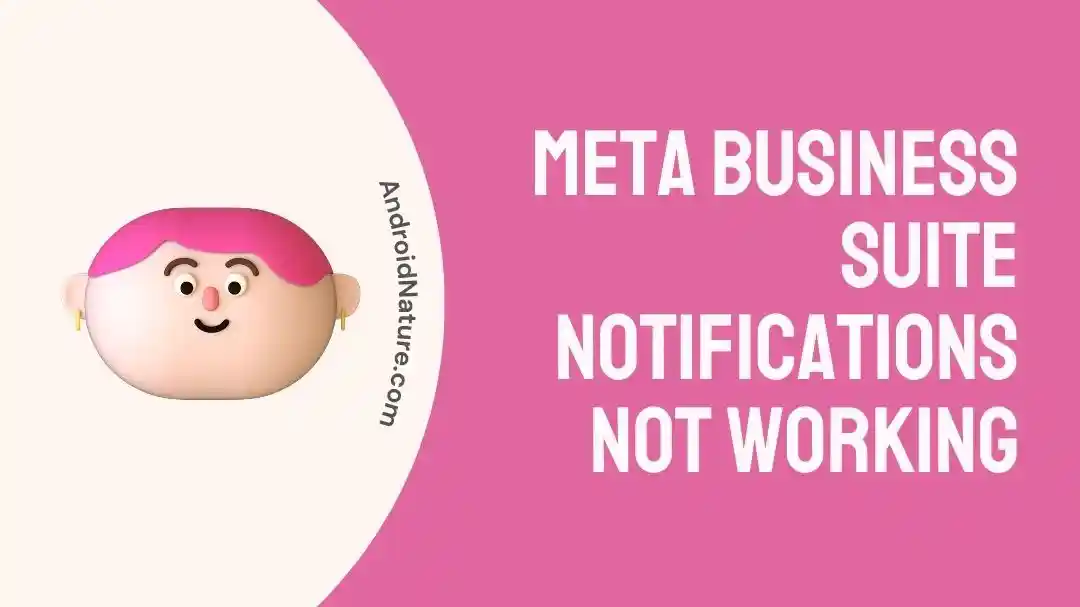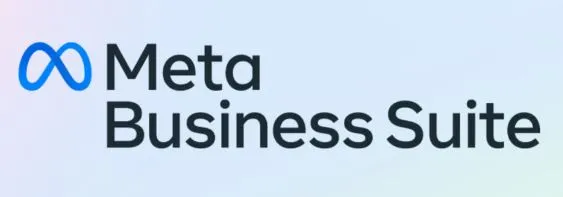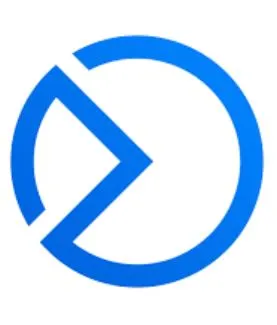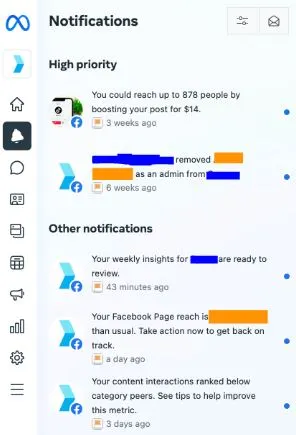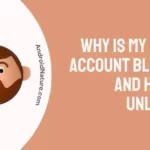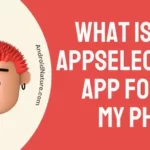Meta Business Suite is the one-stop destination for content publication planning, bulk content upload, and well-defined marketing campaigns. I’ve been using Meta Business Suite tools for a few months now.
However, recently, I faced a problem with Meta Business Suite notifications. I’ve tried to solve this issue and hence prepared a list of the possible fixes for the same.
So today, let me help you with the top reasons and fixes for the problem of the Meta Business Suite notifications not working in detail.
Why are Meta Business Suite notifications not working?
Short Answer: Meta Business Suite notifications may not work if the notifications are turned off. It can be due to issues with the device using Meta, app-related issues, and activated power-saving mode.
Explanation:
The key reasons behind the problems with the Meta Business Suite are:
-
Notifications turned off
You may not receive Meta Business Suite notifications if these are turned off in the app’s settings.
-
Problems with the device using Meta
The chances are high that there are issues like internet connectivity, temporary glitches, or enabled power saving mode with the device using Meta.
-
Problems with Meta
Meta Business Suite may not show notifications if it is not updated or has some application glitches.
Fix: Meta Business Suite notifications not working
After understanding the different reasons causing Meta Business Suite notification issues, below are some of the key fixes for the same.
Method 1: Checking the internet connectivity
Start by checking the internet connectivity to your device using the Meta Business Suite. All you need to do is restart the Wi-Fi and then check if it is working properly.
Method 2: Restarting the device
The second step to solve the problem of Meta Business Suite notifications is to give your device a quick restart. It can help you get over the temporary glitches with the device using Meta.
Method 3: Checking the device’s notification settings
Next, you must check if your device using Meta has general notification settings. It shouldn’t be set on the silent or vibration mode causing problems in getting the Meta BusinessSuite notifications.
Method 4: Disabling the power-saving mode
Have you recently put your device using Meta Business Suite in power-saving mode?
The chances are high that your device using Meta Business Suite has activated power-saving mode showing no notifications on the screen.
Hence, all you need to do is turn off the power-saving mode and then check if you’re able to see the Meta Business Suite notifications now.
Method 5: Updating the Meta Business Suite
It is essential to use the updated version of the Meta Business Suite. All you need to do is go to Google Play or App Store and install the possible updates to your device.
Method 6: Uninstalling and Re-installing Meta Business Suite
Moving ahead, try to uninstall Meta Business Suite and install it again. You can visit Google Play or App Store and complete the setup to start using the application.
Method 7: Confirming the Meta’s notification settings
If you’re still unable to get the Meta Business Suite notifications, try to check its notification settings. The detailed steps to enable Meta Business Suite notifications are:
- Step 1: Go to the Facebook application and log in with your credentials.
- Step 2: Go to the “Settings” option.
- Step 3: Select the “Global Notification Settings” and then select the “Allow Notifications” option.
Method 8: Performing factory reset on your device
While it is not advised to restore your device using Meta Business Suite to factory settings, it may be the solution if no other methods are working to fix the notification problem.
You must take a quick backup of your device data to prevent any possible data loss. The detailed steps to restore the device using Meta Business Suite to the factory settings are:
- Step 1: Go to the “Settings” option on your device.
- Step 2: Select the “Reset” option and then select the “Factory data reset.”
- Step 3: Confirm “Reset” to complete the factory reset on your device.
Method 9: Contacting the Meta Business Suite support
If none of the above fixes help you to solve the problem with Meta Business Suite, it is time to reach their dedicated customer support.
All you need to do is reach Meta Business Suite support and seek the best advice on optimizing its different features.
SEE ALSO:
- Fix: Facebook Marketplace Messenger Not Working
- Facebook Dating Symbols Meaning & Details
- Why Am I Getting Instagram Messages On Facebook Messenger
Final words
Hope everything is clear to you regarding the possible reasons behind the problem of Meta Business Suite notifications not working. It is easy to understand the different solutions for the same and use the Meta Business Suite effectively.
Do let us know about your views on this guide in the comments section!
An active wordsmith delivering high-quality technical content on AndroidNature.com. She loves to keep herself updated with consistent reading. A strong believer of consistent learning, she loves to read about technology, news, and current affairs.