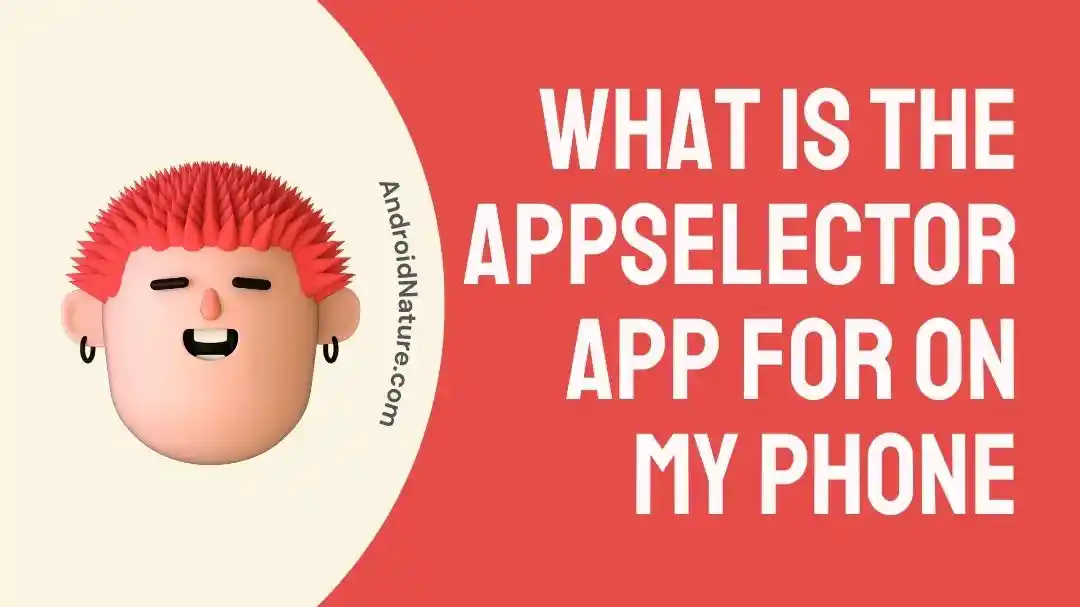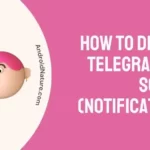If you have a phone on contract from T-Mobile, you’re probably wondering what is the AppSelector app for.
What does it do, do you need it, can you delete it?
There are a few questions, but the answers are straightforward and simple.
So let’s start by understanding what AppSelector is.
What Is The AppSelector App For On My Phone
Short Answer: The AppSelector is an app on T-Mobile phones that allows you to choose what apps you want to install on your Android device during the initial setup process.
The AppSelector app will give you a notification a few minutes after you finish setting up your phone and you’re on the home screen.
You’ll also see the notification if you factory reset your phone and set it up again.
If you open the notification, you’ll be asked a few questions after which AppSelector will give you recommendations based on your answers.
You can select what apps you’d like to install and it’ll download them from the Play Store.
Once you finish setting up AppSelector, all downloaded apps will appear in your app drawer just like any other app.
However, you won’t find the AppSelector app in the app drawer. It’s only accessible through your device’s app settings.
If you don’t want to check the recommendations as soon as you set up your phone, you can delay the notification for later, but the notification will stay on the status bar till you skip or click on it.
You can skip the notification if you’re not interested in app recommendations, and AppSelector won’t notify you again till you factory reset your phone.
If you downloaded apps through AppSelector, you don’t have to worry about viruses or any other issues since all the apps are directly from the Play Store.
The AppSelector app only helps curate and download them all at once, without you needing to manually search for each app on the Play Store.
Can I Uninstall AppSelector App
You can uninstall AppSelector from your phone, but it can’t be uninstalled like other apps.
Since AppSelector doesn’t appear in your device’s app drawer, you can’t hold down and tap uninstall, which is the easiest way to delete apps.
However, you can uninstall it from the settings.
- Step 1- Go to ‘Settings’ on your phone
- Step 2- Scroll down and tap on ‘Apps’.
- Step 3- Tap on ‘Manage Apps’ and search for AppSelector from this list.
- Step 4- Open AppSelector, and you’ll see the option to uninstall the app.
Once the app is uninstalled, you won’t be able to reinstall it until you factory reset your device.
So make sure you don’t need the app any more before deleting it.
See Also:
Wrapping Up
It is a bit annoying when you get a phone, and it’s filled with bloatware that you can’t get rid of.
But in this case, AppSelector is pretty handy with its recommendations and its small size ensures it doesn’t eat up storage space on your device.
Similar to AppSelector, there’s also an AppManager available on certain T-Mobile Android phones.
However, T-Mobile has given users the option to delete both apps from the app settings on their device if they choose to do so.

As a seasoned DIY tinkerer, Arvind found the simplest way to help anyone troubleshoot or set up tech without feeling overwhelmed by it. He’s an advocate for smart home technology and in his free time makes music. He’s also an avid gamer, mostly obsessed with single-player titles.