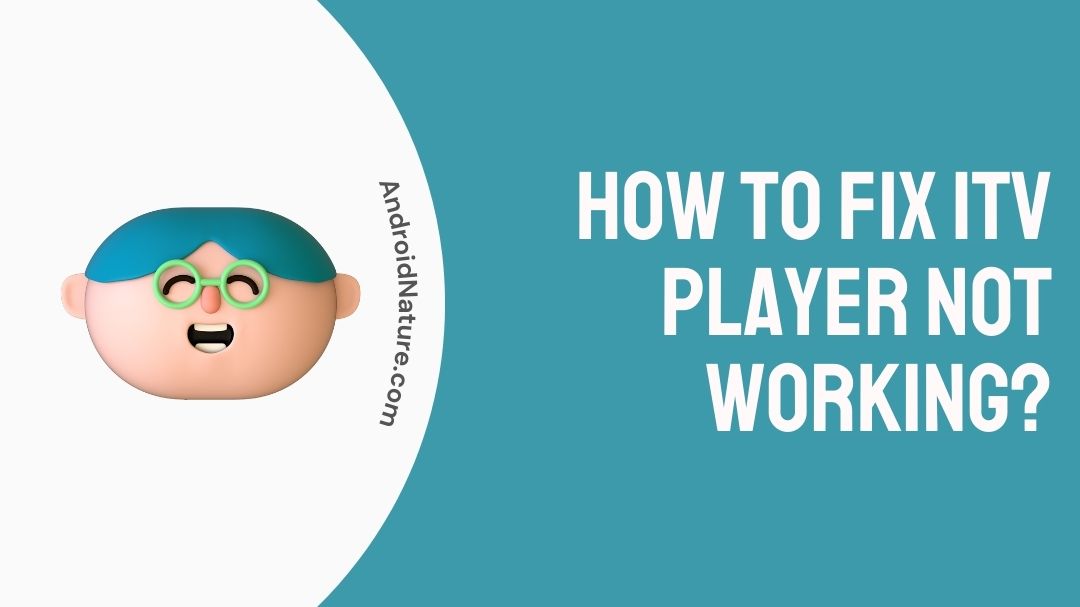ITV Player not working can be a cause for a lot of frustration. When it’s finally time to catch up on your missed TV shows and series, a non-cooperative player is definitely going to drive any viewer up the wall.
We understand that it is not always possible to follow your favorite TV shows time. Especially with work and appointments in our daily lives, it is only hence necessary that we get to watch our shows when we want. That why ITV’s player is a blessing but only if it works!
So if you’re on the edge of you seat splitting hair on what to do with your non-functioning ITV player, continue reading this article to know more.
Why is my ITV player not working?
Your ITV Player could not be working because of one or many reasons. Having a slow or inconsistent Wi-Fi connection could be one of the reasons why. Sometimes it could just be a temporary problem or bug that requires users to restart their device.

Having outdated versions of ITV on your device is also known to cause problems at times. If that does not help deleting and reinstalling the app on your device could also help. Sometimes ITV’s server can be down for maintenance or upgrades, which may also cause loss in services temporarily.
Depending on the device that users use to access ITV player, there are two different methods to get your ITV player back working again. Mobile users can try clearing their application’s cache and data, while laptop and PC users can try erasing cache and data from their browser. Sometimes corrupted data can set in either your app or your browser causing the site or the app to malfunction at times
How to Fix ITV player not working?
User’s ITV player could have problems running due to one or multiple reasons stated above. If users know the reason why the player is not working they can try to use the exact remedy for the problem from our list. However, for those unaware of the specific problem users can try the entire guide step by step.
Here in this list we shall try the following remedies:
- Check Internet connection and soft reset modem.
- Restarting the ITV app or webpage.
- Check for ITV Server status.
- Updating ITV app on mobile.
- Clearing cache and data for ITV mobile app.
- Clearing cache and data for browser.
Users can follow a step by step guide on how to perform the procedures below. While we recommend you to try all the procedures, make sure to follow sequence while performing the steps as well as the procedure.
To address the issue of ITV player not working, let’s start with our first procedure.
1. Check Internet connection and soft reset modem.
To enjoy ITV player’s services, having a stable and fast internet connection is a must. Users are recommended by ITV to have at least speeds reaching 800kbps. However, we recommend having at least above 2 Mbps to enjoy HD content streaming without any hassle.
However, sometimes the connection for your internet may be unstable and thus require a soft reset, for your modem. To perform a soft reset of your modem, follow the given steps:
- Turn “Off” your modem.
- Unplug your modem for 2-3 minutes.
- Re-plug your modem.
- Turn “On” your modem.
- Wait for at least 2-3 minutes for connection to restore.
By performing this soft reset, the modem will be rid of any temporary bugs or glitches that may be preventing the server and the modem from establishing a stable connection. The modem on its new fresh boot will also be free of any startup problems that it may have experienced on its previous startup.
2. Restarting the ITV app or webpage.
Sometimes the device that you may be trying to access ITV on may have issues on its initial startup. This may cause the app the misbehave and not play content properly. Under such circumstances we recommend users to restart their app on which they intend to use ITV.
For mobile users, exiting the app and then removing it from memory by clearing it away from the recently opened or background apps can help.
User who are trying to access ITV from their PCs or laptops can have the same desired effect by closing down their browser and reloading the page again.
3. Check for ITV Server status.
ITV services may not work sometimes as the servers for ITV may be down. It could be non-functional because of maintenance or upgradation of servers. Under such circumstances there is not much that users can do to resolve the problem.
To confirm whether servers for ITV are down, users can try to load ITV on different devices to check the site’s status. If the site fails to load on other devices as well, it is most likely that the ITV servers are down.
Another way to confirm the status of ITV servers is to head to Downdetector.com . Here users can get an idea of the status of ITV’s servers based on the experience of other users of the same service as well. Incase of Server related issue, users can only wait until the services of the server are restored to resume streaming.
4. Updating ITV app on mobile.
Having outdated versions of the ITV app on your mobile device can also be cause for ITV player problems at times. To make sure that users continue to get the best experience off of the app, it is important that the app stays updated.
To update your ITV app on mobile, follow the given steps:
Android:
- Open Google Play Store.
- On the search bar, type “ITV Hub”.
- If there is an available update for the app, an “Update” button should be visible.
- Press “Update” and update the app.
iOS:
- Open App Store.
- On the search bar, type “ITV Hub”.
- If there is an update, press on the “Update: button.
After following the given steps for your respective mobile devices, your apps should now be on the latest versions of the ITV app. It is important that the ITV app remains updated as updates bring in new features also alongside with glitch patches and bug fixes. To make sure that your app continues running as intended, make sure to update your app regularly.
5. Clearing cache and data for ITV mobile app.
Whenever an app is used is installed and used on your phone, a certain amount of data is stored locally on your phone. The data stored could be anything from user data and preferences to app data that will help users experience faster loading and boot time.
However, at times this data stored on your phone can get corrupted causing the app the malfunction. To resolve this issue users need to clear off the corrupted data to get the app back in working order.
To remove corrupted cache and data from your phone, follow the given steps:
- Open “Settings” on your phone.
- Go to “Apps and Notifications” and press on “Show all apps”.
- From the list of apps select the “ITV Hub” app.
- Under “Storage and Cache”, press “Clear Cache” and then “Clear Storage”.
After following the steps the app will be rid of all user data. The app will be taken back to its original state and users will have to log-in again with their relevant credentials to resume services. When users clear Storage data and cache, any corrupted data along with all other data gets erased. Hence, getting rid of the data causing the problem.
6. Clearing cache and data for browser.
If users use their PC or laptop to watch ITV, then it is most likely that use a web browser to access the ITV site. The browser often stores cache and cookies locally that helps the website run faster and more efficiently.
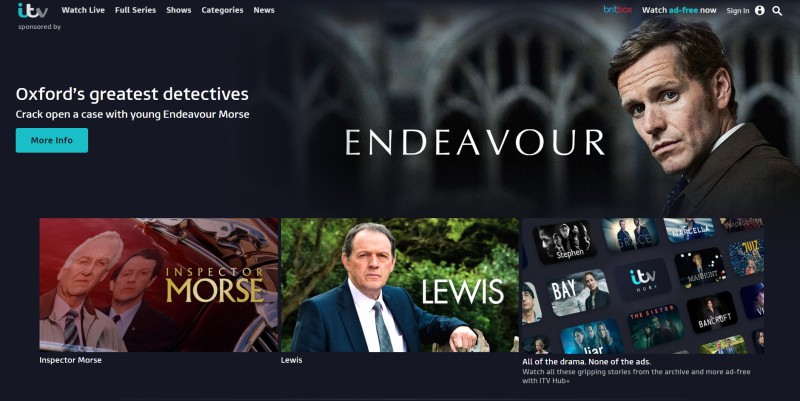
The data however stored by your browser can at times get corrupted and cause problems with the normal functioning of the site. In such cases only erasing the corrupted cookies and cache will solve the problem.
To clear corrupted cache and cookies from your browser, follow the given steps:
Google Chrome:
- Press on the three dots on the upper right portion of your screen.
- Hover your cursor over “More tools”.
- Press on “Clear Browsing Data”.
- This will take users to a new window, where they need to select “All Time” under the Time range.
- Press “Clear Data”.
Following the steps given above will erase all data stored by your browser locally. This will make sure that all corrupt data get erased and take all sites back to working order. Head to ITV’s website and log-in using your relevant credentials to resume service.
FAQs
Q1. On which devices is ITV supported?
Ans : ITV Hub is supported across various PC browsers, android, iOS, Samsung Smart TV, Amazon Fire TV, Chromecast, Apple TV, Skynow TV and any TV that supports Fairview play.
Final Words.
ITV’s player is a great nifty feature that let’s us all enjoy our favorite shows at out own ease and convenience.
However, problems with the ITV Player is a well documented problem that has been faced by many.
Since our aim is to make sure that nothing gets in the way of you and your favorite shows on ITV Player, we have come up with this article to help resolve your ITV woes and qualms.
We hope that you find this article useful and gets you back on track.
Further Reading:
How to clear cache on ITV hub (2022)
(9 Ways) Fix ITV hub whoops what’s gone wrong error [2022]

A perennial tech-head with a knack for words, sneakers and fast cars. Likes to be in the know, of anything upcoming and cutting edge. Will probably sit down and talk to anyone over a cup of coffee. The coffee has to be good.