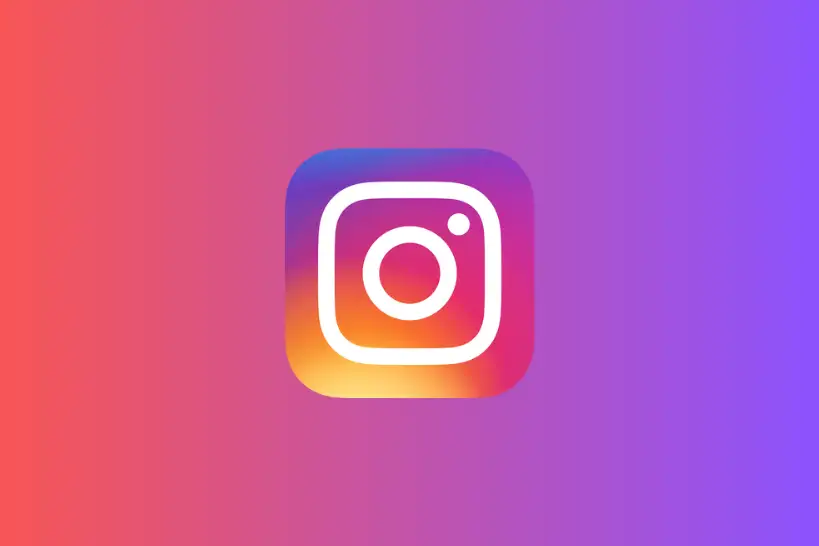Are you unable to react to messages on Instagram? Fret not, we’ve got you covered in this article.
Instagram is a popular social networking app with over 1.4 billion users worldwide. The reason for Instagram’s popularity is its quirky features. One of the nifty features of Instagram includes the ability to react to messages you receive in your DMs.
However, some Instagram users are facing difficulties while reacting to messages in their DMs.
In this article, we will discuss how to enable emoji reactions on Instagram and practical troubleshooting steps that you can try when you can’t react to messages on Instagram.
Let’s get started!
Why can’t I react to messages on Instagram on iPhone
Quick Answer: Instagram direct reaction feature may not be working due to poor internet connection, outdated Instagram app, server outage, using Instagram lite, account restrictions, or in-app bugs & glitches.
There could be multiple reasons you can’t react to direct messages on Instagram, the most common ones are listed below:
Reason#1: Using Instagram Lite
If you’re using Instagram Lite, you may not be able to react to messages on Instagram. The reason is that Instagram Lite has a limited number of features and the direct reaction feature may not be available.
Reason#2: In-App Bugs & Glitches
Lastly, apps often develop troublesome bugs and glitches that might hamper the functionality of certain features.
Reason#3: Outdated Instagram App
Secondly, the outdated version of the Instagram app could also be the reason why you’re unable to react to messages. Make sure you’re using the latest available version of the Instagram app to rule out version-related issues.
Reason#4: Server Outage
Instagram’s servers might be experiencing downtime or undergoing scheduled maintenance, due to which you’re unable to access Instagram’s direct reaction feature.
Reason#5: Poor Internet Connection
The most common reason why you’re unable to react to messages on Instagram is a sluggish internet connection. If your internet is lagging, Instagram’s direct reaction feature may not work properly.
Fix: Instagram emoji reactions for direct messages not working
Below, we have listed several workarounds that you can try to resolve the “Instagram emoji reactions for direct messages not working” problem:
Fix#5: Switch from Instagram Lite app
The Lite app might get the emoji reaction feature shortly but till then, we suggest you switch to Instagram App or Web.
Download the Instagram app from the respective app store or visit instagram.com (the web version) enter your credentials, and sign in to your account. By doing so, you can access the emoji reaction feature.
Fix#2: Update the App
First things first, make sure your device is running the latest available version of the Instagram app. Head to AppStore (if you’re using an iOS device) or Google Play Store (if you’re using an Android device) and update the Instagram app to the latest available version.
Fix#3: Restart Your Device
Sometimes, simply restarting your device can help you solve significant issues including the one in question. To restart your device, simply press and hold the power button for a few seconds and let your device restart.
Fix#4: Clear Instagram App Cache
If the problem persists after restarting the phone, try clearing the app cache and see if it resolves the issue.
On Android:
- Step 1: Open Settings
- Step 2: Go to Apps & Notifications
- Step 3: Select the Instagram App
- Step 4: Tap on Storage Info
- Step 5: Hit Clear Data and Clear Cache
On iOS:
- Step 1: Open Settings
- Step 2: Go to General
- Step 3: Tap on iPhone Storage
- Step 4: Select Instagram App from the list of installed app
- Step 5: Tap on the Offload button
- Step 6: Wait for a few seconds and then tap on the Reinstall button
Fix#5: Reinstall the Instagram App
If nothing has worked so far, try uninstalling the Instagram app completely from your device and then reinstall it. You can uninstall the Instagram app by touching and holding down the Instagram app and then tapping on the uninstall option.
After that, head to the AppStore or Google Play Store and download the Instagram app again. This will help remove the corrupted data within the Instagram app and resolve the “Instagram emoji reactions for direct messages not working” problem.
Fix#6: Contact Instagram Support
If all else fails, feel free to reach out to Instagram Support and let them know the problem you’re facing.
How to enable emoji reactions on Instagram
Instagram’s direct reaction feature enables users to quickly react to DMs using fun emojis like thumbs up, smiley, heart, etc. Below, we have listed step-by-step instructions on how to enable emoji reactions on Instagram.
On Mobile Devices:
If you’re using the Instagram app on your mobile device, follow these steps to react to Instagram messages with emojis.
- Step 1: Open the Instagram App
- Step 2: Tap on the DM Icon (paper airplane-shaped) located at the upper right corner of the screen
- Step 3: Select the Chat of a person whose message you want to react to
- Step 4: Once you find that specific message, tap and hold on it
- Step 5: An emoji pop-up will appear, select the emoji as per the nuance of the conversation
- Step 6: You can tap on the + Icon to add your custom emoji
On Instagram Web:
If you’re someone who likes to use Instagram on your desktop, follow these steps to react to Instagram messages with emojis.
- Step 1: Open your Web Browser
- Step 2: Head to Instagram.com
- Step 3: Enter your Credentials and sign in to your Instagram Account
- Step 4: Tap on the Paper Airplane Icon located in the upper right corner of the screen
- Step 5: Select the Chat of a person whose message you want to react to
- Step 6: Using your cursor, hover on the message you want to react to and you will see the Smiley Face Icon pop up
- Step 7: Click on the smiley icon and you’ll be presented with different Emojis to choose from. You can then pick the one that you want from the list.
The chosen emoji will show up as a reaction to the message, and the recipient will be notified about it.
See More:
- What Does it Mean When Someone Likes Your Message but Doesn’t Reply
- I Can only Heart React on Instagram (Reason & Solution)
- Fix: Instagram Emoji Reactions for Direct Messages Not Working (iPhone)
Conclusion:
Reacting to messages on Instagram is easy when you know the right steps.
However, if you can’t react to messages, there’s no need to fret. This article has explained various reasons why you might not be able to access the direct reaction feature on Instagram and practical troubleshooting steps to solve the problem.
Hopefully, one of the fixes outlined in this article has helped you get the direct reaction feature on Instagram working again.

An experienced technical writer who specializes in simplifying technical jargon. Being a lifelong learner, she stays up-to-date with the latest trends and tools in the world of technology. When she’s not writing technical stuff, you can find her reading self-help books.