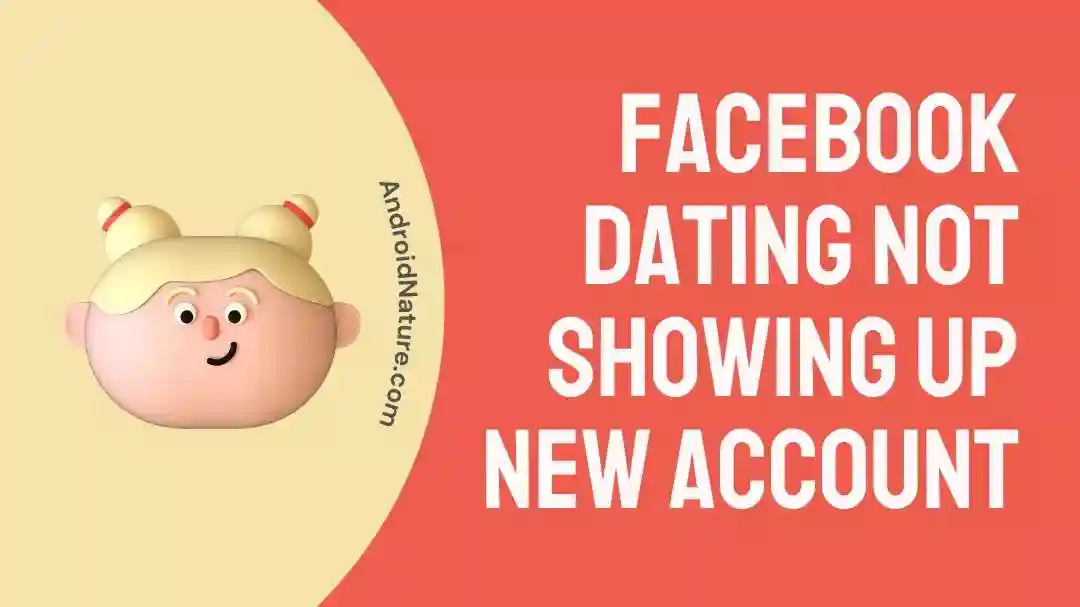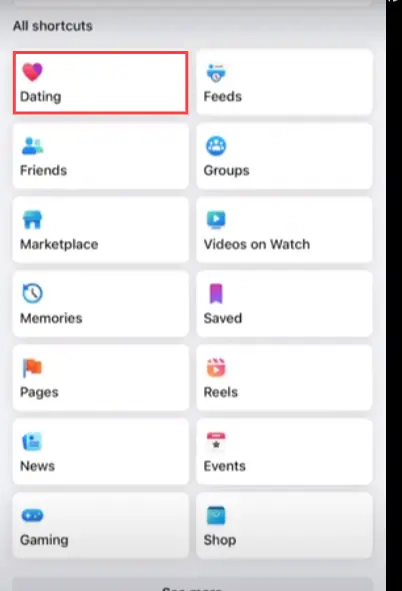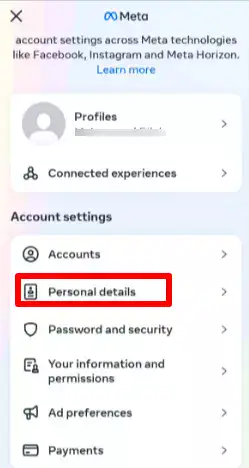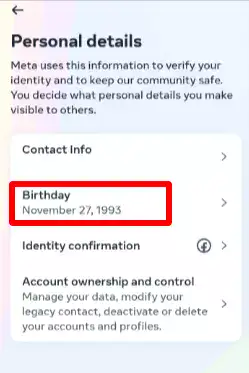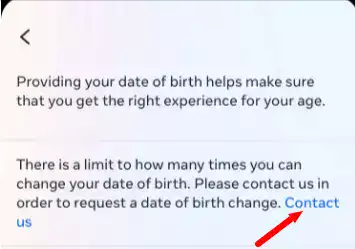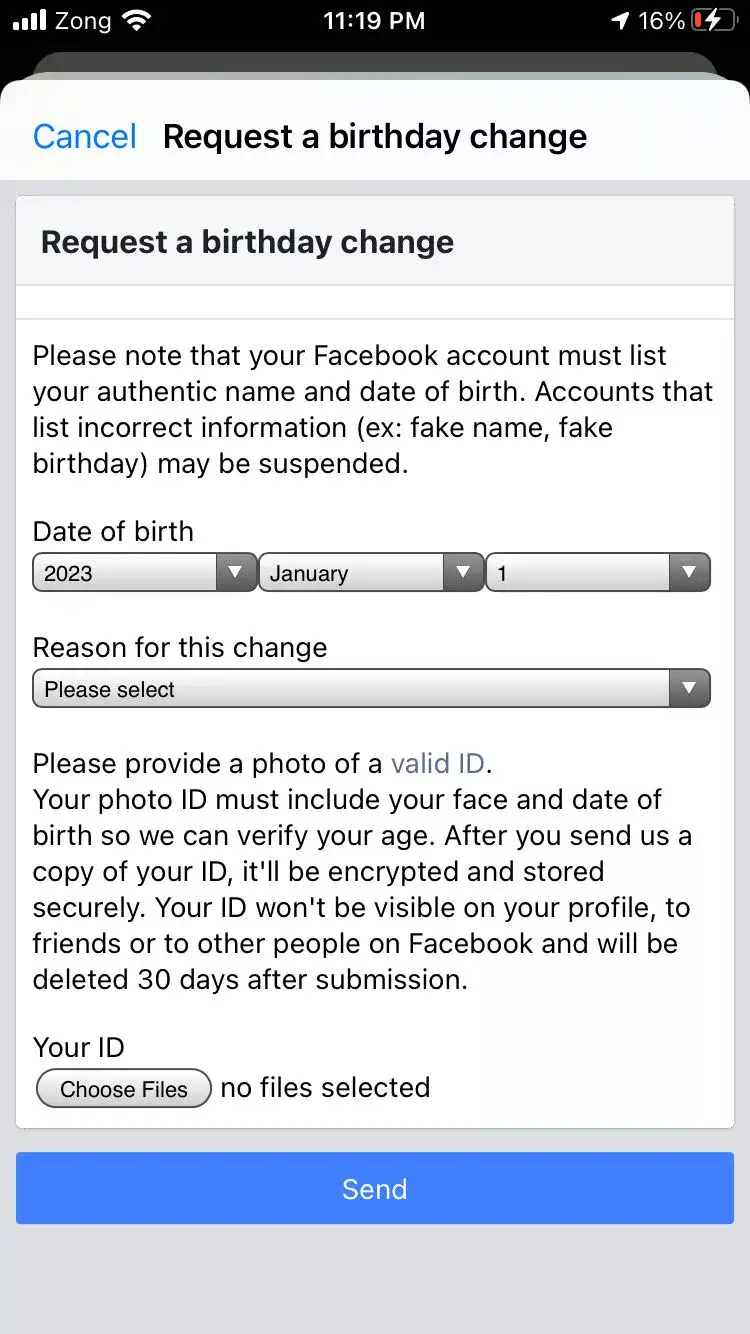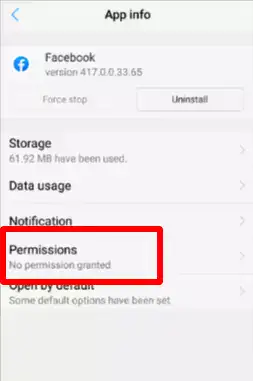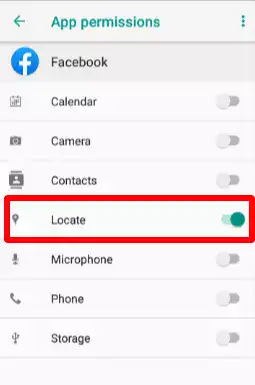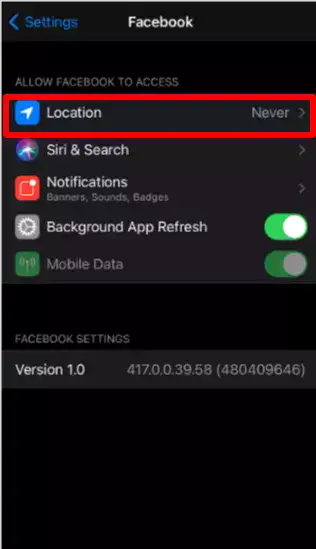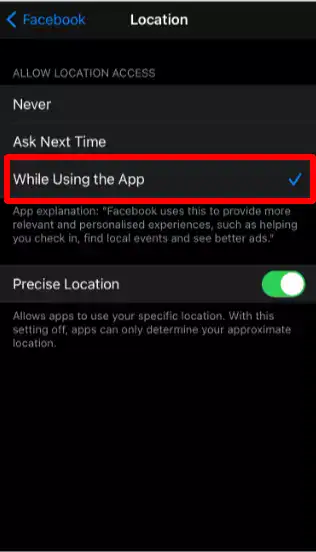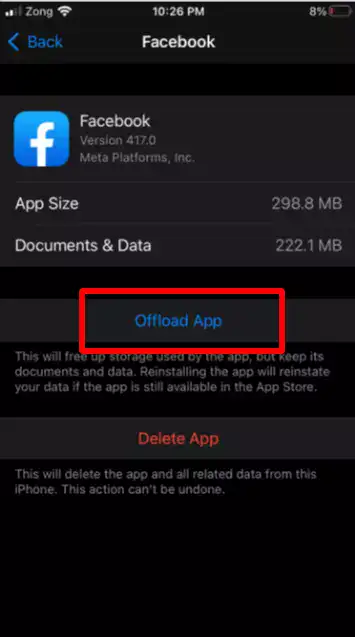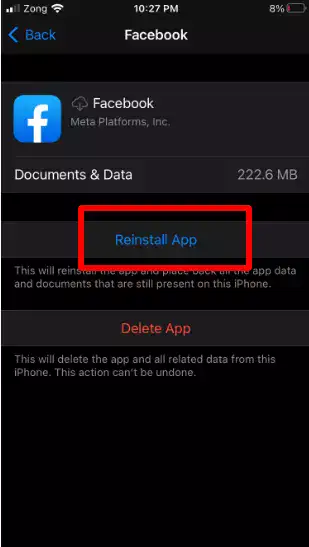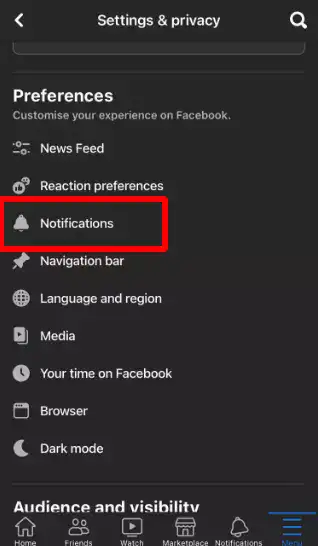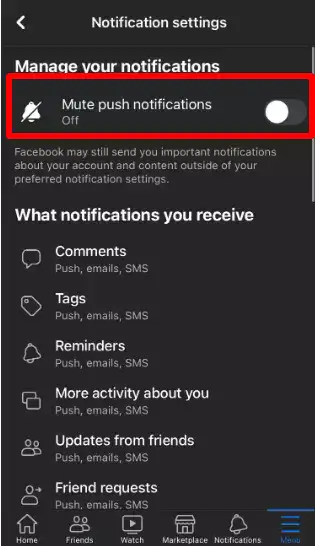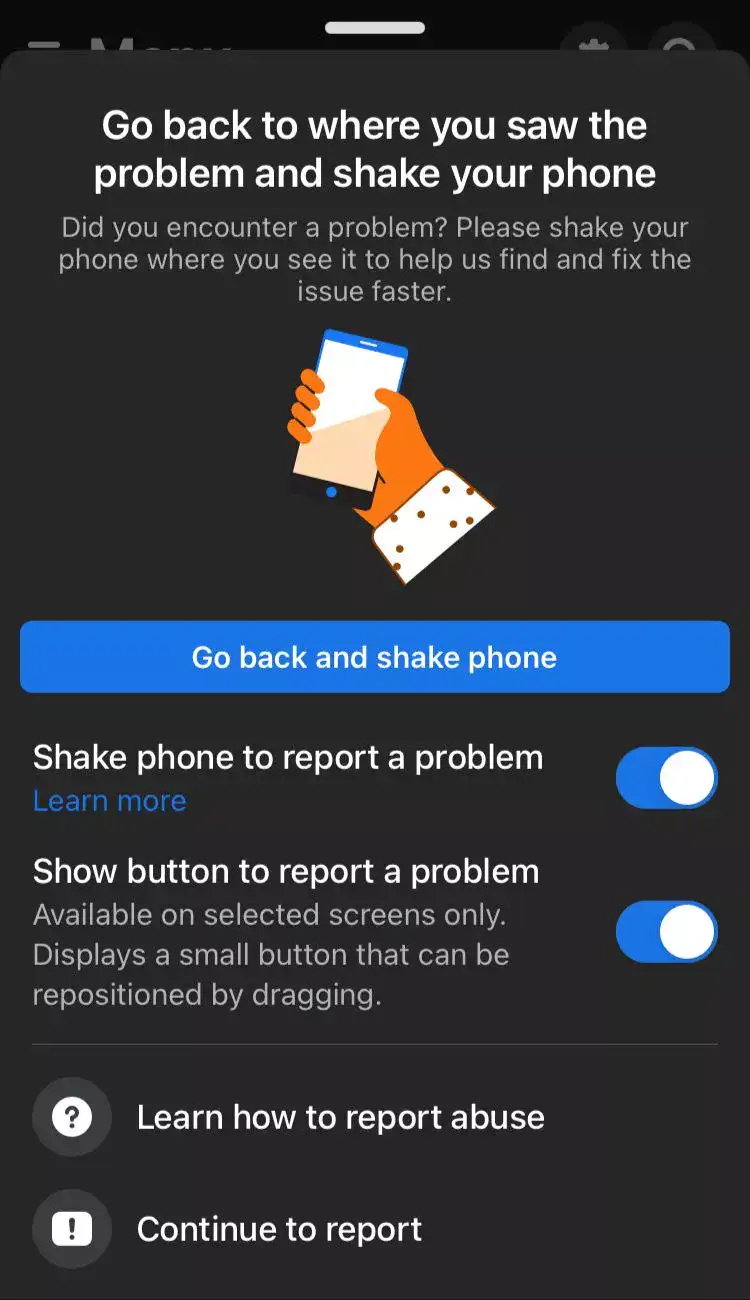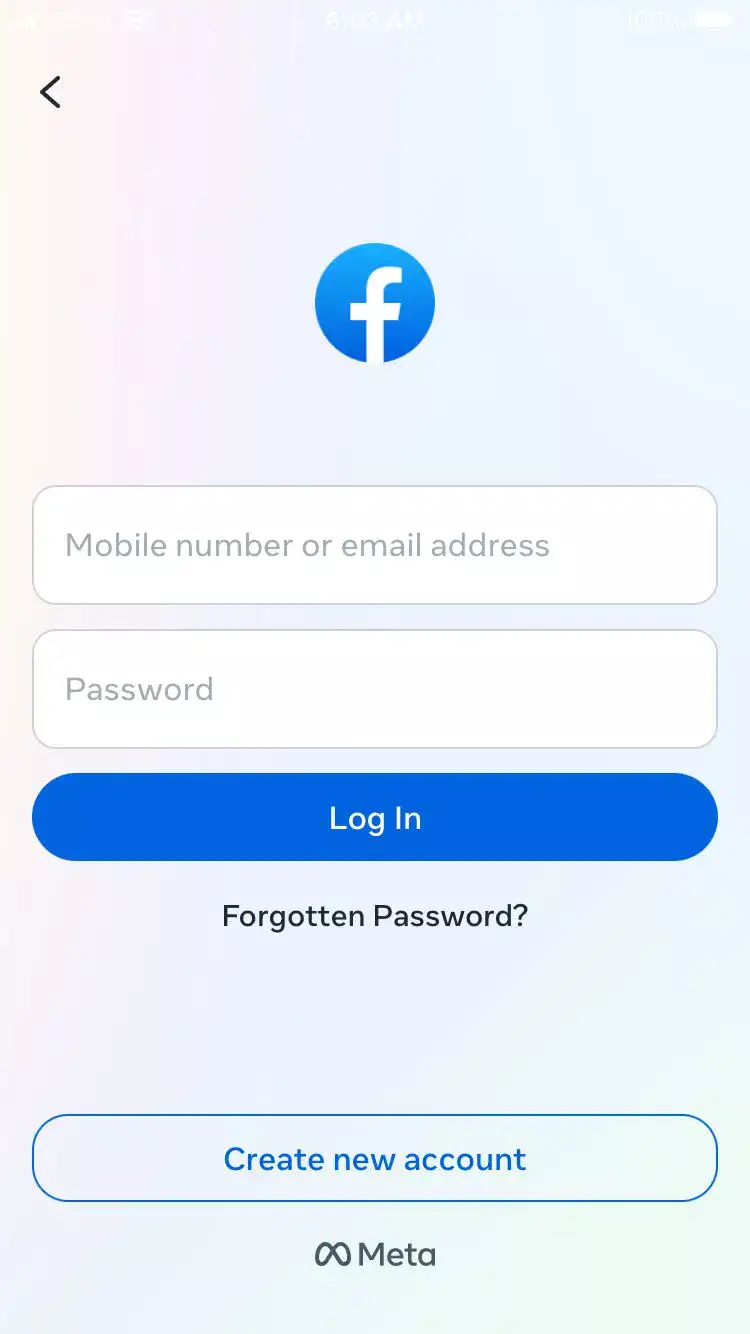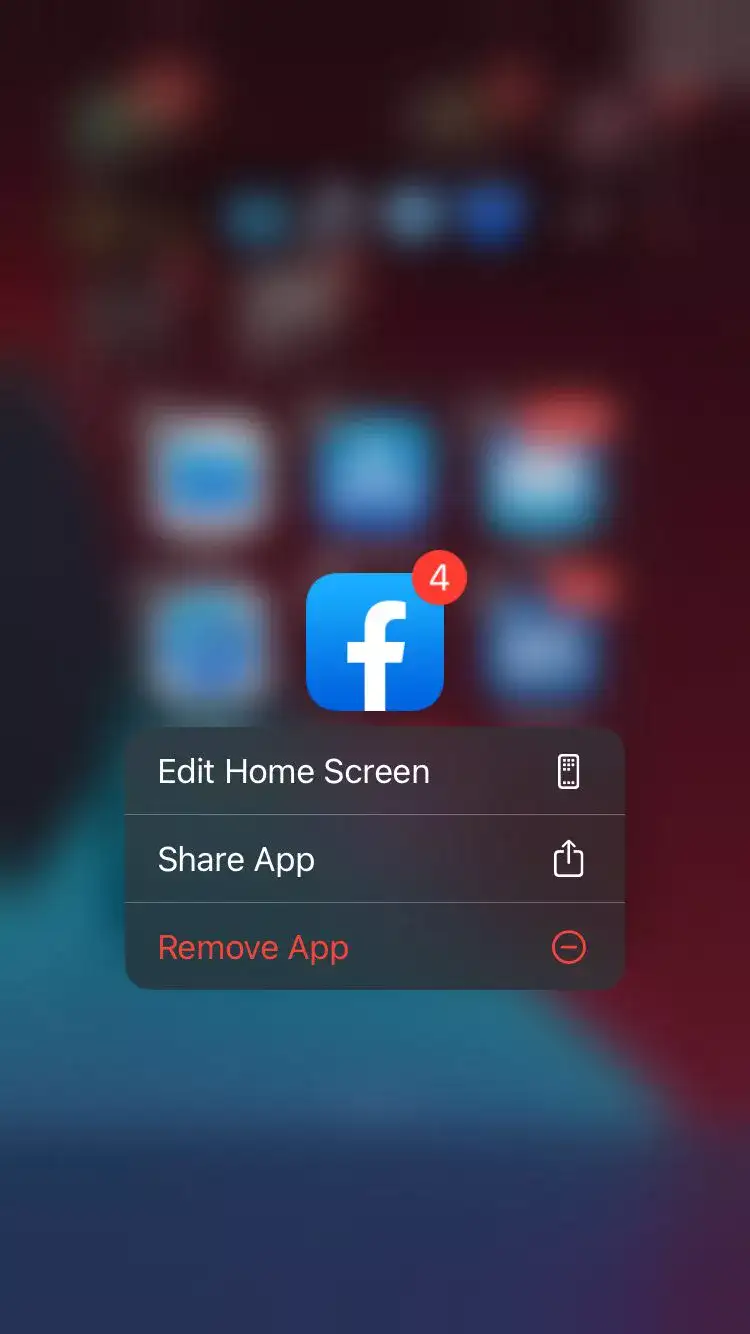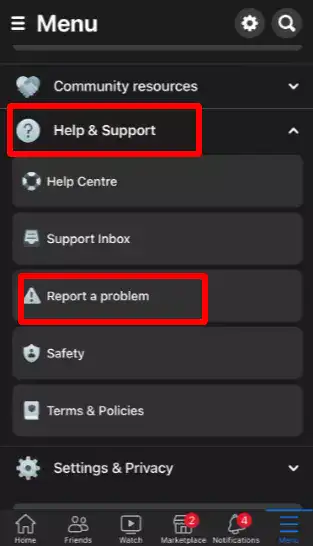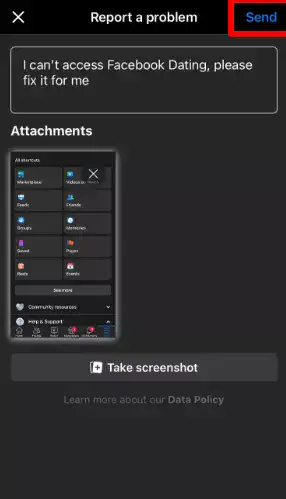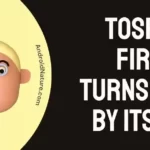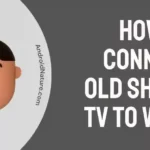Do you want to find a perfect partner on Facebook Dating but can’t access it?
Fret not, we’ve got you covered.
In this article, we will discuss possible reasons why Facebook Dating is not showing up and potential solutions to get your Facebook Dating up and running again.
Also, read: Facebook Dating Matches Not Showing Up, Does Facebook Dating show you active on Messenger? and Why is Facebook Dating Only Showing 5 Matches?
Ready? Let’s dive in.
Why is Facebook dating not showing up
Short Answer: If you are unable to access Facebook Dating then make sure you’re at least 18 years old or above and using a mobile device to access it. Other reasons include a newly created Facebook account, an outdated app, an unsupported country, corrupted cache files, an unstable internet connection, and server issues.
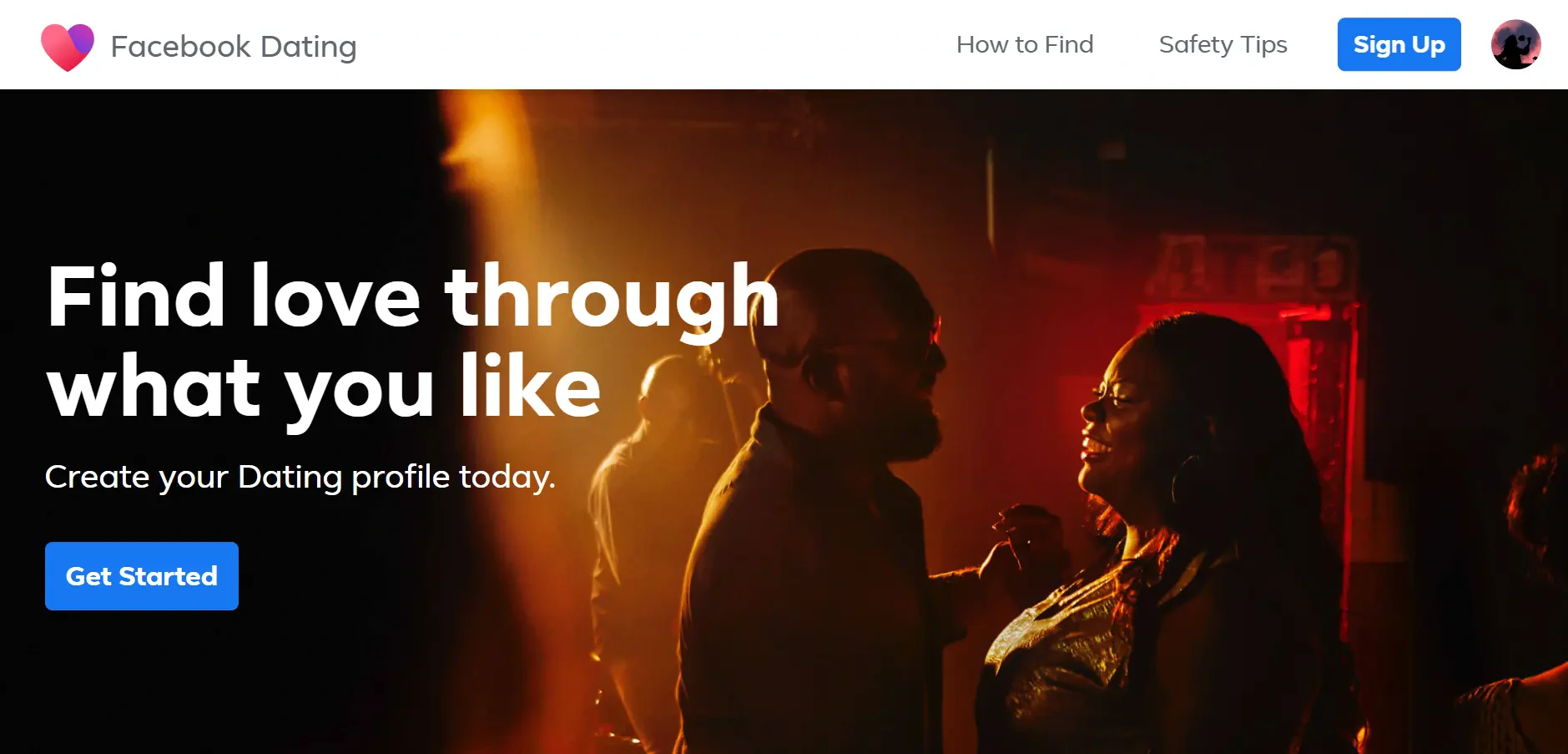
Let’s get into details now, shall we?
Reason#1: You’re Underaged
Are you under 18? If not, then this is why you are unable to access Facebook Dating. To become eligible to use Facebook Dating, you must be 18 or above.
Reason#2: You’re using a computer
Did you know Facebook Dating only works on mobile devices? Therefore, you need to make sure that you’re trying to access Facebook Dating on your mobile device be it Android or iPhone but not on your computer.
Reason#3: You’ve Created a New Account
Have you just created a Facebook account? Well, there’s bad news. You can’t access Facebook Dating on a freshly created Facebook account. Your account has to be at least 30 days old to become eligible to have Facebook Dating as a feature. So, wait a bit, let 30 days pass, and then you can access Facebook Dating with no barriers.
Reason#4: Outdated Version
If your Facebook app is lagging, then you need to make sure your Facebook app is up-to-date. If you have any pending updates, you need to hit the update button as soon as possible.
Reason#5: You Live in an Unsupported Country
People tend to face issues in accessing Facebook Dating because they live in a country where Facebook Dating is not available. Currently, Facebook allows only a handful of countries to access Facebook Dating. If your country isn’t on the list, then you might need to try some other dating app.
You can see the list of countries here: Countries where Facebook Dating is Available
Reason#6: Disabled Location Permission
If you haven’t enabled the location permission yet, then you’re more likely to have difficulty accessing Facebook Dating. To use Facebook Dating, you need to give location permission to the app otherwise it won’t work.
Reason#7: Corrupted Cache Files
Over time, your app might develop corrupted cache files that ultimately cause your app to lag. To avoid this, you need to clear the cache for your app. We’ll show you how to clear the cache later in this article.
Reason#8: Unstable Internet Connection
When your app doesn’t receive a proper and reliable Internet connection, it throws curve balls at you. If you can’t access Facebook Dating, then make sure you have an active and stable Internet connection.
Reason#9: Facebook Servers are Down
If you’ve taken all caveats into account and still facing the issue, then there might be a possibility that Facebook servers are down. To confirm this, look for different reports from other users on the Internet or simply just wait until the company resolves the issue.
Now the question is, “Can we fix this issue?”
Absolutely yes! Now that we know the reasons, next we will look at the possible fixes to troubleshoot this issue.
Fix: Facebook dating not showing up on a new account
To resolve the “Facebook Dating not showing up” error, follow the steps mentioned below:
Solution#1: Use a Mobile Device
Now that we know that Facebook Dating isn’t available on computers, so make sure you’re using the Facebook app on your mobile device.
Here’s how you access Facebook Dating on your Mobile Device:
- Step 1: Launch your Facebook App on your mobile device
- Step 2: Click on the three lines
- Step 3: Here, you’ll be able to see Dating among different options, simply tap to access it
Solution#2: Update the App
Facebook Dating is the latest feature and is not available on old versions of Facebook App.
To access this feature, you are required to update your Facebook app to its latest version.
- Step 1: Go to Appstore (if you’re using an iOS device) or Google Play store (if you’re using an Android device)
- Step 2: Type in Facebook and hit the search icon
- Step 3: If the update is available, you’ll see an Update button, just hit it.
After updating the app, make sure you force close the app and restart it again to ensure a fresh start.
Solution#3: Use VPN to Change Your Region
As mentioned above, Facebook Dating is not available all over the globe. There is a possibility that Facebook Dating is not showing in your region because you’re living in an unsupported region. In spite of living in an unsupported country, you can still access Facebook Dating with the help of a VPN. You can easily change your region using VPN and have fun exploring Facebook Dating.
Solution#4: Change your Birthday
If you’re an adult yet but still facing difficulty in accessing Facebook Dating, then try changing your Birthdate on Facebook. This is a quick and simple hack to break the shackles that have been holding you from exploring the platform.
To change your birthdate on Facebook, follow these steps:
- Step 1: Launch your Facebook App
- Step 2: Tap on the Menu Icon (three lines)
- Step 3: Next, tap on Settings and Privacy
- Step 4: Again, tap on Settings
- Step 5: Go to Accounts Center
- Step 6: Tap Personal Details
- Step 7: Tap Birthday
- Step 8: Next, click on Contact Us to request a birthday change
- Step 9: Lastly, fill out the form and hit Send to confirm
Hopefully, all issues will be resolved after trying out this method.
Solution#5: Enable Location Services
To access Facebook Dating, you need to give location permissions to the Facebook app. If the location is disabled, Facebook Dating won’t work.
Now why do you need to give your location info you might ask?
Well, it’s because the goal of Facebook Dating is to find a soulmate that lives nearby so that you can connect conveniently.
To enable the location services, you need to follow these simple steps:
For Android Users:
- Step 1: Head over to the Settings
- Step 2: Then, go to Apps Manager
- Step 3: Next, you need to select Facebook from the list
- Step 5: Then, tap on the Permissions
- Step 6: Select Allow Only When Using App or toggle the Location button on
For iPhone Users:
- Step 1: Launch the Settings App on your iPhone
- Step 2: Scroll all the way down until you see a list of Installed Apps
- Step 3: Once you find it, tap on Facebook from the list
- Step 4: Next, go to the Location
- Step 5: Click on While using the App
That’s how you give location permission to an app.
Solution#6: Clear the Cache
Having corrupted cache files can be a culprit why your Facebook Dating is causing issues. Therefore, you need to clear the cache of your app.
Here’s how you clear that nasty cache:
For Android Users:
- Step 1: Head over to Settings
- Step 2: Then, go to Apps
- Step 3: Select Facebook from the list
- Step 4: Tap on Storage & Cache
- Step 5: Hit Clear Cache
For iPhone Users:
- Step 1: Launch the Settings app on your iPhone
- Step 2: Scroll a bit and tap on General
- Step 3: Next, tap on iPhone Storage
- Step 4: Select Facebook from the list
- Step 5: Hit the Offload button
- Step 6: Afterward, tap on the Reinstall App to get your Facebook app back again
NOTE: There’s no other way to clear the cache on iPhone.
Solution#7: Switch to Mobile Data
If you’re dealing with an unstable Internet connection, then try switching to cellular data.
Another thing you can do to fix your Internet connection is by refreshing it.
Just follow these simple steps:
- Step 1: Disconnect your mobile from your Internet Connection
- Step 2: Leave it disconnected for a couple of seconds
- Step 3: Re-connect it again
Solution#8: Turn on Notifications
If you think that your Facebook Dating is not working, then make sure you have your Facebook notifications turned on. When you’re notifications are enabled, you’ll get updates from Facebook Dating.
Here’s how you manage your notifications:
- Step 1: Open your Facebook App
- Step 2: Click on the Menu (three lines icon)
- Step 3: Next, tap on Settings & Privacy
- Step 4: Again, tap on Settings
- Step 5: Then, tap on Preferences
- Step 6: Lastly, tap on Notifications and toggle the Mute Push Notification off
Solution#9: Log Out of the App
If the problem still persists, then try logging out of your Facebook account and then back in again. This step ensures to solve any glitches and bugs with the app.
Here’s how you log out and log back in again.
- Step 1: Open your Facebook App
- Step 2: Click on your Profile Picture
- Step 3: Next, tap on three lines
- Step 4: Scroll all the way down and hit Log Out button
- Step 5: After logging out, use your Credentials to log back into your account
Solution#10: Uninstall and Reinstall the App
If none of the above solutions work, then try uninstalling and then reinstalling the app.
Here’s how you uninstall the app:
For Android Users:
- Step 1: Tap and hold the Facebook App
- Step 2: Select the Uninstall option from the pop-up window
For iPhone Users:
- Step 1: Tap and hold the Facebook App
- Step 2: Next, tap on the Remove App option
- Step 3: Select Delete App from the options
- Step 4: Again, hit Delete to confirm
After doing so, go to Appstore or Google play store and reinstall the Facebook app.
Solution#11: Check for Server Outages
If you’re still having trouble accessing Facebook Dating, then it might be worth checking for Facebook outages. You can do so by checking reports from other Facebook users, and see if Facebook is down. If this is the case, then don’t worry, the parent company Meta will take care of this matter.
Solution#12: Contact Customer Support
When all else fails, try contacting Facebook Customer Support and ask for further assistance. You can also report the problem within the Facebook app.
Here’s how you navigate to the settings.
- Step 1: Launch your Facebook App
- Step 2: Click on the Menu (three-line icon)
- Step 3: Next, tap on Help & Support
- Step 4: Then, on Report a Problem
- Step 5: Go back and Shake Your Phone to screenshot the issue
- Step 6: Afterward, briefly describe the issue in the message prompt and hit Send
SEE ALSO:
- Fix: Compliment On Facebook Dating Not Showing Up
- Does Facebook Dating Show You Active On Messenger
- How To Know If Someone Unmatched You On Facebook Dating
Final Words:
There you have it, you’re all set to access Facebook Dating. In this article, we’ve mentioned all the possible reasons and easy-to-follow fixes that will help you resolve any issue related to Facebook Dating. By carefully following the steps mentioned above, you’ll be able to access Facebook Dating in no time.
Have a Great Day!

An experienced technical writer who specializes in simplifying technical jargon. Being a lifelong learner, she stays up-to-date with the latest trends and tools in the world of technology. When she’s not writing technical stuff, you can find her reading self-help books.