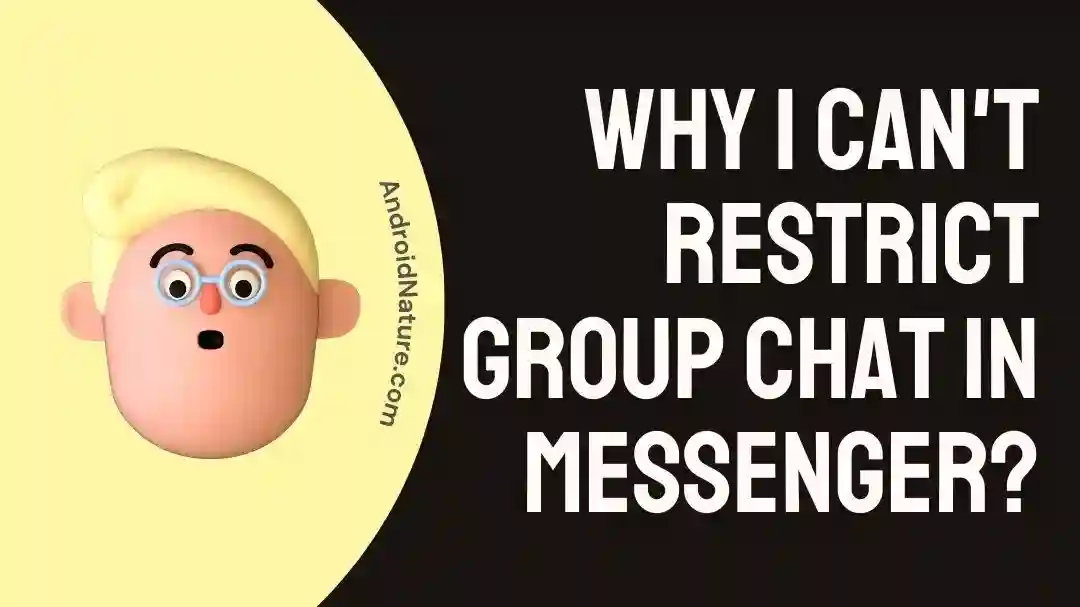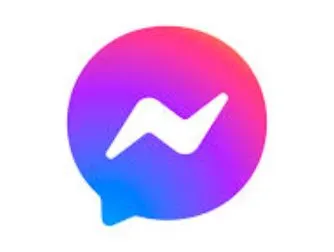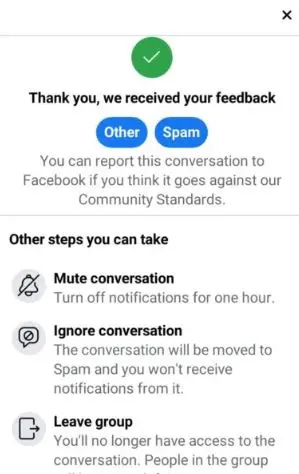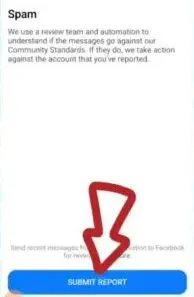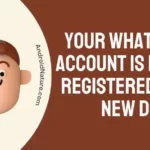I’ve been using Messenger for a long time now and love it for instant messaging with my FB friends.
However, recently I wanted to restrict my group chat but to my amazement found that I couldn’t do it. It was that day when I searched the different reasons and methods for restricting group chat in Messenger and prepared this guide.
So today, let me share with you the different reasons and fixes for restricting the group chat in Messenger easily and quickly.
Why can’t I restrict group chat in Messenger?
Short Answer: You can’t restrict group chat in Messenger if the person is no longer available on the app or if you’re not the group admin. If you’re using the desktop version, then you may not use the restrict group chat option.
Learn When You Mute Someone On Messenger, What Do They See Here.
Ways to restrict group chat in Messenger?
After going through the different reasons causing issues in restricting Messenger group chat, let us go through the different steps to restrict group chat on the application.
Method 1: Using the Facebook Lite app
Firstly you’ve to download the Facebook Lite application. Once downloaded, you can go ahead with the following steps:
- Step 1: Open the Facebook Lite app and go to the “Messenger” app.
- Step 2: Select the group and then go to the “Settings” option,
- Step 3: Select the specific member of the group you want to ignore or restrict, followed by the “Other” option, and then the “Spam” option.
- Step 4: Now select the “Ignore Conversation” option and it will ensure that you will not receive any notifications from the group on the Messenger.
Method 2: Using the Messenger app for iOS/ Android
It is easy to use the Messenger app and ignore the specific person in the group using the following steps:
- Step 1: Open the Messenger app and go to the specific group.
- Step 2: Tap on the “i” button and then scroll down and select the “Something went wrong” option.
- Step 3: Select the specific member of the group you want to ignore or restrict, followed by the “Other” option, and then the “Spam” option.
- Step 4: Finally, select the “Submit report” option.
Method 3: Blocking one member of the Messenger group
It is easier to block one member of the group than to restrict the entire group if you’re facing any issues with one group member. To be able to use this feature, you need to be admin of the group. You can block one member of the group using the following steps:
- Step 1: Open the Messenger app and go to the group.
- Step 2: Tap on the “i” button and then scroll down and select the “See group members” option.
- Step 3: Select the “three dots” option and then select the “Remove from group” option.
Method 4: Muting the group notifications
If you do not wish to restrict the entire group chat, you can go ahead to mute its notifications. The quick steps for the same are:
- Step 1: Open the Messenger app and go to the group.
- Step 2: Tap on the “i” button and then scroll down and select the “Mute” option.
- Step 3: You can quickly select the time limit for muting the group conversation.
Method 5: Leaving the group
Moving ahead, you can easily leave the group if you want to restrict group chat. The quick steps for the same are:
- Step 1: Open the Messenger app and go to the group.
- Step 2: Tap on the “i” button and then scroll down and select the “Leave Chat” option.
- Step 3: You can quickly confirm leaving the group.
Method 6: Contacting the Messenger customer support
If you’re unable to restrict the group chat using the above steps, it is the time to seek the professional help of Messenger’s customer support. All you need to do is reach the Messenger Help Center and look for the solution under the “Community chat” option.
Know How To Turn Off Vanish Mode On Messenger Permanently Here.
SEE ALSO:
- Why Is My Group Chat Not Appearing In Messenger?
- What Does It Mean When You Call Someone On Messenger, It Says ‘No Answer’ Or ‘Did Not Answer?
- Difference Between Calling And Ringing In Messenger.
Concluding Thoughts
Hope, everything is clear to you regarding the possible reasons for the restrictions on group chat in Messenger in detail. It is easy to understand the steps to restrict the group chat in Messenger as mentioned above.
Do let me know in the comments section if you need more on Messenger guides!
An active wordsmith delivering high-quality technical content on AndroidNature.com. She loves to keep herself updated with consistent reading. A strong believer of consistent learning, she loves to read about technology, news, and current affairs.