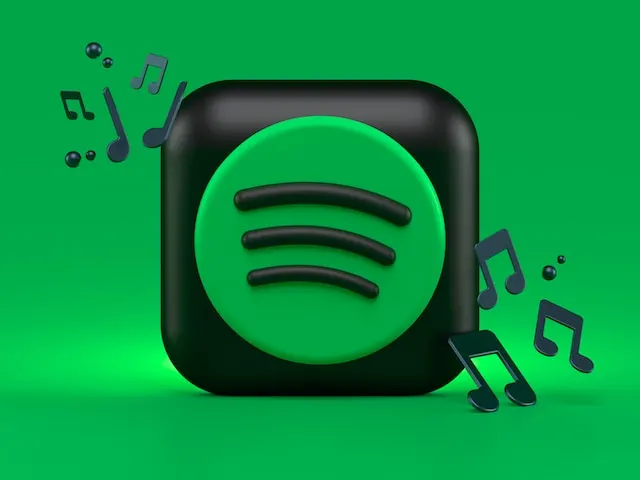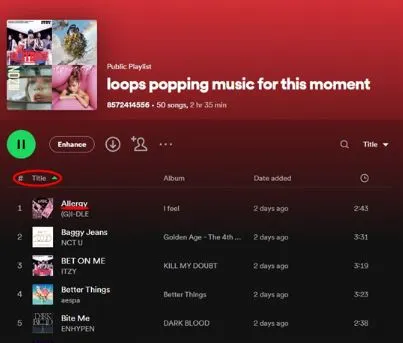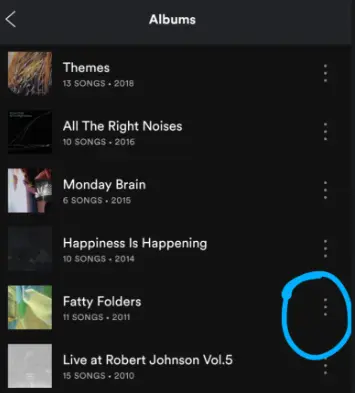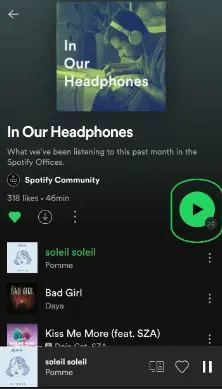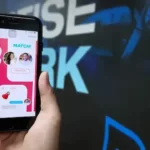Spotify is leading the gamut of the music industry with an increasing subscriber base over the years. You get several customization features to elevate your song-listening experiences. One such feature is to rearrange songs quickly on a Spotify playlist.
However, due to common operational concerns, it is not free from common issues like song rearrangement not working on Spotify playlists.
So, here I am with a quick guide to the key reasons and fixes for the song rearrangement problem for your Spotify playlist. I’ll also help you with the easy and quick steps to rearrange songs on your playlist on this music streaming platform.
Why I can’t rearrange songs on my Spotify playlist?
Short Answer: The possible reasons for this problem is that you are accessing the songs in the private playlist or you do not have the “Collaborator” access to the playlist. Further, some playlists like “Release Radar” and “Top 50 English Hits” do not have the option to rearrange songs. This problem can be due to app or internet issues also.
Explanation:
The reasons causing issues with the song rearrangement on the Spotify playlist are:
-
1. Accessing the songs in private playlist or collaborated playlist
If you’re trying to access the songs in private playlist, you may require a collaborator access by the owner. Failing to this access, you may not be able to rearrange songs. Further, some playlists like “Release Radar” and “Top 50 English Hits” do not have the option to rearrange songs.
-
2. Internet connectivity problems
The chances are high that your Spotify app does not have proper internet access.
-
3. Spotify app problems
Your Spotify app may be outdated, have large accumulated cache memory, or may have developed temporary operational issues.
Fix: Can’t rearrange songs on Spotify playlist?
After going through the top reasons, below are the quick but effective fixes for solving the song rearrangement issues for your Spotify playlist:
Method 1: Get collaborator access for the playlist
Start by asking the playlist owner on Spotify to add you as a collaborator.
Method 2: Checking the internet connectivity to the Spotify app
Start by confirming if your Spotify app has proper internet access or not. You can restart the router and check if Spotify is working properly now.
Method 3: Uninstalling and re-installing the Spotify app
Here, you can uninstall the Spotify application and then re-install it from scratch. You can go to Download- Spotify and quickly re-install the application. Check if you’re able to rearrange the songs now.
Method 4: Updating the Spotify app
Another possible solution here is to quickly update your Spotify app. You can quickly go to the Google Play or App Store to update your application and check if song rearrangement is working now.
Method 5: Clearing the cache memory of the Spotify app
The easy steps to get rid of the Spotify app cache memory are:
- Step 1: Go to the Spotify app and open the “Settings” option.
- Step 2: Go to the “Storage” section and select the “Storage” option.
- Step 3: Select the “Cache” option and then finally select the “Clear cache” option.
Method 6: Contacting the Spotify customer support
If none of the above methods fail to deliver results, you can take help of the Spotify customer care. All you need to do is go to Spotify support and then solve your issue of song rearrangement quickly.
How to rearrange songs on a Spotify playlist?
Here you’re with the easy steps to rearrange different songs on a Spotify playlist are as follows:
- Step 1: Open the Spotify app and go to the playlist.
- Step 2: Select the three dots option and then go to the “Edit” option.
- Step 3: Next, select the options menu next to the song title. Here, you can quickly change the order of the song by dragging it.
- Step 4: Hence, it is easy to rearrange songs according to your requirements.
SEE ALSO:
- How To Turn Off Smart Shuffle Spotify Permanently (Mobile)?
- (In 4 mins) Fix: Spotify Wrapped not Working
- Fix: ‘Spotify Can’t Play this Right Now’
Summing thoughts
Hope I’ve helped you enjoy seamless music streaming on Spotify with this guide on rearranging songs. It is easy to understand the key reasons, possible fixes, and the easy steps for the same.
Do not miss sharing your views on this guide in the comments section!
An active wordsmith delivering high-quality technical content on AndroidNature.com. She loves to keep herself updated with consistent reading. A strong believer of consistent learning, she loves to read about technology, news, and current affairs.