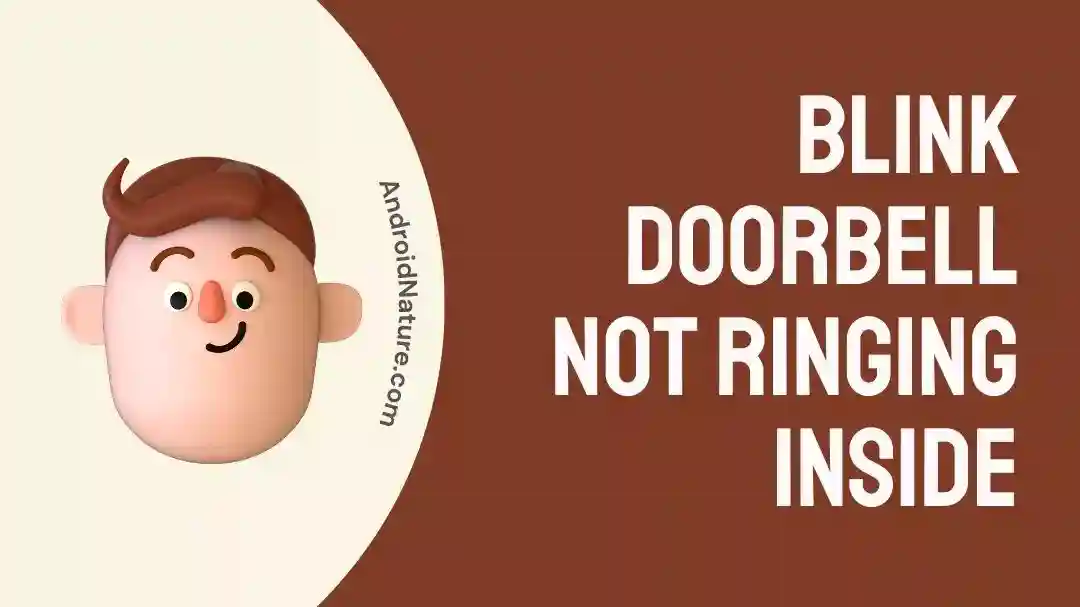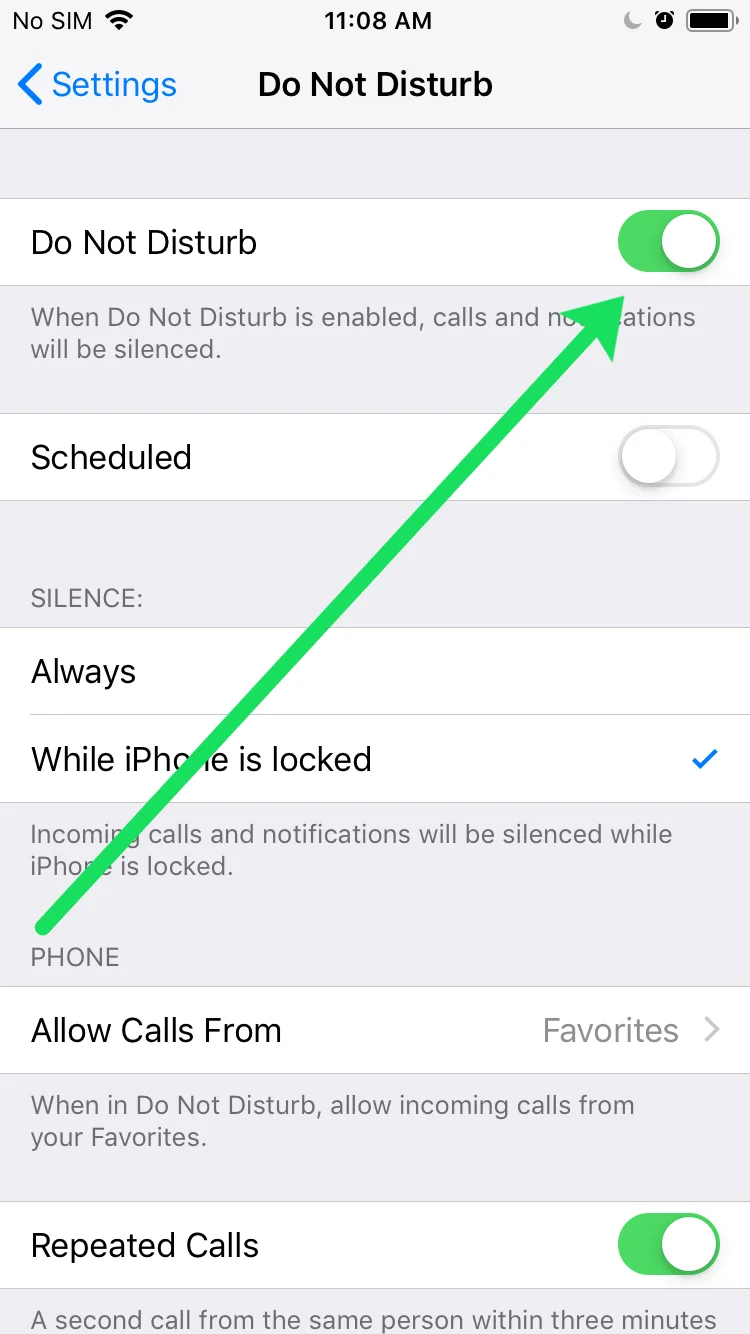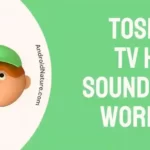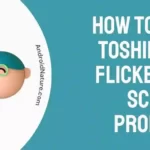If you want to know why your Blink doorbell doesn’t ring when you’re inside, you’ve come to the right place.
The Blink Doorbell is just one example of how convenience and security have transformed the way we engage with guests and with this gadget, we can also view the Blink camera away from home. However, it might be aggravating when you run into a problem where the doorbell does not ring when you are inside the house.
In this extensive guide to troubleshooting, we will investigate a variety of possible reasons and propose solutions to the issues that have been encountered. Homeowners can restore the functioning of their Blink Doorbell by following these procedures, which will also assure that they will never again miss a visitor at their door.
Why is my Blink Doorbell not ringing inside the house?
Short answer: Your Blink Doorbell isn’t ringing inside the house because of weak connections, power problems, loose or damaged wiring, or an incorrect setting.
Reason 1 – Weak connections
A poor Wi-Fi signal is one of the most common causes that may account for your Blink doorbell not ringing inside your home when someone approaches.
It’s possible that your doorbell won’t be able to send notifications to your smartphone or other devices if the signal between it and your Wi-Fi router isn’t strong enough. This may provide an especially difficult challenge if the doorbell is situated a significant distance from the router.
Reason 2 – Power Issues
Wireless doorbells such as Blink require a constant supply of electricity, which can come via doorbell wires that are linked to a transformer or from batteries that are housed within the camera unit itself.
It’s possible that your Blink doorbell won’t be able to send notifications to your other electronics if the battery is running low.
Reason 3 – Loose or Damaged Wiring
Over time, the wires that connect your outdoor doorbell buttons to the indoor chime and power supply may become frayed, broken, or even completely separated from one another which might be what’s causing the problem.
Reason 4 – Incorrect setting
If the audio volume on the doorbell is incorrectly adjusted, the chime may not sound properly or you may only hear a buzzing sound instead of a chime.
Fix: Blink doorbell not ringing inside
Method 1 – Check the Power Source and Batteries
Checking that the Blink Doorbell has a stable power supply is the first thing to do when troubleshooting an issue in which the doorbell does not sound an internal alarm.
If the Blink Doorbell you have is powered by batteries, you should check to see if they are charged or replace them with brand-new ones. In the case of wired doorbell setups, the power supply should be inspected to ensure that it is operating appropriately.
Problems with the wiring or the power supply might occasionally result in the doorbell not working properly. Check to see that the transformer or battery that powers the doorbell is operating correctly and supplying the appropriate amount of power.
Power input ranging from 16 to 24 volts is necessary for the operation of your Blink doorbell.
Method 2 – Verify Wi-Fi connection
The correct operation of Blink Doorbells requires a reliable Wi-Fi connection at all times. If the doorbell does not ring inside your home, check the connectivity of your Wi-Fi network by evaluating the intensity and consistency of the signal.
Check to see that the doorbell is within range of your Wi-Fi router and that there are no obstacles that could cause interference. If the connection is poor or unreliable, consider relocating your router or utilizing Wi-Fi range extenders to boost coverage. Both of these options are available.
Method 3 – Update the Blink doorbell app
Firmware updates are made available on a regular basis by Blink in order to improve the devices’ overall performance and functionality. It’s possible that problems with the doorbell’s ringing could be caused by out-of-date firmware.
Check for any available firmware updates by logging into the Blink app or through the online interface.
In the event that an update is available, it should be installed, and the doorbell should then be restarted.
Keeping the doorbell’s firmware up to date can frequently fix any software-related problems that may be interfering with its normal operation.
Method 4 – Check the chime voltage
It is essential to test the chime’s voltage to determine whether or not it is suitable for use with your doorbell.
A mechanical chime that runs on 16-24 VAC (volts alternating current) is necessary for doorbells that use the blink design. Difficulties with your doorbell might arise if the voltage is either too low or too high.
These difficulties can include a low volume or no ringing at all from the doorbell.
Here are the two ways to check the voltage of your mechanical chime:
1-The most precise device for determining the voltage of your mechanical chime is a multimeter. A multimeter is a tool that can measure multiple electrical quantities simultaneously.
2- A rough notion of the voltage range the chime operates on can be gleaned from the estimated voltage, which is often printed on the chime itself. Nonetheless, actual measurement with a multimeter is likely to provide more accurate results than this estimate.
Method 5 – Check Doorbell temperature
Battery life degrades and eventually fails outside of the -20 to 45 degree Celsius (-4 to 113 degrees Fahrenheit) operating range that Blink claims for their doorbell. If the temperature is too cold or too hot, the doorbell will not ring.
Make sure the gadget is kept within its safe operating temperature range and set “Temperature Alerts” to notify you when the temperature rises above the set point.
- Step 1– Launch the Blink app.
- Step 2– Select the “Menu” button located in the upper left-hand corner.
- Step 3- Tap the “Temperature” link under “Monitoring.”
- Step 4- You should now activate “Enable Temperature Alert.”
- Step 5- Include your preferred minimum and maximum temperatures.
Method 6 – Disable the “Do Not Disturb Mode”
It’s possible that the “Do Not Disturb” setting on your phone is to blame if you’re not getting alerts from your Blink doorbell. This setting lets you turn off alerts and notifications at specific times, including when you’re asleep or in a conference.
When troubleshooting a Blink Doorbell that won’t ring inside, turning off “Do Not Disturb Mode” is a must.
Method 7 – Adjust Motion Detection.
The doorbell’s functionality and notification delivery can both be impacted by the motion detection settings. Check the motion detection settings in the Blink app if you are having problems with your doorbell, such as not receiving notifications or alarms.
The Blink Doorbell can be picking up motion but fails to sound an alert if the sensitivity setting is too high. The Blink app’s sensitivity can be lowered to resolve the problem.
Blink Doorbell may falsely trigger alarms if the motion detection zone is configured too widely. You may address the problem by adjusting the zone in the Blink app.
Method 8 – Make sure the app settings are right
If your Blink Doorbell is having trouble ringing inside your home, check the Blink app’s settings as a possible culprit. The doorbell’s features and notifications may be managed using the app.
The Blink app may send you notifications whenever something happens, such as when motion is detected or the doorbell is pressed. Check to ensure that the Blink app’s notifications are switched on and that the volume is cranked up.
Method 9 – Enable doorbell notification
You need to check that there are no settings on your mobile device that will prevent you from being notified of any ringing alerts on your mobile device if you want to get all ringing alerts.
To activate the notification for the doorbell:
- Step 1- Launch the Blink app and sign in to your account to get started.
- Step 2– Use the app’s gear icon to access the Notification menu.
- Step 3- Now, choose the Events for which you want alerts.
- Step 4- Simply swipe to the right to select the available choice. Remember to activate the “Doorbell Press”
- Step 5– Make sure that the “Do Not Disturb” setting on your mobile device is disabled.
Method 10 – Reset the app
When dealing with ongoing problems involving a Blink Doorbell, executing a reset can frequently prove to be a beneficial step in the troubleshooting process.
By resetting the doorbell, you can fix any software flaws or misconfigurations that may be the source of the issue. Resetting the doorbell also returns its settings to their default state. Your only concern should be that the Blink app will be cleared of all your personal information and doorbell settings.
Here’s how to do it:
- Step 1– Doorbell package features a paper template with a metal opening key attached to it.
- Step 2– Take the doorbell off the faceplate and set it aside.
- Step 3– Check to see that the batteries have been inserted.
- Step 4- After that, press and keep holding the reset button until the red light on the front of the doorbell starts flashing.
- Step 5– After letting go of the button, wait for the doorbell to reset itself.
SEE ALSO:
- Fix: Blink Camera Takes A Long Time To Load The List Of Recordings
- Why Is Blink Camera Not Detecting Motion Far Away (6 Fixes)
- Blink Camera Not Showing Live View On Home Screen ( 7 Solutions)
Final Words
When the Blink Doorbell fails to sound off inside the house, it can throw a wrench into our regular routines and put our safety at risk. Homeowners can discover and address the underlying causes of this problem by following this troubleshooting guide and putting it into practice.

Technical writer and avid fan of cutting-edge gadgetry, Abhishek has authored works on the subject of Android & iOS. He’s a talented writer who can make almost any topic interesting while helping his viewers with tech-related guides is his passion. In his spare time, he goes camping and hiking adventures.