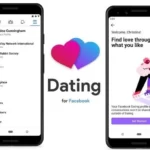Acer monitors are usually known for their quality and good work. However, a problem can shoot up sometimes causing hindrance in your usage.
One such problem can be when the Acer monitor turns on but does not show a display. It might be a panicky situation but worry not, there exists a fix for this issue.
Besides the Acer monitor, the error of the screen going blank can occur on other computers as well. Read here to learn how to Fix computer screen goes black but computer still running.
In this guide, we will educate you on the potential reasons behind the Acer monitor no display and also provide you with troubleshooting measures to fix the problem.
Why does Acer monitor turn on but show no display?
Short Answer: Acer screen no display can be caused by several reasons. These include monitor-related problems, software and hardware problems, cable issues, and screen damage.
It can sometimes happen that the Acer monitor turns on but does not show a display. The potential reasons behind this error are:
1. Monitor-related problems
The most common reason behind the Acer screen not displaying is monitor-related issues, such as memory or device issues.
2. Hardware problems
The problem can be due to a hardware problem such as wiring, port damage, etc.
3. Brightness or cable issues
The cables or adapter might be faulty, leading to the no-display issue. Further, alterations in the brightness can also cause this issue.
4. Screen damage
A damaged screen can also create problems in showing the display on the Acer monitor.
A similar problem can also occur in Asus laptops. Read here to learn how to fix Asus Laptop Won’t Turn On but Lights are On.
Fix: Acer monitor turns on but no display
Now let us jump to some effective methods of fixing the Acer monitor no display problem. These include:
Method 1: Power cycle your monitor
The first thing you should do when such an error occurs is to power cycle the monitor by turning it off and then on again.
This helps by resetting the internal settings of the monitor such as memory or stored settings that might be causing an issue.
Keep in mind that you must remove all the cables and then only power cycle. Check if the monitor shows a display now.
Method 2: Check the HDMI cable
Another reason why this error occurs can be because of a faulty HDMI cable. The first step is to check the wire for any signs of physical damage.
Old HDMI wires might have sparks or short circuits causing a hindrance in the functioning. Replace the wire if it looks physically faulty.
In case the wire is physically alright, check if it is properly connected to your computer. To check connection problems, you can plug it into another monitor to see if there is a problem with the wire.
Method 3: Set the screen brightness
Another issue contributing to this error could be brightness changes. This may require you to adjust brightness levels through the Acer On Screen Display menu. Press Menu and navigate to the option saying Brightness.
Now use the left and right arrow keys to adjust the brightness as desired.
Method 4: Test the display screen
The next option to fix the Acer display not working is to test the screen display. To do this, first check that the power device is connected and the HDMI cable is well connected to the monitor.
Try switching off and on the power switch to resolve issues related to signal reception or power supply. Now check if there is a hardware reset button on the monitor.
If none of this works out, try connecting another screen to see if the screen now received input from the same devices.
Method 5: Check for hardware issue
If none of these options work out, you must check your monitor for hardware issues. In such cases, try connecting the monitor to varied connection types such as VGA, DisplayPort, or DVA.
Further, if you are using an adapter for signal conversion, try connecting the monitors without the adapter.
Lastly, check if there is a possibility to connect the monitor to another video output port located at the back of the computer. These solutions can work out in a lot of cases.
Method 6: Check the screen for damage
If none of these issues resolve your problem, thoroughly examine the LCD. Look for any cracks or damage on the screen visible to you.
If you detect any such physical issue with the screen, you might have to connect with customer service and get the monitor screen repaired or replaced.
SEE ALSO
Summing Up
There can be a range of reasons behind the Acer screen not working while the monitor turns on. Try the aforementioned troubleshooting solutions to see if you can restore the screen display.
There is a high probability that either of these methods will work for you and enable you to once again use your Acer monitor seamlessly and finish all your tasks. Share your experience with us in the comments below.