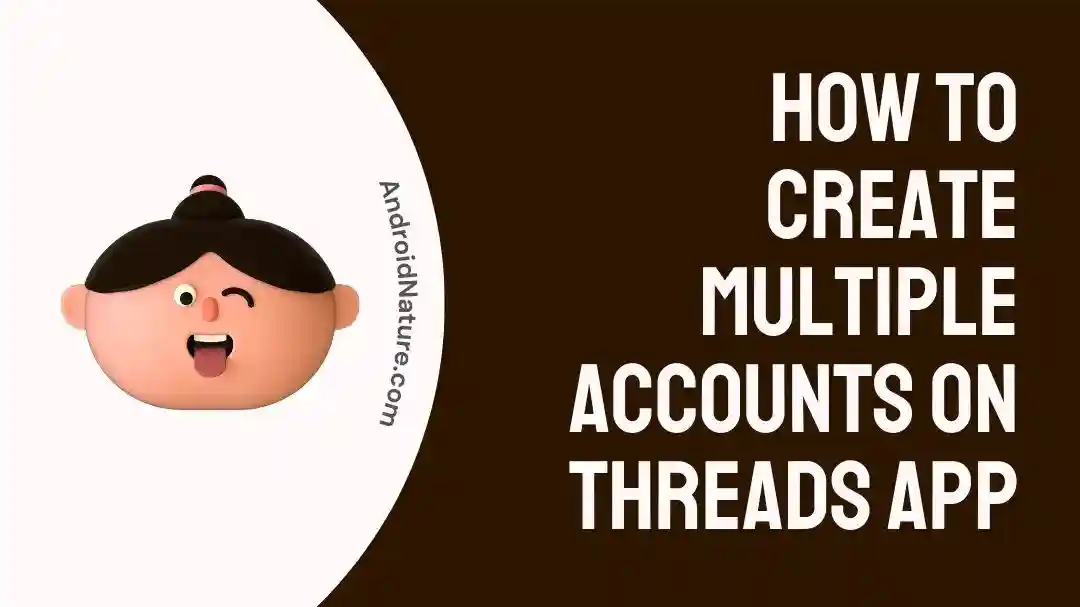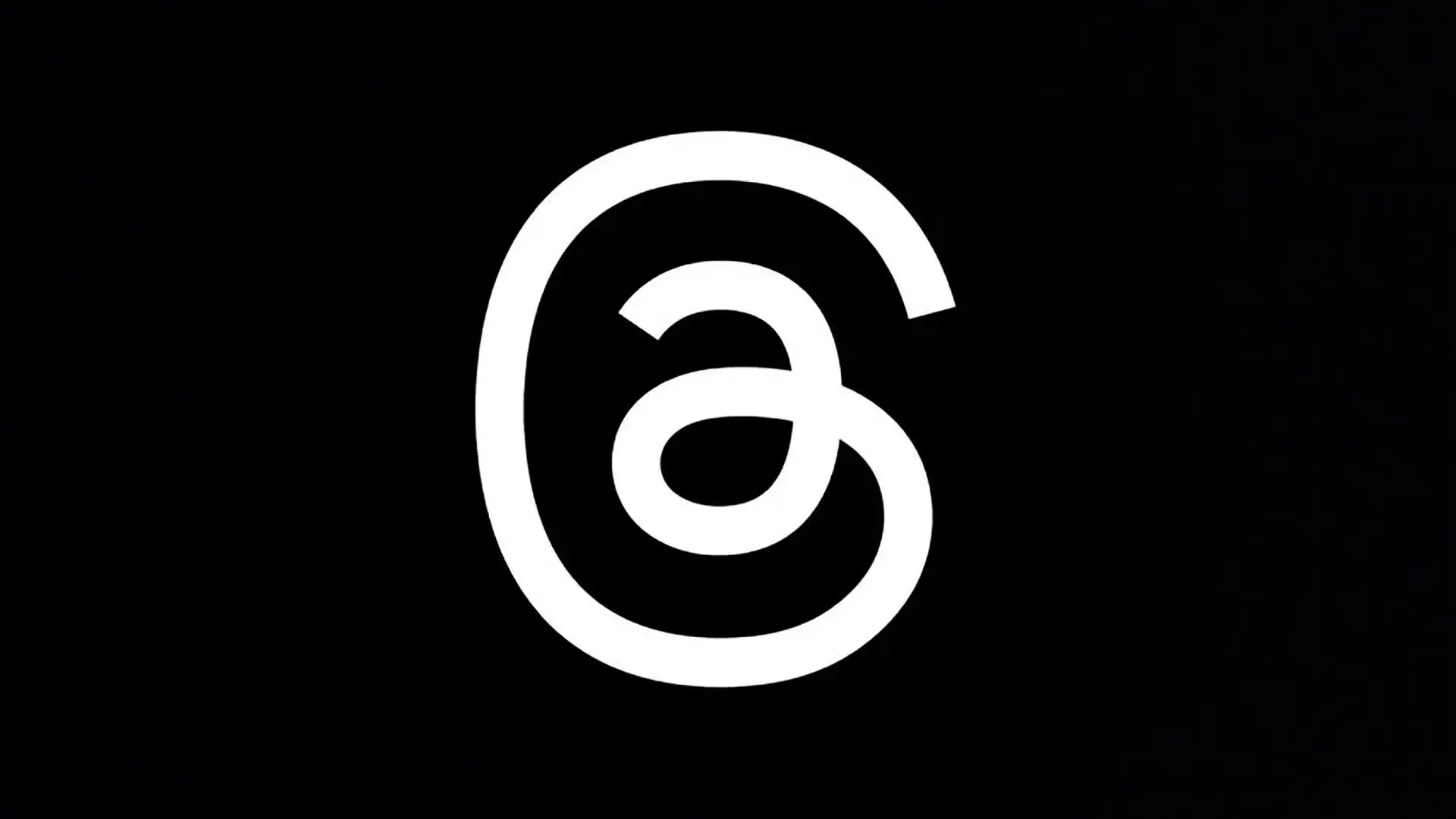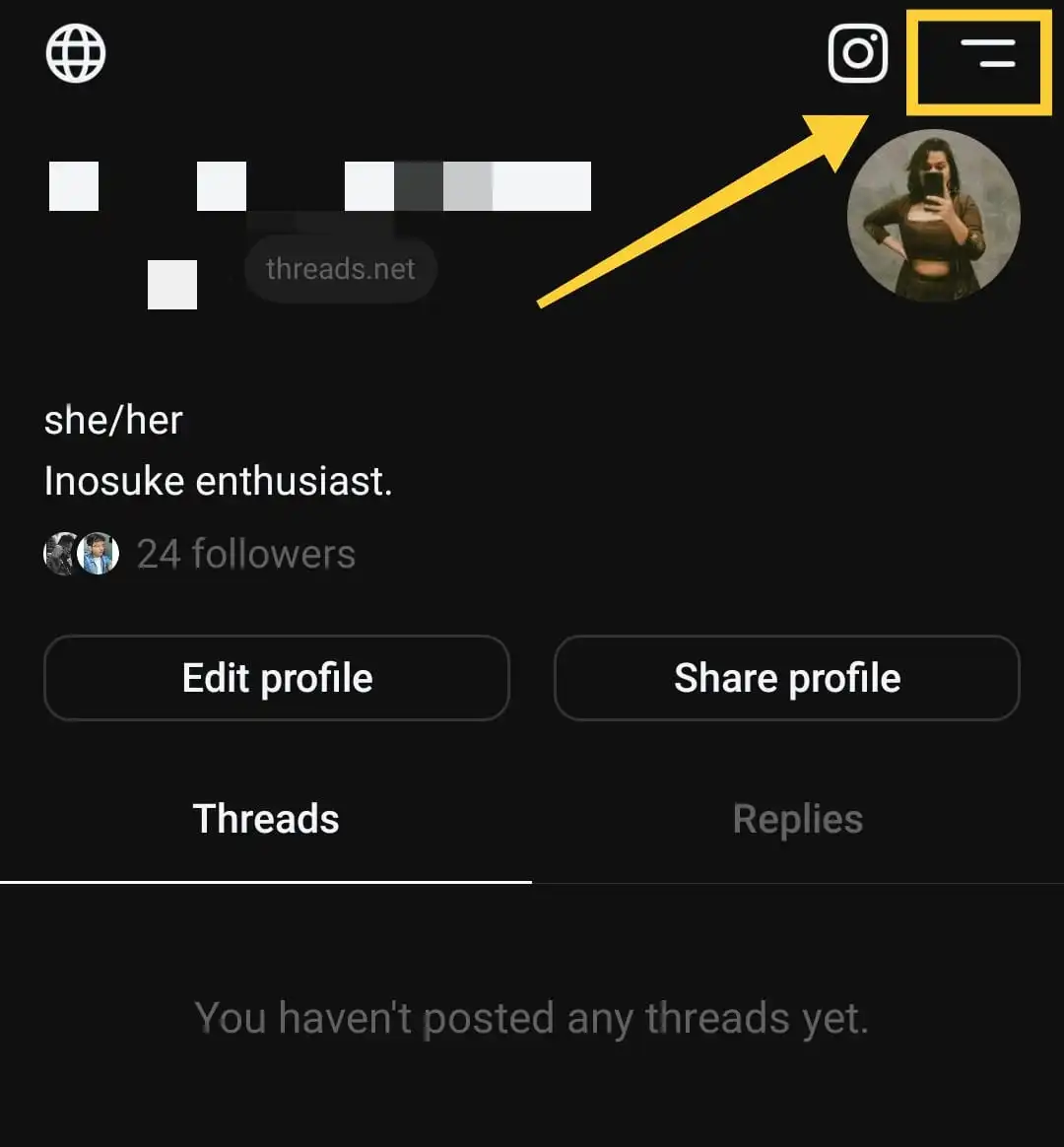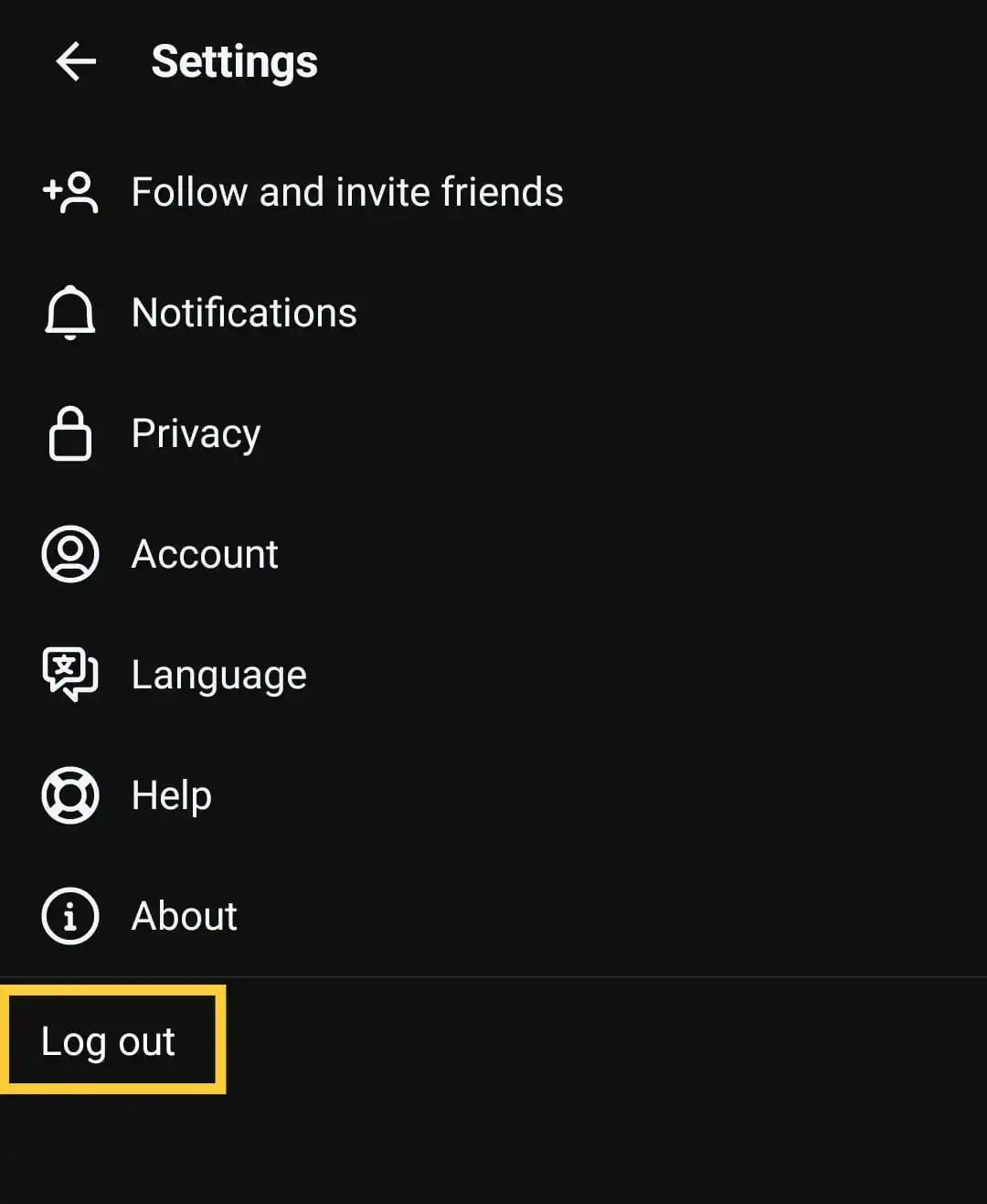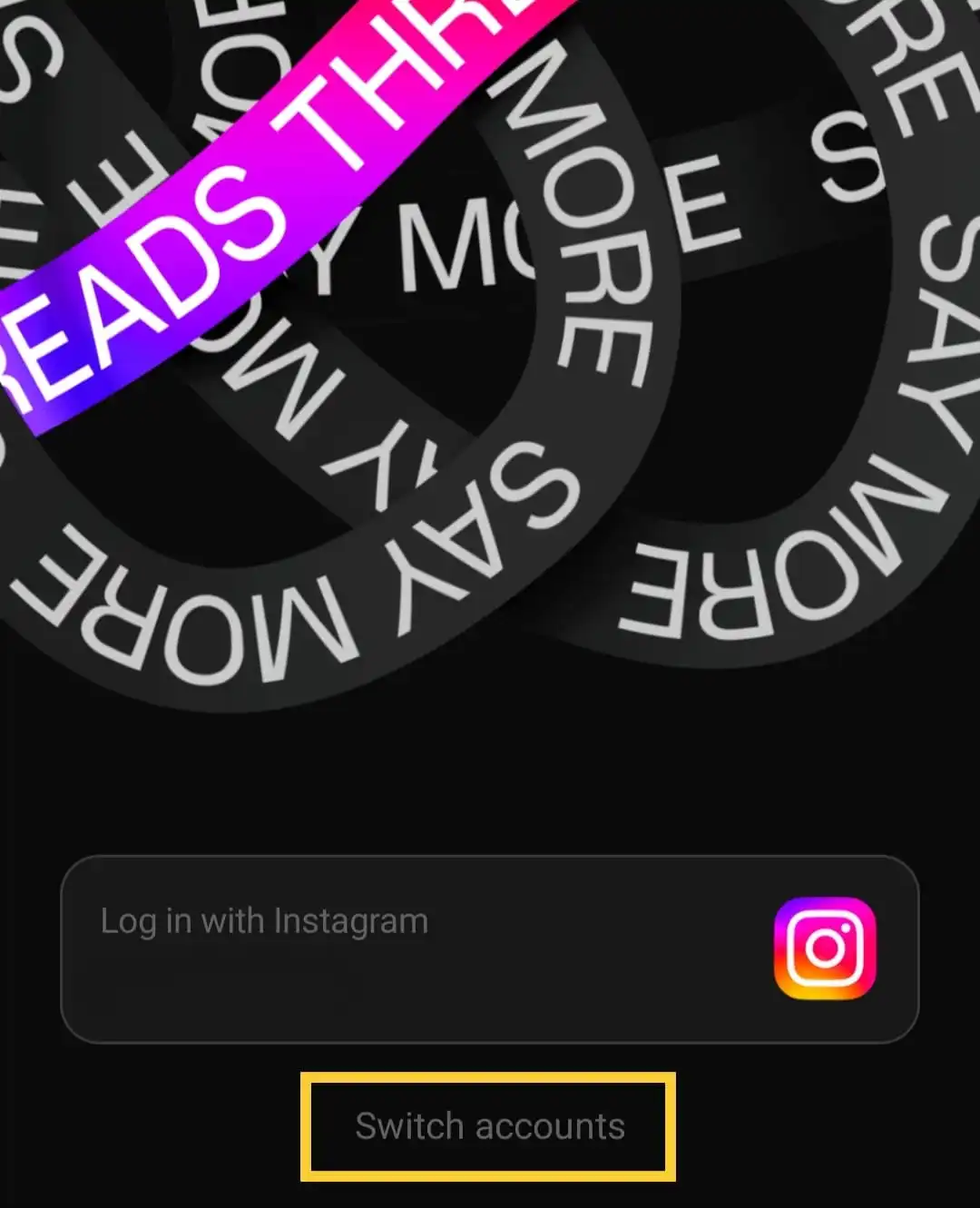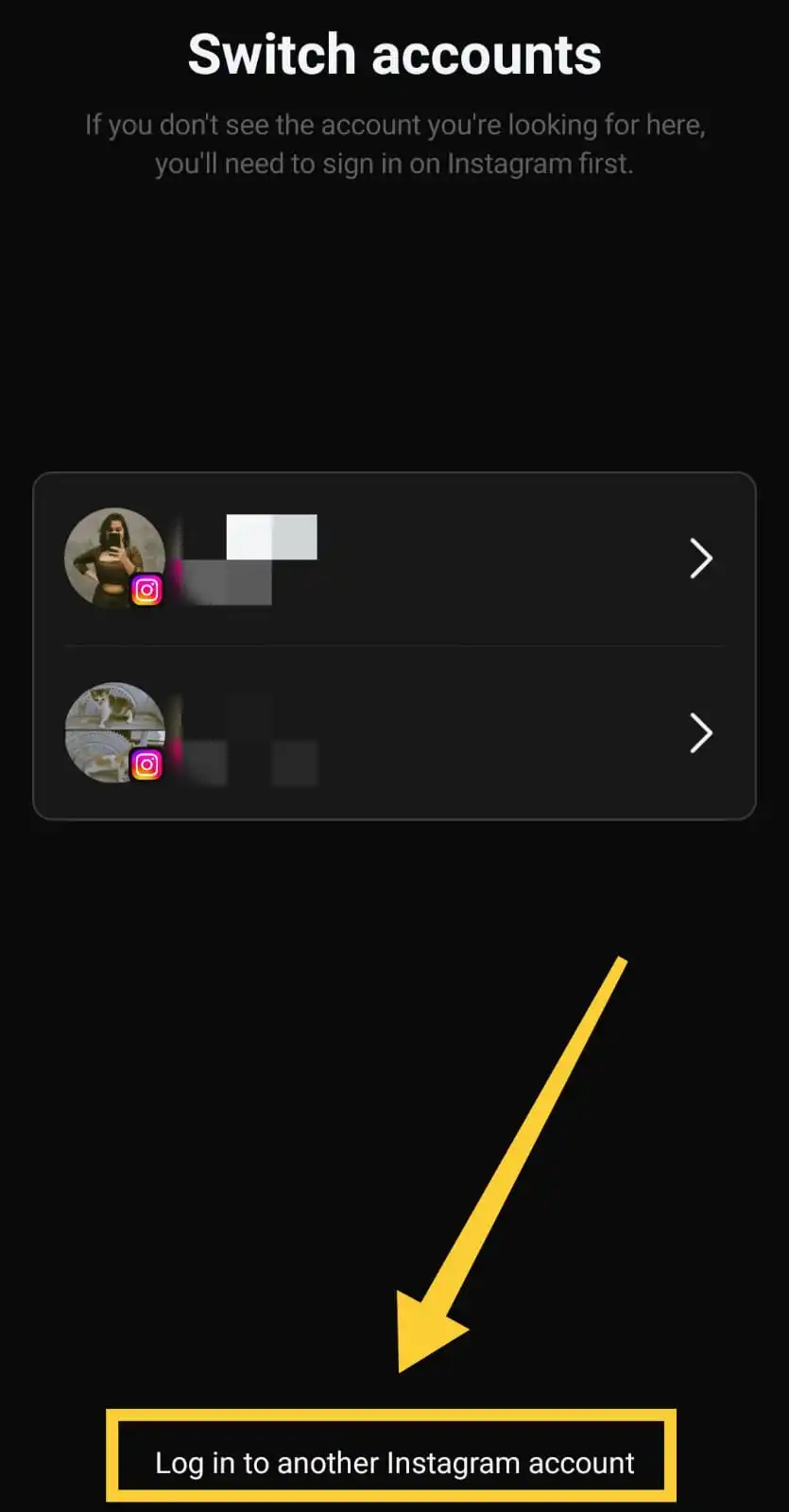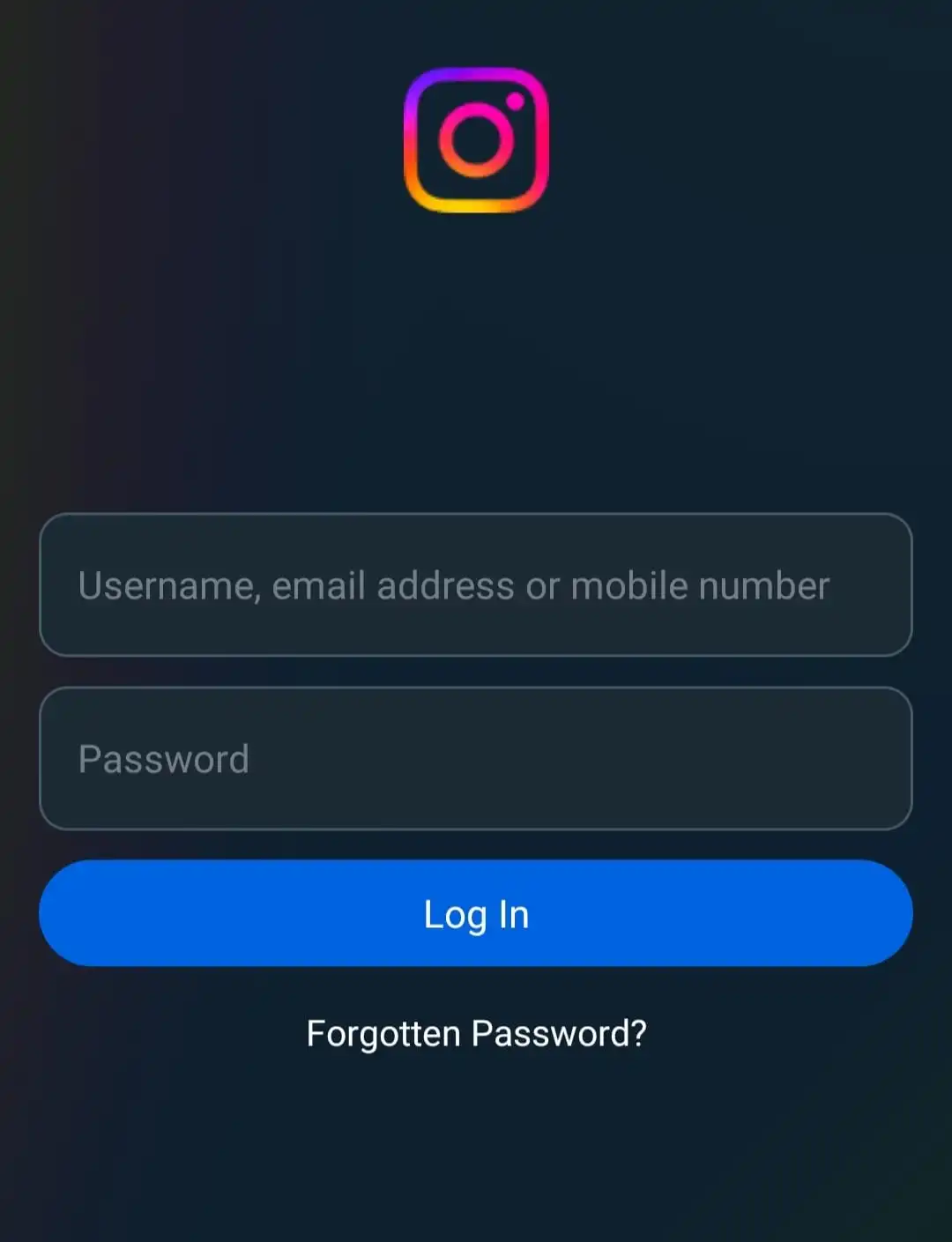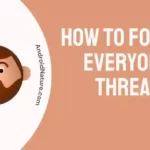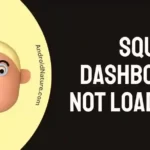Wondering whether you can create multiple accounts on the Threads app?
Trying to figure out what to do if it can be done?
Recently released Threads, a Twitter substitute created by Meta, is currently in its early phases and is lacking a few features. Handling multiple Instagram accounts is a thing you are undoubtedly familiar with, but Threads may be a little complicated.
Users may not be familiar with how to follow everyone on Threads at once, or how to create multiple accounts on Threads and switch between them. However, fret not! In this post, we’ll break down the steps involved so that you may follow along easily.
Can you create multiple accounts on the Threads App?
Short Answer: Yes, you can create multiple accounts on Threads, but you must first set up these accounts on Instagram and then connect it to Threads.
Because of the strong relationship between Threads and Instagram, you must first register different accounts on the Instagram app in order to join Threads with the same accounts.
Users can stay connected and shift between several profiles on platforms like Instagram thanks to the feature offered by Meta that eliminates the need to log out and back in. Users now have simple access inside the same app experience to switch between several accounts.
Unfortunately, Threads lacks this feature at the moment. The Threads app allows users to sign up for several accounts, but it does not allow users to easily shift between accounts from inside the app interface. You need to return to the login page each time you want to toggle across accounts on Threads.
To sum up, the Threads app does allow users to create several accounts, but does not provide a simple method for switching between them. If you have several accounts on Threads, you will need to log in and out of each one individually.
How To Create Multiple Accounts on Threads App
Step 1: Start the Instagram app on your phone or tablet.
Step 2: Sign in to every one of your Instagram accounts.
Go ahead and sign into your various Instagram accounts in case you haven’t yet. To do so, provide the appropriate login information (username and password) for each account you want to access.
Step 3: Now, open the Threads app on your smartphone.
Step 4: Access your primary account.
To access your primary account on the Threads app, just enter your credentials there.
Step 5: Click on the profile button.
After you’ve signed into your main Threads account, choose the profile icon in the app’s navigation bar. Your profile may be accessed in this way.
Step 6: Select the symbol with two horizontal lines in the upper left.
To access your account settings, go to your profile page and click the two horizontal lines icon. The resulting menu will provide you with many options.
Step 7: Click Log Out and confirm your choice.
Select “Log Out” from the available options, and then choose it again to indicate that you really do wish to leave your current account.
Step 8: Choose the Switch Accounts button.
When you exit Instagram, you’ll be shown your main account’s username. Just below this, you’ll see a link that says “Switch Accounts.” Select this option by tapping it.
You may now easily navigate between all of your Threads accounts using the “Switch Accounts” tab.
Step 9: Click on “Log into another Instagram account.”
Below the comments section, there’s a link that says “Log into another Instagram account.” Click on this option to add a second account.
Step 10: Input Your Login Information
If you have more than one Instagram account, you must provide the username, email address, or phone number connected with your secondary account. Then, after entering the appropriate password, you may continue by clicking the “Log In” button.
When you input the following Instagram account’s login information and hit “Log In,” Threads will automatically redirect you to that account.
Congratulations! The Threads app now has several accounts that you’ve successfully established. You may create as many accounts as you need and toggle between them in the Threads app by repeating the above procedures.
SEE ALSO:
- How To Follow Everyone On Threads At Once
- Fix: Threads Crashing On Uploading Images
- Fix: Threads Instagram ‘Unable To Login’
- Fix: Threads ‘Sorry Something Went Wrong’ Error
FAQs
1. Is it possible to manage multiple Threads accounts simultaneously?
Unfortunately, the Threads app does not support toggling between accounts, making it difficult to keep track of numerous accounts at once. Logging in and out of different accounts makes it tough to manage many accounts at once.
Final Words
We have included a step-by-step tutorial to assist you in adding several accounts to Threads, even if the procedure may not be as simple as anticipated. Although it is possible to establish and maintain several accounts using the instructions provided, toggling between them is not yet enabled from inside the Threads app interface.

An anime aficionado who also maintains a keen interest in global developments in the fields of technology & gadgets. In her downtime, she can be found trying out all possible varieties of dumplings. A strong believer in animal rights, she can’t help but pet every cat she sees.