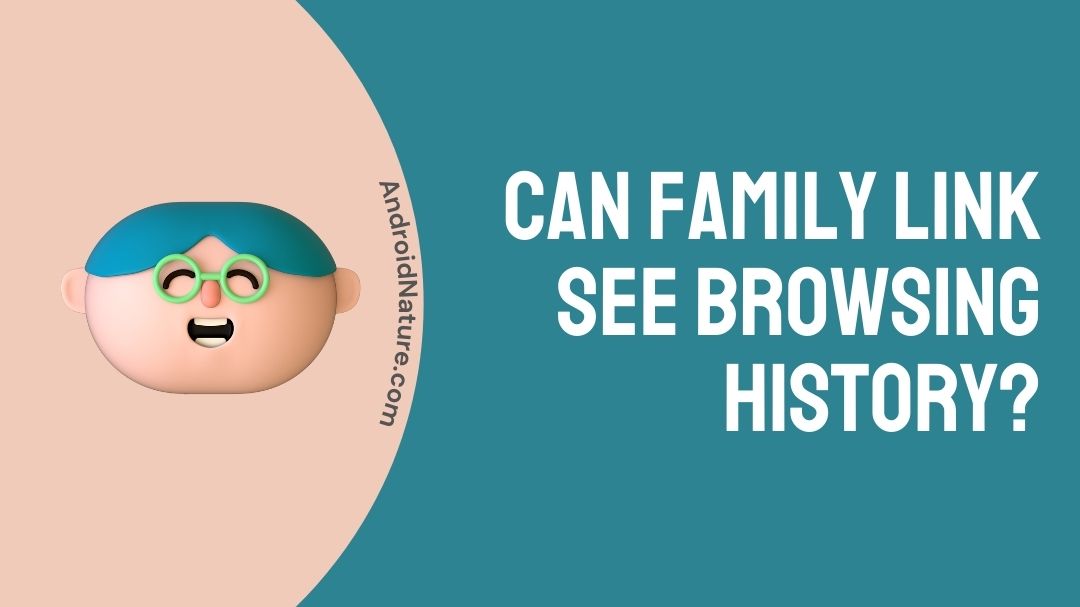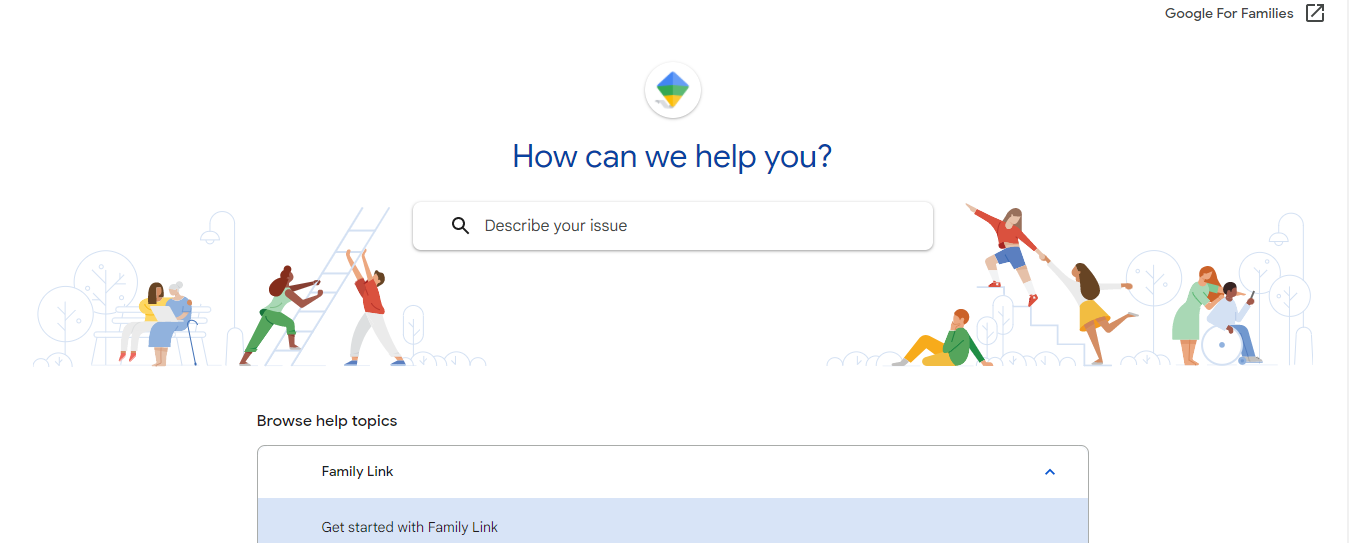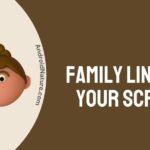I’m a little confused while writing this article as to whose point of view I should focus more on? But don’t you worry, this article has solutions to every problem of users related to the Google Link. So, without wasting much of our time, let’s know, “Can family link see browsing history” or not?
So, if you are new to this concept, let me first introduce you to the fundamentals of the Google Family Link app. The app is an ultimate solution for those parents who want their children to be safe from any online absurdities.
It is basically a parental control service by Google that assists parents to stay aware of what their child explores on their smartphones and lets them impose certain rules for their devices.
Parents can also create a Google Account for their kids using the Family Link. The app is generally used for an age range below 18 (or whatever the eligible age in your country).
Mostly, kids above 13 are fond of complaining about their parents imposing certain restrictions on them.
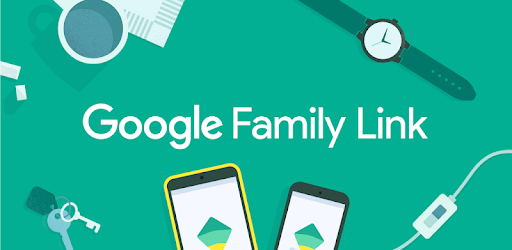
What restrictions can a parent impose?
- The Google Family Link app lets parents restrict any kind of absurd content, disapprove apps, set bedtime.
- It allows the parents to set screen time limits on their kids’ smart devices (Android/ChromeOS).
- Track the location of their child’s active, signed-in smart device.
- Parents can easily validate their child’s downloads and purchases made on the Play store and resist the visibility of adult content.
- They can also limit the app usage time.
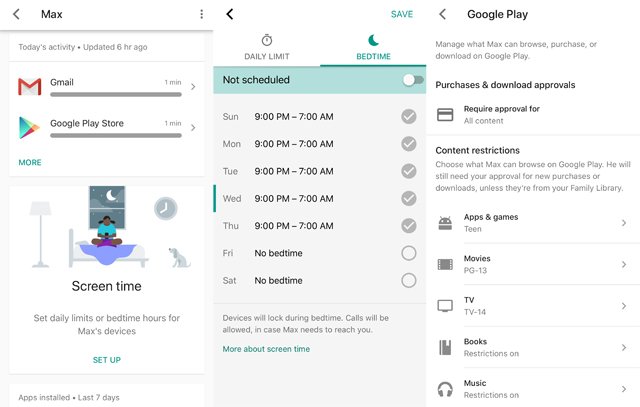
How to set up a Google Family Link account?
To set up a Google Family Link account, you just have to follow these steps if you haven’t already.
- To begin with the process, you have to have a Google account.
- So, navigate to the Google account signup page via myaccount.google.com/.
- Put in all the personal details (phone number, DOB, name, etc) required to create an account.
- Once you are done with that, you have to then install the Google Family Link app from the Play store & please don’t worry about the cost because it’s totally free.
- Once installed, visit the app and follow the directions to set up a family group and link that account with your kid’s account.
- Also, you might have to enter your credit card credentials for a refundable fee of $0.30 to complete the process.
- Then, you have to download the Google Family Link app to your child’s device and sign in with the child’s account credentials. You’ll get a notification when your child’s device is linked to your account.
- You are now ready to impose any restriction on your child’s device. Repeat the steps if adding another child to the group.
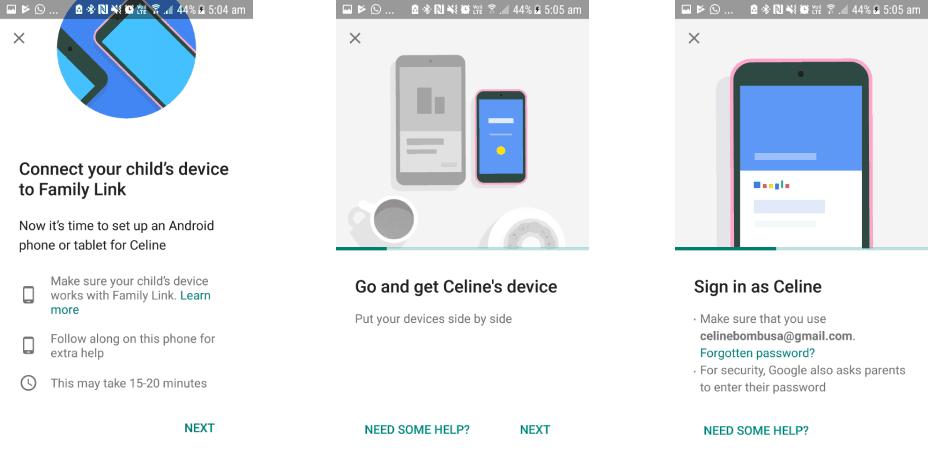
Note : The group has a limit of six family members only & not more than that is acceptable. Each member of the group must have a Google account so you can link it with your Google account. Family Link can only be accessed from a single device.
Can family link see browsing history?
As discussed above, the Google Family Link app lets parents impose certain ground rules on their child’s devices. So, they can also keep an eye on their children’s browsing history using Family Link.
A mature website filter is included in the controls, but some offensive sites will often slip through. Parents can also block and unblock particular websites.
In that case, kids need to ask for permission to visit the site you blocked, and you can then approve or deny access through the app.
- Open the Google Family Link app > navigate to Settings > Manage settings > Filters on Google Chrome > Manage sites > Approved or Blocked (Google does not block ads).
- Parents can view as well as delete their child’s browsing history.
- To view the child’s browsing history, open chrome on your child’s device > opt for the More menu (three vertical dots like a hamburger) then, select History.
- If you want to delete the browsing history of your child’s device, open the Google Family Link app > go to Settings > Manage settings > Filters on Google Chrome > Chrome Dashboard.
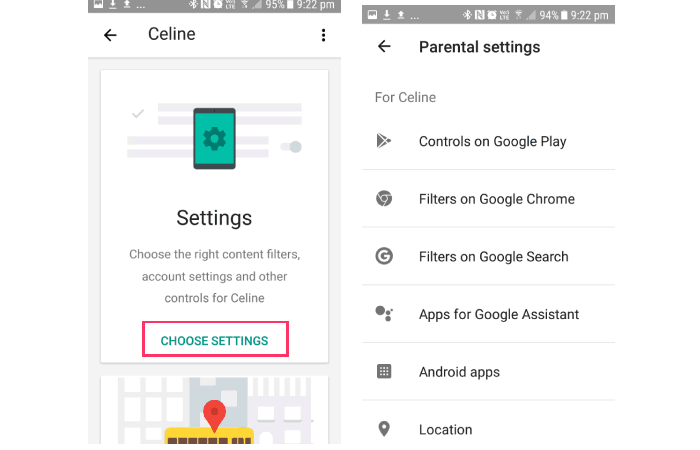
- Tap on Clear history under the History section.
Can Google family link see deleted browsing history?
The answer is No! Because refuse as much as you want to but nobody can deny the fact that if you have deleted your browsing website history, there is no way anyone except your internet service provider can know about which websites you have visited.
Nevertheless, it will be evident in history what you have done to access your parents’ devices, and they will eventually figure out what you have been up to.
Your browsing history is formed of various technical items, such as site URLs, cookies, cache files, download list, search history, etc, that’s why it can be accessed by your internet service providers even after you delete them.
Contact Google Family Link Support
If you still have any issues regarding the app, you can anytime contact the Google Family Link support via support.google.com/.
Search for support.google.com/. in your address bar.
There you will notice a search box asking you to describe your issue.
There you can type & find instant solutions in order to resolve the issue, or you can scroll down a bit & tap on the Browse help topics you find relatable to your concern.
Get a fast & reliable solution & enjoy the service.
Final Words
In this article, we have tried to put in every related information to the Google Family Link app one should know. The article begins with the fundamental of the app for the first timers.
Google Family Link app is a parental control service by Google that assists parents to keep an eye on what their child explores on their smartphones and lets them impose certain rules for their devices.
Followed by a few topics, such as what type of restrictions can be imposed by the parents, how to set up a Family Link account, Can family link see browsing history, Can Google family link see deleted browsing history & how to contact the Google support (via support.google.com/)
I hope it helps! Thank You 🙂
Further Reading:
[3 Ways] Fix Google Family Link something went wrong error

Sakshi is a Terpsichorean (dancing all her stress out), she always had a keen interest in writing creative content since her school days. Basically, balance & short-term goals are something she looks forward to. She’s a big time foodie yet a fitness freak pursuing this job to fulfill her day-to-day needs.