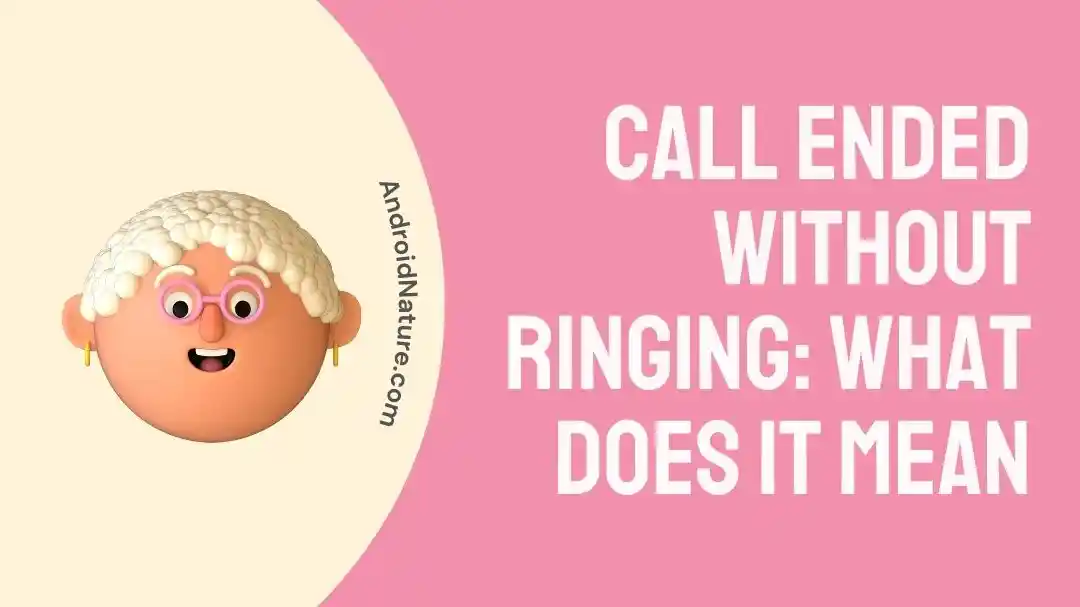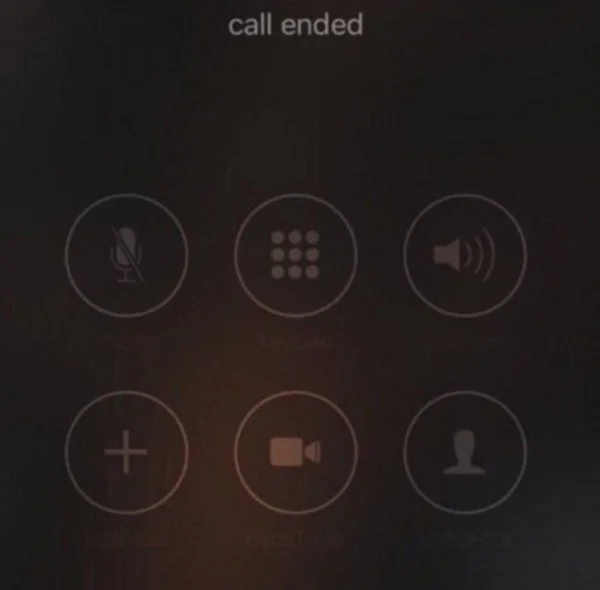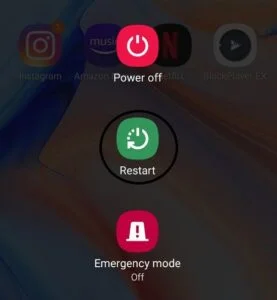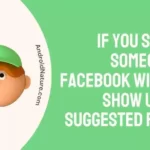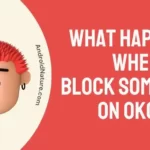Telephone calls are an essential mode of communication in the modern, highly interconnected society. On the other hand, it might be annoying when a call terminates unexpectedly without first ringing.
This issue may be brought on by a variety of factors, including hiccups in the network as well as issues with the technology itself. In this article, we will discuss the most typical factors that lead to calls being disconnected without first ringing, as well as offer some potential solutions to the problem.
Why is the call ending without ringing?
Short answer: The call is ending without ringing because of network congestion, your caller ID being blocked, Do Not Disturb (DND) Mode being activated, there being an issue with the SIM card, there being an issue with the firmware of the device, or the recipient having call forwarding enabled.
Reason 1 – Network Congestion
Congestion in the network is one of the leading causes of calls being terminated abruptly without ringing. It is possible for the network to get overloaded with a high call volume during peak hours or in locations that have a dense population, which can result in momentary call failures.
Reason 2 – Caller ID Blocking
The caller can protect their privacy by hiding their number from appearing in the caller’s ID. While this has its privacy benefits, it also has the potential to end calls prematurely. It’s possible that if the caller’s number is blacklisted, the recipient’s phone won’t even ring.
Reason 3 – Do Not Disturb (DND) Mode
The Do Not Disturb mode, which is a feature that is accessible on most smartphones, gives users the ability to temporarily muffle incoming calls and notifications.
When your phone is on Do Not Disturb mode, any incoming calls are either forwarded to the user’s voicemail or are automatically denied.
This prevents the recipient’s handset from making any noise.
Reason 4 – SIM Card Issues
Problems with the SIM card can be a factor in calls cutting off unexpectedly or in other types of connectivity troubles.
It is possible for there to be issues with the connection if the SIM card is not correctly inserted or if it is loose in the SIM tray.
It’s possible that your network operator will need to activate or authorize certain SIM cards before you can use them.
Reason 5 – Firmware Issues
It’s possible that the caller’s or the recipient’s device could have an issue with the software or an old version of the firmware, which would cause the call to cease without ringing. Call connectivity can be disrupted and ultimately result in call failures if the software, network, or other applications involved are not compatible with one another.
Reason 6 – Call forwarding
If the person you are trying to call has call forwarding enabled, the phone may not ring when they get your call, since it will be transferred to another number.
Fix: Call ended without ringing
Method 1 – Check the network signal
Indicators of the strength of the signal are typically displayed in the status bar of smartphones. The greater the number of bars, the more robust the signal. It’s possible that you’re in an area with poor reception if you have very few bars or none at all.
If the signal strength where you are is poor, you should consider going to another location where the signal strength is better. You might also try turning off and then starting up your phone to see if it makes a difference.
There are occasions when the connection to the network can be revitalized with nothing more than a simple restart. You need to power down your phone, wait a few of seconds, and then power it back up again.
Method 2 – Verify the Number
Most of the time, the cause of this problem is that the person seeking to make contact has dialed the wrong number. Take a few moments, before making the call, to double-check the number that you are going to dial. Check that the digits that you have are correct and that they are in the correct order.
When manually entering numbers, it’s easy to make mistakes, especially if the numbers are long or if you’re not familiar with them. Verifying the number twice will help you avoid needless call failures and save you time in the process.
Method 3 – Disable airplane mode
It is really necessary to determine whether or not your device is set to airplane mode before making a call. The indication for airplane mode can be found in the status bar or settings menu of the majority of smartphones.
If the indicator for airplane mode is active or highlighted, this indicates that airplane mode is active and that you will not be able to make or receive calls while airplane mode is active.
- Step 1- Launch the “Settings” app on your device.
- Step 2- Look for an option labeled “Network & Internet” or one that is somewhat similar.
- Step 3- Locate and select the “Airplane mode” option.
- Step 4- Turn it off using the toggle if it’s already on.
Method 4 – Verify whether you’ve been blocked
It’s possible that the person you are trying to call has blocked your number, and that’s probably the primary reason why your call was cut short so suddenly.
If you are unable to get through on the phone, try sending a message using a different platform, such as a messaging app. It is possible that your account will be blocked if your messages go undetected or unanswered for an extended period of time.
Method 5 – Examine SIM Card
The sim card establishes contact with the network operator, allowing you to make a call. As a result, before making the call, you should double-check that your SIM card is working properly.
In the event that your phone is having trouble recognizing your SIM card, you can try removing and reinsertion it. Check that the SIM card is securely inserted into the phone.
Investigate the SIM card for signs of damage or contamination. Use a soft, dry cloth to carefully wipe the SIM card’s gold contacts clean. Damage to the SIM card necessitates replacement from the mobile service provider.
Method 6 – Restart the device
At this time, it will be absolutely important for you to restart your device. This is due to the fact that your phone could have bugs that prevent your network from effectively placing the call. These bugs could be caused by your phone.
Restarting your computer can assist cure a variety of issues by erasing any temporary data stored on the device and refreshing the system. The following is a list of different sorts of devices and how to restart them:
- Step 1- To access the power settings, press the button down for a few seconds.
- Step 2- Use your finger to tap “Restart” or “Reboot.”
Method 7 – Reset Network Settings
Resetting the network settings on your smartphone can be an efficient approach to fix issues related to connectivity on your device, including problems with calls, data, and Wi-Fi access. Note, however, that carrying out this operation will result in the loss of all network-related settings, including those pertaining to cellular networks and Wi-Fi passwords.
- Step 1- Launch the app that controls settings.
- Step 2- Proceed to “System” in the menu.
- Step 3- Choose the Advanced menu, then click Reset settings.
- Step 4- Select “Reset network settings” from the menu.
Method 8 – Contact Service Provider
Getting in touch with your service provider (also known as a carrier) is an important step to take if you are having ongoing problems with your phone or the connectivity of your network. You can contact the customer service department of your network provider by calling one of the phone numbers that they provide; this will allow you to communicate with them
Read more:
- Sorry It Has Not Been Possible To Connect Your Call Please Try Again Later
- How To See Missed Calls From Blocked Numbers (IPhone/ Android)
- How To Tell If You Are Blocked On IPhone Without Calling
Final words
Always proceed with extreme caution, especially when doing more advanced measures such as resetting the network settings, as doing so can result in the loss of data. If the issue continues, you should contact your service provider for assistance as soon as possible.

Technical writer and avid fan of cutting-edge gadgetry, Abhishek has authored works on the subject of Android & iOS. He’s a talented writer who can make almost any topic interesting while helping his viewers with tech-related guides is his passion. In his spare time, he goes camping and hiking adventures.