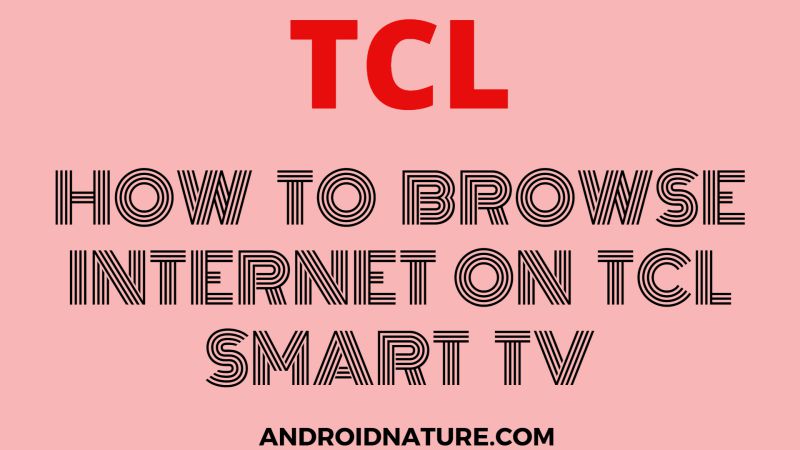TCL smart TV offers some great features to make your experience amazing. It makes your life full of entertainment. And a browsing feature will add an impeccable experience to it. So considering this we are here with an article titled How to browse the internet on TCL smart TV.
TCL TV doesn’t offer an in-built surfing feature. However, if you wish to do so, you can install the web browser. Installing a browser on your TCL TV is not that complicated. If you wish to browse the internet on your television, follow these simple steps to make it happen.
Can you browse the internet on a TCL Smart TV
Yes, you can browse the internet on a TCL Smart TV. TCL Smart TVs come with a built-in web browser that allows you to access and browse websites directly on your TV screen.
The web browser is usually included as one of the pre-installed apps or can be downloaded from the TV’s app store. You can navigate websites using your TV’s remote control or connect a compatible keyboard or mouse for easier browsing.
How to browse internet on TCL smart TV?
1. Built-in Web Browser
Many TCL Smart TVs come equipped with a built-in web browser.
This browser allows users to access the internet and browse websites directly on their TV screens.
Simply locate the web browser app (Chrome, Firefox, etc.) among the pre-installed applications or in the TV’s main menu.
2. Casting/Mirroring
TCL Smart TVs often support screen mirroring or casting functionality.
This enables users to mirror the screen of their smartphones, tablets, or computers onto the TV and utilize the web browser on their respective devices. Look for the screen mirroring or casting options in your TV’s settings menu to connect your device.
3. HDMI Connection
If you have a computer or laptop with an HDMI output, you can connect it to your TCL Smart TV using an HDMI cable. This allows you to use your computer’s web browser on the TV’s larger screen.
Simply connect one end of the HDMI cable to your computer and the other end to an available HDMI port on the TV. Switch the TV input to the corresponding HDMI port, and you should see your computer’s screen on the TV.
4. Streaming Devices
TCL Smart TVs are often compatible with various streaming devices such as Roku, Chromecast, or Amazon Fire TV Stick.
These devices offer their own internet browsing capabilities and can be connected to the TV through an HDMI connection. Once connected, you can utilize the streaming device’s web browser to browse the internet on your TCL Smart TV.
SEE ALSO: [5 Ways] Fix TCL TV YouTube Not Working
Frequently Asked Questions
Q1. How do I open the browser on my TCL smart TV?
Answer: TCL TVs don’t have an inbuilt browser. You will need to install it. You can either use a Chromecast or install the web browser of your choice from the Playstore on your television.
Q2. How do I get Google on my TCL smart TV?
Answer: You can use a Chromecast in this case. A Chromecast allows the user to connect your phone and the television. You just need to connect the Chromecast through the HDMI port to your television. Another method can be using an apk or installing from Playstore.
Q3. Can you surf the web on a smart TV?
Answer: Yes, you can surf the web on your smart TV. Some televisions have web browsers in-built in them. Whereas in some you need to install them.
Hope the article helped with your problem and you can enjoy browsing on a big screen.
Further Reading:
How to fix TCL TV Showing No Signal
Fix TCL Roku TV restart loop (stuck on startup)
How to fix TCL TV keeps restarting
Best Color Settings for TCL Roku TV