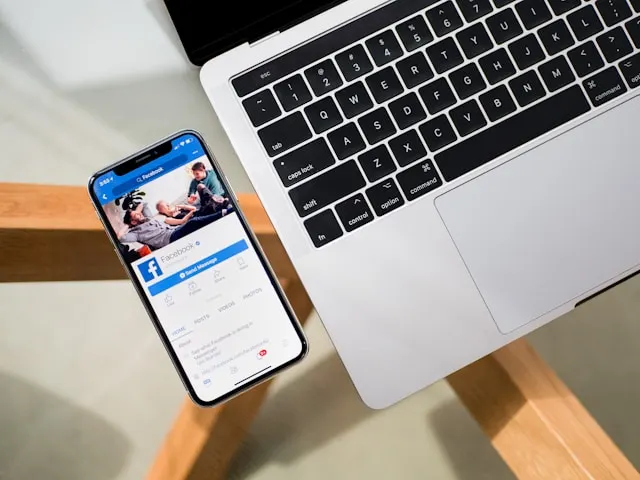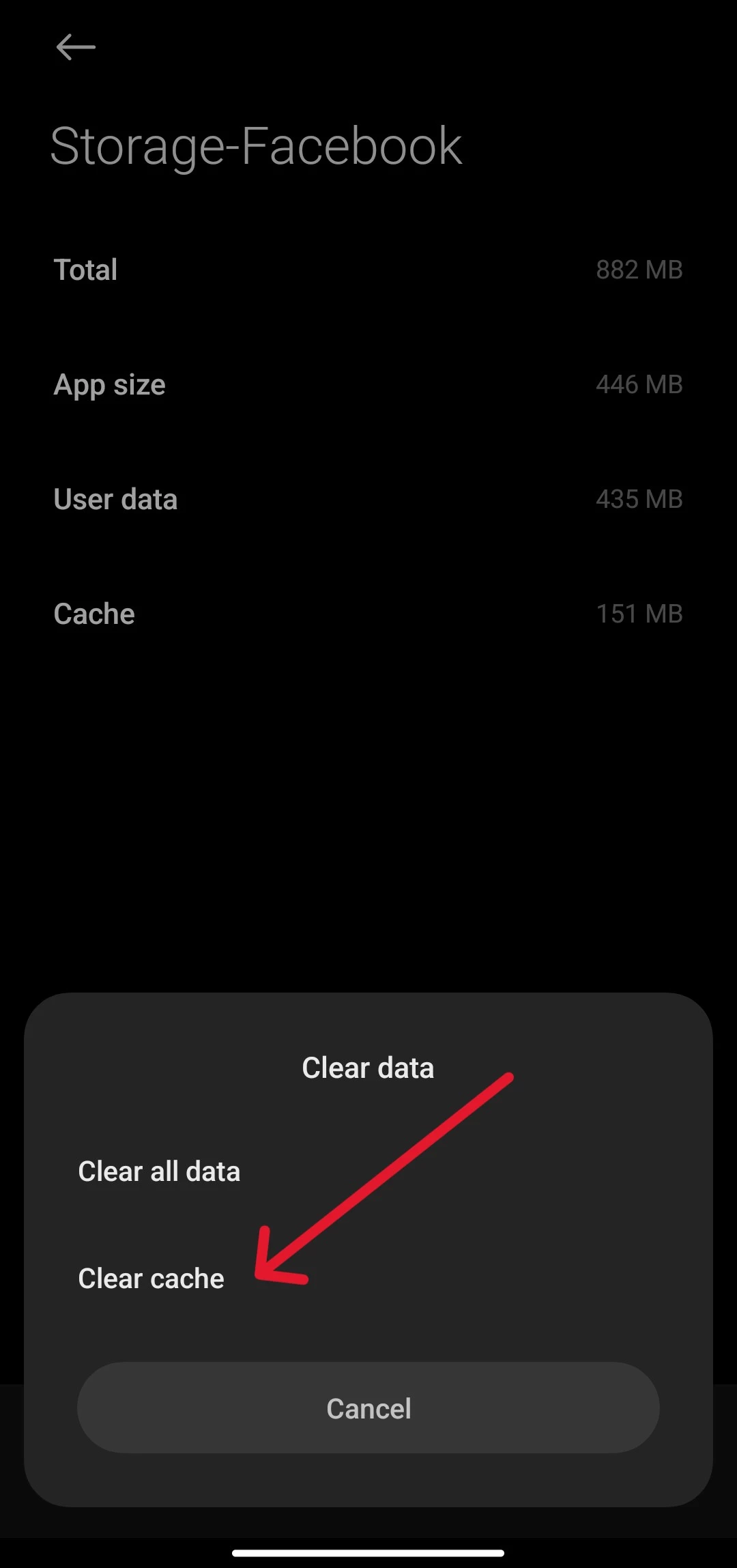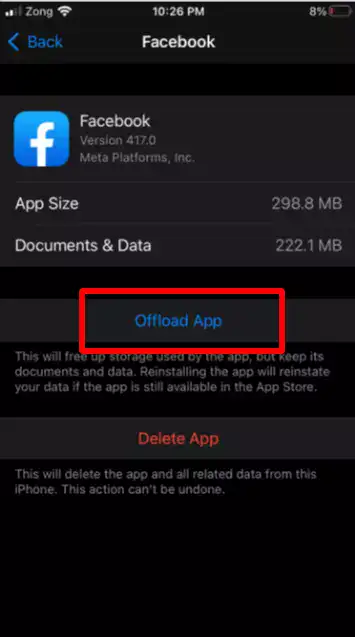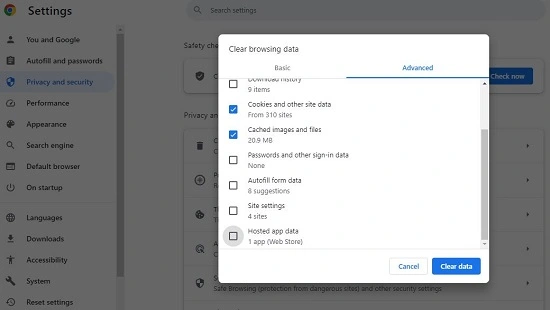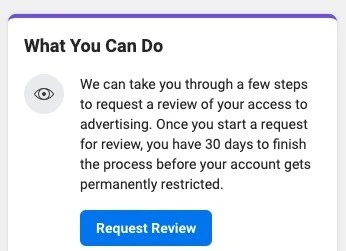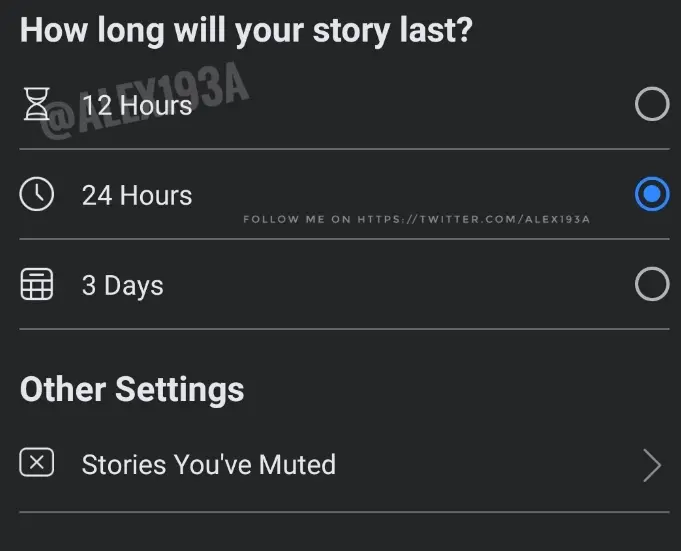Wondering why your Facebook story disappeared before 24 hours?
You’re not the only one, as a lot of users have taken to Facebook and other forums such as Reddit to voice their complaints.
It’s a running issue, so even if it was fixed in the past, it tends to crop up for some users intermittently.
So why does this issue happen?
It could be app-related, such as a bug or corrupted files.
But in some cases, stories can be taken down for their content.
Now let’s take a detailed look at the circumstances and figure out how to keep your videos posted for 24 hours or more.
Why Did My Facebook Story Disappear Before 24 Hours?
Short Answer: Your Facebook story disappeared before 24 hours due to a bug or glitch. It could also be due to content that’s been flagged, copyrighted, or inappropriate.
Facebook has strict community guidelines to ensure all their users are safe while using the app.
So, if no bug or glitch is causing the issue, then it’s most likely because your content was taken down.
Facebook takes down content from its platform all the time, and sometimes it ends up being a mistake.
But, this doesn’t mean you can’t re-upload your content.
In fact, you can ask Facebook to review your story and if it doesn’t violate any of their guidelines, it’ll be reinstated.
Additionally, you might have not intentionally added any malicious content, but it might have triggered your audience, which can lead to this situation.
Now that you know what causes these issues, I’ll exposit the reasons and cover the solutions as well.
1. Facebook Has A Bug Or A Glitch
Whether you’re using Facebook on your phone, tablet, or PC, you’re likely to come across bugs and issues.
And sometimes, these bugs damage the user experience more than others.
Which is exactly what might be happening if your stories on Facebook get taken down before 24 hours.
So, depending on the device you’re using, there are a couple of ways to try and fix it.
For Android users, I’d recommend one of the two methods below.
Clear Facebook’s cache,
- Step 1- Hold down the app on your phone or tablet.
- Step 2- From the menu that appears, select ‘App Info’.
- Step 3- Now click on ‘Storage’ and then tap ‘Clear Cache’.
The other method you can try is to simply uninstall and reinstall the app from the Play Store.
If you’re an iOS user, you’ll need to either offload the app or reinstall it.
To offload Facebook,
- Step 1- Open ‘Settings’ on your iOS device.
- Step 2- Scroll down till you find ‘Facebook’ and tap on it.
- Step 3- At the bottom of this screen, you’ll see an option labeled ‘Offload App’.
Offloading will delete the app from your iOS device, but it’ll save all your user data and information.
Alternatively, you can delete and reinstall the app from the App Store.
For PC users, you’ll need to clear Facebook’s website cache from your browser.
To do this,
- Step 1- Open the browser that you use for Facebook (Chrome, Edge, Mozilla, etc).
- Step 2- Click on the three vertical or horizontal dots, depending on your browser. You’ll usually find this in the top-right corner.
- Step 3- Click on ‘History’ and once you’re in the browser history, click ‘Clear Browsing History’.
- Step 4- On the window that opens, click on ‘Advanced’ and look for ‘Facebook’.
- Step 5- Make sure you select ‘Facebook’ and only select the option to ‘Clear Cached Files And Images’.
Close the browser, open it again, and try uploading a story to see if it stays up longer than 24 hours.
2. Your Story Contains Inappropriate Or Flagged Content
If your story has any content that gets flagged or violates community guidelines, it’s going to get taken down.
And willfully uploading inappropriate content is just asking to get your account banned.
This includes misinformation, violence, sensitive content, pornography, and abusive content to name a few.
Your videos can even be taken down because users flagged your video.
In most cases, users flag videos that might have heavy flashing lights that could cause epilepsy or for promoting scam products.
So, if your story is a culprit of these reasons, it’ll get taken down.
However, there are scenarios where your video might not have violated any guidelines but still gets taken down.
In such instances, you’ll see an option to ‘Request Review’ next to the story that got taken down.
Clearly outline what the video contains and provide context if it’s something that isn’t well-known to the public.
You’ll almost always receive a positive response and your story will be reinstated without any further issues.
These kinds of appeals also help Facebook understand what content should and shouldn’t get flagged in the future.
And with that said, you should now be able to keep your videos up for the whole 24-hour period.
But, what if you want to keep it up longer?
That segues us perfectly to our next section.
How To Make A Facebook Story Last More Than 24 Hours?
Facebook allows you to keep your stories up for an entire day.
But what if you’re a business that’s promoting your product, and you want your offers to stay up longer than 24 hours?
Well, there are three ways to get it done.
Actually two, but there’s another, rather mundane way to do it.
So let’s get into them, starting with the mundane option.
Method 1- Set A Reminder To Re-upload Your Story Everyday
Since there isn’t an officially supported method outside of getting a business account or third-party services, you’ll have to manually re-upload every day.
Essentially, you can set a daily reminder or an alarm a few minutes before 24 hours ends to re-upload your story.
It’s by no means a workaround or a fix.
It’s just a way for you to keep track of when to re-upload your story using the options Facebook provides.
I’d recommend setting your alarm or reminder alongside your morning routine to make it more streamlined.
That is, unless you’re targeting a specific audience, in which case, it makes sense to re-upload when users are generally online.
Method 2- Setup A Facebook Business Account
I would be wrong in saying that Facebook doesn’t provide any solutions to keep your stories up for longer than 24 hours.
But, it comes with a caveat.
You need to set up a business account with Facebook to access this feature.
Visit Facebook Business and set up an account to get started.
I don’t recommend using your personal account. Instead, set up a new one.
If you don’t have any alternate email ID’s, you can get a new one for free on Gmail or any other popular email service.
On the Facebook Business home page, click on ‘Create Account’ and follow the instructions to finish setting up your account.
Now, you can upload stories from your business account.
The biggest advantage now is that you can keep your stories up for a maximum of three days.
All you need to do is make sure you’ve selected the right option just before you upload your story.
Method 3- Use A Social Media Management Tool
Ever since social media became a haven for ad space and corporations to engage with the public, social media management has kicked off massively.
And in 2024, there are quite a few different tools that offer similar services, albeit at a price.
Yes, if you decide to use this method, you’ll have to subscribe to the management tool.
But, if you’re running a small business and need something to automate your online engagement, I’d recommend it.
The two best options are Buffer and Sprout Social.
Both provide comparable services, so the choice is entirely at your discretion.
Set up an account with either of the services and link your Facebook profile.
This will allow you to not only manage your posts, stories, and other content but also allow you to schedule them.
So, all you need to do is set a schedule for the post you want up for longer than 24 hours, and that’s it.
The social media management tool will automatically upload your story for you every 24 hours till you decide to take it down.
Now let’s look at uploading videos that are longer than 30 seconds to your stories.
How To Add A Facebook Story Longer Than 30 Seconds?
Facebook limits the length of stories to 30 seconds.
It’s meant to be short-form videos of what you’re up to, so it makes sense that it’s quite short.
But what if you want to upload longer videos?
While you can’t do it directly from the Facebook app, there is a rather hilarious workaround.
All you need is Messenger, Facebook’s messaging app, installed on your device.
Please note that this method doesn’t work on iOS, so there’s no way to upload videos longer than 30 seconds to your story on iOS.
On Android, however,
- Step 1- Open ‘Messenger’ and tap on any chat.
- Step 2- From the chat box, tap the ‘Picture and Video’ icon to access your gallery.
- Step 3- Select the video you want to upload and instead of hitting send, tap ‘Edit’.
- Step 4- Now, tap on the option ‘Your Story’.
Your video will be posted to your stories, and it won’t get cut to 30 seconds.
See Also:
-
Facebook Messenger Shows Unread Message (But there are None)
-
Why am i Seeing ‘See Options’ on Someone’s Facebook (No Add or Message?)
-
Why is Everyone on Facebook Marketplace asking for my Phone Number?
Wrapping Up
Facebook stories allow people to get a glimpse into the lives of their friends, colleagues, and family.
But, it gets annoying when you keep seeing notifications for your videos being taken down due to a variety of reasons.
Hopefully, this article covers all the information regarding why it happens and most importantly, how to reinstate your story if it gets taken down by mistake.

As a seasoned DIY tinkerer, Arvind found the simplest way to help anyone troubleshoot or set up tech without feeling overwhelmed by it. He’s an advocate for smart home technology and in his free time makes music. He’s also an avid gamer, mostly obsessed with single-player titles.