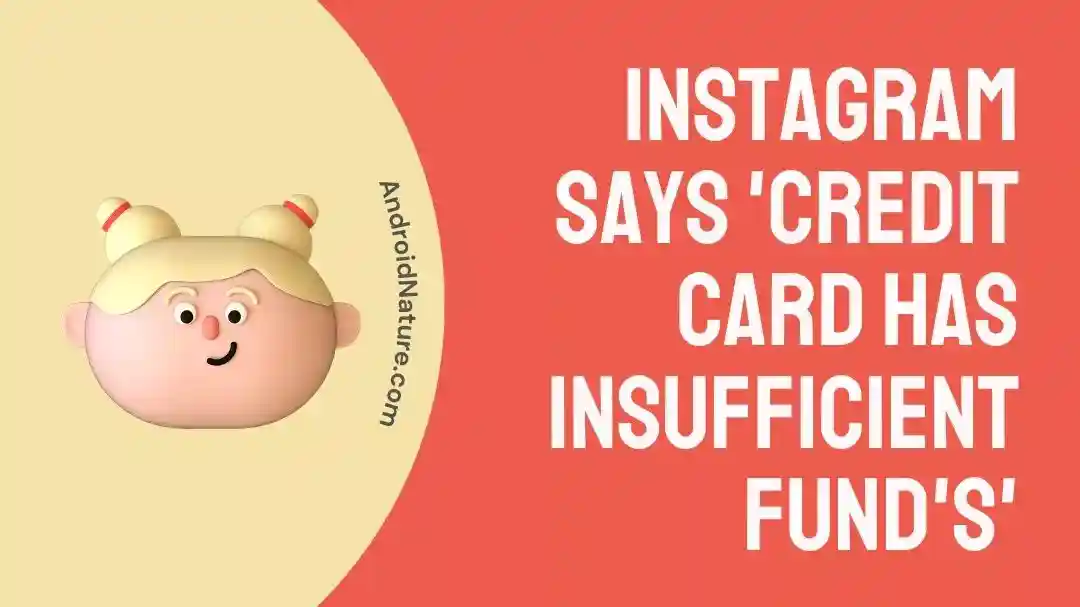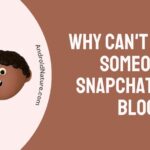Are you unable to make a payment request on Instagram? Does Instagram keep saying that your credit card has insufficient balance?
If yes, then you’ve clicked on the right webpage.
Instagram, being a social media giant, enables users to share their content on the platform. Moreover, the platform allows users to promote their content all across the platform through paid ads.
Recently, many Instagram users have been struggling to make payment requests on Instagram.
In this article, we will share effective fixes to solve the “Instagram says credit card has insufficient funds” problem.
So, without wasting a second, let’s jump straight into it.
How to Fix: Instagram says credit card has insufficient funds
There could be multiple reasons why Instagram says that your credit card has insufficient funds. Below, we’ve listed some of the common reasons and fixes for the “Instagram says credit card has insufficient funds” issue:
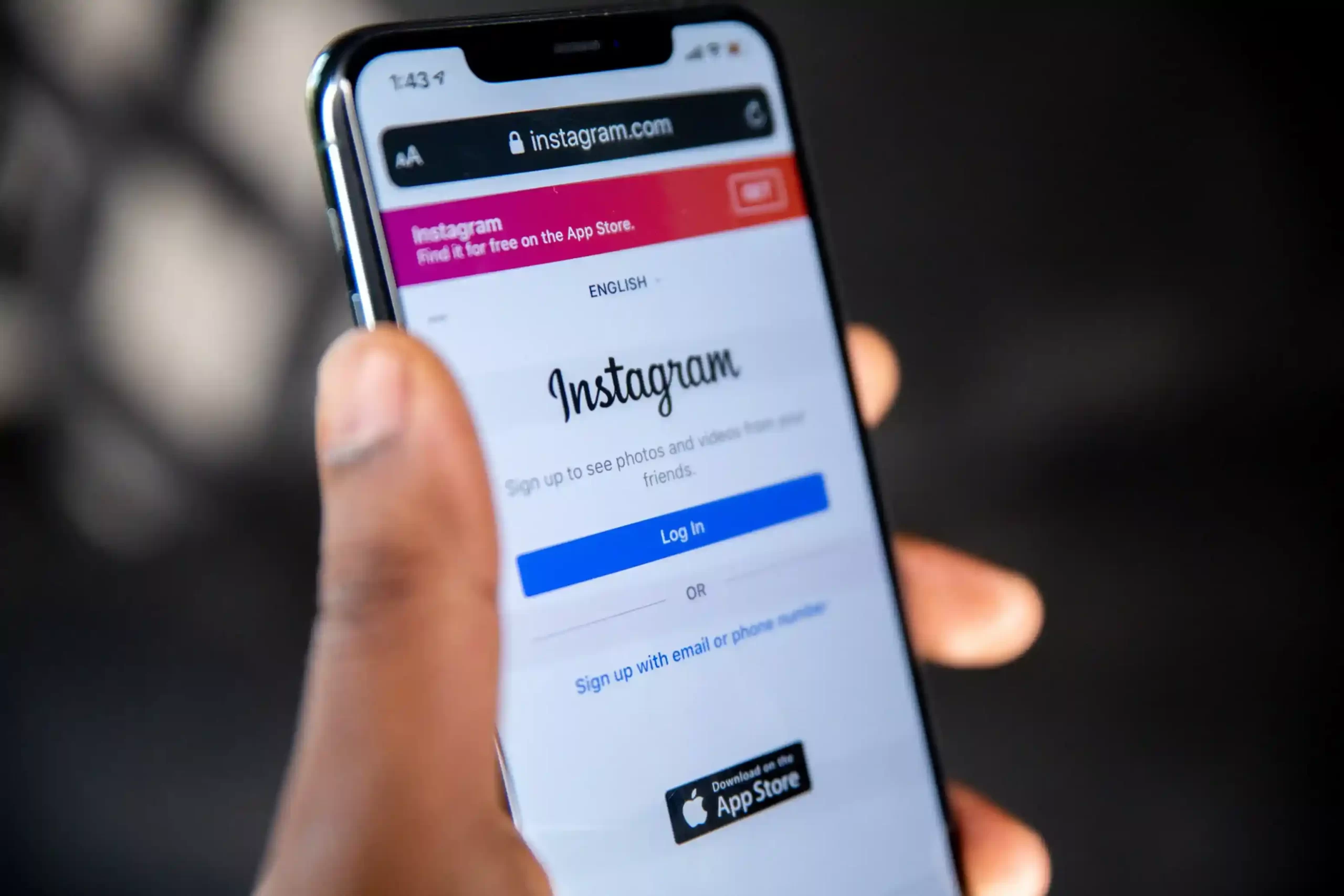
Fix#1: Check Your Funds
First things first, make sure your credit card has sufficient funds to proceed with the payment. If Instagram keeps saying that your credit card has insufficient funds, it is most likely to be true.
Therefore, you need to ensure that there is enough money on your credit card to make a successful payment request. However, if the funds are in check and Instagram keeps saying that your credit card has insufficient funds, you need to follow the next fix.
Fix#2: Double-Check Your Card Info
The next thing you want to make sure of is that you’re entering the correct credit card information such as the bank name, account number, bank code, etc.
Commonly, most people can’t get their credit card information right. Inaccurate bank account information is the culprit for unsuccessful payments in most cases. It’s possible that you’ve made a typing mistake or missed a digit or two.
So, whenever you’re trying to make a payment request on Instagram, make sure you enter the correct credit card info, otherwise, you will be taunted with an annoying “Instagram says credit card has insufficient funds” error message.
Fix#3: Delete the Payment Method and then Re-Add it
To resolve Instagram’s insufficient fund issues, try this simple solution suggested by a forum user: Delete all payment methods, re-add one with funds, and set the payment threshold and account spending limit to $100. This simple trick has proved to be effective in solving Instagram credit card issues.
Fix#4: Link Another Card
Another viable option to solve Instagram credit card issues is to link a different card. Here’s how:
- Step 1: Head to your Business Page
- Step 2: Select Boost a Post
- Step 3: Go to Account Payment Settings
- Step 4: Add another card and mark it as the Default Payment Method
- Step 5: Check if the issue is resolved.
Fix#5: Change Payment Method
If you’re unable to make a successful payment via credit card, we firmly advise you to change the payment method. This is an easy way to get around the pesky “Instagram says credit card has insufficient funds” problem.
So, if you’re getting the “Instagram says credit card has insufficient funds” error message on Instagram, try changing your payment method and see if that resolves the issue. Importantly, make sure the payment method you’re switching to is supported by Instagram.
Fix#6: Verify Your Credit Card
Instagram declines most payment requests when the credit card is expired or not verified.
To avoid this, check the expiration date of your credit card and also make sure it is verified and valid to make payment requests.
If your credit card has verification issues, your payment request won’t be processed on Instagram.
Fix#7: Check the Credit Card Limit
If Instagram keeps saying that your credit card has insufficient funds, your credit card’s limit may have been exceeded. On some credit cards, the limit is the maximum amount that can be used per transaction.
When you reach your credit card’s maximum limit, it will show insufficient funds. So, if your credit card has a payment threshold, make sure you stick with it.
Fix#8: Check for Server Status
If the Instagram app keeps declining your payment request, the problem might lie on the server’s end. The Instagram servers might be undergoing maintenance or experiencing downtime, which is why your payments failed to proceed.
To check the server status of the Instagram app, you can head to Downdetector.com to see if the problem is global. If the Instagram servers are down, wait until the technical team restores the servers.
Fix#9: Force-Close, and then Relaunch the Instagram App
If the payment issue persists, you can try force-quitting the Instagram app and then relaunching it to fix the issue.
Here’s how you do it:
For Android:
- Step 1: Open Settings
- Step 2: Go to Apps
- Step 3: Select the Instagram App
- Step 4: Tap on the Force Stop button
For iOS:
iPhones W/ Home Button:
- Step 1: While Instagram is running, press the Home button twice
- Step 2: Locate the Instagram app by swiping Right and Left
- Step 3: Swipe up on the Instagram app to Force-Quit it
iPhones W/O Home Button:
- Step 1: Swipe Up from the bottom of your screen
- Step 2: Locate the Instagram app by swiping Right and Left
- Step 3: Swipe up on the Instagram app to Force-Quit it
After force-closing the Instagram app, try relaunching it and check if the payment error still occurs. If it does, move on to the next fix.
Fix#10: Update the Instagram App
Using an out-to-date version of the Instagram app could also fail your payment request. To fix this, try updating your Instagram app to the latest available version. Here’s how:
- Step 1: Head to AppStore (iOS) or Google Play Store (Android)
- Step 2: Search for the Instagram App
- Step 3: If an update is available, tap on the Update button appearing next to the Instagram app
After updating your Instagram app, try making a payment request and see if the issue has been resolved. If not, keep on reading.
Fix#11: Uninstall and then Reinstall the Instagram App
If nothing has worked so far, uninstalling the Instagram app completely from your device and then reinstalling it again should do the trick.
For Android:
- Step 1: Locate the Instagram app on your Home Screen
- Step 2: Tap and hold the Instagram App
- Step 3: Select Uninstall from the pop-up menu
For iOS:
- Step 1: Touch and hold the Instagram App
- Step 2: Tap on Remove App, followed by tapping on Delete App
- Step 3: Lastly, tap on Delete again to confirm
Once uninstalled, head to App Store (if you’re using an iOS) or Google Play Store (if you’re using an Android) and download the Instagram app once again.
Fix#12: Contact Instagram Support
If the aforementioned fixes didn’t spell success for you, you may need to get in touch with Instagram Support and ask for further assistance.
See More:
- How To See Who Clicked Your Link On Instagram Story
- Instagram Call No Answer Meaning (Calling Vs Ringing)
- Why I Am Getting Random Burst Of Likes On Instagram
- Fix: ‘We Noticed Unusual Activity From Your Account’ Instagram
Wrapping Up:
Not being able to make a payment request on Instagram can be quite excruciating. In this article, we’ve shared possible fixes when Instagram keeps saying your credit card has insufficient funds. By carefully following the steps mentioned in this article, you will be able to successfully make payment requests on Instagram in no time.
Disclaimer: This article is for informational purposes only and does not constitute financial advice. Always consult with a qualified financial advisor before making any financial decisions.

An experienced technical writer who specializes in simplifying technical jargon. Being a lifelong learner, she stays up-to-date with the latest trends and tools in the world of technology. When she’s not writing technical stuff, you can find her reading self-help books.