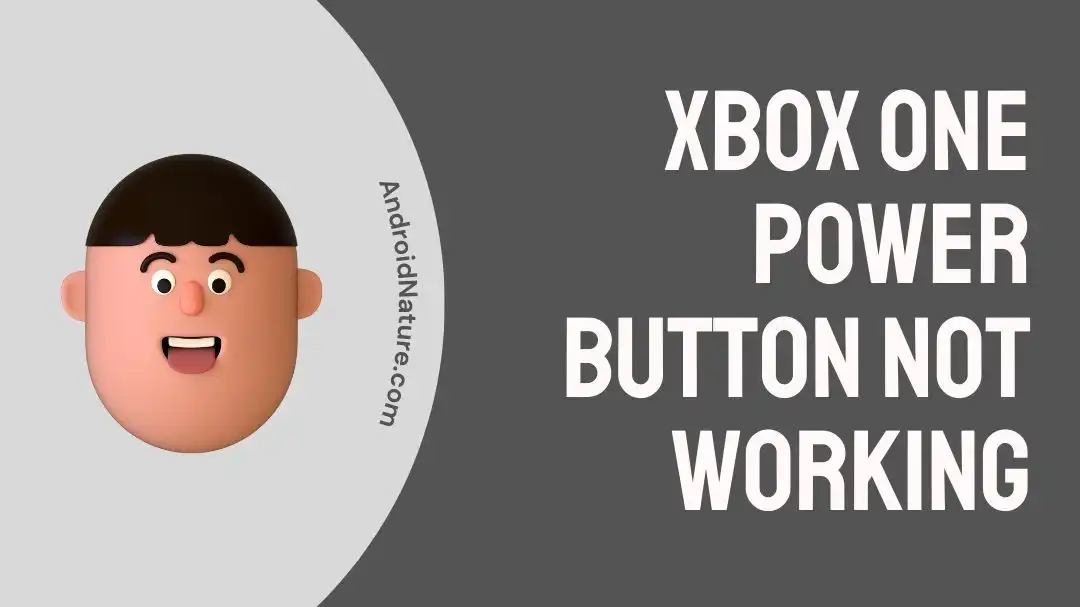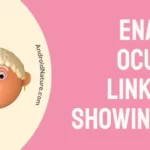Dealing with the “Xbox One power button not working” issue? Look no further than this article.
The Xbox One is a popular gaming console loved by many gamers around the world.
Recently, many users have reported that their Xbox One power button is not working properly.
In this article, we will go over practical solutions to resolve the “Xbox One power button not working” issue and also provide you with a step-by-step guide on “How to turn on Xbox One without the power button”
So, without further delay, Let’s delve deep into it.
Why Xbox One Power Button Not Working?
Short Answer: Your Xbox One power button may not be working properly due to insufficient power supply, accumulated dirt and debris around the power button, and frequent power surges.
Here’s what causes the “Xbox One power button not working” issue:
Reason#1: Insufficient Power
The primary reason why your Xbox One power button is not working is insufficient power. It might not be receiving enough power to work efficiently. This usually happens when the power outlet is faulty.
Reason#2: Dirty Power Button
Over time, dust and debris could accumulate around the area of the power button, causing the “Xbox One power button not working” issue.
Reason#3: Power Surges
If your power button isn’t functioning well, then frequent power surges could also be at play. The internal power supply of your Xbox One is a highly sensitive component, and even a tiny surge of power can make it stop working properly.
These were some common causes of the “Xbos One power button not working” issue. Let’s now proceed to discuss the possible solutions.
Fix: Xbox One power button not working
Here’s how you fix the “Xbox One power button not working” issue:
Fix#1: Check the Power Outlet
First things first, you need to make sure that your Xbox One is receiving an adequate amount of power supply. If you’ve plugged your Xbox One into a faulty power outlet, it won’t receive enough power, leading to the “Xbox One power button not working” issue.
Therefore, we recommend plugging your Xbox One into a different power outlet to see if it resolves the issue.
Fix#2: Clean the Power Button
As mentioned above, accumulated dust and debris could be the reason why your Xbox power button isn’t working properly. To get rid of the accumulated gunk, clean the surrounding area of your Xbox One power button with a microfiber cloth or cotton swab soaked in rubbing alcohol.
After cleaning the power button, try pressing the power button and check if it works.
Fix#3: Restart Your Xbox One
Next up on the list is our go-to fix which is to restart your Xbox One console. A quick restart helps refresh the system and eliminate any troublesome bugs that might be causing the issue.
Since you can’t use the power button, don’t worry! You can still restart your Xbox One using the controller.
To restart your Xbox One, follow these simple steps:
- Step 1: Press and hold the Xbox Button on the controller
- Step 2: Keep holding it until the Menu appears
- Step 3: Select Restart Console
- Step 4: Again select Restart to confirm
Once your device restarts, see if the issue resolves.
Fix#4: Update Your System
Another effective workaround to resolve the “Xbox One power button not working” issue is to perform a system update on your device.
Here’s how you do it:
- Step 1: Make sure your Xbox One is connected to the Internet
- Step 2: Grab your Controller and hit the Xbox Button
- Step 3: Choose Profile and System
- Step 4: Next, navigate your way to the Settings
- Step 5: Select System and then Updates and Downloads
- Step 6: Lastly, hit Update Console
When you initiate updating your Xbox One, it will download the update first, and then install it. While this is happening, make sure not to turn off your console. Just let it finish the update so everything goes smoothly.
NOTE: If your console is up-to-date, you’ll see the option No Console Update Available instead of Update Console.
Fix#5: Perform a Hard Reset
If you’ve exhausted all the fixes without any success, try performing a hard reset on your Xbox One as your last resort.
To perform a hard reset, follow these steps:
- Step 1: Unplug all the cables from your Xbox One and the Power Outlet
- Step 2: Push the Buttons on the power outlet to drain residual power
- Step 3: Wait for 2 Minutes
- Step 4: Plug the Cables back into the console and power outlet
Tip: Wait a bit longer, up to 30 minutes, with your Xbox One unplugged. It’ll fully reset the power supply and circuit board.
Fix#6: Contact Xbox Support
If the problem is still happening, it could mean that there is a more serious issue with the hardware of your console. In this situation, we recommend reaching out to Xbox Support and asking for an advanced troubleshooting guide.
How to turn on Xbox One without the power button
In case your Xbox One is not turned on, then you’ll feel difficulties implementing the above-mentioned workarounds as they involve tinkering around with settings. But don’t worry, we’ve listed several ways to turn on Xbox One without the power button:
Alternative#1: Use the Xbox Controller
One way to power your Xbox One gaming console is by using the Xbox controller. All you need to do is grab your controller and press the Xbox Button and voila, your gaming console will turn on.
Alternative#2: Use Micro-USB Cable
If you don’t have the controller available, you can try turning on your Xbox One using a micro-USB cable:
Connect the micro-USB cable to your Xbox One to your PC or laptop and this should automatically power on your Xbox One.
Alternative#3: Use Xbox App
You can also use the Xbox App on your smartphone or tablet to turn on your Xbox One:
- Step 1: Make sure your Xbox One and Mobile are connected to the same Wi-Fi
- Step 2: Launch the Xbox App on your mobile
- Step 3: Look for the option to turn on your Xbox One under your Connected Devices
- Step 4: Once you find the option, tap on it to Turn On your console
Alternative#4: Use Universal Remote
If you have a universal remote, it might work to turn on your Xbox One:
- Step 1: Grab your universal remote and check if it has the option to control gaming consoles
- Step 2: Use the remote to send a power-on signal to your Xbox One
SEE ALSO:
- 7 Fixes: Twitch Not Working On Xbox
- Fix: Xbox Series X Screen Goes Black For A Second
- Fix: Xbox Series S Not Showing On TV
- How To Play Xbox Games On Phone Without Console
Final Words:
There you have it – A foolproof guide to get your power button back on track.
In this article, we’ve shared effective workarounds to get past the “Xbox One power button not working” issue and elaborated a step-by-step procedure on “How to turn on Xbox One without the power button”.
By carefully implementing the troubleshooting steps mentioned in this article, you can restore the functionality of your power button in no time.

An experienced technical writer who specializes in simplifying technical jargon. Being a lifelong learner, she stays up-to-date with the latest trends and tools in the world of technology. When she’s not writing technical stuff, you can find her reading self-help books.