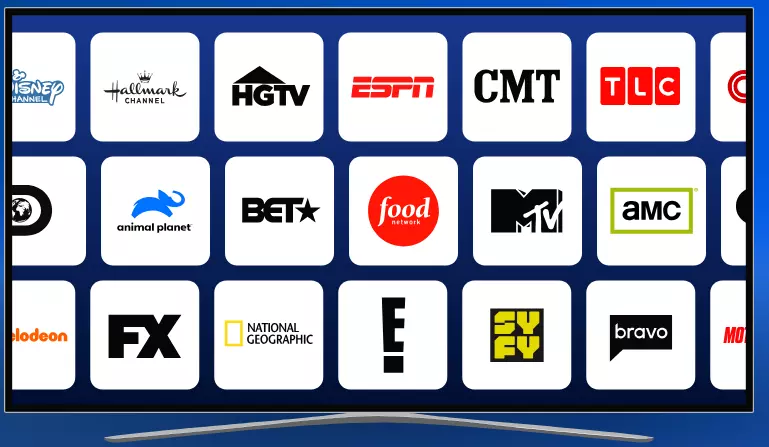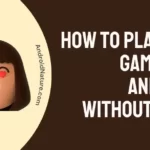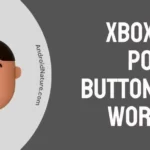Struggling with the pesky “Spectrum Cable Box E8” error? No worries, we’re here to offer our help.
Spectrum Cable offers a wide array of entertainment options including 125+ channels, live sports, free primetime, and on-demand content.
Recently, many users have reported that they’re getting the E8 error on their Spectrum cable box.
In this article, we will arm you with practical fixes to tackle the “Spectrum Cable Box E8” error.
So, make sure you stick to the very end. Let’s get started!
Fix: spectrum cable box E8 error
Listed below are some practical ways to resolve the “Spectrum Cable Box E8” error:
Fix#1: Inspect the Cable
First things first, you need to inspect the cable for any wear and tear. If there are any signs of damage, you need to replace it with the fully functional one. Also, make sure all the connections are secure and tight.
Fix#2: Reboot your Cable Box
Next up on the list is to reboot your cable box. A quick reboot helps refresh your device’s system and rectify any errors occurring in it.
Here’s how:
- Step 1: Unplug your Spectrum Cable Box from the power supply
- Step 2: Wait for 60 Seconds
- Step 3: Plug it back in again
Once your Spectrum Cable Box turns on, see if the “Spectrum Cable Box E8” error has been rectified.
Fix#3: Reset your Cable Box
Another viable option to rectify the “Spectrum Cable Box E8” error is to reset your Spectrum Cable Box. Here’s how:
- Step 1: Go to your Spectrum Account
- Step 2: Next, go to the Service
- Step 3: Select TV and then Having a Problem
- Step 4: Lastly, hit Reset Device
By resetting your Spectrum Cable Box, you can successfully resolve the “Spectrum Cable Box E8” error.
Fix#4: Update your Spectrum App
If your Spectrum app is running on an outdated version, it’s high time to update it to the latest available version. This might help you rectify the “Spectrum Cable Box E8” code.
Here’s how you check for the latest updates:
- Step 1: Go to the Application Section on your TV
- Step 2: Next, go to Settings
- Step 3: Then, Auto-Update Apps
- Step 4: Lastly, select Auto-Update Any Time
Fix#5: Uninstall and Reinstall the Spectrum App
If the “Spectrum Cable Box E8” error doesn’t seem to get rectified, try uninstalling the Spectrum app and then reinstalling it all over again as your last resort.
To uninstall the Spectrum app, follow these simple steps:
- Step 1: Head over to the App Store on your TV
- Step 2: Search for the Spectrum App and hit Uninstall
- Step 3: Wait for a couple of seconds and then proceed to Install it again
Fix#6: Contact Spectrum Support
If nothing seems to be working, we recommend reaching out to Spectrum Support and asking for further assistance.
SEE ALSO:
- [6 Ways] How To Fix Spectrum Cable Box Stuck On L-3
- Fix: Spectrum Cable Box Not Working After Unplugging
- Fix: Spectrum Cable Box Flashing White Light
- Fix: Spectrum Modem Not Working
Wrapping Up:
There you have it – quick and easy-to-follow troubleshooting steps to get rid of the pesky “Spectrum Cable Box E8” error. By carefully following the instruction outlined in this article, you can have your Spectrum Cable Box back up and running again in no time.

An experienced technical writer who specializes in simplifying technical jargon. Being a lifelong learner, she stays up-to-date with the latest trends and tools in the world of technology. When she’s not writing technical stuff, you can find her reading self-help books.