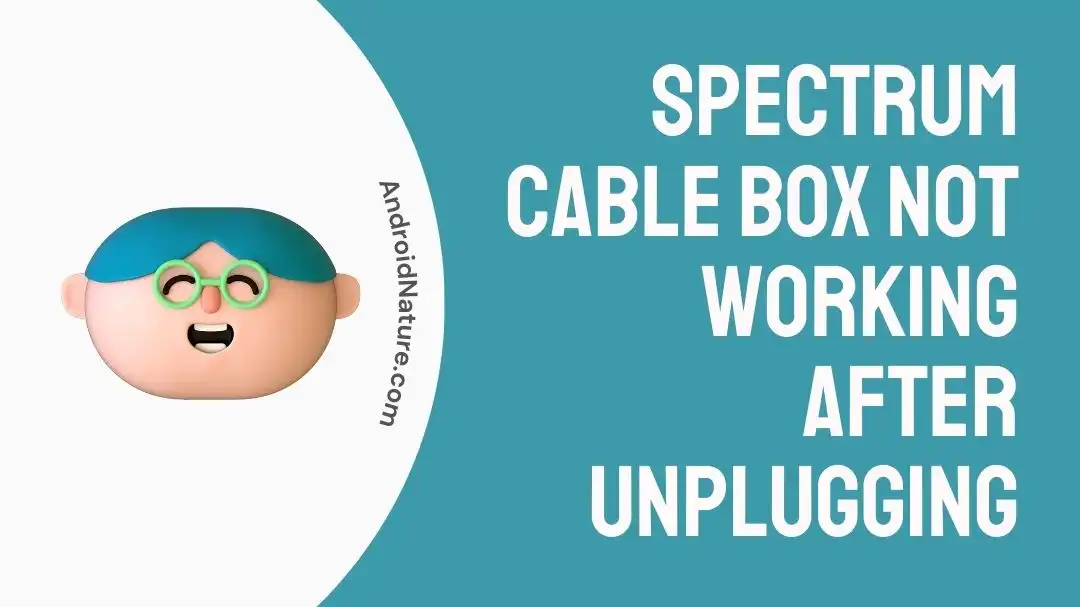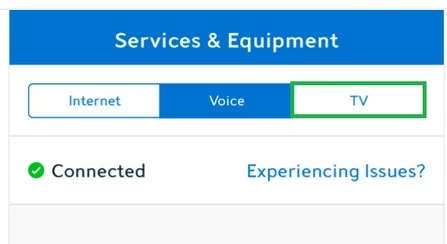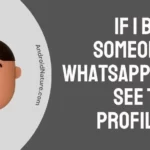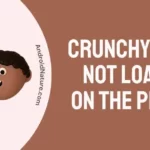Need help to figure out why your Spectrum cable box isn’t working?
In need of a solution to the Spectrum cable box not working after being unplugged?
If you’re experiencing issues with your Spectrum cable box not working after unplugging, you’re not alone. Several factors could contribute to this problem, but fear not, as we’re here to help you troubleshoot and find a solution.
In this article, we have shed light on the potential causes behind the Spectrum cable box not working issue and outlined the troubleshooting methods to address the problem effectively. Additionally, we’ll guide you through the process of resetting your Spectrum cable box, which can be a helpful step in resolving certain issues.
Why is my Spectrum cable box not working?
Short Answer: Your Spectrum cable box is not working because of poorly attached cables or wires, a slow internet connection, a faulty launch setup, or a disruption in service.
1. Internet issues
Certain features and functionality of Spectrum cable boxes often depend on an internet connection. Spectrum cable box not working after unplugging can occur if your internet connection is slow or experiencing frequent dropouts, or if you have problems with your router or modem, such as outdated firmware, signal interference, or hardware malfunctions.
2. Server outage
When Spectrum’s cable service is interrupted for any reason, it is called a service outage. Maintenance, bugs, and technical issues are just some of the common causes of service interruptions. These blackouts don’t happen often, but when they do, they may impact a lot of people all at once.
Your Spectrum cable box will not receive or show TV channels correctly during a service outage because it requires a constant connection to the Spectrum network. In the event of a network outage, the cable box may not be able to load any TV channels or use other functions since it will be unable to receive the essential data and signals.
3. Defective launch settings
Sometimes the launch settings that are saved in the cable box’s memory or cache might get corrupted. These settings are essential for the cable box to power on and work properly. A frozen screen, error warnings, or the inability to use the cable box altogether are just some of the problems that might result from this corruption.
4. Connection issues
There could be connection issues if the cable box, TV, and other devices are not securely connected. HDMI cables, coaxial cables, and power cables are all examples of the types of cables used for these connections. A malfunctioning cable box may be the result of one or more of these connections being loose or not being plugged in correctly.
The accidental tugging of cables, the buildup of dust and dirt in the ports, and worn-out connectors may all contribute to a lack of a secure connection. If the cable box detects an unstable connection, it may not be able to set up a stable video feed to the TV.
Fix: Spectrum cable box not working after unplugging
Method 1: Examine and troubleshoot the internet connection
The cause can usually be as simple as a frayed wire or connection. As a first step, double-check that the power cord and Ethernet connection are firmly connected to your wireless router.
You may reset your router by unplugging it from the wall for 60 seconds and then plugging it back in case your Wi-Fi continues to malfunction after doing so. Rebooting the router may fix problems with your internet connection by clearing up valuable RAM.
If you’re not sure whether or not your internet is fast enough, it just takes a few minutes a day to run a speed test to check how stable your internet is. If your router is a Spectrum model, you may also try resetting it by following these steps:
- Step 1: Sign in to your Spectrum account.
- Step 2: Navigate to the Services section.
- Step 3: Select Internet from the Services section.
- Step 4: Choose the router you want to reset.
- Step 5: Select the option “Experiencing Issues?”
- Step 6: Select the Reset Equipment button.
Spectrum Wi-Fi may be reset to fix connectivity issues, free up space in the device’s memory, and eliminate minor glitches. However if you still can’t get your Spectrum WiFi to work, you can check out this article – Fix: Spectrum WiFi not working.
Method 2: Inspect Your Cables and Connections
If you’re having problems with your Spectrum cable box, the first thing you should do is double-check the cable and connections. First, make sure that your Spectrum cable box is properly connected to your TV. The HDMI cable must be firmly inserted into the corresponding HDMI ports on both the cable box and the television for the connection to work properly.
The coaxial wire connecting the set-top box to the wall outlet must be securely attached at the two ends if you are using a conventional cable arrangement. Verify that the cable box’s power cord is properly attached to both the cable box and a working electrical outlet.
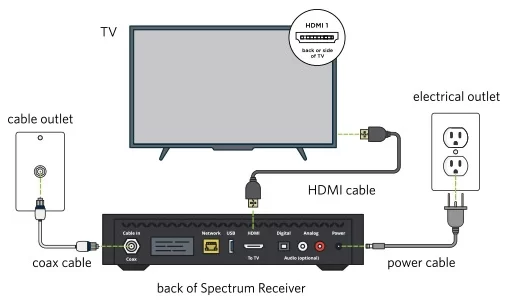
Carefully disconnect the wires and reattach them if you discover any that aren’t secure. In order to have a safe and reliable connection, it is crucial to plug them in completely. Try not to apply too much pressure, since this might break the ports or the wires.
Connecting your cable box to your TV through an HDMI connection requires you to switch to the appropriate HDMI input/source on your TV. Since most new TVs have more than one HDMI input, you’ll need to use the TV’s remote to change to the appropriate input for your cable box.
Method 3: Reboot the Device
Restarting your Spectrum cable box requires the following steps:
- Step 1: Switch off your cable box and take the plug out of the socket.
- Step 2: Find and hold down the power button for roughly 10 seconds.
- Step 3: Let go of the power button
- Step 4: After waiting about a minute, connect your router to a power outlet.
- Step 5: Start up your cable box and verify whether it is operational.
Here is a detailed guide on the best way to reboot your Spectrum cable box (for models 101, 201, 110, or 210):
- Step 1: To start with, turn on your television.
- Step 2: Hold down the reset button for about five seconds.
When the reboot procedure starts, the Spectrum icon is displayed on the television screen. Having a ‘No Signal’ notice appear on your TV screen means that your cable box needs electricity.
- Step 3: Switch on the cable box by pressing the power button followed by utilizing the remote control.
- Step 4: Hang around for a while when you see “Stick around, we’re setting things up for you” and “Retrieving Channel Info, please wait while we acquire channel info.”
If you’ve successfully fixed the problem by rebooting your device, you should see live TV after the reboot.
It’s important to remember that the remote control isn’t enough to force a full reset of your cable box. Even though you can place your cable box in sleep mode using a remote, the problem will persist whenever you switch it on. For this reason, please follow the aforementioned procedures to reset your Spectrum set-top box.
Method 4: Check for server outages
In case you want to be absolutely certain that there is a server outage, you should use the Ask Spectrum chat box (located in the bottom right of the window) on the Spectrum Storm Center website to verify your concerns.
If you experience a service interruption, there is nothing you can do to restore service. The best thing to do is wait for Spectrum to solve the problem, which usually takes anything from a few hours to a day.
Method 5: Get in Touch with Spectrum’s Help Desk
Since Spectrum’s customer service department has dealt with similar problems before, they have a better grasp of the situation at hand. Therefore, they will be in a better position to advise you on the matter. They’ll be there to respond to any questions or issues you have at any moment.
The only thing you need to do is provide a thorough explanation of the problem. You may also inform them of the troubleshooting measures you’ve already performed before contacting them. It’s possible that a specialist will be sent to assist you if the problem continues.
How to reset Spectrum cable box
You may easily reset your Spectrum cable box by using either the online site or the mobile app. Here’s a rundown of each approach, along with the instructions on how to reset it:
When logging in through the website:
- Step 1: Open your browser and log in
The Spectrum website may be accessed from any computer browser. To access your Spectrum account, please log in with your username and password.
- Step 2: Access the TV option from under Services
Upon signing in, go to the Spectrum website’s “Services” section. Search for and choose the TV service option.
- Step 3: Start the Reset Process
To choose the “Experiencing Issues?” option, select the corresponding option.
- Step 4: Finally, select the Reset Equipment option after following the on-screen instructions
A button labeled “Reset Equipment” should appear once you’ve completed a few of the steps recommended by the website. To continue with the reset, choose this option.
When using the Spectrum Mobile App:
- Step 1: Download and run the app
First, check to see whether you have the Spectrum app on your mobile device. The software may be obtained from either the Google Play Store (for Android devices) or the Apple Store (for iOS devices). After installation is complete, run the program.
- Step 2: Log in to your Account and choose TV from the Services menu
Spectrum accounts are accessible through the mobile app, so just log in with a username and a password. After logging in, go to the app’s “Services” menu and tap “TV”.
- Step 3: Choose “Experiencing Issues?” and follow the instructions to reset
If you’re having trouble, click on the option labeled “Experiencing Issues?”. Upon selecting this option, the app will guide you through the reset process. Make sure you follow them to complete the reset.
SEE ALSO:
- Fix: Spectrum Network Not Working
- Fix: Spectrum Modem Not Working
- Fix: Spectrum WiFi Not Working
- Fix: Spectrum Voicemail Not Working
Final Words
In conclusion, it’s upsetting when your Spectrum cable box stops functioning after being unplugged, but it’s usually easy to fix the problem if you take a systematic approach to troubleshooting. Knowing the possible causes can help you zero in on the real problem.
Checking and securing cable connections, restarting the cable box, confirming service interruptions, and testing internet connectivity are all covered in depth throughout this article. You may identify the exact cause of the issue using these techniques and fix it.
We also detailed how to reset your Spectrum cable box, which might be helpful if you’re having trouble getting it to work or if you just want to get it back to its factory settings. You should contact Spectrum’s customer service if the issue persists despite trying the troubleshooting steps provided since they will assist you better in resolving the problem.

An anime aficionado who also maintains a keen interest in global developments in the fields of technology & gadgets. In her downtime, she can be found trying out all possible varieties of dumplings. A strong believer in animal rights, she can’t help but pet every cat she sees.