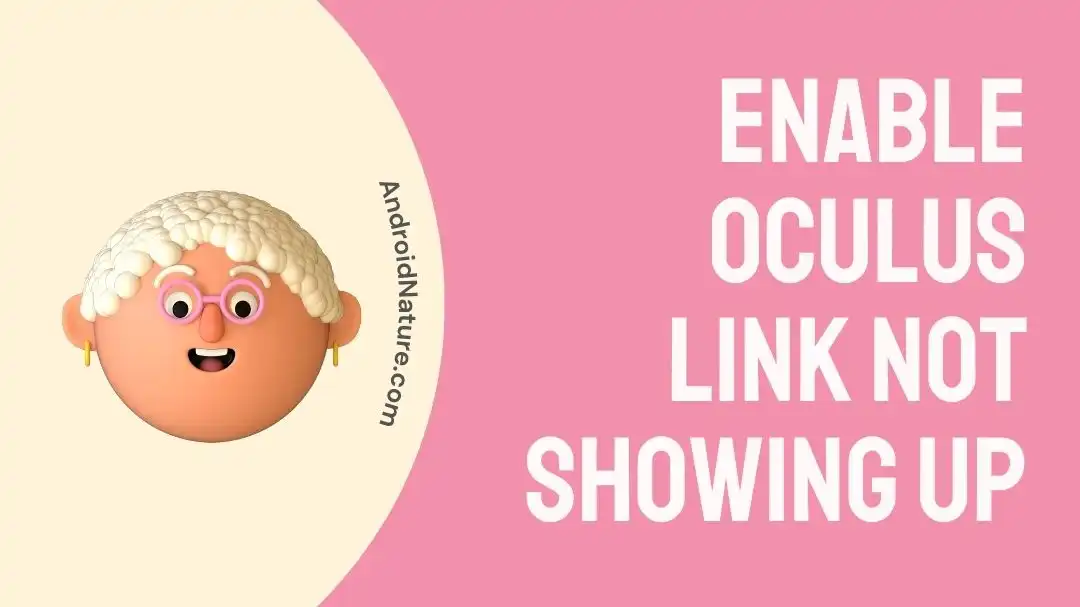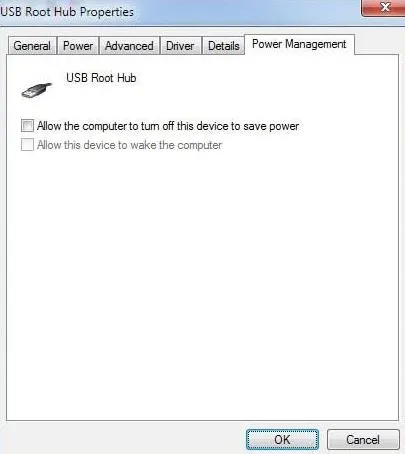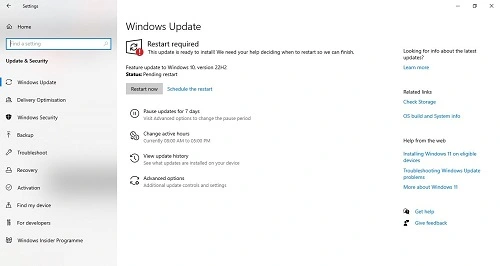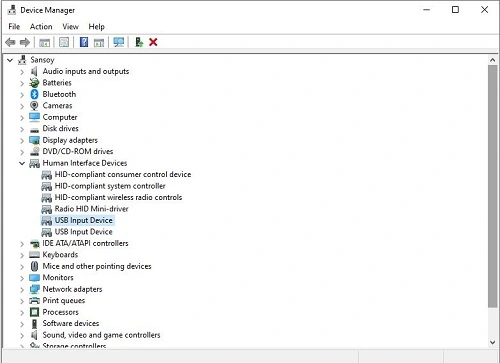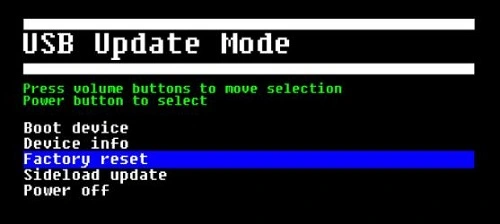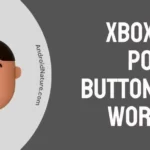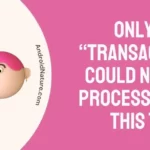Are you fond of virtual reality gaming?
If yes, then you must have been using the Oculus link for enhancing your overall gaming experience. It is one of the best-selling virtual reality headsets of our time. But like other devices, it is not free from common problems like enable Oculus link not showing up.
So today, let us try to improve your virtual reality experiences by understanding the top reasons for this problem. We’ll go through a quick list of the tried and tested solutions for enable Oculus link not showing up in detail.
Why enable Oculus link not showing up?
Short Answer: The enable Oculus link not showing up is a common problem that can be due to different reasons. These include hardware issues like drivers, graphics, or internal connections. Software problems like outdated firmware may cause the Oculus link to malfunction. Further, issues with internet connectivity can cause problems with the Oculus link working.
Fix: Enable Oculus link not showing up
Below are some of the well-researched solutions for enable Oculus link not showing up problem:
Method 1: Checking the system specifications
Every system must have minimum specifications before using the Oculus link with it. So, you must ensure that your system has a minimum of the following specifications:
- Memory: 8 GB
- CPU: AMD Ryzen 5 1500X or Intel Core i5-4590
- Port: USB 3.0
- OS: Windows 10
- Graphics: Nvidia GTX 970, 1060 3 GB or better
Method 2: Checking USB cables and ports
A possible reason of enable Oculus link not showing up can be faulty or loose USB cables and ports. Hence, all you need to do is check the USB cables and ports once.
Try to disconnect all the cables, turn off the system, and then plug in the cables. Restart to check if the Oculus link is working properly now.
Get more information on Oculus Quest 2 link cable not detected here!
Method 3: Log out of the Oculus account and log back in
Oculus link may face cache data issues or technical glitches. This may cause it to malfunction.
So, another useful solution is to log out of the Oculus account and then log back in. It solves the majority of the cache data issues of technical glitches with the Oculus account.
Method 4: Disable USB power settings
The problem of enable Oculus link not showing up can be due to the USB power settings. It puts the system into sleep mode once connected to the Oculus Quest.
So, the steps to disable USB power settings to use Oculus link without any problems are:
- Step 1: Press the “Windows” and “R” buttons together to open the “Run” dialog box.
- Step 2: Enter the “devmgmt.msc” and press enter to open the Device Manager.
- Step 3: Now, double-click on the “Human Interface Drive” and then right-click on the “USB Input Device.”
- Step 4: Next, select the “Properties” option, the “Power Management” option, and uncheck the “Allow the computer to turn off this device to save power.”
- Step 5: Press “OK” to save changes and check if the Oculus link is working properly now or not.
Method 5: Power cycle your device
Let us now try to power cycle the Quest device to get rid of the extra electricity which is stored in the electrical circuits. The steps to power cycle your Oculus device are:
- Step 1: Turn off the Quest and disconnect the power cable.
- Step 2: Wait for 30 seconds and plug back all the connections.
- Step 3: Turn on Quest and check if the Oculus link is working properly.
Method 6: Updating Windows firmware
If you’re still facing enable Oculus link not showing up problem, chances are high that your Windows firmware is due for an update.
The steps to update Windows firmware are:
- Step 1: Go to the “Start” menu and then go to “Settings.”
- Step 2: Select the “Update and Security” option.
- Step 3: Check if there are any available updates for Windows.
Method 7: Updating Oculus firmware
Have you updated your Oculus software recently?
If not, then visit Oculus support page to upgrade your Oculus firmware to a recent version. Outdated Oculus firmware is one of the possible reasons for non-performing Oculus link.
Once the firmware is updated, check if the Oculus link is working properly.
Method 8: Updating device drivers
Another useful fix for Oculus link not showing up is to update the device drivers. It helps eliminate possible operations or security problems with the device.
The steps to update device drivers are:
- Step 1: Go to the “Start” menu and then go to the “Quick Access Menu.” Select the “Device Manager” from the shown list.
- Step 2: Select the respective category device driver and expand the options list. Right-click on the driver name of the device, select the “Update driver,” and “Search automatically for drivers” option.
- Step 3: Any available update will get automatically downloaded and installed.
- Step 4: Reboot the device and check if the Oculus link is working properly now.
Method 9: Disable Oculus link
Try to disable the Oculus link once if it is not showing up. All you need to do is disable the Oculus link from the main controls and then enable it.
Check if the Oculus link is working properly now or not.
Method 10: Factory reset Oculus Quest
Have you tried all the above-mentioned methods but still facing enable Oculus link not showing up problem?
If yes then restoring Oculus Quest to factory settings is the next solution for you. The steps to factory reset the Oculus link are:
- Step 1: Press and hold the “Power” and “Volume” buttons together on Quest until it starts.
- Step 2: Highlight the “Factory Reset” option and then press the power button.
- Step 3: Now, select the “Yes, Erase and Factory Reset” option and then press the power button.
- Step 4: Wait for some time and turn off Quest before turning it on. Follow the on-screen instructions and then check if the Oculus link is showing up or not.
Method 11: Contact Oculus link support
If nothing else is working for your Oculus link, it is time to contact their dedicated customer support team.
All you need to do is reach Oculus Link customer support quickly and get your virtual gaming experience back! The professional team understands the problem with your device and offers the best resolution.
SEE ALSO:
Summing up
Hence, no more confusion when you’re facing enable Oculus link not showing up issue. It can be due to different reasons like software problems, hardware problems, or connectivity problems.
The best part is that it is easy to get rid of enable Oculus link not showing up with the help of the different solutions mentioned above.
Do let us know which fix worked the best for you in the comments section!
An active wordsmith delivering high-quality technical content on AndroidNature.com. She loves to keep herself updated with consistent reading. A strong believer of consistent learning, she loves to read about technology, news, and current affairs.