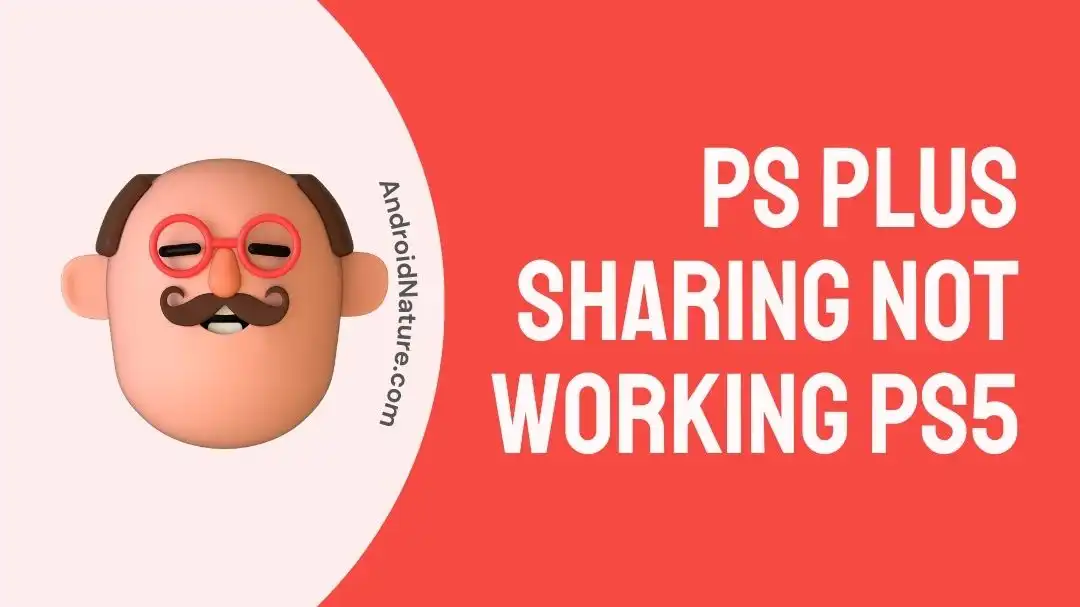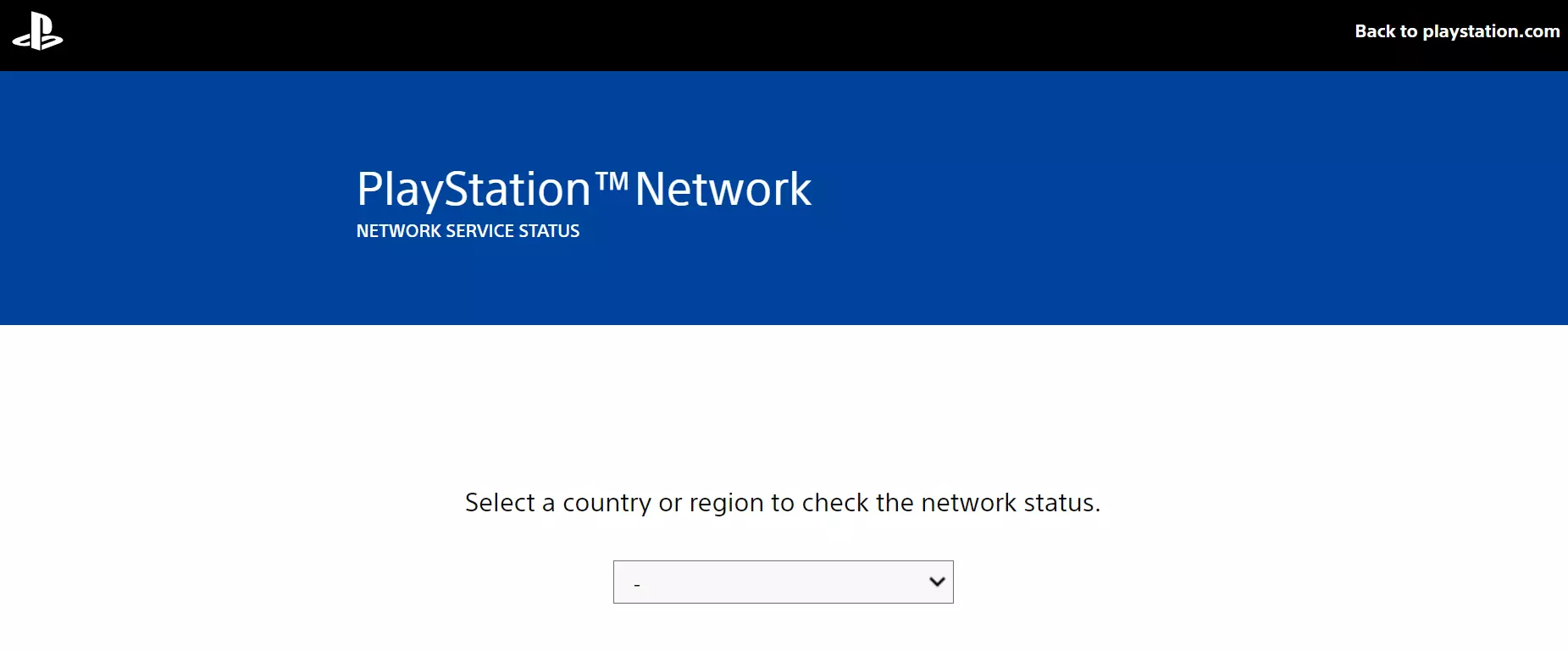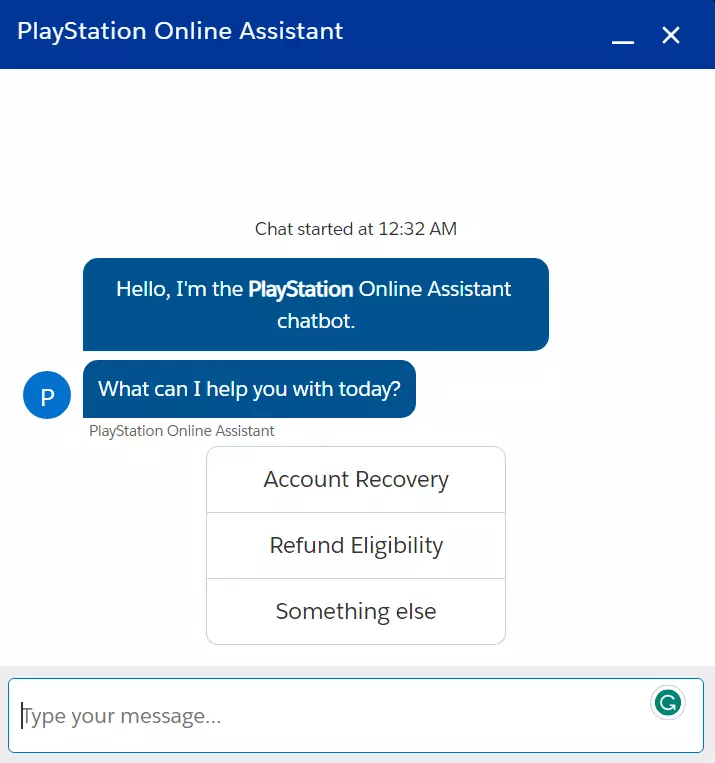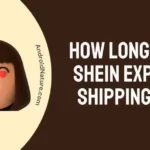PlayStation is one of the top-tier gaming consoles for real-life gaming experiences.
Recently, they’ve launched PlayStation Plus with extra benefits like cloud streaming, game trials, classics catalog, and more.
The best part? You can share the perks of your PS Plus account with your family and play multimedia games together.
However, things don’t always go as planned. Many PS players have reported that they’re facing the “PS Plus Sharing Not Working” issue.
In this article, we will investigate “Why is Your PlayStation Plus Family Sharing Not Working” and effective workarounds to get past the “PS Plus Sharing Not Working” issue.
Let’s begin!
Why is my PlayStation plus family sharing not working?
Short Answer: PlayStation Plus family sharing may not work due to poor Internet connection, the “Console Sharing and Offline Play” option not being enabled, your PS5 not being set as the primary console or server outages.
Let’s discuss the root causes of the “PS Plus Sharing Not Working” issue in detail:
Reason#1: Poor Internet Connection
In most cases, sluggish Internet is found to be the culprit of the “PS Plus Sharing Not Working” issue. Therefore, make sure you’re connected to a stable and reliable Internet connection while sharing your PS Plus account.
Reason#2: Disabled Console Sharing and Offline Play Option
Another reason for the “PS Plus Sharing Not Working” issue is that the console sharing & offline play option is disabled on your PS5. To share your PS Plus account, you must enable this option.
Reason#3: PS5 is not set as the Primary Console
Another factor contributing to the “PS Plus Sharing Not Working” problem is when your PS5 is not set as the primary console. Therefore, it’s important to ensure that your PS5 console is set as the primary console. We will provide more info about this later in the guide.
Reason#4: Server Outage
Last but not least, PS5 servers could be experiencing downtime which is why you’re unable to share your PS Plus account.
Now, that we’re familiar with the root causes of the “PS Plus Sharing Not Working” problem, let’s now move on to the possible fixes.
Fix: PS plus sharing not working PS5
Here are some quick and easy troubleshooting steps to resolve the “PS Plus Sharing Not Working” problem:
Method#1: Check Service Status
If you’re encountering the “PS Plus Sharing Not Working” issue, then the PlayStation service might be experiencing downtime. In case PlayStation servers are experiencing an outage, you won’t be able to share your PS Plus account.
You can the status of PlayStation servers by clicking Here.
If you found out that PlayStation servers are down, then just wait it out until the developmental team fixes the issue.
Method#2: Check Your Internet Connection
As mentioned above, the primary culprit of the “PS Plus Sharing Not Working” problem is a sluggish Internet connection. If your Internet is slow, PS Plus sharing won’t work properly.
Therefore, make sure you’re connected to an active and stable Internet connection while sharing your PS Plus.
You can check the speed of your Wi-Fi network by running a speed test on Speedtest.net
If your Internet appears to be slow, give your Router or Modem a quick restart:
- Step 1: Unplug the Power Cable from your router or modem and from the power outlet
- Step 2: Leave it Unplugged for 30 seconds
- Step 3: Plug the power cable back in again
If your Internet is stable, move on to the next step.
Method#3: Enable the Console Sharing and Offline Play Option
If you want to share your PS Plus account with your family, make sure the “Console Sharing and Offline Play” option is enabled.
Here’s how you enable the console sharing and Offline Play feature on your PS5:
- Step 1: Head over to Settings
- Step 2: Next, go to Users and Accounts
- Step 3: Now, select Other
- Step 4: Then, select Console Sharing and Offline Play and hit the Enable button
After enabling the console sharing and offline play feature, check if the “PS Plus Sharing Not Working” problem resolves.
Method#4: Set Your PS5 as Your Primary Console
The next thing you want to make sure is that your PS5 must be set as your primary console.
Once logged in, here’s how you set your PS5 as your primary console:
- Step 1: Navigate to Settings
- Step 2: Then, go to Account Management
- Step 3: Select Activate as Your Primary PS5
- Step 4: Lastly, hit Activate
NOTE: You can only use your PlayStation Plus account on one PS5 system at a time.
Method#5: Restore the PS5 License
If the “PS Plus Sharing Not Working” sticks around, try restoring the license for your PS5 system.
Here’s how you restore the license on your PS5:
- Step 1: Go to Settings
- Step 2: Then, go to Users & Accounts
- Step 3: Select Other
- Step 4: Next, select the Restore Licenses option
- Step 5: Finally, hit the Restore button
Once you restored the license, go ahead and share your PS Plus account to check if the “PS Plus Sharing Not Working” problem still occurs. If it does, proceed to the next method.
Method#6: Deactivate and Reactivate your PS5 as your Primary Console
If the issue persists, try deactivating your PS5 as your primary console and then reactivating it again. This action helps you refresh your PS5 resolving any technical glitches.
Here’s how you do it:
- Step 1: Navigate to Settings
- Step 2: Then, go to Account Management
- Step 3: Select Activate as Your Primary PS5
- Step 4: Afterward, select Deactivate
- Step 5: Wait for a few seconds and Activate as Your Primary PS5 again
After doing so, check if the “PS Plus Sharing Not Working” issue has been rectified.
Method#7: Restart Your PS5 Console
Sometimes, a simple restart can help you resolve complex issues. If you’ve been stuck with the “PS Plus Sharing Not Working” issue, try giving your PS5 a quick restart.
To reboot your PS5 console, follow these simple steps:
- Step 1: Press and hold the Power Button on your PS5 for 7 seconds
- Step 2: Let go of the button when you hear a beep sounds with the message Preparing to Turn Off PS5
- Step 3: Wait for a few seconds and let your PS5 Turn Off
- Step 4: Finally, Power On your PS5 console using the Power Button
Once your PS5 restarts, check if you still face the “PS Plus Sharing Not Working” problem.
Method#8: Reset Your PS5 Console
If the above-mentioned methods fail to resolve the “PS Plus Sharing Not Working” issue, try performing a factory reset on your PS5 as your last resort.
Here’s how you reset your PlayStation 5:
- Step 1: Go to Settings
- Step 2: Next, go to System
- Step 3: Then, System Software
- Step 4: Choose Reset Options
- Step 5: Finally, select Reset Your Console from the options
NOTE: Keep in mind that performing a reset on your PS5 will erase your console’s internal memory, restoring it to its factory default settings.
Method#9: Contact PlayStation Support
If you’ve exhausted the above-mentioned methods without any success, then we firmly advise you to get in touch with PlayStation Support Team. You can also chat with their online assistant and seek professional help.
SEE ALSO:
- Fix: PS Remote Play Lag (PS5, PS4)
- Fix: Steam PS5 Controller Showing Xbox Buttons
- Fix: Steam Not Detecting PS5 Controller (Bluetooth)
- Fix: PS4 Stuck On Initialize PS4 (Reinstall System Software)
- Fix: PS Remote Play Not Working On Mobile Data
Bottom Line:
Not being able to share your PS Plus is a thing of the past. In this article, we’ve provided some effective methods to resolve the “PS Plus Sharing Not Working” problem. By carefully following the instructions outlined in this article, you can share your PS Plus with your family without any hassle.
So, why wait? Try out these methods and share the perks of your PS Plus account with your loved ones.

An experienced technical writer who specializes in simplifying technical jargon. Being a lifelong learner, she stays up-to-date with the latest trends and tools in the world of technology. When she’s not writing technical stuff, you can find her reading self-help books.