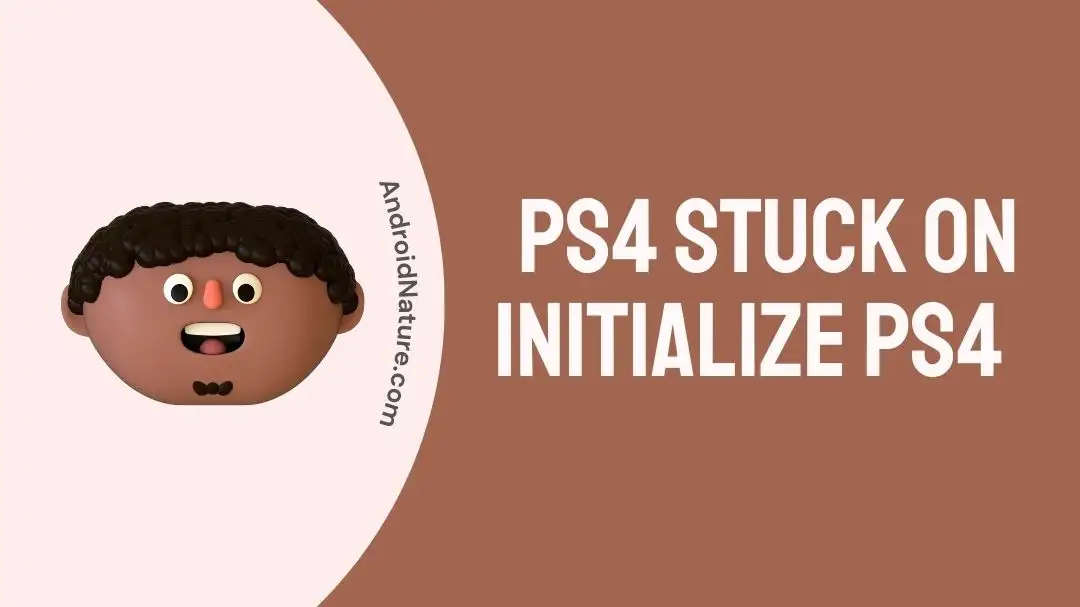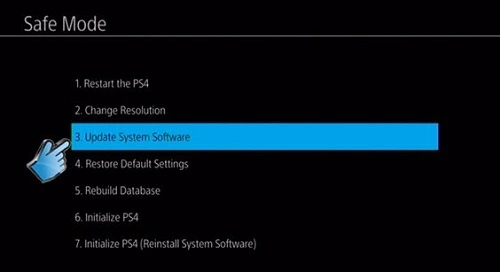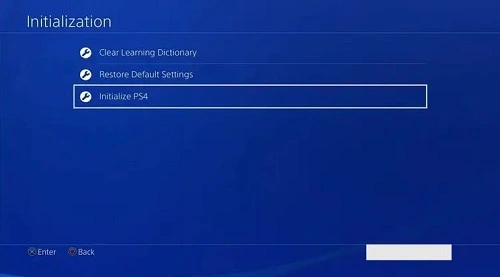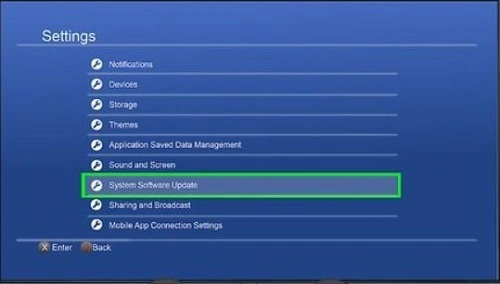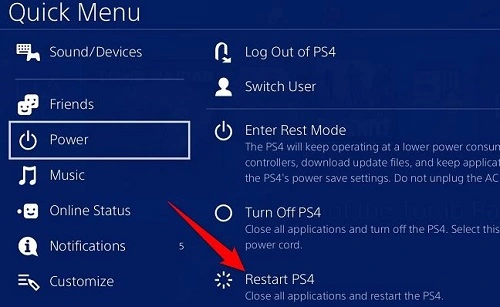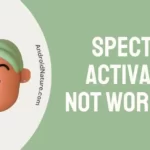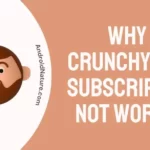Gaming lovers know the value of Play Station or PS4. It is an amazing gaming console with a special fan base. However, it is not free from different issues like PS4 stuck on initialize PS4. So, what will you do in such situations?
We’ve researched the issue in detail and have created this dedicated guide of easy, but effective fixes for PS4 stuck on initialize PS4. We’ll go through the top reasons causing the problem followed by the expert solutions. So, let us start with the possible reasons causing this trouble first.
Why is PS4 stuck on initialize PS4?
PS4 may get stuck on the initialization step due to software freezing. It is the process where the gaming console is not able to upload the software and is stuck in one place. It can be temporary or permanent based on the PS4 condition.
Fix: PS4 stuck on initialize PS4
Method 1: Reinstall system software
Reinstalling the system software on PS4 helps get rid of the PS4 stuck on initialize PS4 problem. However, it is essential to note here that proceeding with system software on PS4 may delete all the data on the console. Hence, users must resort to reinstalling system software on PS4 as the last solution.
Further, you may need some other help like using the Discord application on your favorite gaming console. Read on to learn how to use Discord on your PS4.
Coming back to the PS4, the quick steps to reinstall system software on PS4 includes the following:
- Step 1: Turn off your PS4 console.
- Step 2: Press and hold the “Power” button for at least seven seconds while waiting for the console to beep twice.
- Step 3: Create a folder named “PS4” on the USB drive using Mac or another PC. Format it as exFAT or FAT32.
- Step 4: Now create another folder named “UPDATE” inside the “PS4” folder.
- Step 5: Go to the system software update page of PS4 to download the installation file.
- Step 6: Save this installation file and save it in the “UPDATE” folder and name this file “PS4UPDATE.PUP”
- Step 7: Next, plug the USB drive having this installation file into your PS4 console.
- Step 8: Start your PS4 in “Safe Mode” by pressing and holding the power button.
- Step 9: Select the “Initialize PS4” option for reinstalling system software.
Method 2: Restart the system
Another method to get rid of the PS4 stuck on initialize PS4, is to restart your system. In addition to it, if you face issues like using Netflix on your PS4, go ahead with our dedicated guide of quick fixes for Netflix not working on PS4.
The quick steps to restart your PS4 include the following:
- Step 1: Turn on your PS4 console.
- Step 2: Click the “Power” button on your PS4 controller.
- Step 3: Several options will open including ‘Restart PS4.”
- Step 4: Your PS4 will now restart.
Method 3: Restore using PlayStation 4 dashboard
Using the restore option is a great choice for using PlayStation4 easily. Using the PS4 dashboard restore the system to factory settings without wiping the hard drive data. So, below are the steps to restore system using PlayStation4 dashboard are:
- Step 1: Go to the “Settings” menu on your PlayStation4.
- Step 2: Click the “Account Management” option and turn off the PlayStation4 as your primary console.
- Step 3: Now, select the “Activate as Your Primary PS4.”
- Step 4: Scroll to the bottom of the “Settings” menu and select the “Initialization.”
- Step 5: Go to the “Restore Default Settings” which deletes the saved settings data.
- Step 6: It will reset your PS4 to factory defaults.
Method 4: Installing latest updates from internet
It is easy to install the latest update on PS4 from internet for its uninterrupted use. The quick steps to install latest updated on your PS4 from internet are:
- Step 1: Open your PlayStation4 in safe mode.
- Step 2: Select the “Update System Software” option.
- Step 3: Once, it is completed, PS4 shuts down and then will restart. Check if the system is working properly now. If PS4 is still in the safe mode, select the “Restore Operating System” option.
Method 5: Performing a factory reset
Using the factory reset option is the best solution if all the above methods fail to solve PS4 stuck on initialize PS4 problem. It restores the original settings of your PS4. The quick steps to perform a factory reset on your PS4 includes the following:
- Step 1: Turn off your PS4 console.
- Step 2: Click the “Power” button until you hear two beeps. Hold this button for at least eight seconds.
- Step 3: A black backdrop will enable quick identification of safe mode.
- Step 4: Select the “PS4 Initialize” option for performing a factory reset.
SEE ALSO:
Concluding Thoughts
Hope everything is clear to our readers about the top fixes for PS4 stuck on initialize PS4. It is easy to apply the different fixes to enjoy seamless gaming on your PS4.
However, it is reiterated here that reinstalling the system software on PS4 may cause the loss of all important data and user details. You can go for restarting PS4 or performing a factory reset on it.
Do let us know about your experience of fixing your PS4 with this issue in the comments section!
An active wordsmith delivering high-quality technical content on AndroidNature.com. She loves to keep herself updated with consistent reading. A strong believer of consistent learning, she loves to read about technology, news, and current affairs.