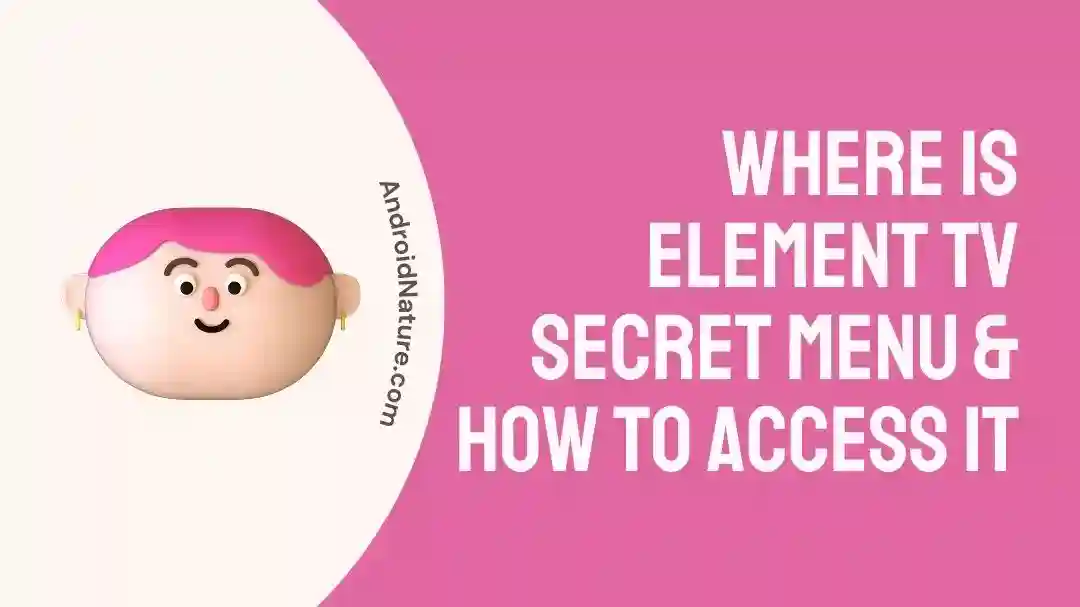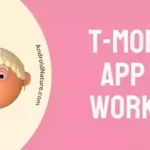Having difficulties accessing the hidden menu on your Element TV?
Ever needed to get access to your Element TV but couldn’t locate the remote? It’s annoying and prevents you from watching some of your preferred films and TV programs.
Don’t worry, however! In this post, we’ll show you how to access the secret menu on your Element TV and provide you with some methods to unlock your Element TV if you’ve lost the remote. We know how important it is to have access to your TV again, so we’ve laid out detailed steps to help you do just that so you can go back to watching your Element TV in no time.
Where is the Element TV secret menu and how to access it?
Short Answer: There is no dedicated button on the remote that brings up the secret menu for an Element TV. However, if you click the Menu button, then the ‘0000’ buttons within 3 seconds, you’ll have access to it.
The “secret menu” for the Element TV is the factory settings menu of the TV also known as the service menu. Smart LEDs/LCDs typically have this menu indirectly accessible.
This menu is used by manufacturers to configure the TV to their desired parameters and settings to deliver to their customers the promised quality of output. Therefore, these settings are usually accessible under a layer of protection. TV technicians usually access this menu to resolve our issues whenever required.
The Element TV secret menu can be accessed using the remote. The steps are as follows:
- Step 1: Power ON the Element TV.
- Step 2: Press the ‘Menu’ button on the remote.
- Step 3: Within 3 seconds press ‘0000’ (0 four times).
Where is the menu button on my Element TV?
The menu button on an Element TV is often situated on the back or side panel of the device.
Your Element TV may or may not have physical buttons, but if it does, they are probably on the back or side panel of the TV. However, your Element TV’s model and design may affect the buttons that are included and their locations.
The TV’s buttons are often labeled according to their respective functionality. Look for a button that either reads “MENU” or has a menu icon. Your Element TV’s on-screen menu may be accessed using this button.
If you are unable to find a physical “Menu” button on your Element TV or if your model of TV does not have one, this indicates that the only way you can access the menu is through the use of the remote control. In such a scenario, you will not be able to access the menu choices or the settings on your Element TV without the remote control.
How to unlock Element TV without remote
Method 1: Disconnect the power source
To use this technique, we must first ensure that our TV has a dedicated power button. If there is no such button, you must disconnect the power source. For around 30 seconds, push the button if it is there. If your TV doesn’t have a button to do this, just wait a little while and try again.
Method 2: Resetting a TV to factory settings using buttons on the TV panel
Most Element TVs include a physical button panel on the front of the set called the control panel. In the absence of a remote, you may use it to reset the TV and get access.
- Step 1: Turn on your TV and hit the ‘Menu’ button on the panel.
- Step 2: Find the ‘Settings’ menu by using the up/down arrows (the channel or volume controls).
- Step 3: Click the “OK/Select” button to choose it.
- Step 4: Locate the ‘Factory reset’ option in the resulting menu.
- Step 5: Click on it to reset the TV.
Method 3: Factory reset using the reset button (if available)
- Step 1: Power up your Element TV.
Verify that your Element TV has been switched on and is properly connected to an electrical outlet.
- Step 2: Locate the little reset button at the back of your TV.
The TV’s reset button is often located among the other buttons. However, it’s not limited to the back of your TV and may appear elsewhere. Every single Element TV model has a reset button, therefore it’s important to know where to look for it.
- Step 3: Open a paper clip and push the reset button with it.
Open a paper clip or any other object with a pointy end to push the reset button. To use the paper clip as a reset button, just insert one end into the hole and push lightly.
- Step 4: For a couple of seconds, press and hold the reset button.
The reset button has to be held down for 10 to 15 seconds. Sometimes more pressure is needed to keep the button pressed.
- Step 5: Allow your TV screen to go blank and the Element logo to show.
When you press and hold the TV’s reset button for a few seconds, the screen should go blank and the Element logo should emerge. This means the factory reset procedure has begun.
- Step 6: Once you see the Element logo, let go of the reset button.
When the Element logo appears on the screen, you may stop holding the reset button. Your TV will now begin the process of resetting to factory settings. The factory reset may take a few minutes, so please be patient. Once the factory reset is complete, you may configure your Element TV again to your liking.
Method 4: Make use of a universal remote
Your Element TV may be unlocked using a universal remote if neither the manual nor the reset function works. The basic steps are outlined below:
- Step 1: Get a universal remote control.
To get a universal remote, go to an electronics retailer or go online. Choose a universal remote that is compatible with Element TVs.
- Step 2: Set up the universal remote to work with your television
Installing a universal remote control for your Element TV may be done by following the directions given in the remote’s handbook. In most cases, you’ll need to enter a code into the universal remote in order to get it to work with your TV.
- Step 3: Use the universal remote to enter the lock code.
The Element TV may be unlocked using the universal remote when the correct code has been entered. Typically, a numerical number entered on the TV serves as the lock code. Don’t hesitate to get in touch with Element’s support staff for help if you’ve forgotten the lock code.
SEE ALSO:
- How To Reset Element TV When Screen Is Black
- Fix: Element TV Turns On Then Off Immediately
- 11 Fixes: Element TV Screen Went Black But Still Has Sound
FAQs
1. How to reset an Element TV if you forgot the password?
Customers using an Element TV may sometimes fail to remember the password they established for the device. Unfortunately, if you don’t know the password, you can’t return everything to factory settings. Pressing the reset button is preferable over utilizing the remote control if you need to execute a factory reset but have forgotten the password.
By doing so, you will then be able to revert to the initial default password of 0000 (4 zeroes), eliminating the need for any further passwords. However, there are situations when you would choose to keep your Element TV data intact. In such a case, you could attempt to access your Element TV using the default password of “8899.”
You may easily create a new password by inserting this master code into the appropriate field. As soon as a new password has been established, it may be used to initiate a complete reset.
This is the procedure to follow if you forget the password to your Element TV. If, on the other hand, you’re wondering what to do if your Element TV’s screen goes black, you can find that information here.
Final Words
If you’ve made it this far into the post, you should have a good idea of what the secret menu is and how to access it on an Element TV. You will also learn how to unlock an Element TV without a remote control using a number of methods.
We hope you find these approaches useful in gaining access to your Element TV. If they don’t, however, feel free to contact customer support for better guidance.

An anime aficionado who also maintains a keen interest in global developments in the fields of technology & gadgets. In her downtime, she can be found trying out all possible varieties of dumplings. A strong believer in animal rights, she can’t help but pet every cat she sees.