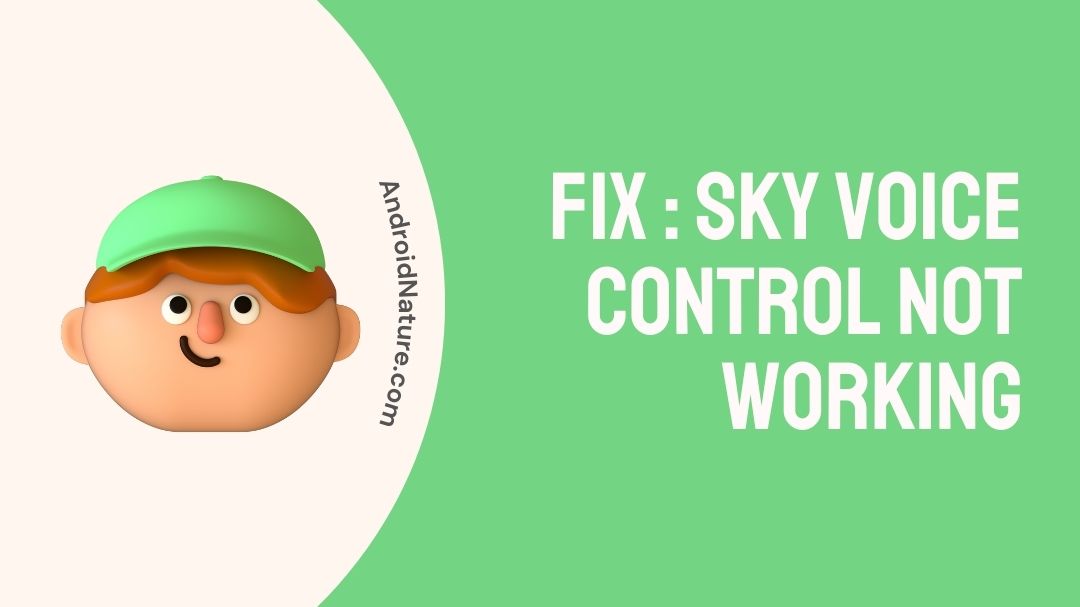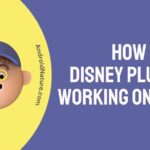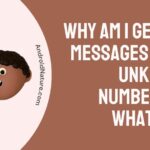Is your Sky voice control not working?
If your Sky voice control not working you have landed on the right page. Here, we have provided the reasons why it may happen and how to fix it.
So, let’s get started.
Over the course of the previous decade, the field of technology has unquestionably grown at a rapid pace. We are able to record shows, pause them whenever we want, and even rewind them if we feel like we might have missed something humorous.
Sky Q has come out with a new remote, and with this new remote comes a voice control action. This means that you can talk into the remote, and it will pick up your instructions.

The button for controlling Sky Q with your voice may be found on the upper right-hand side of the remote. The button has a little depression in it so that you can feel its location without having to look.
Despite this, there are still limitations to various forms of technology in the year 2022. If for some reason your Sky Q remote is not functioning, the solutions to these common problems are presented below.
Why is Sky voice control not working
Short answer: The voice control for Sky Q doesn’t work because the remote’s batteries are dead, there’s something in the way between the box and the remote, dirt or debris is blocking the remote’s microphone, or the keys are stuck.
After trying it out on the Sky remote, we can see how convenient voice control can be; but, what if it does not function on the Sky Q, and you are forced to perform all of your actions manually instead? We are aware that this is a nightmare, especially considering that Sky Q is going to replace the existing voice remote with a new one.
If your Sky Q Voice remote has stopped working, there is no need for you to be upset about it. This is a widespread problem that has been brought up by several Sky customers in a variety of support forums.
Your Sky Q voice control might be affected by a variety of factors, some of which originate with the manufacturer and others with you as the end user.
Even if you give it everything you’ve got, in the end, you’ll realize that your remote control isn’t functioning properly. I have included a list of some of the preliminary causes, which you may go through one at a time in order to solve the problem.
Reason 1 – Dead Remote Batteries
Oftentimes, this problem can be fixed by simply removing and reinserting the remote’s batteries, as dead batteries are often the culprit. If the Sky Q voice control doesn’t start working after you’ve replaced the batteries, you might want to try new batteries.
Batteries should be replaced after the TV box has been turned back on and allowed to operate for roughly a minute. Pay close attention to the plus and minus signs.
Reason 2 – Obstruction between the Box and the remote
Make sure there is nothing between the Sky Q box and the remote that might interfere with their connection. You should either relocate the set-top box or remove the barrier that is blocking the remote from communicating with it.
If there is something between your brand-new Sky Q voice control and the Sky Q box, it may not work properly. When this barrier is in place, the remote will be unable to send signals to the set-top box.
Reason 3 – Dirt or debris obstructed the remote’s microphone
Examine the remote microphone to see if there are any obstructions or dirt in it. After months of continuous usage, most people forget that cleaning their Sky Q microphone is vital to guarantee that no unpleasant dirt is clogging their microphone and disrupting their signal. However, this is something that should be done often to prevent any such issues.
Reason 4 – Stuck keys
It’s conceivable that on rare occasions, your Sky Q remote’s buttons can become stuck or stop working. It’s conceivable that this is what’s triggering the issue with your Sky Q remote. Check the remote for any obvious evidence of physical damage.
How to Fix Sky voice control not working
When we hit the voice button on our Sky Q remote, it seems to listen, but it doesn’t actually do anything. This is something that many others have reported.
Before you contact Sky support or order a new replacement, it is highly likely that the issue can be resolved at home; therefore, before you take those steps, make sure you check out the troubleshooting steps that are provided below. These steps will get your Sky Q voice remote functioning normally, saving you a lot of time and effort in the process.
Method 1 – Cold Reboot Sky Q box
In this specific situation, carrying out a cold reboot could prove to be beneficial because it eliminates a number of issues that have been occurring.
- Step 1– Press the “Standby” button on your Sky Q remote, and then either disconnect the device from the socket or turn it off.
- Step 2– Check that the front panel of your Sky Q box does not have any lights and that all of the wires are linked tightly.
- Step 3– Simply putting in your Sky Q box at the mains will allow you to turn it back on.
- Step 4- Once the instructions that were displayed on-screen have vanished, you should hit the home button on your Sky Q remote.
This is how you may solve any momentary malfunction that might be preventing the speech feature on your remote from functioning properly.
Method 2 – Re-Pair Your Remote
In the case, that cycling the power supply does not resolve the issue, the settings on the remote need to be cleared, and the device has to be re-paired with your television.
If you follow these procedures, you will be able to pair your remote:
- Step 1- To reset your remote, simultaneously push the 7 and 9 buttons until the indicator light flashes 4 times.
- Step 2– After that, re-pair it by simultaneously depressing the 1 and the 3 keys.
- Step 3– Continue once you have entered the manufacturer of your television.
- Step 4– Simply choose the Find it for me option.
- Step 5– To pair it, you need to follow the directions that appear on the screen.
Because timing is so important in these steps, you may need to press the key combination more than once. However, if you adhere to the steps outlined above, you will be able to fix the voice problem on your Sky remote.
Method 3 – Check Your Wi-Fi Connection
If you have tried all of the troubleshooting methods for Sky Q voice control but you still have not been successful, the problem may lie with your Wi-Fi connection.
It is not necessary to have an internet connection in order to connect the Sky Q remote to your box; however, it does need to be connected to a local network that is operational. In the event that your local network becomes inaccessible for whatever reason, the remote will remain inoperable until the connection is restored.
If you have a sufficient amount of technical expertise, it can be worthwhile to investigate the settings of the router; something might have occurred that is causing the connection to the remote to become blocked.
Method 4 – Customer Care Service

Even if the issue continues, we cannot stress enough how important it is for you to get in touch with the customer support service at Sky Q, who are available at any time of the day or night.
How to search on Sky Tv guide
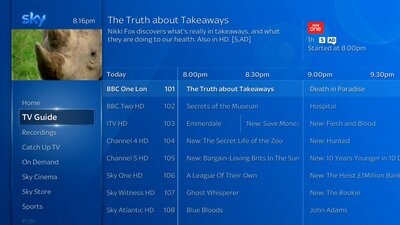
When you hit the “Tv Guide” button on your Sky remote, all of the content that is available to you will be referred to collectively as the “Sky TV Guide.”
When you press the tv guide button on your Sky remote, the TV Guide tile will become highlighted.
The portion of the TV Guide that you are currently seeing is highlighted inside the horizontal menu that is located at the very top of the page. You can go between parts by pressing the left or right arrow key, and then you may hit the chosen key to traverse the channels inside a certain section.
- Step 1– To navigate the available channels, use the up and down arrow keys.
- Step 2– To navigate between the different times of the day, use the left and right arrow keys.
- Step 3– By using the ch +/- button, you may scroll over many pages of listings at once.
- Step 4– To record a program, you need to press the record button.
- Step 5– Simply access the different panels and functionalities of the Sky Guide by pressing the corresponding-colored button.
FAQs
Q1- How do I reset my Sky voice remote?
On the remote, simultaneously pressing the 7 and 9 buttons should cause the led to flash four times. After that, simultaneously push the 1 and 3 buttons until the led blinks twice, and then follow the directions that appear on the screen to repair.
Q2- How do I turn on voice control on Sky?
Keep the Sky remote in front of you when watching television. To talk into the microphone, you must first press and hold the voice key just below the sky button. When you are speaking, release the voice button, and the Sky Q box will then process the request you just made.
Final words
We completely understand why you do not want to be excluded from using the speech feature of Sky Q since it is incredibly helpful. The speech functionality, on the other hand, may on occasion fail to function properly; however, this is a problem that is simple to resolve by following a few on-screen instructions.
For those of you who are experiencing difficulties utilizing the voice option on your Sky remote, we have outlined all of the procedures that you need to take in order to get the feature working properly again.
Further Reading:
How To Fix Disney Plus Not Working On Sky Q [6 Ways]
Fix: Sky On Demand not working says ‘upgrade subscription’
How to get Now TV on Sky (2022)
Can you get ITV hub on SKY Q (2022)

Technical writer and avid fan of cutting-edge gadgetry, Abhishek has authored works on the subject of Android & iOS. He’s a talented writer who can make almost any topic interesting while helping his viewers with tech-related guides is his passion. In his spare time, he goes camping and hiking adventures.