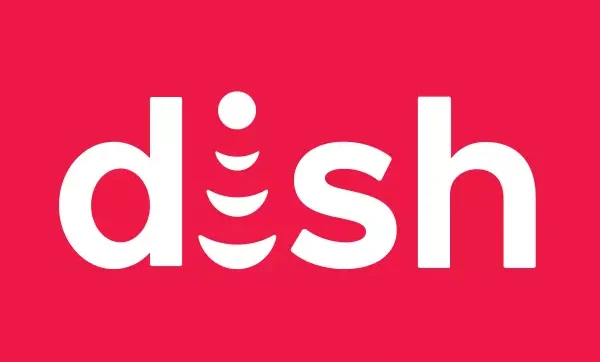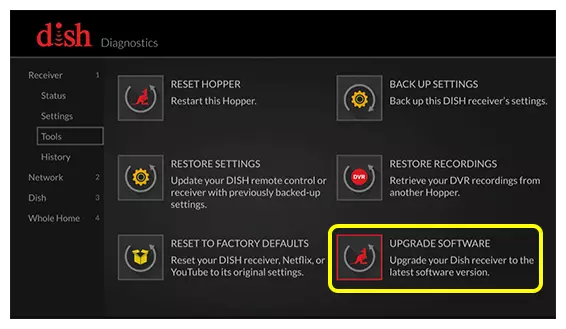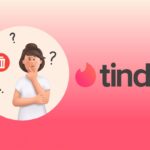A couple of weeks back, I ran into an issue with my Dish remote not working on TV2 (secondary TV).
Since Dish’s satellite network allows you to connect multiple TVs I was a little baffled by this.
While I didn’t have a problem with the remote on my living room TV, the one in my bedroom didn’t work at all.
I couldn’t check the user manual since I lost it while shifting houses.
So, eventually, I went online and after checking a few forums I found people who had the same issue as well as solutions.
Why Is My Dish Remote Not Working On TV2
Short Answer: Your Dish remote isn’t working on TV2 because it’s not been set up properly, the batteries are dead, there’s interference, the sensor is dirty, you’re using the wrong remote, or due to hardware issues.
Ideally, you should be able to use two TVs with a single Dish network.
You’ll have two separate remotes for each remote so you have to make sure they’re paired properly.
It’s also easy to use the wrong remote by mistake if they’re the same model.
Label them so you don’t mix them up.
Now let’s move on to troubleshooting the remote.
Fix: Dish Remote Not Working On TV2
There are a few different methods to try, so I’d suggest getting your other TV’s Dish remote as well just in case.
Method 1- Check The Batteries
You might not have realized, but your batteries might be out of power.
Check the TV screen to know how much battery is left in the remote.
If it’s low you’ll have to replace them with new AAA batteries.
Once you’re done, check if the remote works on TV2.
Method 2- Make Sure You’re Using The Correct Remote
As mentioned earlier, you might have brought your remote in from another room by mistake and that’s why it isn’t working.
You can sort this out by pressing the ‘Locate’ button on your receiver.
It’s located on the front and it’ll make the paired remote start beeping.
Follow the sound and you’ve found the right remote.
Method 3- Re-Pair The Remote
If the remote was paired before and isn’t working properly, try re-pairing it.
Follow the steps below to do this.
- Step 1- Press the ‘SAT’ button on your remote.
- Step 2- Next, press the ‘SYS INFO’ button on your receiver.
- Step 3- While on the system info screen, hit the ‘SAT’ button again.
You’ll hear a beep to let you know it’s paired successfully.
Check if everything works as intended.
If it doesn’t continue troubleshooting with the following methods.
Method 4- Ensure The Receiver’s Antenna is Properly Attached
You won’t have an antenna on a Joey, but if it’s a Hopper, it might not be connected properly.
Check the back of the Hopper to make sure the antenna is in properly and it’s facing upright.
If it’s slanted or pushed to a side, it won’t be able to receive signals from the remote.
Also, make sure there aren’t any obstructions between the antenna and the remote.
Remove any cables and electronic devices that might be touching the antenna.
Method 5- Reset or Power Cycle The Receiver
Sometimes it might be an issue with the receiver that’s preventing your remote inputs from being detected.
Resetting the receiver or power cycling the device can help sort this out.
Since your remote isn’t working, you’ll need to use the buttons on the receiver to navigate and reset it.
To quickly do this, press the red reset button on the front of a Hopper or hold down the power button on a Joey.
If for some reason this doesn’t work, use the steps below.
- Step 1- Press the ‘Menu’ button twice to open ‘Dish Diagnostics’.
- Step 2- Use the arrow keys to go to ‘Receiver’ and then select ‘Tools’.
- Step 3- Select ‘Reset Hopper’ or ‘Reset Joey’ depending on your device.
Wait for it to restart and try using the remote.
If it doesn’t work, a power cycle should help.
Turn off the receiver, remove the power cables, and hold down the power button for a few seconds to drain the remaining power.
After 30 seconds plug it back in and see if the TV2 remote works now.
Method 6- Restore To Factory Default
Restoring your receiver to factory defaults has helped out some users online, so it’s worth trying it out.
Press the ‘Menu’ button twice on Hopper and Joey remotes. Press the ‘Home’ button thrice on VIP remotes.
On the diagnostics page, navigate to the ‘Tools’ menu and select ‘Reset To Factory Defaults’.
Check the remote once the receiver restarts.
Method 7- Update The Receiver’s Firmware
If you’re running on old firmware, it’s probably causing your receiver to glitch out on TV2.
Go to the diagnostics menu using the steps above and open ‘Tools’.
Select the last option ‘Upgrade Software’ and it should start downloading and installing the updates.
Your remote should work after this.
Method 8- Contact Support
If nothing worked, then there’s something either wrong with the remote or the receiver.
Get in touch with Dish support and they’ll be able to set up a repair or replacement depending on the situation.
See Also:
Final Words
It can be frustrating when you’ve just sat down with some snacks, ready to watch a movie and your remote refuses to cooperate.
Fortunately, it’s a relatively easy fix, and shouldn’t take more than a few minutes to fix depending on the situation.
If your receiver is unavailable because you’ve sent it for repair or waiting for a replacement, no problem.
You can still watch Dish Network content on other devices.
Just download the Dish Anywhere app from the Play Store or App Store and you’ve got your TV on the go.

As a seasoned DIY tinkerer, Arvind found the simplest way to help anyone troubleshoot or set up tech without feeling overwhelmed by it. He’s an advocate for smart home technology and in his free time makes music. He’s also an avid gamer, mostly obsessed with single-player titles.