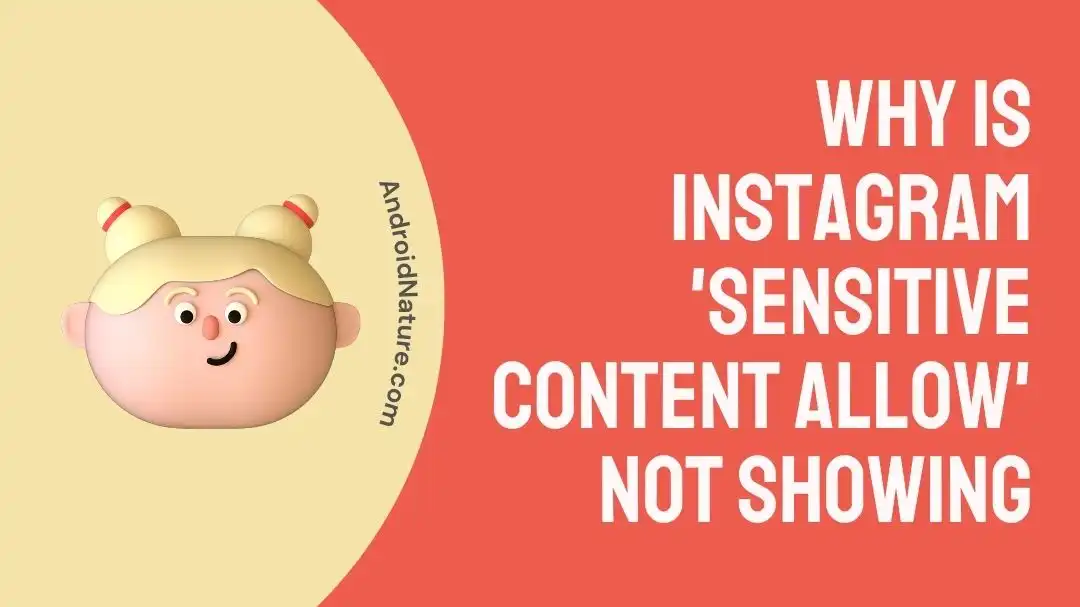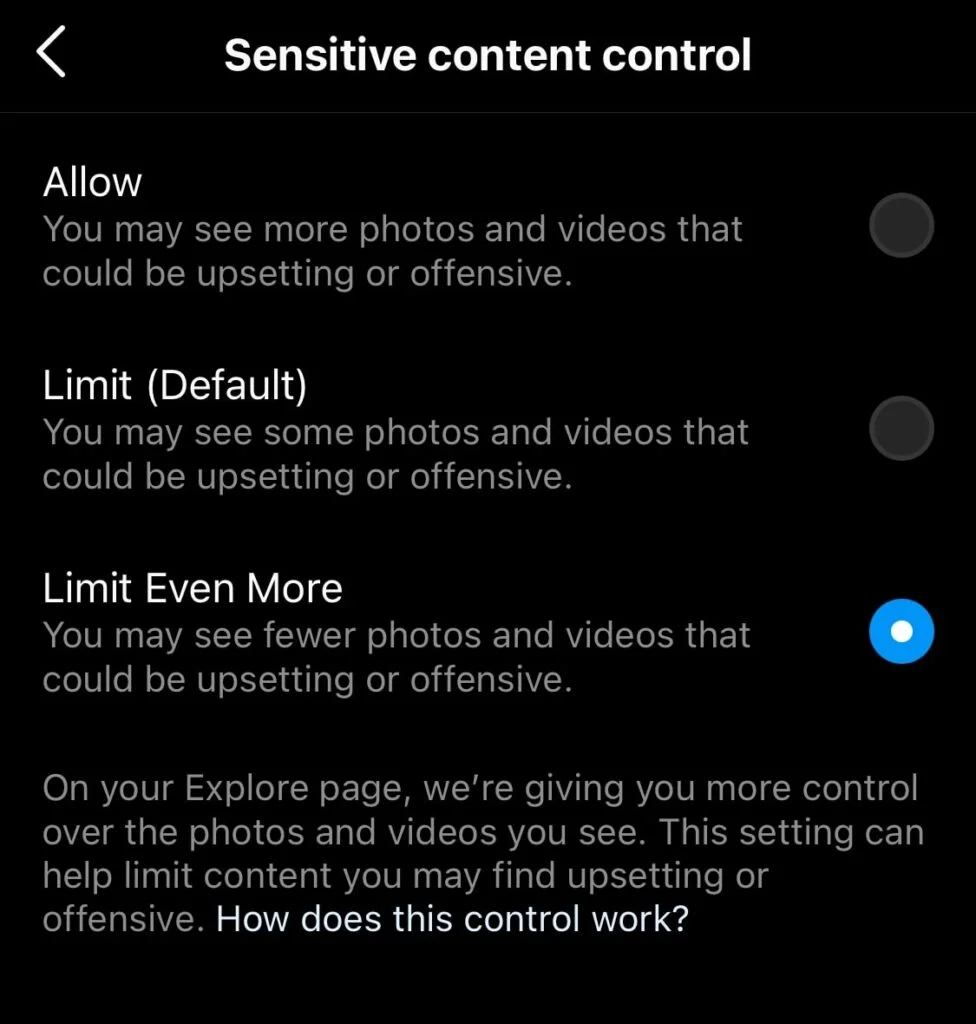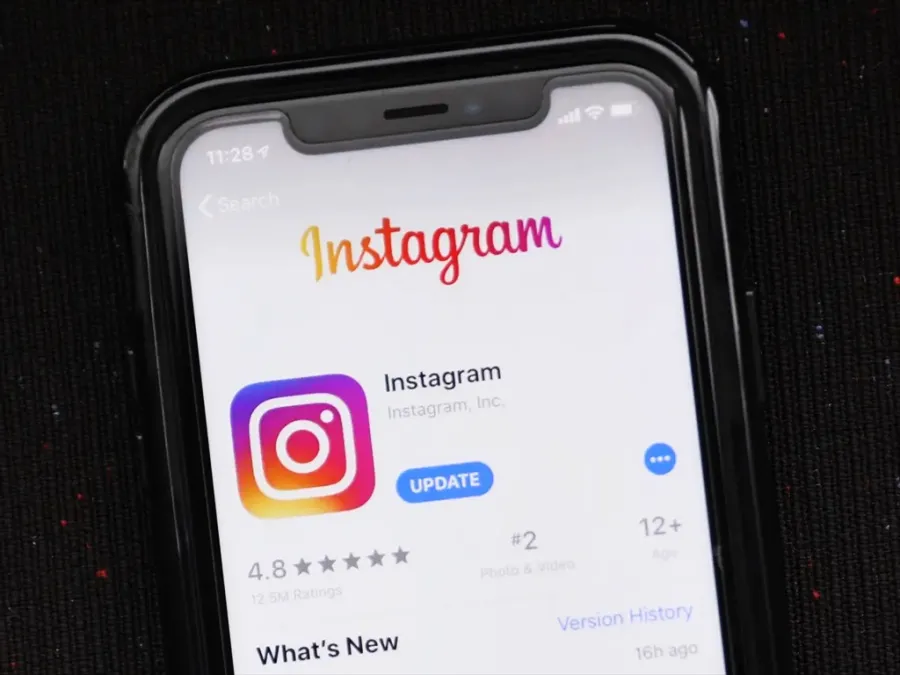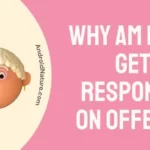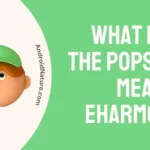Instagram, one of the most extensively used social media sites, has evolved into a major venue for visual storytelling, artistic expression, and self-expression. Instagram has added various features throughout the years to make the site more secure and convenient for its users.
The “Sensitive Content Allow” option is one such tool that gives users a say in what kind of potentially sensitive or explicit content is shown in their feeds.
Unfortunately, for several users’ Instagram is not showing the “Sensitive Content Allow” option, which has caused them some consternation. In this piece, we’ll investigate what’s causing this trend and what it means for both users and the service overall.
Why is Instagram ‘sensitive content allow’ not showing
Short answer: Instagram’s ‘sensitive content allow’ option is not visible due to platform glitches and bugs, an outdated app, geographic restrictions, account age and activity, or an age restriction.
Reason 1 – Platform Glitches and Bugs
Instagram is not an exception to the rule that software applications frequently contain errors and faults of various kinds. It’s possible that a technical problem or a temporary glitch is the reason why the app doesn’t have the “Sensitive Content Allow” option available to choose from.
Reason 2 – Outdated app
There are instances when particular functionalities are not available until a specific app version or update is installed. It is possible that users of Instagram who are not currently running the most recent version of the app will not be able to see the “Sensitive Content Allow” option until they update the app.
Reason 3 – Geographical Restrictions
The cultural norms and content restrictions of various regions are distinct from one another. Instagram modifies its content guidelines in order to accommodate these various user preferences.
As a consequence of this, the availability of the “Sensitive Content Allow” option may differ from one geographical location to another in order to show proper deference to the cultural norms of different areas.
Reason 4 – Account Age and Activity
When deciding whether or not a user has access to a particular feature, Instagram may also take into account the age of the user’s account as well as the user’s activity history. It’s possible that users with new accounts or accounts with minimal activity won’t have access to the “Sensitive Content Allow” setting at first.
Reason 5 – Age restriction
Instagram has tight privacy settings and age limits due of its large and varied user base. The “Sensitive Content Allow” option may not be accessible to a user if the account does not conform to the minimum age requirement or has strict privacy settings.
How to enable sensitive content on Instagram post
If you want to modify Instagram’s default setting and make it possible to view sensitive content, follow the instructions below:
- Step 1- Launch the Instagram app in your mobile device.
- Step 2- Simply select “Your Profile Picture” from the menu that appears in the bottom right corner.
- Step 3- Tap the icon that looks like three lines in the upper right corner of the screen.
- Step 4– After that, select “Settings” to access your account’s configuration settings.
- Step 5- Tap “Account” and then tap “Sensitive content control” to access this feature.
- Step 6– If you want to see more sensitive stuff, you can hit Allow from this screen. Or, select Limit Even More from the menu.
SEE ALSO:
Fix Instagram ‘sensitive content allow’ not showing
Method 1 – Update the app
Make sure you are running the most recent version of the Instagram app as the first step in diagnosing and fixing any problems you may be having with the platform. Regular updates are released by the developers, each of which fixes previously discovered flaws and adds functionality to the product.
- Step 1- Launch the app store for your device, either the App Store for Apple products or the Google Play Store for Android products.
- Step 2– Look up “Instagram” in the search field, and then navigate to the page for the application.
- Step 3- If there is a new version of the Instagram app available, you will notice a button labeled “Update” next to the app’s icon.
- Step 4- When you select “Update,” the application will begin the process of downloading and installing the most recent update.
Method 2 – Check for server outages and glitches
Instagram’s data and functionality are hosted and managed by a system of servers. Smooth user experiences depend on the reliability and efficiency of these servers. The “Sensitive Content Allow” setting might not be there because of a server outage or disturbance that prevented other features from loading properly.
Multiple resources, such as “DownDetector” track the uptime of popular services like Instagram in real time. These sites compile user reports to help anticipate and prepare for disruptions.
Technology is not perfect, and sometimes there are problems with the software. If the problem is caused by a technical glitches, it is possible that it will be fixed on its own after some time has passed.
Method 3 – Log out and log back in
If you are having difficulties with the “Sensitive Content Allow” option on Instagram not appearing, one troubleshooting step that you can attempt that is both simple and effective is signing out of your Instagram account and then logging back in again.
The log out and log back in method is a very effective workaround for a multitude of Instagram-related problems, including Instagram story not working.
- Step 1- Launch the Instagram app on your mobile device, then browse to your profile by tapping on the image of yourself that appears in the bottom right corner of the app.
- Step 2– Find the gear icon in the top right corner of your profile to access your settings.
- Step 3- Within the settings menu, continue scrolling down until you come across the “Log Out” option. You can log out of your Instagram account by tapping on this button.
- Step 4- You will be sent to the Instagram login page as soon as you exit your current session. To re-access your account, please log in with the username and password you originally used.
Method 4 – Switch to public account
whether you now use a private account, you might want to consider switching to a public account for a short period of time to see whether the option to “Sensitive Content Allow” becomes available.
It’s possible that Instagram’s mechanisms for controlling content function differently with private accounts; turning your account into a public one could assist fix this problem.
Method 5 – Check Birthdate on the Profile
Users have the ability to tailor their own content consumption with the “Sensitive Content Allow” option. On the other hand, there is a possibility that you will find yourself in a circumstance in which this essential context is absent.
Checking the birthdate listed on your Instagram profile to ensure it’s accurate is an essential step in diagnosing and fixing this issue. In order for users to have access to this feature, they need to be at least 18 years old, as this is the minimum age requirement.
Method 6 – Unlink Facebook Account
If you’d like to disconnect your Instagram account from your Facebook profile, you can do it by following these steps:
- Step 1– Open the app and touch on your profile picture.
- Step 2- Tap the icon that looks like a hamburger menu (three vertical dots).
- Step 3- Select the “Settings” option with a tap.
- Step 4- Look for the ‘Account Center’ button, and then tap it to enter.
- Step 5– Go to the menu item labeled “Accounts.”
- Step 6- Find your Facebook profile(s). Select “Delete.”
- Step 7- Select the ‘Continue’ option.
- Step 8- Select the “Remove Your Facebook” button.
Method 7 – Remove Instagram Auto-Sharing to Other Apps
If you don’t want your Instagram posts to be automatically shared to other connected social media accounts or applications, you can do so by following these instructions:
- Step 1- To access your profile, tap your image at the very bottom right.
- Step 2- Select settings from the upper right, then Privacy and Settings.
- Step 3– Toggle Account.
- Step 4– The social network you want to delink can be accessed by first selecting Sharing to other apps.
- Step 5- Click “Unlink Account.”
- Step 6- Tap Yes, I’m sure.
Method 8 – Turn off Hidden words settings
- Step 1- Tap the three vertical lines that appear in the top-right corner of the screen when you’re viewing your Instagram profile.
- Step 2- To adjust the settings, select “Settings.”
- Step 3- Click the “Privacy” tab.
- Step 4- To reveal the hidden words, tap “Hidden Words.”
- Step 5- Turn off all options related to Hidden words.
Method 9 – Contact support
If the problem still persists after completing the steps outlined above, it is possible that you will want additional assistance from Instagram’s support staff. You are able to do this by navigating to the Instagram Help Center or by reporting the issue directly from within the app itself.
SEE ALSO:
- CanYou Tag Someone On Instagram Story After Posting
- How To See Hidden Mentions On Instagram Story
- What Happens If You Permanently Delete Chat On Instagram
- Why Would Someone Hide Their Instagram Story From You
Final words
The “Sensitive Content Allow” feature on Instagram gives users the ability to control how they view and interact with content posted on the platform. It can be very aggravating when a critical choice like this one does not appear.

Technical writer and avid fan of cutting-edge gadgetry, Abhishek has authored works on the subject of Android & iOS. He’s a talented writer who can make almost any topic interesting while helping his viewers with tech-related guides is his passion. In his spare time, he goes camping and hiking adventures.