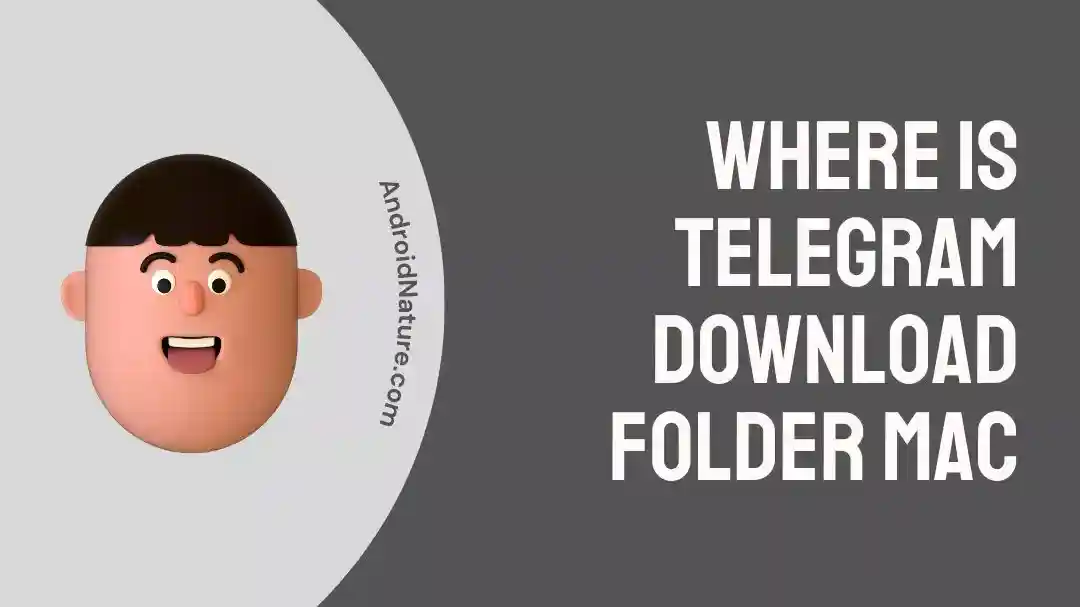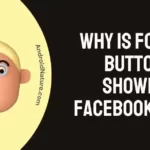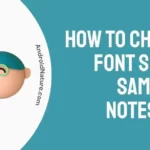Are you wondering where the Telegram download folder is located on Mac? If so, then look no further than this article.
Telegram, being a popular instant messaging app, enables users to download the Telegram app on their Mac for convenient sharing of messages and media such as documents, photos, videos, and more.
If you have been using Telegram for a while, you will know that it stores tons of data on your Mac such as videos and photos that people send you via Telegram.
In this article, we will show you the location of the Telegram download folder on Mac and how to find it.
Let’s get started.
Where is Telegram Download Folder Mac?
The telegram download folder is located in the ~/Library/Group Containers directory on Mac.
If you use the Telegram app on your Mac, you probably know that Telegram saves a ton of data in the cache directory. Like any other application, Telegram saves data on your Mac to improve its performance.
The Telegram data includes your account details, customized settings, conversations, and the multimedia that you receive in the chat. This data ranges from a few megabytes to several gigabytes depending on the usage of the Telegram app.
Let’s discuss how Telegram file saving works on your Mac. When someone sends you a video or picture, Telegram creates a folder in your System Library that hosts all the automatic saves and media files.
All the automatically saved information gets stored in the Telegram cache directory in the user library on your Mac.
Where do all the files in Telegram get saved on Mac?
Telegram stores media files such as videos and photos in a cache directory located deep in the user folder on your Mac.
The exact location is: ~/Library/Group Containers/6N38VWS5BX.ru.keepcoder.Telegram
If you think that Telegram files are taking way too much of storage on your system, you can delete the Telegram folder to free up storage.
However, if you don’t want to delete the whole folder but still want to free up some space, you can opt for deleting the downloaded files from the downloads folder.
Like most applications, Telegram has to store files on your Mac to continue its operation. Telegram allows users to automatically or manually download media files from the platform for offline access.
Both types of saves are completely different from each other. When you save files manually, they get saved in the downloads folder on your Mac.
On the other hand, automatically saved multimedia will be put in the Telegram’s cache directory in the user library on your Mac.
The great news is that you can choose where Telegram stores media files. Here’s how:
- Step 1: Open Telegram
- Step 2: Go to Preferences
- Step 3: Click on Advanced followed by clicking on Data and Storage
- Step 4: Here, you can change how Telegram Stores Media Files
By following these steps, you can set the Telegram file-saving system according to your preferences.
How to open telegram cache files mac?
Like most other applications, there’s a straightforward way to open Telegram’s cache files on Mac. Fret not, we will provide a step-by-step guide to open Telegram cache files on Mac.
There are two ways to open Telegram cache files on your Mac. The first method involves using the built-in option in the Telegram app for clearing the cache. The second method involves going to the user library folder on your Mac to wipe off all the cache stored by the Telegram app.
The great news is that we will discuss both methods in detail, continue reading to learn more.
Method#1: Using Telegram App
Did you know Telegram provides a built-in option that lets you remove cache within the app? It’s an easy way to get rid of all the unnecessary clutter taking your storage.
Here’s how you do it:
- Step 1: Launch the Telegram App
- Step 2: Head to Settings
- Step 3: Click on Data and Storage
- Step 4: Select Storage Usage
- Step 5: Hit Clear All to wipe off all the cache data
Method#2: Using the Library Folder
Telegram’s built-in option is an easy way to remove all the app cache. However, if you think that Mac is hoarding the cache deep in the system, you may want to explore the library folder on your Mac.
Here’s how you do it:
- Step 1: Close the Telegram App
- Step 2: Launch Finder
- Step 3: In the Menu, click on Go and select Go to Folder
- Step 4: Type in ~/Library/Group Containers/6N38VWS5BX.ru.keepcoder.Telegram and hit Enter
- Step 5: Once opened, drag the contents of that directory to the trash folder and you’re done!
By following these steps, you can successfully say bye-bye to tons of trash stored by the Telegram app.
See More:
- When You Block Someone On Telegram, What Do They See?
- Does Telegram Notify When You Screenshot, Save A Photo, Etc
- Telegram “This Message Couldn’t Be Displayed On Your Device Due To Copyright Infringement”
- How To Enable Sensitive Content On Telegram iPhone
Wrapping Up:
Telegram app stores tons of gigabytes of trash on your Mac without you even knowing. Navigating to the Telegram cache folder is easy when you know the correct steps. In this article, we’ve discussed where Telegram stores all the cache on your Mac and how to move that cache to the trash bin.
By carefully implementing the steps outlined in this article, you can successfully free up tons of storage on your Mac. We hope you found this information valuable. Have a great day ahead!

An experienced technical writer who specializes in simplifying technical jargon. Being a lifelong learner, she stays up-to-date with the latest trends and tools in the world of technology. When she’s not writing technical stuff, you can find her reading self-help books.