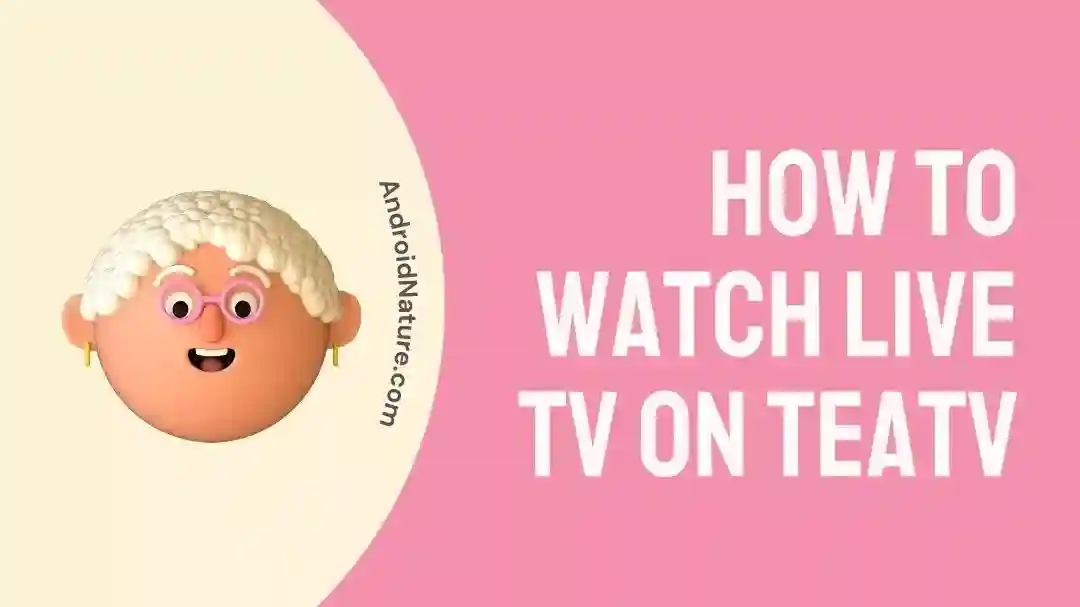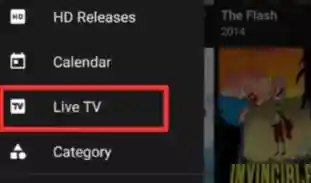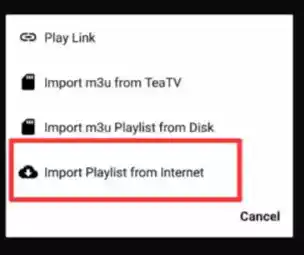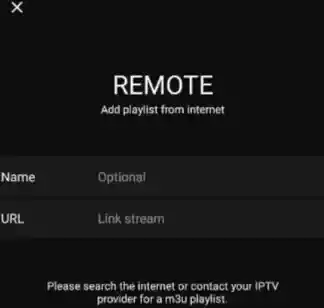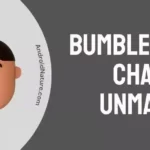TeaTV is a well-liked streaming application that provides users with access to a diverse selection of films and television programs. The fact that TeaTV is entirely free to use sets it apart from other streaming services like Netflix and Amazon Prime, which both charge monthly fees.
The streaming software does not contain any adverts, in contrast to many other free streaming applications that you may have downloaded in the past.
On the other hand, there are no live TV channels available. If you wish to watch live TV on TeaTV, you will need to utilize either an IPTV subscription or a live TV streaming provider that is compatible with TeaTV.
In this post, we will go over how to watch live TV on TeaTV as well as how to fix problems with live TV that are occurring on Tea TV.
How to watch live TV on TeaTV
When looking for a free service that can compete with premium options like Netflix, Disney Plus, Hulu and Amazon Prime Video, you should check out TeaTV.
Live TV and the ability to save videos locally to the terminal’s memory make it convenient for watching at a later time, in addition to the huge library of Hollywood films available.
To start watching TeaTV live, you must first install the software, and then we will show you how to stream TeaTV in real-time.
To download the TeaTV app
- Step 1– Open https://teatvapkdownload.com/updated-dl-1/ in Google Chrome to get the Android app.
- Step 2– Choose the Cost-Free Download option afterward. Ignore the warning and proceed with the download.
- Step 3– Once the download is finished, click the Open button. Instead, you may access the APK file you just downloaded by going to the Downloads tab on your browser. Choose Install at this point. Allowing the installation of third-party programs is recommended.
Other useful links:
Do this to watch live TV on TeaTV
- Step 1– Just launch the Tea TV application on your device, then select Menu
- Step 2– Choose Live TV from the menu on the left side of the screen.
- Step 3– Starting at the upper right-hand corner To add something, click the plus sign (+).
- Step 4– After that, select Import Playlist from the Internet from the menu.
- Step 5- Choose a service that provides IPTV. There is a wide selection of IPTV providers to choose from; however, not all of them are trustworthy or secure. You should do some research before selecting an IPTV provider, and you should go for one that has a high reputation and provides a wide variety of live TV channels or go to this discord server and get the link.
- Step 6- Just select your preferred IPTV service’s URL, copy it, and then paste it into the TeaTV app.
- Step 7- There, now you’re all set to watch
Fix Live TV Not Working on Tea TV
Understanding the potential causes of Tea TV’s live TV problems is necessary before moving on to the solutions. An unreliable network connection is a common contributor. Buffering, freezing, and complete disconnection from a live TV broadcast are all possible results of a sluggish or unreliable internet connection.
Method 1 – Check the internet connection
As was noted previously, a connection to the internet that is unreliable might result in TeaTV live TV not functioning properly. As a result, the first thing you have to do is examine the connection to the internet you have.
If you are using a Wi-Fi network, check that the device you are using is linked to the correct network and that the signal strength is sufficient. You might also try restarting your modem or router to see if it helps fix the problem.
Method 2 – Clear app cache
Clearing the cache and data of the Tea TV app is the next step you may take if you have already determined that your internet connection is functioning normally. To accomplish this,
- Step 1- Go to the TeaTV app’s icon.
- Step 2- Keep tapping and holding until the options begin to appear.
- Step 3- Go to the app’s information.
- Step 4– Inside the app itself, the app version may be checked.
- Step 5- Now, select the storage Option from the drop-down menu, and then click on Clear Cache and Clear Data to clear up all the app’s cache and data.
Method 3 – Use VPN
Using a Virtual Private Network (VPN) helps get over geo-restrictions and ISP filtering, which could be why Tea TV live TV isn’t working for you.
Virtual private networks (VPNs) allow users to encrypt their online traffic before sending it through a server in another location. This lets you access Tea TV from anywhere in the world by making it appear as though you are in a different nation or area.
You need to sign up for a VPN service and install their software on your smartphone in order to utilize one.
Method 4 – Update the app
It’s also conceivable that you’re working with an old version of the program, which would explain the problem. In this particular scenario, checking for updates may be able to assist in resolving the problem and ensuring that you are working with the most recent version of the application.
It is essential to maintain your applications up to date in order to guarantee that you have access to the most recent features and advancements in terms of security. In addition, bringing the app up to date can address any bugs or problems that may be preventing Tea TV live TV from functioning in the appropriate manner.
Method 5 – Restart the device
The first step in restarting your device is to exit all open programs and save any unsaved data. Next, to power off your gadget, press and hold the power button until a shutdown menu appears. If you want to turn the device back on after you’ve turned it off, you’ll need to press and hold the power button for a few seconds.
After the reboot, launch Tea TV and try again to watch live TV. If a software fault was at blame, a restart should have fixed the problem, and Tea TV should now play without any problems.
SEE ALSO:
Final Words
TeaTV is an app, thus it has bugs like any other software, such as the occasional inability to stream live TV. Fixing the problem and getting back to watching TV and movies should be easy with the advice in this article.

Technical writer and avid fan of cutting-edge gadgetry, Abhishek has authored works on the subject of Android & iOS. He’s a talented writer who can make almost any topic interesting while helping his viewers with tech-related guides is his passion. In his spare time, he goes camping and hiking adventures.