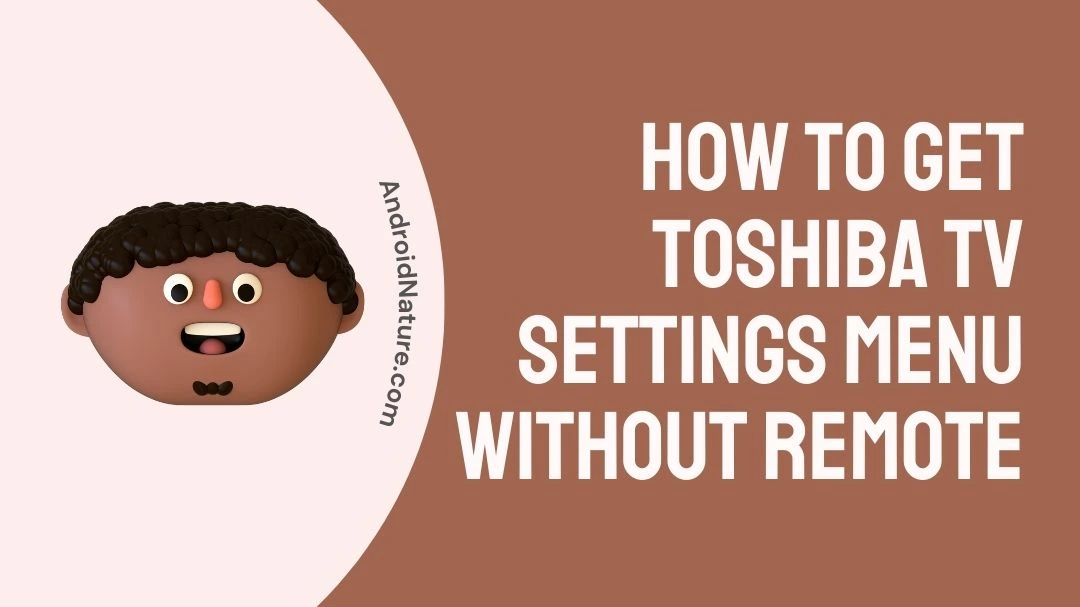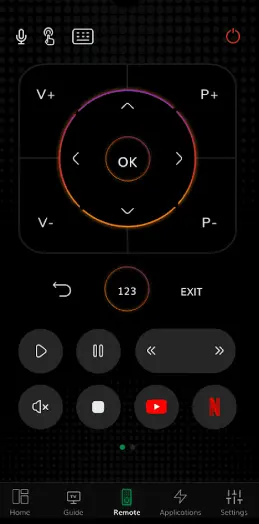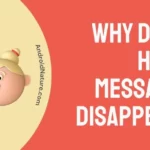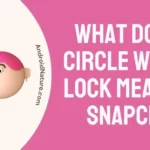Are you looking for ways to control your Toshiba TV without a remote?
Congratulations, you’ve found your destination.
In this article, you will learn to control your Toshiba TV without that pesky remote. You will also learn to reset your Toshiba TV without using the remote.
Ready? Let’s get into it.
Can you access Toshiba TV without remote
Short Answer: There are several ways to access your Toshiba TV without a remote, such as using a universal remote or a universal remote application on your smartphone. In addition to this, you can use the Toshiba Smart Center Application to control your Toshiba TV. Lastly, buy a replacement remote to operate your Toshiba TV.
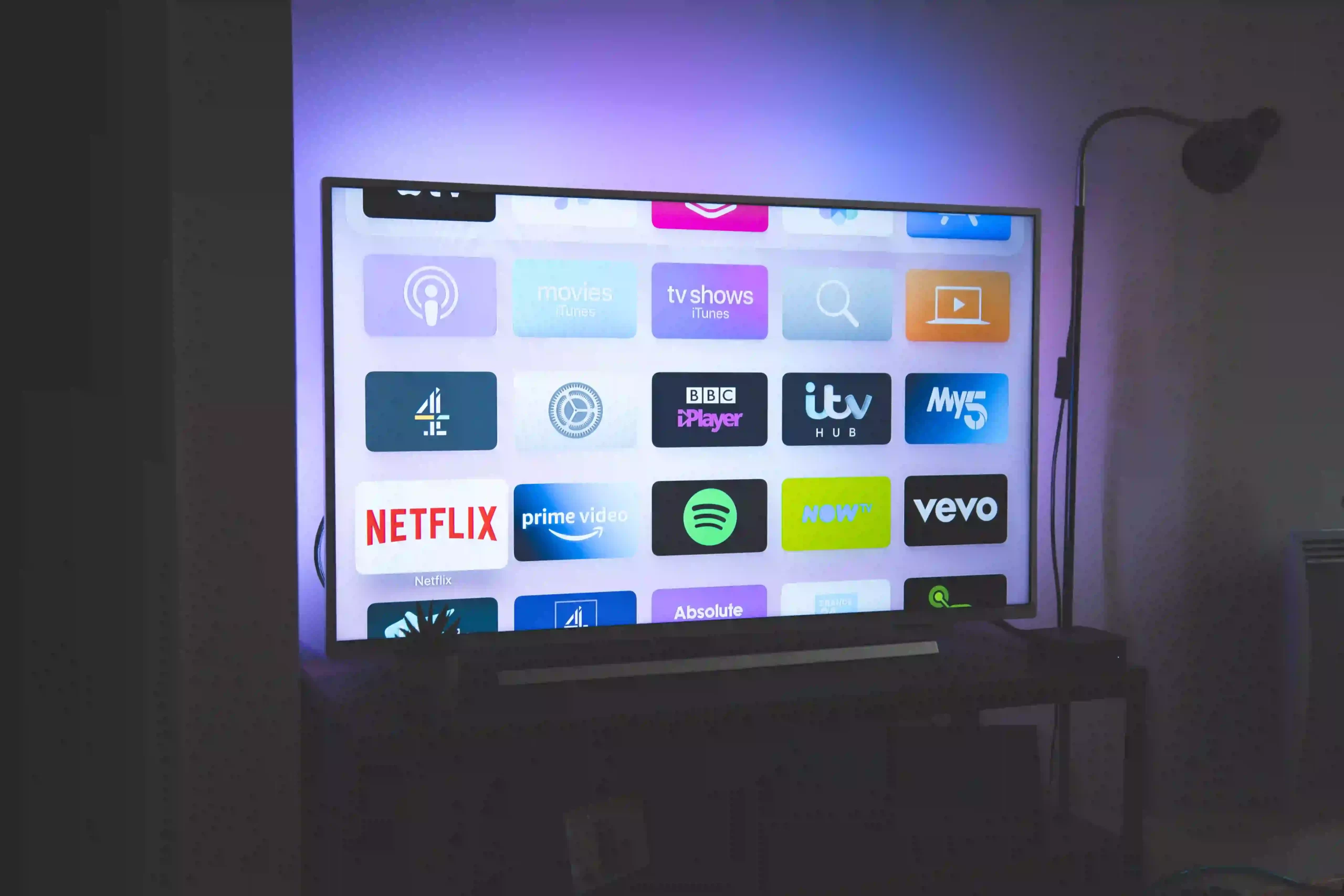
There are multiple ways to access your Toshiba TV without a remote, some of them are listed below:
Solution#1: Use a Universal Remote
The universal remote is the perfect example of one-size-fits-all as it can be connected to all devices. If you have the universal remote, you can use that to control your Toshiba TV and all the other devices you have.
Now, you don’t have to buy separate remotes for your devices, just buy a universal remote and you’ll be sorted for the rest of your life.
Need more reasons to buy a universal remote? They’re super cheap and easy to use.
Solution#2: Use a Universal Remote Application
Don’t want to buy a universal remote? Use its smart version instead. You can easily download universal remotes on your phone and get the job done.
Here’s how you do it:
- Step 1: Go to Appstore (If you’re using an iOS device) or Playstore (If you’re using an Android device)
- Step 2: Type in Universal Remote and hit the search icon
- Step 3: Here, you can download any universal remote by hitting the Download button.
Once you’ve installed the universal remote, you can go ahead and use your Smartphone as a remote control.
Solution#3: Use Toshiba App
It’s no more a secret that smart TVs come with a companion smartphone application to stay relevant to the latest technological advancements. The catch is, these applications can also act as a remote control for your Toshiba TV. You can easily download the application and start using it right away.
NOTE: To be able to use the Toshiba remote application, make sure your Toshiba TV is connected to the same Internet connection.
Solution#4: Buy a Replacement Remote
In worst-case scenarios, when nothing seems to be working, you can consider buying a replacement for your remote.
How to get the Toshiba TV settings menu without remote
Not being able to reach the Settings Menu without remote control is a thing of the past.
Thanks to Toshiba TVs who have a dedicated Menu button.
Here’s how you locate the Menu button to reach the TV’s settings.
- Step 1: First, look for the Menu button on your Toshiba TV. It usually sits on the sides or bottom of your Toshiba TV.
- Step 2: Once you’ve found it, you need to press the Menu button
- Step 3: Then, use the arrow keys on your Toshiba TV to scroll through the menu options until you find either System or System Settings
There you have it.
How to change to HDMI on a Toshiba TV without remote
To switch to HDMI input on a Toshiba TV without a remote, you can try the following steps:
- Step 1: Firstly, you need to locate the Input button/Menu button on your Toshiba TV
- Step 2: Once you’ve located it, the next thing you need to do is press the Input button
- Step 3: Keep pressing it until it brings up a Menu on the screen
- Step 5: Then use the arrow keys on your Toshiba TV to select a different input source that you want to use
- Step 6: Finally, hit the OK or Enter button to proceed
NOTE: Keep in mind that the Menu button and its location may vary depending on the model of your Toshiba TV. If you’re unable to locate the Menu button or encounter any difficulties, referring to the TV’s manual may provide further assistance.
Toshiba TV factory reset without remote
Did you know there are several ways to factory reset your Toshiba TV without a remote?
Yes, you read it right!
Let’s have a look at the step-by-step guide!
Method#1: Soft Reset your Toshiba TV without the Remote
If you want to reset your Toshiba TV but don’t have a remote, try soft resetting it. By soft resetting your Toshiba TV, you ensure to resolve any issues and errors.
Here’s how you soft reset your Toshiba TV without a remote:
- Step 1: First, you need to turn off your Toshiba TV
- Step 2: Next, unplug the power cord from the power outlet
- Step 3: Leave it alone for at least 1 minute
- Step 4: Plug the power cord back in again
- Step 5: Lastly, turn your Toshiba TV on
And you’re done! The whole process of soft resetting your Toshiba TV doesn’t involve the remote.
Method#2: Reset your Toshiba TV using Physical Buttons
Luckily, Toshiba TVs have a reset button on the back of the TV that comes in handy when the remote decides to go missing. This button lets you reset your Toshiba TV with just a single press.
To reset your Toshiba TV using the reset button, follow these simple steps:
- Step 1: Unplug the power cord from the power source
- Step 2: Next, long-press the Reset button with the help of a Paperclip or a Sim Ejector for 30 to 40 seconds
- Step 3: Keep holding the Reset button and plug the power cord back in
- Step 4: After 30 to 40 seconds, let go of the Reset button and you’re done!
NOTE: The reset button is located on the back of your Toshiba TV beside HDMI ports. If you still can’t find it, we advise you to refer to the user manual.
Method#3: Reset your Toshiba TV without a Remote
Here’s how you can factory reset your Toshiba TV using the service menu:
- Step 1: Turn your Toshiba TV on
- Step 2: Unplug the power cord from the power outlet
- Step 2: Long-press the Power button and plug the cord back into the outlet
- Step 3: Let go of the power button when you see the Toshiba logo appear on the screen
- Step 4: Here, you’ll see the Android Recovery menu on the screen
- Step 5: Press the power button on the TV to highlight the Factory Reset/ Wipe Data option
- Step 6: Next, long-press the Power button to Confirm your selection
- Step 6: Keep pressing the power button till it says Yes
- Step 7: Now, press the Power button again to Confirm
- Step 8: Keep pressing the power button until it says Data Wipe Complete
- Step 9: Lastly, select the Reboot System Now option
- Step 10: Press and hold the power button to Reboot your Toshiba TV
After following these steps, wait for about 10 minutes and your Toshiba TV will start on its own.
Method#4: Reset Using the Smart Center
The Toshiba TV Smart Center app is no less than a treat to Toshiba users. One of the most liked features is that you can control your Toshiba TV with this app. Other features include live programs, shortcuts for streaming, and the ability to record your favorite show to watch then on the go.
Let’s see how you reset your Toshiba TV via the Toshiba TV Smart Center App:
First, you need to install and setup the Toshiba TV Smart Center on your Smartphone, just follow these simple steps:
- Step 1: Open the Appstore (if you’re using an iOS device) or Playstore (if you’re using an Android device)
- Step 2: Type in Toshiba TV Smart Center on the search bar and hit the search icon
- Step 3: Hit the Download button to install it
- Step 4: Once you’ve installed the app, you need to connect your mobile and Toshiba TV to the same Wi-Fi
- Step 5: After doing that, launch your Toshiba TV Smart Center App
- Step 6: Tap on Continue
- Step 7: Next. you’ll see the Remote tab at the bottom of the screen, just tap it.
- Step 8: It will automatically get paired up to your Toshiba TV if connected to the same Wi-Fi
- Step 9: After that, you can start using the remote to control your Toshiba TV
Now, let’s see how you can reset your Toshiba TV using the Toshiba Smart Center App:
- Step 1: Click the Menu button to see the TV settings
- Step 2: Tap on the Setup icon (It looks like a gear)
- Step 3: Use the directional keys to highlight Installation and hit OK.
- Step 4: Now, choose the System Status icon.
- Step 5: Next, select System Information and hit OK
- Step 6: Go to Factory Defaults using the Left/Right directional keys.
- Step 7: Click on Yes and confirm again by tapping Yes when prompted with a warning message.
- Step 8: Wait a few seconds until your Toshiba TV turns off automatically.
- Step 9: Once it’s off, unplug the TV cord from the power outlet.
- Step 10: Give it a minute, and then plug the TV cord back into the power outlet.
Congratulations, your Toshiba TV has been reset to the default settings.
SEE ALSO:
- Fix: Toshiba TV Red And Green Light Flashing
- Fix: Toshiba CT-8541 Network Menu Not Available
- How To Fix Toshiba TV USB Not Working (9 Ways)
- [9 Fixes]: Toshiba TV Won’t Turn On
Wrapping Up:
That’s all about it. After reading this article, you won’t have to depend on your pesky remote control to operate your Toshiba TV.
In this article, we have mentioned several ways to control your Toshiba TV without a remote. Still, if you face any difficulty in controlling your Toshiba TV without a remote, you can contact the Toshiba Customer Support Center and they will assist you further.

An experienced technical writer who specializes in simplifying technical jargon. Being a lifelong learner, she stays up-to-date with the latest trends and tools in the world of technology. When she’s not writing technical stuff, you can find her reading self-help books.