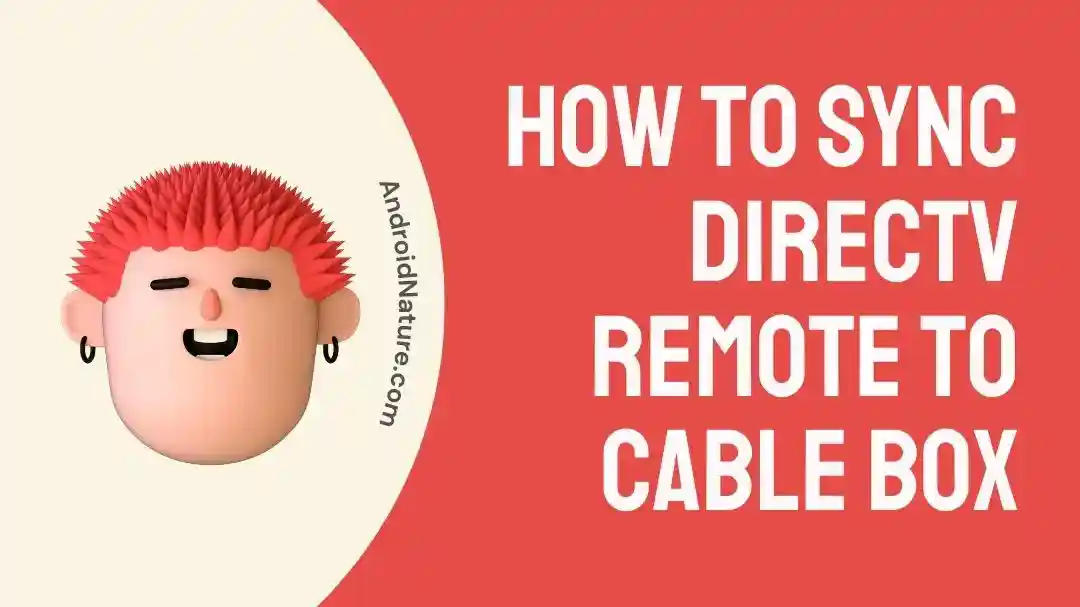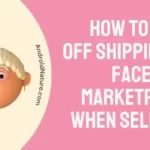If you just got a DirecTV connection and opted to set it up yourself, you’ll need to sync the DirecTV remote to the cable box.
And if you somehow managed to lose the setup manual, it makes things even harder.
But don’t worry. I’ve been in the same situation before.
It’s not a very difficult process, so make sure you follow all the steps correctly.
You should have your remote synced in absolutely no time.
How To Sync DirecTV Remote To Box
Short Answer: You can sync your DirecTV remote to your cable box by holding the ‘Mute’ and ‘Enter’ buttons simultaneously on the remote. If you’re using a third-party cable box, you’ll need to manually program the remote to work with it.
The DirecTV remote can also be programmed and synced to work with other devices in your setup.
This includes your TV, DVD player, receivers, and audio equipment.
Using DirecTV’s universal remote can help you reduce the clutter of using multiple remotes.
So, how do you go about setting it up if you opt for self-installation?
Let’s find out.
Syncing Your Remote
First, make sure you’re using fresh batteries in your remote.
Then follow these steps.
- Step 1- Aim the remote at the DirecTV cable box and hold down ‘Mute’ and ‘Enter’.
- Step 2- You’ll see a message on-screen that says ‘Applying IR/RF Setup’.
This will automatically pair your remote with the cable box.
However, if your remote doesn’t pair automatically, you can do it manually.
Manually Sync The Remote
Since your remote isn’t paired with the cable box, you’ll have to use the buttons on the cable box.
Navigate to ‘Menu’ and go to ‘Settings’.
Look for the option ‘Remote Control’ and open it.
Click on ‘Pair/Program Remote’.
While this step works automatically with most DirecTV remotes, if it doesn’t, you’ll need a 5-digit code.
There’s a code lookup tool you can use on the cable box.
Find the code associated with your remote and enter it.
Once this is done, the remote will be paired successfully with the cable box.
But what do you do if a paired remote starts behaving badly, or you want to use a different universal remote?
Troubleshoot DirecTV Remote Not Syncing With Cable Box
Well, here are some troubleshooting steps you can follow in case you need to resync your remote.
You can also follow some of these steps if you want to use the DirecTV remote with other devices.
Method 1- Check The Batteries In The Remote
If the remote isn’t syncing with the DirecTV cable box, check the batteries.
Press any button on the remote and note how the light on top of the remote responses.
A solid green light means it’s got enough power.
If the light blinks fast in green, it means it’s got power, but it’s running out.
However, if it blinks slowly, or there’s no response, you’ll need fresh batteries.
Method 2- Reset The Cable Box
Sometimes, it might be a glitch in the cable box that’s causing the problem.
You can fix it by resetting the cable box.
There are two ways to do this.
DirecTV’s receivers will usually have a red button on the side or inside the panel for the access card.
Once you locate the button, hold it down till the cable box restarts.
However, if your cable box doesn’t have a red button, or you’re having difficulty finding it, use this method instead.
Turn off the cable box and unplug the power cable.
Wait for around 30 seconds and then plug it back in.
After the cable box restarts, try using the remote or pair it using the steps mentioned in the previous section.
Method 3- Reset Your Remote To Factory Defaults
If you tried pairing the remote using the ‘Pair/Program Remote’ option, and it didn’t work, try this.
Reset your remote to its factory default settings.
Then try pairing the remote with the cable box.
To do this, press and hold ‘Mute’ and ‘Select’ on the remote.
Wait till the light flashes three times.
Now, press 9, 8, 1, and then press ‘Select’.
The remote should flash four times and then stop.
This indicates that the remote has been reset to its factory defaults.
If the light didn’t flash four times, try the steps again and make sure you’re pressing the right button combinations.
Method 4- Change RF To IR Or Vice versa
Sometimes there might be issues with the connection method you’re using for your remote.
The DirecTV remote is capable of both RF (Radio Frequency) and IR (Infrared) connections.
However, both have their advantages and disadvantages.
We won’t go into the details in this article, but the tl;dr is you need to change the connection method.
If the remote is already paired with the TV, press ‘Menu’ and then go to ‘Settings’.
Open ‘Remote Control’ and then ‘IR/RF Setup’.
Change the connection method depending on what is enabled.
If it’s RF, change it to IR and vice versa.
Click ‘Continue’ and your remote should be synced properly to your cable box.
Method 5- Replace Your Remote
As a last resort, reach out to DirecTV for a replacement or pick up a new one online.
If you plan on picking up a remote online, all RF and IR remotes will work with DirecTV.
However, you’ll need to carefully follow the pairing instructions provided with the remote.
To keep things simple, you can get a replacement from DirecTV.
Once they confirm that the remote is misbehaving, they’ll replace it free of cost.
See Also:
Wrapping Up
A remote that won’t sync with a TV is as bad as losing it in between the couch.
So if you’re trying to sync a DirecTV remote to a cable box for the first time, or trying to resync it, follow the steps above.
You can also use apps that are available on the Play Store if your phone has an IR blaster.
But it’s not as convenient as using a dedicated remote to watch TV.

As a seasoned DIY tinkerer, Arvind found the simplest way to help anyone troubleshoot or set up tech without feeling overwhelmed by it. He’s an advocate for smart home technology and in his free time makes music. He’s also an avid gamer, mostly obsessed with single-player titles.