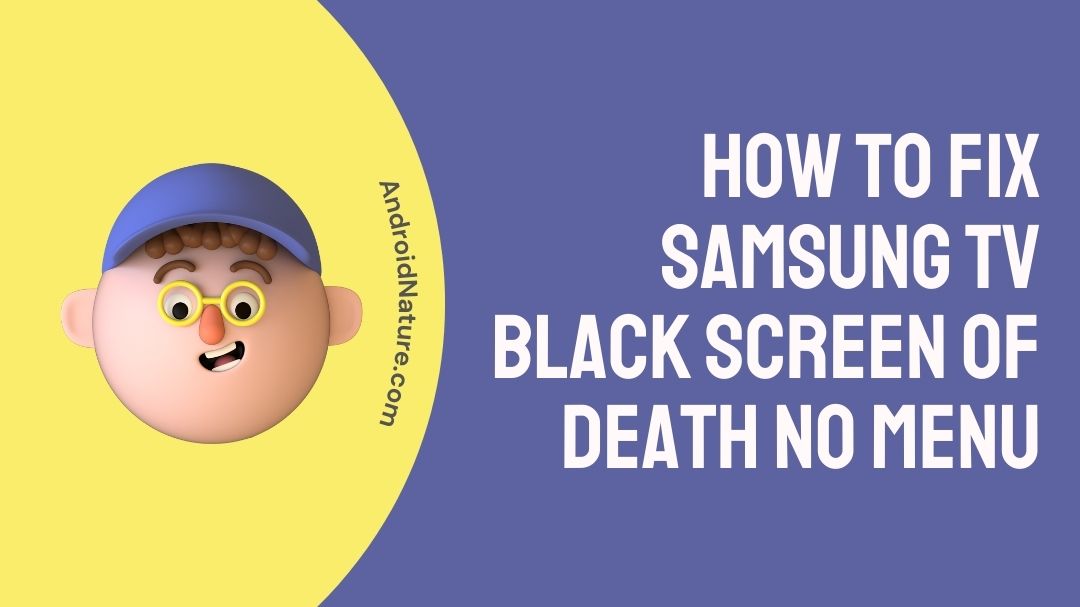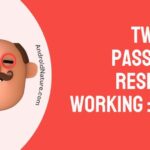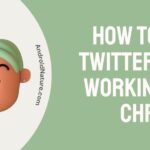Does your Samsung TV have a black screen of death with no menu?
If your Samsung TV has a black screen of death with no menu, you have landed on the right page. Here, we have provided the reasons why it may happen and how to fix it.
So, let’s get started.
Samsung televisions are among the most widely used in homes throughout the globe. They are available in wonderful patterns, are cost-effective (in some situations), and the brand itself is one that can be relied upon completely.

The vast majority of customers are typically quite pleased with the products they have purchased.
Having said that, the television could have some problems that appear to be beyond repair in some circumstances. One example of such a problem is the “ black screen of death with no menu,” which leads to the display on the TV becoming dark.
It could appear as though there is no way to fix it at first, but as you continue to read the article, you will learn about several possible solutions that you should try yourself before taking it to the TV professional.
What causes the black screen of death Samsung TV
Short answer: There are many things that can cause a black screen of death on a Samsung TV. The cables could be loose or broken, the TV could be outdated, or the hardware could be broken.
If you see a black screen on your Samsung television, it is a clear indicator that the issue is much more severe than just an issue with the TV. This is because the capacity to produce a picture is one of the most crucial aspects of any television.
The experience of watching television on a more substantial screen is enjoyable. On the other hand, there will be occasions when nothing you try will result in any content appearing on your screen. The dreaded “Black Screen of Death” plagues a significant number of Samsung devices.
The problem with the black screen could have several different origins. It is a good idea to research the causes before the remedies because the causes can aid with the solution that is ultimately implemented.
Reason 1 – loose or damaged cable
The problem with the black screen could be caused by a cable that is either loose, damaged, or dirty; an inactive power source; or a cable coming from a DVD player or other external sources.
Reason 2 – Outdated firmware
Because modern TVs can run such a wide variety of programs, they require their own operating systems to function. In order to guarantee that everything functions correctly, these smart TVs require frequent software upgrades.
Reason 3 – Hardware is damaged
It is possible for the television to malfunction and fail to display anything if there is a problem with the panel or with the circuit board. In these kinds of situations, you don’t have much leeway, and the only option you have is to consult an expert or a Samsung repair office.
How to Fix Samsung TV black screen of death no menu
There are a few different approaches that can be used to resolve this issue. However, because it is difficult to determine the cause, you will need to implement the remedies in a methodical manner, beginning with the simplest remedy and working your way up to the more difficult ones.
Using these methods, you will be able to eliminate each potential cause, and if the television works after any of the steps, you will know what caused the black screen.
Method 1 – Connect all the cables properly

Make sure that all of the wires are correctly connected and secured by firmly connecting them to their respective ports before you attempt to connect the smart TV to the smart hub.
On the other hand, the black screen of death can also occur if a cable is only partially plugged in or if it is only loosely connected, and this is true even if the cable in question is not an HDMI cable.
Make sure that all of your cables are correctly connected and firmly fastened into their respective ports in order to resolve this issue.
When utilizing a Samsung TV, you need to ensure that the cables are firmly plugged in and that they are connected in the correct order. On the television, there is a label that instructs you how to connect the input cable, the power source, and any additional cables.
On one side of the cable, for instance, it might indicate “Input,” whereas the other side of the cable might say “TV.”
The Samsung TV has a problem with the signal. The problem is not that it is broken; rather, it is the cable that is causing the problem. First, make sure that each of the cords is properly attached to its corresponding port.
Method 2 – Select the right source
It is more likely that your Samsung TV’s input source has been tampered with than any other possibility. If you follow some straightforward instructions, locating and fixing the source of the problem won’t be difficult at all.
It doesn’t matter where you connect your TV, whether it’s on the smart hub or with a DVD player, there’s always a chance that it may start flashing a blank screen, also known as the “black screen of death.”
You will be prompted to reset your TV by removing the power cord from the back of your TV as well as from the wall itself. This problem can be difficult to fix. It is possible that you will also need to reset your Blu-ray player.
As soon as you realize that the screen has stopped functioning, verify your input source once more.
Method 3 – Reboot your TV
Occasional hiccups in the operating system may also be to blame for your Samsung TV displaying a black screen. Nevertheless, this is simply a momentary setback.
The fact that your Samsung TV is a “smart” TV makes it susceptible to a wide variety of software errors, flaws, and viruses. It results in your TV experiencing hiccups in its operating system.
These things might make your TV stop working properly. resulting in the malfunction of some components. Or, as is the situation with you, it may cause the screen of your television to go entirely black. Rebooting your Samsung TV is typically all that is required to resolve issues of this nature.
Method 4 – Utilize voltage regulation devices
Some of today’s televisions are incapable of managing even very modest shifts in voltage, which is one of the most significant issues with the devices.
In the event that the voltage is unstable, you may suffer from a variety of symptoms, including screens that have frozen, ones that provide a very low resolution, or the “black screen of death.”
You will be responsible for managing the voltage of the TV. You need either a specialized power management device or an uninterruptible energy supply if you want to make sure that the equipment you use to manage your electricity can meet the voltage requirements of a smart television (UPS).
Method 5 – Contact customer care
If you’ve exhausted all of the possibilities, the only thing left to do is to attempt directly contacting Samsung Support and asking them if they know of a workable solution that would be appropriate for you.
How to reset Samsung TV with black screen without remote
If you try to watch one of your favorite series on your Samsung TV, do you find that it gets stuck or freezes up at a certain point, making it hard to see the show?
Resetting your Samsung TV to its original factory settings is the most effective method for addressing this stressful problem and getting your life back on track.
Hitting the button on the Samsung smart tv will allow you to perform a factory reset on your Samsung smart television in the event that you have lost or damaged your Samsung smart tv remote or if your Samsung smart tv remote is not functioning.
Pressing the control buttons will allow you to perform a factory reset on your Samsung smart television.
You can also reset your Samsung smart TV to factory settings by pressing the channel up, volume up, and volume down icons that are placed on the front of your Samsung smart TV, and then following the on-screen instructions by clicking the arrow buttons.
In order to reset a Samsung TV to factory settings:
- Step 1– Proceed to the settings.
- Step 2- Make sure you select “General.”
- Step 3- Click “Reset.”
- Step 4- Enter your PIN.
- Step 5- Hit “Reset.”
- Step 6- After that, you should confirm the action by pressing the “OK” button.
If you haven’t altered the PIN code yet, it will be 0000 by default.
FAQs
Q1- Why did my Samsung TV suddenly go black?
If the screen of your Samsung TV goes black for no apparent reason, you should check the power source, check the sleep mode or power saver settings, try a different input, reboot the TV, or update the TV’s software. If none of these solutions works, you might want to consider getting a new TV or resetting it to factory settings.
Q2- Why is my Samsung TV not displaying anything?
Because of the difficulty with the cable connection, your Samsung Smart TV most likely has a problem where the screen is black. The issue with your TV was probably brought on by faulty connections, damaged cords, or power sources that were not functioning properly.
Final Words
The “black screen of death” problem with televisions is a particularly infuriating display malfunction. This issue is brought on by a malfunction in either the hardware or the cable. Always make sure the smart TV you own is up to date, and reset it to factory settings on a regular basis.
It is necessary to take your smart TV in for routine maintenance at a reputable electronics retailer once every few months if you want it to last as long as possible.
Further Reading:
[8 Fixes] : Samsung Smart View Keeps Disconnecting
[7 Fixes] Samsung TV Screen Goes Black But Sound Still Works
[7 Ways] Fix Samsung smart TV not recognizing cable box
[5 Methods] How to fix Samsung TV power cycling

Technical writer and avid fan of cutting-edge gadgetry, Abhishek has authored works on the subject of Android & iOS. He’s a talented writer who can make almost any topic interesting while helping his viewers with tech-related guides is his passion. In his spare time, he goes camping and hiking adventures.