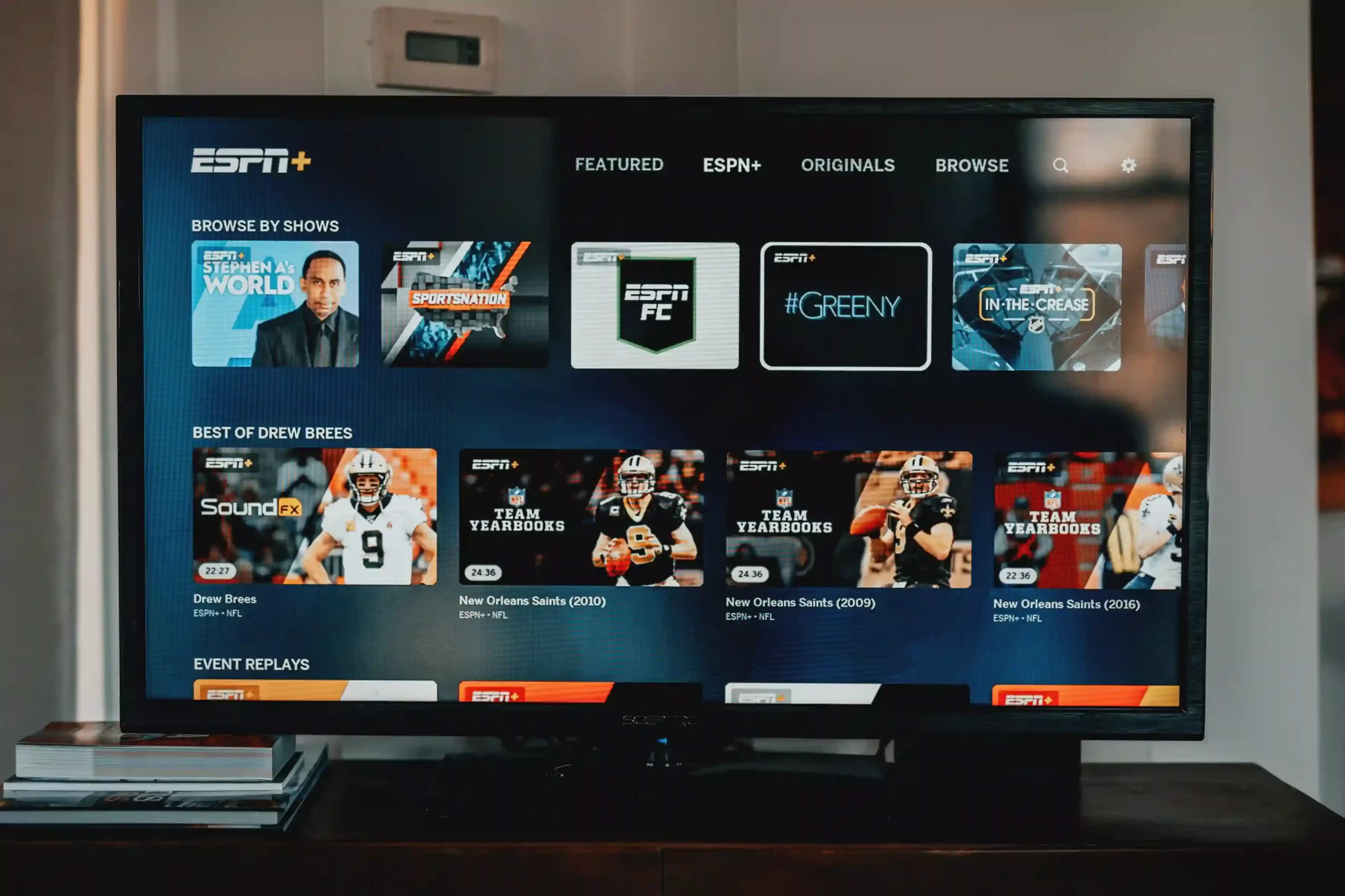As a result of the enormous progress that has been made in televisions over the last few years, the market is demanding smart TVs with outstanding image quality, and Sharp TVs are responding to this need.
Sharp TV is a brand that offers good TV hardware in an affordable pricing segment. You can always find good reviews for TV produced by Sharp in popular forums.
Besides good reviews, you will find Sharp TV users discussing a common issue where the TV turns off and on by itself.
In this piece, we will investigate the different potential causes of the problem, and more significantly, we will discuss how to fix the problem.
Why my Sharp TV turns on and then off immediately
Short Answer: Your Sharp TV turns on and off immediately, probably because of heating issues with the TV or because of faulty software or hardware. It is also likely that the sleep timer has been turned on, which is why the Sharp TV turns off after a predetermined period.
There is a good chance that your Sharp TV is overheating, which is why it comes on momentarily before instantly turning off again.
In this situation, it is prudent to check and see that the air vents behind your Sharp TV are not blocked or restricted by dust.
Even if your TV is experiencing any other software or hardware-related issues, we will provide solutions to fix all related problems. Let’s dive deep into the solutions part.
How to Fix Sharp TV turns on then off immediately
1: Clean the vents
Examining the air vents on the back of the television is typically the best way to determine this.
On the other hand, it may be challenging to ascertain whether or not this is, in fact, the cause of your problem.
The components of your Sharp TV may be overheating if they feel warm to the touch, if there is insufficient ventilation, or if they are significantly polluted with dust.
To prevent the vents from being obstructed again, you must ensure that you clean them and then move the television away from the wall just a little bit.
Note: Avoid harsh methods to clean the dust. It might damage your TV parts. You should consider asking a professional for help!
1. Switch off your TV for a few minutes
If air vents look clean and there is nothing much to do, the components of your TV may be overheating due to overuse.
The simple troubleshooting method is to give your TV some rest, switch it off, and give it at least 5 minutes before powering it on.
Method 2: Replace damaged or worn wires
If you notice that the cable for your television is hanging precariously from the socket, you need to move the connection to a more secure outlet as soon as possible. You need to transfer the connection to a tighter outlet.
The cable may be the source of your problem. If the cable is broken, it is strongly recommended that a replacement be purchased.
It is also extremely possible that other electronic equipment, such as a surround sound receiver, fans, or hair dryers, are causing interference with your television and preventing it from obtaining an adequate amount of electricity.
Consider turning off one piece of technology at a time to locate the source of the interference in this circumstance.
After you’re done, you should move it away from the TV. If none of these other options work, you must get a new power cord designed to operate with your television.
Method 3: Alter settings for the Sleep Timer
There is also the possibility that someone else set your sleep timer without your knowledge, which is still another possible explanation for why your Sharp TV turned off by itself.
Sharp televisions are equipped with a sleep timer function that enables users to switch their televisions on and off at predetermined periods throughout the day.
It’s conceivable that the sleep timer on your TV is set to activate for only short periods of time, or that it’s not performing as it should, which is why your TV keeps going off and on. If this is the case, you should contact the manufacturer for assistance.
To disable it, please refer to the following instructions:
- Step 1: Using the remote, press the Menu button.
- Step 2: Navigate to the Setup menu and hit the enter key.
- Step 3: Navigate to the Sleep Timer
Navigate to the Sleep Timer menu after selecting the Time Setup option.
- Step 4: To deactivate the Sleep timer, choose the Off option.
After turning off the Sleep timer, you should also turn off the No Signal Auto Power Off feature.
Method 4: Reset your TV
The vast majority of customers were able to rectify the situation by resetting their Sharp televisions to factory settings.
Doing a factory reset reverts all of your settings to their initial configuration and resolves any underlying problems that may be causing your device to restart often.
- Step 1: Navigate to the Settings menu.
- Step 2: Pick the System menu item from the drop-down menu.
- Step 3: After that, choose the option to Factory Reset.
- Step 4: Make three presses on the “OK” or “Play” button.
Finally, to begin the process of resetting the device to factory settings, you need to hit the OK or Play button three times.
- Step 5: Set up your TV again
After your television has been reset, you will need to re-set it up and determine whether or not the problem has been fixed using this approach.
Method 5: Update your Sharp TV
Because Sharp TV often modifies its software and sends out updates for its devices, you can always check to see if there is a more recent version available if you are still experiencing problems with your device.
The issue you’re experiencing may be caused by a glitch that may be fixed by installing the most current update.
Install the most current updates available for your Sharp TV, and then restart the device after the update is complete, to determine whether or not this resolves the issue.
Method 6: Change the format of the signal
By adjusting the display settings on their Sharp TVs, several consumers were able to fix the problems they were having with their televisions.
You need to change the display settings because utilizing settings that are incorrect or ineffective may cause your television to restart or turn off and on again. This may be avoided by changing the settings.
To modify the settings for the display, go through the procedures that are listed below:
- Step 1: Select the Settings Menu
- Step 2: After that, pick the settings for the display.
- Step 3: Select the Appropriate Signal Format
If you don’t have 720p, try 1080p; if it doesn’t solve the issue, try adjusting the resolution of your TV; it could help. If you don’t have 1080p, try 720p.
Method 7: Make changes to the DNS Information
Altering the DNS configuration was suggested by a number of users as a possible solution to the sharp television turning off by itself a problem.
- Step 1: Go to the menu.
- Step 2: Next, choose the first setup choice.
- Step 3: Go to internet setup.
- Step 4: At this point, pick the option to set up the network.
- Step 5: Select IP configuration.
- Step 6: Make your change selection.
- Step 7: Select yes in the get IP automatically box.
- Step 8: After that, choose the following available alternative.
- Step 9: In the get DNS automatically section, pick the no option.
- Step 10: Now input Google DNS – 8.8.8.8
- Step 11: Finally, click the next button.
After you have completed all of these procedures, you should be sure to restart the television and check to see whether the problem still exists.
Method 8: Deactivate the HDMI-CEC Adapter
Because HDMI CEC is one of the primary causes of the issue, you need to give this approach a go if the methods that were just described do not work.
The HDMI CEC function makes it possible for your TVs to speak with one another through HDMI; but, due to the fact that it sometimes misinterprets the signals and therefore creates issues such as this one, it is recommended that you deactivate or turn off this option.
The following are the actions needed to do this:
- Step 1: Activate the remote by pressing the Menu button.
- Step 2: Navigate to the Settings menu at this time.
- Step 3: Launch Aquos Link and see the HDMI CEC.
If you have success with this strategy, that is wonderful; if you do not, you should go on to the next strategy.
Method 9: Get in Touch with the Support Team
If resetting the TV to factory settings does not resolve the issue, you will be required to get in contact with customer support of Sharp.
You may also get in contact with the Roku team if you have a Sharp TV that is compatible with Roku. If the problem with your TV turning off or turning back on occurs while the warranty is still valid, Sharp or Roku will send an expert to resolve the issue.
SEE ALSO: (11 Fix) Sharp TV Netflix Not Working, Freezing & Keep Crashing
FAQs
1. Why is my Sharp Aquos always shutting off?
Your Sharp TV has most likely switched itself off automatically due to overheating being the primary reason. However, there is also the possibility that it is not receiving enough power. If this is the case, the power cable might be faulty, the sleep timer could have the incorrect setting, or even the remote sensor could be malfunctioning.
2. What does it signify when the light on the Sharp TV begins to blink?
If either the power light or the OPC (Optical Picture Control) light begins blinking, an error message or fault code will be shown on the screen. It is challenging to determine the underlying source of the mistake. It may be a setting on the television, it might be a problem with the software, or it might be a mechanical failure that has to be fixed.

An anime aficionado who also maintains a keen interest in global developments in the fields of technology & gadgets. In her downtime, she can be found trying out all possible varieties of dumplings. A strong believer in animal rights, she can’t help but pet every cat she sees.