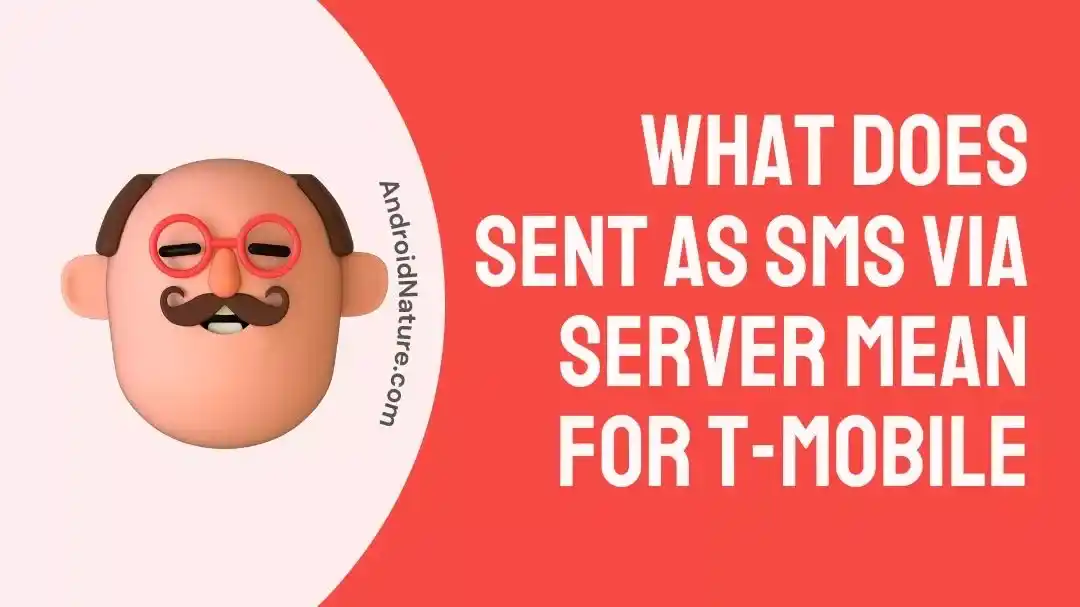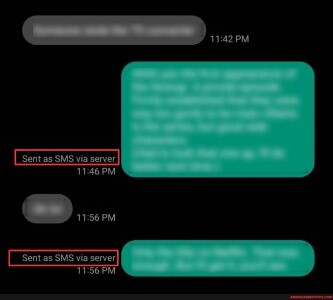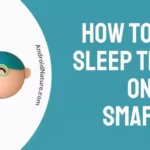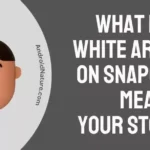What does sending SMS via server mean for T-Mobile?
If you are curious about this, then you are in the right place.
It is quite possible that you have seen the message ‘Sent as SMS via Server’ on your T-Mobile phone in the recent past if you are a regular user of the service. This message will show after you have sent a message to someone, but rather than receiving a standard read receipt, you will receive this message instead.

It is becoming fairly typical for those who use T-Mobile to come across this message and question what it means when it says sent as SMS through a server on T-Mobile. Some individuals begin to worry that because their text message was transmitted through a server, it implies that they can no longer reach me on their phone.
However, this is not the case.
In this post, we will assist you in comprehending this idea and talk about the significance of the ‘Sent as SMS via Server’
What does sent as SMS via server mean for T-Mobile
Short answer: Sending an SMS via a server on T-Mobile means that the message was sent by the phone’s default messaging app with Rich Communication service turned on.
You may notice Sent as SMS via Server on your phone if you are a regular phone user. If you send a message to someone, and instead of getting a standard read receipt, you get this message, then the message has been sent successfully.
It’s possible that you’re curious about the meaning of ‘Sent as SMS via Server’ and the circumstances behind the appearance of this message.
The Sent as SMS Via Server messages puzzlement stems from Google’s 2020 introduction of the RCS communications system. Rich Communication Services, or RCS for short, is a protocol for two-way communication that is used by T-Mobile phone carriers as well as between phones and carriers.
Its purpose is to supplant SMS messages with a text-messaging system that is more feature-packed, offers phone book polling (for the purpose of service discovery), and is able to transfer multimedia during a conversation. It is a component of the more comprehensive IP Multimedia Subsystem.
The RCS protocol has basically taken the role of the older messaging software in all the most recent Android smartphones. Users will thus not receive any message delivery confirmations or read receipts for messages they have sent, delivered, or viewed. Instead, they will receive the message ‘Sent as SMS Via Server’, which is the default message.
When it says sent as SMS via server
Short answer: It says sent as SMS via server when the message is sent through a third-party service.
Users have reported that this message began to display in place of the typical text without their having made any modifications to the configuration settings. The users have just recently become aware of this development.
RCS has emerged as the preeminent platform for two-way messaging on Android handsets. When users send RCS messages using the messaging app on Android, they will now get a new text receipt stating that the message was ‘Sent as SMS via server’. As a result, customers are unable to get the standard SMS receipt that indicates whether the message was sent, delivered, or read.
If you are experiencing problems sending texts from your phone or if you want to send a mass SMS, this may be helpful for you. In order to send an SMS through a server, you will first need to sign up for a service and then adhere to the instructions provided by that provider for how to send messages.
How to turn off sent as SMS via server
A large number of users are unaware of the procedure necessary to prevent SMS texts from being sent through a server. The following tactics make it easy to achieve what has to be done.
Method 1 – Enable the ‘Show when Delivered’ Option
You can prevent yourself from being informed that your message was transmitted as an SMS through the server by activating the ‘Show when Delivered’ option instead. This is one way to do so.
- Step 1– Launch the phone’s Settings menu.
- Step 2– The next step is to select either the General or Advanced Settings,
- Step 3– Next, navigate to the Messaging section of the site you were just viewing.
- Step 4- At this point, you should be able to locate the option to allow Messaging Delivery Reports; additionally, there may be an option to ‘show When Delivered’.
- Step 5– Make sure this feature is turned on.
Method 2 – Enter the ‘Safe Mode’
Safe mode is an alternative solution to the problem of “sent as SMS through Server on Android.” To access safe mode on your phone, follow these steps.
- Step 1- Put your phone into airplane mode by entirely turning off the power.
- Step 2- Now you need to press and hold the key for the lower volume for a few seconds.
- Step 3– The indicator for the Safe mode setting will appear in the bottom left corner of the display after it has been activated.
- Step 4– You can determine which program is causing the issue by removing it from the system one at a time while in safe mode and then reinstalling it.
Method 3 – Try enabling RSC on both devices
You and the person you’re attempting to reach must have RSC messaging enabled for the recipient to no longer receive the “Sent as SMS via server” notification. The following are the steps to activate the RSC:
- Step 1- Launch the app labeled ‘Settings’ on your device.
- Step 2– Select either the General or Advanced Setting menu.
- Step 3– After that, activate RSC by going to Messaging > Settings.
- Step 4- After the RSC has been activated, it is possible that you will no longer receive confirmation that your text was delivered as an SMS via the server.
Final Words
This blog will explain what it means when you get the message ‘Sent as SMS via the server’ and provide you with some helpful solutions that you may utilize to stop receiving this message.
Read more:
How To Use TVision Hub | T-Mobile Streaming Service

Technical writer and avid fan of cutting-edge gadgetry, Abhishek has authored works on the subject of Android & iOS. He’s a talented writer who can make almost any topic interesting while helping his viewers with tech-related guides is his passion. In his spare time, he goes camping and hiking adventures.