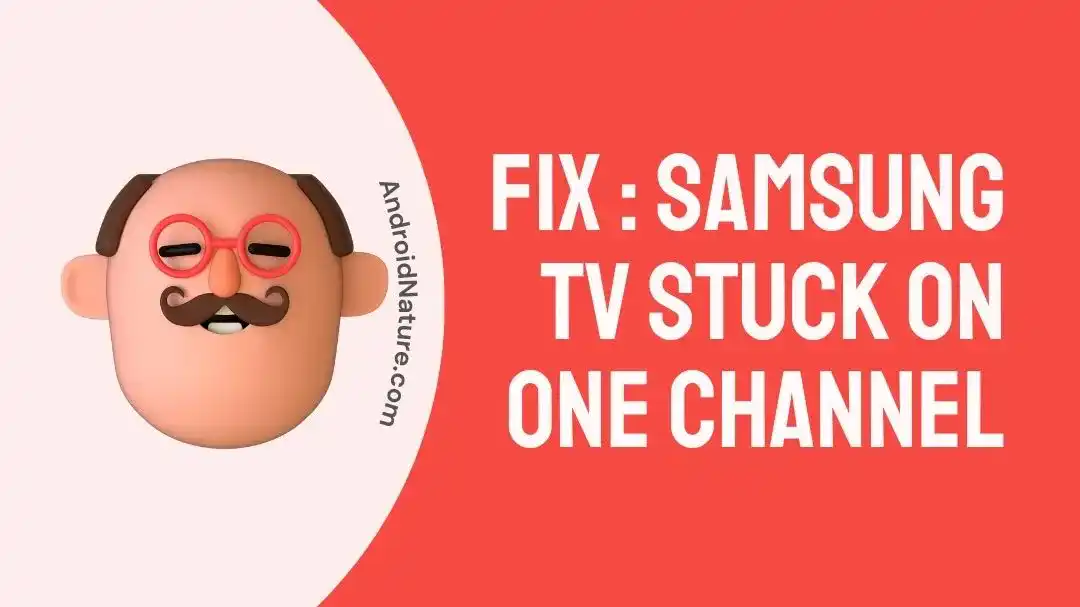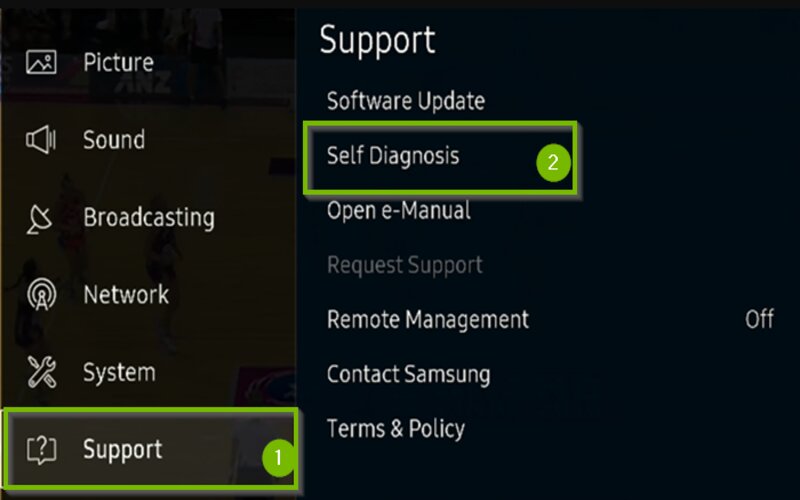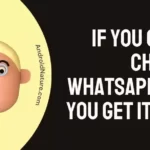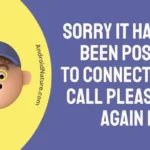Are you wondering why is your Samsung TV stuck on one channel?
Worry not we got you covered.
You have been forced to watch the same program nonstop for the past three days, and you are starting to feel aggravated. The channel can be changed with the push of a button the majority of the time; so, the question arises as to why it isn’t working this time on your Samsung TV.
Will you have no choice but to keep watching that one station until you can afford a new television?

When you run across this issue, there is no need to panic because it can be resolved very fast. It is essential to get an accurate diagnosis of what is causing the problem before delving too deeply into the specifics of the situation.
The majority of the time, the issue may be traced back to the remote control or one of the other devices. The problem can be fixed in certain instances by simply resetting or power cycling the television set.
Why is my Samsung TV stuck on one channel?
Short answer: Your Samsung TV is stuck on one channel because the remote is broken or there is interference between the remote and the TV or there aren’t enough channels to choose from or there is a child lock on some channels or the TV is malfunctioning.
Your Samsung TV is only able to tune to one station, and it is driving you completely insane. You have previously given it a few attempts to be fixed, but none of them have been successful. Before you grow even more irritated, or worse, give up Keep reading to learn more about the factors that have contributed to this problem.
Reason 1 – Malfunctioning remote
When a channel won’t change, the first thing to check is whether or not the remote is working properly. Take a deep breath and focus on the remote control; the television has a problem that needs your attention. The vast majority of us do not pay the appropriate amount of attention to the remote in the way that we should.
In addition to this, the remote controls are not constructed from the most long-lasting materials, thus they are susceptible to deterioration as time passes.
One further drawback associated with remote controls is that they frequently deplete their batteries much more quickly than anticipated. Alternatively, this may be rectified by accessing the battery compartment from the back of the device.
Reason 2 – Interference between remote and TV.
Check to see that the TV receiver and the remote control are not obstructed by anything. In addition, if the digital box is unable to receive the signal, the new remote won’t be able to change the station for you.
Reason 3 – lack of complete channel availability
There is a possibility that the channel you are attempting to change to is not available with the service provider you are using. Additionally, it is conceivable that the channel of your choice is not included in the subscription package that you are now paying for.
Reason 4 – Child lock on certain channels
If the channel is blocked, then you will not be able to access it unless you have some form of PIN or password to enter before you try.
Reason 5 – A malfunctioning TV
After you have attempted all of the potential remedies that can be solved at home, it is most likely time to call the cable company for further assistance. In the event that the TV is experiencing serious technical difficulties, you will be unable to have any influence over it.
How to Fix Samsung TV stuck on one channel
Fortunately, there are a number of ways to unstick a TV that won’t change channels. In most cases, the problem lies with the remote control or the cable box, both of which require some care.
Method 1 – Soft reset TV
In the event that you are having technical issues with your Samsung TV, doing a soft reset on the device is a smart option.
The following is how the problem will be fixed:
- Step 1– Turn off the television and the cable box, as well as unplug their respective power cables, and wait ten minutes. Both of the devices will require a reset after this step.
- Step 2- Connect the television as well as the cable box to the outlet using their respective power cords.
- Step 3– Please be patient, as the procedure might take a few minutes to complete.
- Step 4- Verify that you are able to change the station when you want to watch something different.
- Step 5- After that, make your selection using the TV’s remote control to select the appropriate HDMI input source.
Method 2 – Disable Parental Channel Lock
The parental channel lock function included on Samsung TVs, as the name indicates, restricts access to specific channels so that children cannot accidentally watch harmful programming.
Even if you have never on purpose activated the parental channel lock, it is possible that you have switched it on inadvertently.
- Step 1- You may turn it off by pressing the home button on your remote, which will take you back to the main menu. Navigate to the Settings menu, choose Broadcasting, and then click the Apply Channel Lock button.
- Step 2– You will be required to enter a code that consists of four digits. Enter ‘0000’ into your Samsung TV if you haven’t created a passcode for it yet.
- Step 3– To finish, just hit the ‘OK’ button.
Method 3 – Reset remote
It is possible to reset both your TV and your remote. At least eight seconds should be spent holding down the Power button after the batteries have been removed from the battery mount.
After you have reinserted the batteries and replaced the mount cover, test the functionality of your remote to ensure that it is operating as it should.
Method 4 – Re Pair remote
It’s possible that you’ll need to link your remote control with your TV if it’s entirely unresponsive to the device.
This procedure will be different for you if you are using a Samsung smart remote as opposed to a universal infrared remote.
For Universal infrared remote:
- Step 1– Click the remote’s TV button once to see the light flash once.
- Step 2– Next, press Setup until the TV light flashes twice.
- Step 3– The TV indicator light flashes twice when you press ‘9-1-1’.
- Step 4- Point the remote at the TV and press Power. Click CH+ until the TV goes off.
- Step 5– If asked for a code, enter 0000 (Samsung’s default) and press Setup.
For Samsung smart remote:
- Step 1- Find the Back and Play/Pause buttons.
- Step 2- Put the remote in front of the TV and hold down the on and off buttons for 10 seconds, or until the TV shows the message ‘Connecting to the Samsung Smart Remote’
- Step 3– Your Samsung TV may now be operated with a smart remote.
Method 5 – Factory reset Samsung TV
It is important to keep in mind that any changes you make to your TV will be erased if you choose to return it to its original factory settings. This includes any channels that you have stored as well as any timers that you may have. Therefore, you will need to reinstall the applications.
You are able to reset your TV to its original settings if the remote that came with it is not broken.
Carry out these steps:
- Step 1– To access the menu, press the Home button. Scroll down until you reach the Support option.
- Step 2– After pressing the right arrow, followed by the down arrow, choose ‘Self-diagnosis’ from the menu.
- Step 3– To begin, navigate to the Reset Smart Hub menu. To go in the center direction, press the button in the center. In order to confirm, please enter your PIN.
- Step 4- After the reset is finished, you will be brought back to the Self Diagnosis menu where you were before. Select the Reset option from that menu.
- Step 5– After you have made your selection, you will be prompted to re-enter your PIN in order to validate it and complete the process.
- Step 6– You will see the notice ‘All settings will restore to factory defaults, with the exception of network settings’. Make your choice.
- Step 7– Your TV will now restart when you have done that. You will be presented with the start screen. It will walk you through the basic setup and configuration procedure step by step. Follow its instructions in order to customize the settings to your preferences.
Method 6 – Contact customer care
If nothing else works, you always have the option of getting in touch with Samsung’s customer service. I strongly suggest that you reserve this action for an absolute emergency only. Their customer service team is available around the clock.
FAQs
Q1- Why is my Samsung remote not changing channels?
First, remove the batteries and then press and hold the Power button for eight seconds. After that, put the batteries back in the remote control and give it another go. If you want assistance in gaining access to the battery compartment, please consult the owner’s handbook.
Final Words
The TV being stuck on a single channel might be annoying, but thankfully, there are ways to remedy this problem.
You should also study the system handbook in order to obtain further information on how to correct the problem of your TV remaining on the same channel.
Further Reading:
Fix: Samsung TV Screen Goes Black For A Second Then Comes Back
[5 Methods] How To Fix Samsung TV Power Cycling
Fix: Samsung Smart View Not Connecting To The TV
Fixed: Samsung TV Black Screen Red Light Flashing

Technical writer and avid fan of cutting-edge gadgetry, Abhishek has authored works on the subject of Android & iOS. He’s a talented writer who can make almost any topic interesting while helping his viewers with tech-related guides is his passion. In his spare time, he goes camping and hiking adventures.