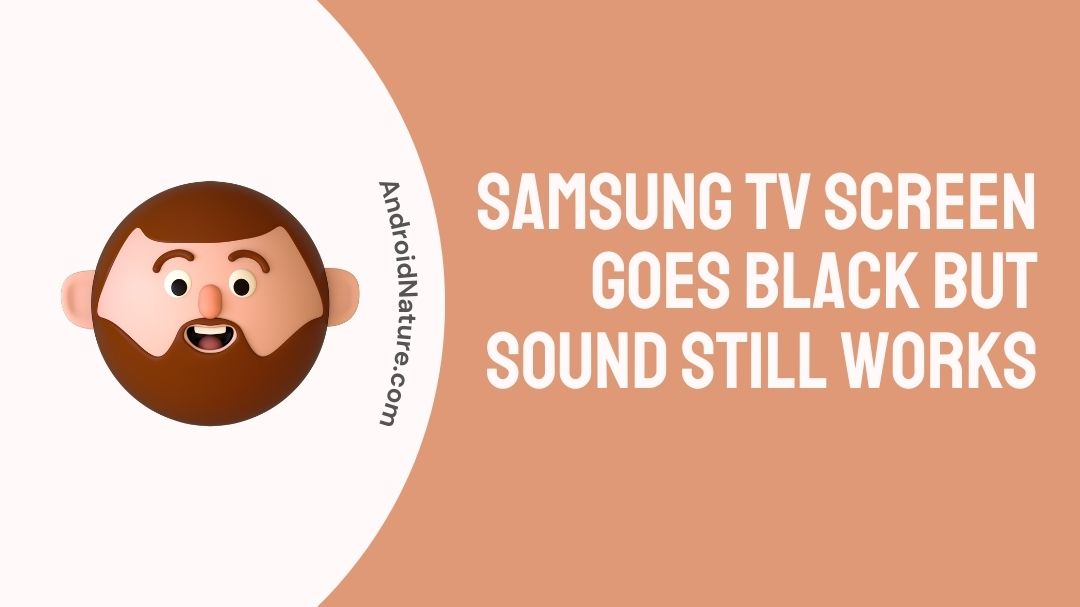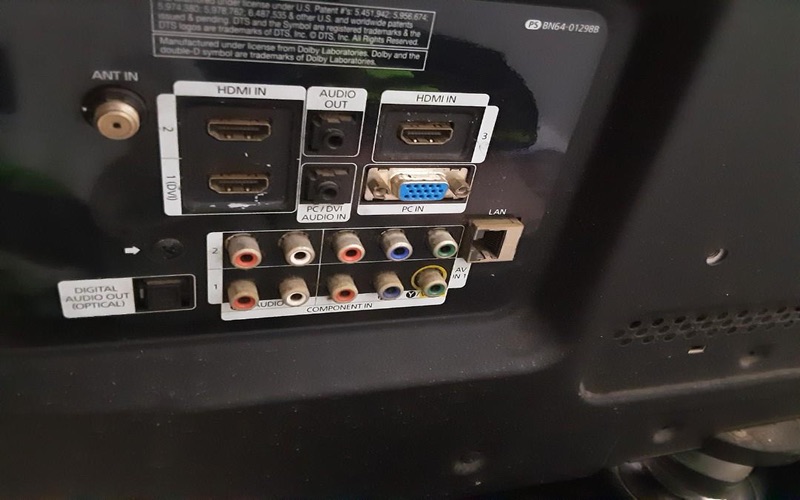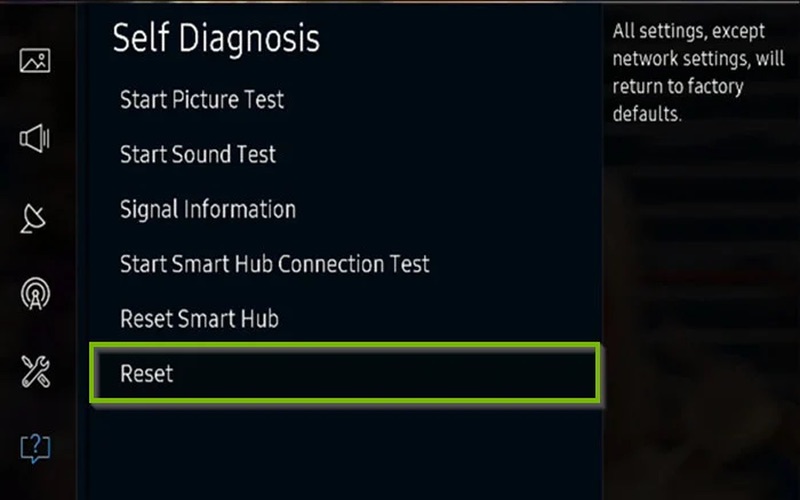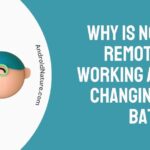Are you having any problems with your Samsung TV?
Does the screen on your Samsung TV remain dark, but the sound plays?
Learn the easy solutions to your problems by reading this article!
Unfortunately, Samsung has its majority of televisions experiencing a similar issue in which the audio plays but the screen remains black at some point.
Numerous Samsung TV customers have reported experiencing this issue. In the case of around half of Samsung TVs, the issue of having no image or sound and sound but no image persists.
In this article, we have explained how to fix your Samsung TV where sound is there but screen is black.
Why is my Samsung TV screen black but I have sound?
There are a few potential causes for a black screen with sound on your Samsung TV.
There might be an issue with the lighting, the image scanner (T-CON), the screen, or the HDMI connection in your Samsung TV.
Your screen will be completely dark due to a defective backlight. When the image scanner stops working, it’s usually because the screen is broken and has to be examined from behind or replaced.
Finally, if your HDMI connection isn’t working properly, the problem might be the cable, the port, or the connection itself.
How to Fix Samsung TV screen goes black but sound still works
There are a combination of things one could do in this situation. Don’t worry we’re certain your problems will be solved with one of these steps below. Let’s see what works for you!
Method 1: Restart your Samsung TV’s power supply
The most popular solution to getting your Samsung TV’s picture restored and operating again is just disconnecting it from the power outlet.
The trick here is to wait the full minute. Wait at least a minute before you try plugging it back in. Find the power button on your Samsung TV while it’s disconnected and hold it for 30 seconds.
Take care to not accidentally turn off your TV by holding the remote instead of the main power button.
This will assist discharge the capacitors in your TV, allowing it to do a soft reset. This is not the same as using the remote to turn the TV on and off.
After 60 seconds, reconnect the power cord and you should see the TV turn on normally.
This solution should be effective in around half of all situations, but the other half can be difficult. Read on if you still can’t see anything on your Samsung TV.
Method 2: Double-check every HDMI connection
If rebooting your Samsung TV didn’t fix the issue, you could look into the HDMI cables and ports next.
Make sure the HDMI cables are securely attached to whatever you’re watching on TV. For that, disconnect them and ensure a secure reconnection.
More and more Samsung TV users are complaining that their set has sound but no picture after connecting an HDMI streaming device like a Roku or Firestick. A loose HDMI cable is usually at blame.
There are a few types of faulty HDMI connections like a shaky HDMI cable connection, issue with the HDMI port or a poor quality HDMI cable.
If you have already established that the link is safe, you should also ensure that you are using the correct Input channel.
Locate the HDMI port on the back of your TV to accomplish this. Your TV should have a label or some sort of writing above the HDMI connector that specifies the number of the corresponding HDMI port.
Then, use the remote that came with your Samsung TV (not the one that came with your Roku or Firestick) to go to the appearance menu and select source (or input). To discover the right TV input, you may have to flip this switch multiple times.
I would try connecting to a different HDMI port if the connection is safe and the input is set correctly. Many Samsung televisions offer as many as four inputs. You can try to get the image back by switching to a different port.
If nothing else seems to work, try switching out the HDMI cable.
Method 3: Your Samsung TV backlight is out.
A faulty backlight in your Samsung TV is a distinct possibility if nothing else has helped.
The backlight is an integral part of any television set. The backlight functions like a flashlight and illuminates the Tv screen. If it goes out, you won’t be able to see any of it.
Whether your LCD television is experiencing problems, check to see if the CFL lights are at fault. The LED lights in your television may be broken if it uses them.
Turning on your TV while holding a flashlight extremely close to the screen is a simple technique to check if this is the case.
Take a good, long look to be sure the light flash is indeed producing a picture on the screen.
A broken backlight in your TV is likely the source of a very dim picture.
Method 4: Faulty TV Screen
If the backlight is functioning properly on your Samsung TV, the problem is likely with the display itself.
There are a number of internal TV parts that might be causing the screen issue, making troubleshooting more difficult.
The T-con board, the Cof-IC, or the Scalar PCB are the most likely places to look for the source of the problem (power control board).
Take off the Samsung’s back panel and replace the broken parts yourself if you’re skillful and daring. On the other hand, it’s recommended that you hire a professional TV technician to conduct the job.
Remember that the screen size makes a significant impact in both the price and the economic viability of a repair.
Due to the high expense of work (just because the screen is smaller (doesn’t mean it takes any less time to fix it!), it’s usually not worthwhile to repair a TV with a screen size of 32 inches or less.
If you can’t perform the job yourself, you should probably just get a new TV.
Method 5: Hard reset your TV to factory defaults
You may return your TV to its original settings by performing a hard reset. Only when all other solutions have been tried should a hard reset be performed.
It’s a tedious task and it’s understandable that no one wants to do it. Prior to doing this, make sure you’ve checked everything twice.
If the TV has a menu button, pressing it should bring up the menu options. In the event that the menu screen appears, check to ensure that your video cables are securely connected and plugged into the correct TV inputs.
If the answer is no, press the menu button to return the set to its factory settings.
In order to reset everything to its factory settings:
-
Step 1: hit the ‘menu’ key
To access the menu, choose it by pressing the ‘menu’ button on your remote.
-
Step 2: Select installation
Select installation from the setup menu, then hit the ‘enter’ key.
There will now be a different selection of icons available in the Installation menu.
-
Step 1: Choose ‘system status’
Select system information from the system status menu and hit ‘enter’.
-
Step 2: Pick the original settings option
To access factory defaults, use the left or right arrow keys to navigate the available options.
-
Step 3: Key in your Pin
Provide your personal identification number (or 0000 if no PIN code has been set).
-
Step 4: Hit the ‘enter’ button
Make sure yes is selected and hit the ‘enter’ button. After a predetermined amount of time, the TV will power down automatically.
To complete the reset, disconnect the TV’s power cable once it becomes dark, and then plug it back in.
-
Step 5: Check thoroughly
If no menu appears after 3 minutes of powering the TV off, consider resetting the device.
If the TV screen still won’t work after trying the aforementioned solutions, it’s time to contact Samsung’s customer service.
Method 6: Call Samsung support team
It’s a good idea to contact Samsung support before making any purchases. They provide a wide range of service alternatives, including in-person visits and mail-in forms.
It all comes down to the final diagnostic and whether or not the repair is covered by warranty, which will determine how much this service will set you back.
A qualified Samsung technician will take a look, though, so there’s that.
Method 7: Utilise Samsung TV’s Warranty
In addition, you may use Samsung’s official website to verify the warranty status of your TV.
Most of the reports are of TVs coming on by themselves involve sets that are many years old, and Samsung’s warranties only cover the first year.
It’s still worth a try.
Conclusion
There are a number of tried-and-true solutions you may attempt if the audio is working on your Samsung TV but the display is blank.
In the event that a restart does not fix your Samsung TV, you may try resetting it to factory settings, checking all of the HDMI connections, and seeing whether the backlight is still on.
I truly hope one of these solutions helped! If you have any more questions, Samsung’s customer service is always there to help.
Further Reading:
No Sound On Samsung TV With DirecTV : Solutions
(6 Ways) Fix DirecTV app not working on Samsung tv
[7 Ways] Fix Samsung smart TV not recognizing cable box
How to clear Disney plus cache on Samsung TV

An aspiring psychologist, Bhavya is in love with technology, sports, and social media. Writing is her passion and solving people’s queries through her guides on AndroidNature is her hobby!