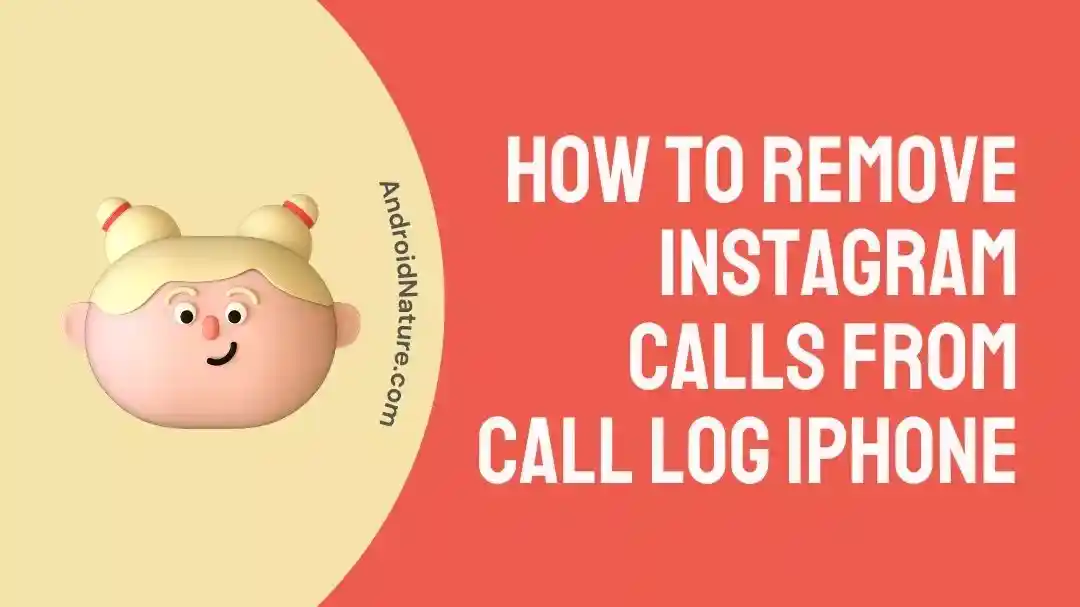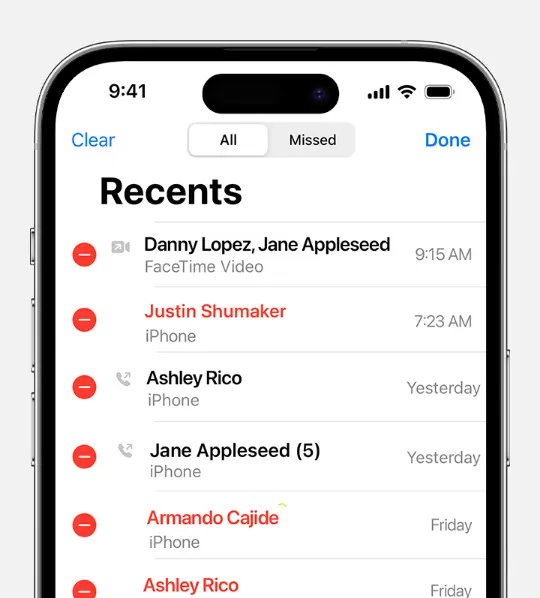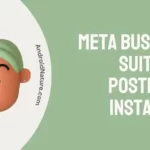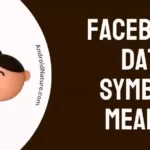If you are wondering how to remove Instagram calls from your iPhone’s call log, look no further than this article.
Instagram, being a popular social networking platform, is everyone’s go-to choice to make audio and video calls.
If your iPhone is running on iOS 13 or newer, you can see and delete the call history in the phone app on your iPhone.
Recently, many iOS users have been asking on digital forums about removing Instagram calls or any other app calls from the call log in their iPhones.
In this article, we will provide step-by-step instructions explaining how to remove Instagram calls from the call log on your iPhones.
So, without any delay, let’s jump straight into it.
How to remove Instagram calls from call log iPhone
If you are looking for a way to prevent Instagram calls from appearing in the call log, then there’s a piece of bad news for you. A Community Specialist on Apple’s online forum says iOS 10 and newer has a CallKit feature that displays third-party app calls in the call log. Unfortunately, there is no option available in iOS devices to disable this feature.
However, you can get rid of app calls by manually deleting them from the call log. Listed below are step-by-step instructions to manually remove Instagram calls from the call log for iPhones:
- Step 1: Launch the Phone App on your iOS device
- Step 2: Tap on Recents to access the list of recent calls
- Step 3: Tap on Edit located in the top right corner of the screen
- Step 4: To remove an Instagram call, tap on the Delete button (a red circle with a minus sign)
- Step 5: Tap on Delete again to confirm
- Step 6: Alternately, you can remove Instagram calls by swiping left and then tapping Delete
And that concludes the process. It’s pretty straightforward, right?
IMPORTANT: Your iPhone must be updated to iOS 13 or later to delete the call history.
See More:
- How To Remove WhatsApp Calls Showing On IPhone Log
- IPhone Not Showing Contact Names Just Numbers [10 Fixes]
- How To Tell If You Are Blocked On IPhone Without Calling
Wrapping Up:
Having too many Instagram calls in the call log might look messy. The great news is that it is super simple to clean up your call log. In this article, we have shared step-by-step instructions explaining how to remove Instagram calls from the call log on your iPhones. So, what are you waiting for? Try implementing the steps outlined in this article and clean up your call log in just a few taps.

An experienced technical writer who specializes in simplifying technical jargon. Being a lifelong learner, she stays up-to-date with the latest trends and tools in the world of technology. When she’s not writing technical stuff, you can find her reading self-help books.